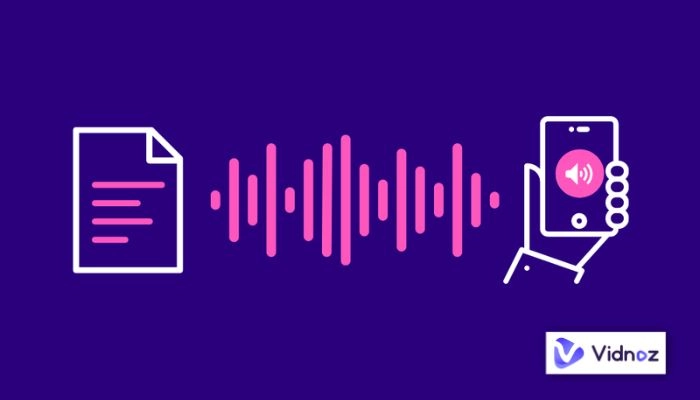A good voiceover sets the mood for your content and breathes life into it. However, having to do a voiceover every time you post something can be tiring. How about using text to speech for YouTube videos tools? Can it free you from being stuck with takes, retakes, and editing?
Staying in line with your content-posting schedule gets a lot easier when text to speech for YouTube videos tools do the talking for you. This software saves your precious time by adding consistent audio to it and makes your videos appear professionally edited.
We're here with your all-in-one guide to shine a spotlight on the 5 best text to speech apps for YouTube videos in 2023 for your YouTube content. And yes, we're also throwing in a handy tutorial on how to convert that script of yours into a crisp voiceover.
So instead of having to do the voiceover, read on and let these smart tools be your helping hand!

- On This Page
-
Can You Use Text-to-Speech Videos for Your YouTube Channel?
-
Why You Need Text-to-Speech for YouTube Videos?
-
Best Text-to-Speech Tools for YouTube Videos
1. Vidnoz Text to Speech (AI-based)
2. Vidnoz AI: Make Text to Speech Videos for YouTube
-
How to Turn Text to Speech for YouTube Videos in Simple Steps?
-
Bonus Tip: How to Turn Text into Videos for YouTube
Can You Use Text-to-Speech Videos for Your YouTube Channel?
Sure, using TTS technology in your YouTube channel's videos is totally permissible, as per YouTube's Terms of Service. You can use it in two forms: the utilization of real-human voices and AI-generated voices. Both these audio types are allowed as there's no specific condition from YouTube against AI voiceovers.
But when employing TTS technology, you must stay vigilant to ensure your content aligns with YouTube's community guidelines. Any content endorsing hate speech or containing violent or explicit elements is prohibited, and you can't add it to your videos using text to speech voices for YouTube.
Also, if the content is original, you maintain all commercial rights, but if you use audio from books or articles from other authors, you'll need their permission to commercially use their content. This rule equally applies to your voice and the text to speech for YouTube videos tools.
Why You Need Text-to-Speech for YouTube Videos?
Free text to speech for YouTube videos tools can partly automate Youtube content creation, i.e., talking. But how would this help you in the long run? Here are some pros of the best text to speech software for YouTube videos generators:
Audio-visual stimulation is proven to enhance cognitive processing as humans process verbal and visual information separately, which enhances comprehension. TTS creates a voiceover that augments the visual content and provides a more immersive experience that boosts viewer retention. That's why a video about repairing a bike with a TTS voiceover can be more engaging and instructive than a silent video with just text captions.
The best text to speech app for YouTube videos automates creating voiceovers and eliminates the need for manual recording. It reduces time consumption significantly. Consider a YouTube channel that shares daily news updates. Rather than spending hours recording a voiceover every day, TTS software can convert a written script to audio within minutes.
Hiring a professional voiceover artist can cost anywhere between $100 to $400 per hour, and for a small YouTube channel, these costs can be prohibitive. Luckily, TTS tools like Vidnoz and Flixier are cost-efficient alternatives that offer high-quality voice output.
The best text to speech software for YouTube videos services can convert text into multiple languages and help you reach wider audiences. Suppose a creator makes educational content on global history. With TTS software's multilingual capability, they could quickly generate Spanish, French, and German voiceovers for the same video. Check the Spanish text to speech generators.
Besides these, the best text to speech software for YouTube videos tools is consistently improving, with advancements in Natural Language Processing resulting in more human-like speech.
Best Text-to-Speech Tools for YouTube Videos
Ready to use TTS software for your YouTube videos? Awesome, because it's a quick way to describe your content and engage your audience that might be having difficulty understanding your words. Now that you know how text to speech voices for YouTube generators work, here are some options you cannot go wrong with:
1. Vidnoz Text to Speech (AI-based)
Vidnoz Text to Speech is an AI-based text to speech tool specifically designed for YouTube videos to help you optimize content creation while being hassle-free. Its multilingual support caters to a broader audience since it brings eight languages and both male and female voices to your disposal.
A key highlight of Vidnoz is that it sidesteps copyright issues that can sometimes arise when using pre-recorded voices or clips. Its AI-powered text-to-speech conversion ensures original output, thus eliminating potential copyright complications. Also, Vidnoz's dashboard is easy to navigate, so you can convert long texts into speech seamlessly and without limits.
This free text to speech for YouTube videos tool offers a free download feature, which can be highly beneficial for content creators who might need offline access to their audio files. However, note that there could be occasional glitches in some languages.
Features
Cons
- Might have glitches in some languages
Also Read: Realistic Text to Speech - Generate Real Sounding Voice Overs>>
2. Vidnoz AI: Make Text to Speech Videos for YouTube
Vidnoz has more than one text-to-speech tool, Vidnoz AI is the second one and has more powerful features including more languages in various voices and longer texts to enter. And it’s also free to use. Want to learn more about it? Keep reading!
Vidnoz AI is an AI video generator that helps you turn texts into speeches by AI avatars reading for YouTube videos. That’s to say, text to video is practical with this tool. All you need to do is enter texts and select an avatar to speak for you. The rest will be left to Vidnoz AI. Here are some features of it.
More Languages & Voices
Besides the 8 languages appearing in the TTS tool above, Vidnoz AI offers Japanese, Czech, Danish, etc. to cover users around the world. Languages like English, Frech, and Spanish also have more voices(male & female) to increase the variety.
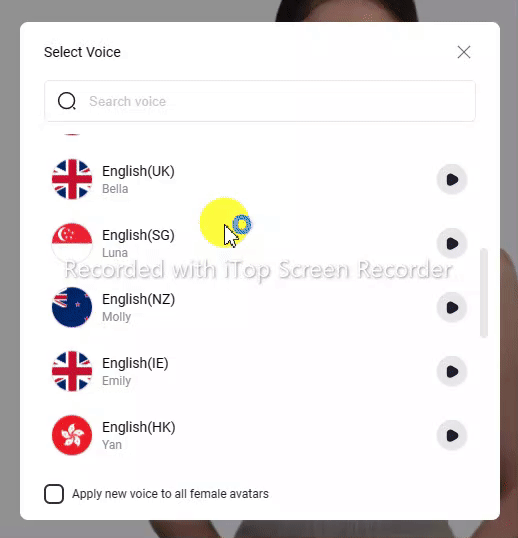
Enter 2000 Characters for Each Scene
5000 characters text is the ultimate limit for the online tool in the last part, Vidnoz AI enables you to enter 2000 characters for each scene, that’s to say, as long as you keep adding scenes, the texts that can be turned to speech can increase.
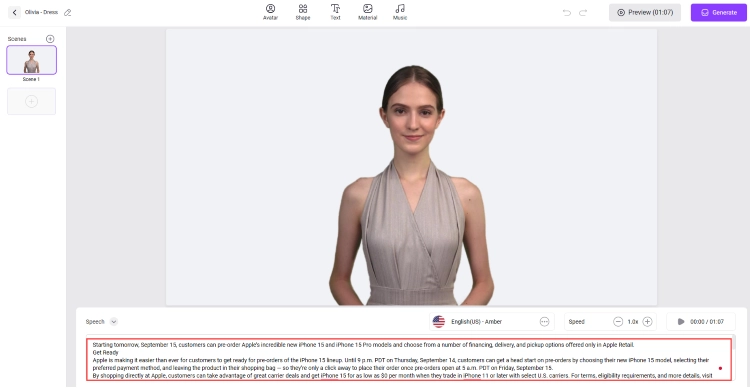
More Than 50 AI Avatars & 200 Templates
With these assets prepared for you, YouTube videos can be presented in a better way whether you want to create an explainer video for multi-languages users or training video for employees. You don’t have to talk in front of the camera and spend lots of time editing, Vidnoz AI will do you a favor.
Here’s the steps of using Vidnoz AI to do text-to-speech and videos:
Step 1. Sign up for Vidnoz or login.
Step 2. Enter Vidnoz AI and choose an avatar to speak for you.
Step 3. Enter the texts and click the Generate button is OK.
No more hesitation, create videos for YouTube with Vidnoz AI now!
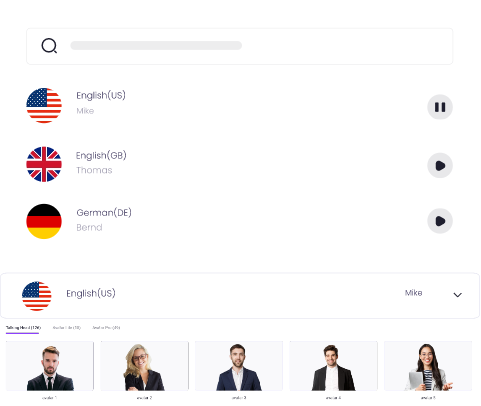
Create Text-to-Speech AI Voices - FREE
Make natural voice text to speech in various languages, accents,
and ethnicities. Try it free now!
2. Natural Reader
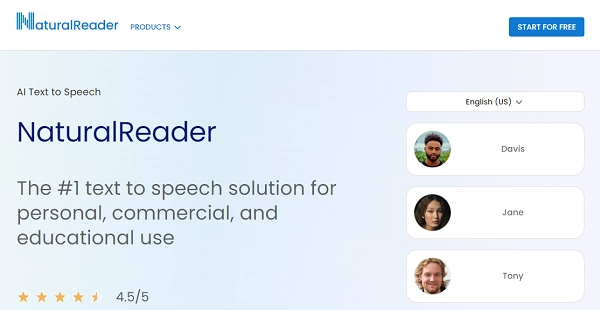
With support for nine languages and 33 natural-sounding voices, Natural Reader takes linguistic diversity and auditory aesthetics seriously. A standout feature is the inclusion of text to speech with emotion so your text can be spoken with nuances that reflect different moods or attitudes. This feature can transform your content and make it more relatable for your audience.
The most praiseworthy aspect of Natural Reader is its impressive file compatibility. It can deal with PDFs, word documents, eBooks, or plain text and effortlessly convert written content into clear, audible speech. As per our experience, this tool also scores high marks for its good pronunciation of brand names, which many text-to-speech tools struggle with.
However, the voice options offered in its free text to speech for YouTube videos are somewhat limited, which might be a deal-breaker for those working on a tight budget. In addition, this tool can automatically skip text in brackets, URLs, etc., which is a fantastic feature for maintaining narrative flow in your videos.
Features
-
Supports 9 languages
-
33 natural-sounding voices
-
Emotional voice styles
-
Option to skip text in brackets, URLs, etc.
Pros
-
Wide file support
-
Compatible with PDFs, documents, eBooks, and more
-
Good pronunciation of brand names
-
Diverse choice of voices
Cons
- Limited voice options in the free plan
Also Read: How to Do Text to Speech on Instagram Reels | Not Working Fixed >>
3. Flixier
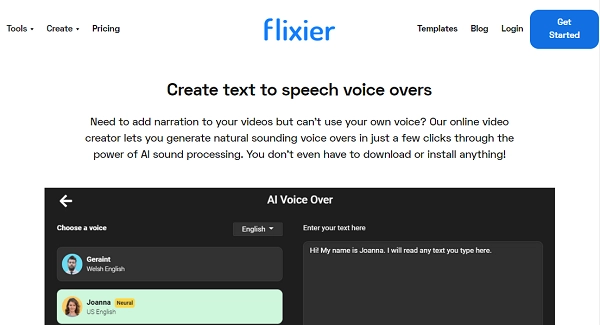
If you want to breathe life into your content with high-quality, multilingual narrations, you might want to check out Flixier. This text to speech for YouTube videos tool supports 20 languages to help you break language barriers and reach wider audiences.
Flixier is cloud-based and employs AI-powered sound processing to produce natural-sounding voices, a feature that will add a realistic touch to your content. This isn't your everyday monotone, robotic voiceover because it feels genuine, something your subscribers will appreciate.
With this tool's drag-and-drop feature, you can easily handle voice editing tasks without any intricate processes or steep learning curves. Also, its ability to extract text from videos is a handy feature if you want to create subtitles or transcriptions, aiding in your content's accessibility.
The only hiccup is that Flixier's premium plans could be considered pricey. However, it's worth keeping in mind the value for money it provides, considering its advanced features.
Features
Also Read: Best 6 Free Text to Natural Voice Generators>>
4. TextMagic
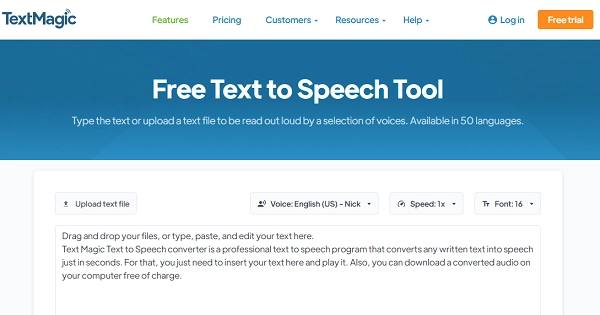
What makes TextMagic unique is its support for over 50 languages - that's an impressive spread, covering a large chunk of the global population.
A stand-out feature of this tool is the option to change the voice speed according to the content. For those fast-paced tech reviews or slow, soothing meditation guides, this feature ensures your voiceover matches the rhythm of your content. The multitude of voices gives creators the versatility they need to align the speech with their brand identity.
What sets TextMagic apart is its drag-and-drop text to speech processing that makes generating speech from text as simple as moving files around on your computer. You can even send mass messages for personal and business communications.
The generated speech can be easily shared via links, so distributing your content to your audience or team members is just a click away.
The only potential downside is the pay-as-you-go pricing model. While it gives you the flexibility to pay only for what you use, it might not appeal to everyone, especially if you prefer fixed monthly or annual pricing.
Features
Pros
-
Drag-and-drop text to speech processing
-
Ability to send mass messages
-
Easy to share link format for generated speech
Cons
- The pay-as-you-go pricing might not suit everyone
How to Turn Text to Speech for YouTube Videos in Simple Steps?
Signed up for the best text to speech for YouTube videos tool but are unsure how to use it? Don't sweat it. Here's how you can use TTS software for YouTube:
Step 1: The process starts by creating an account on Vidnoz Text to Speech.
Step 2: Once you're logged in, choose the language and voice type that matches the style and tone of your YouTube videos.
Step 3: Next, copy and paste your video script or text content into the provided input box, and it will be transformed into spoken words by the tool.
Step 4: After inputting your text, click the Play button to listen to the speech rendition. This will give you an initial sense of how your output sounds.
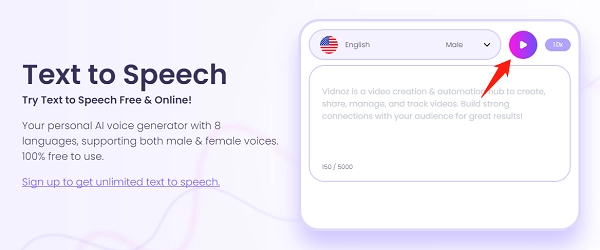
Step 5: If something doesn't sound right, no worries; you can fine-tune the output. Adjust the voice type or speed until you're satisfied with the results.
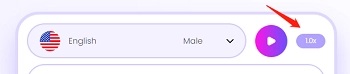
Step 6: When you're content with the results, download the audio file. It's now ready to be integrated into your video.
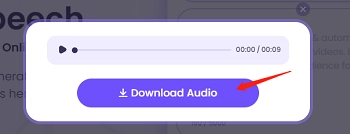
Step 7: Lastly, use a video editing tool of your choice to add the voiceover to your YouTube video. This addition brings your video to life, making it engaging and interactive for your audience.
Bonus Tip: How to Turn Text into Videos for YouTube
The next step in turning text into speech is making it a full-fledged video that you can post on YouTube. But how does text to video AI work other than recording a video? Well, that's when the Vidnoz Talking Head takes over to turn written text into a video.
Here's how this talking head works:
① Draft Your Text: Start by creating a script that your talking head will say in the video. Be concise, engaging, and ensure your message is clear..
② Upload Your Script: Vidnoz has an option for you to input your text on the main screen, copy your script and paste it into the appropriate field.
③ Customize the Talking Head: Most AI tools offer a range of characters or avatars; for example, Vidnoz has a Mona Lisa talking head. Select the one that suits your video's tone and audience. You can also upload a local picture if you don’t like the offered avatars.
④ Preview and Edit: Always preview your video before finalizing to spot any errors or necessary changes in the text, visual elements, or avatar's movements.
⑤ Export and Upload: When you're happy with the results, generate the video and it will be sent to your email for downloading. Then, upload it to your YouTube channel.
Conclusion
Incorporating text to speech for YouTube videos tools in your content creation process offers a cost-effective solution and provides a more inclusive experience for your viewers. The right TTS tool can significantly boost the accessibility and reach of your content.
Among all the amazing options we've recommended above, Vidnoz Text to Speech stands out with its multilingual support, natural-sounding voices, and a free download option.
However, always remember that the best tool will depend on your specific needs and preferences. Be it Vidnoz or any other, ensure that your chosen TTS tool aligns with your content creation goals.





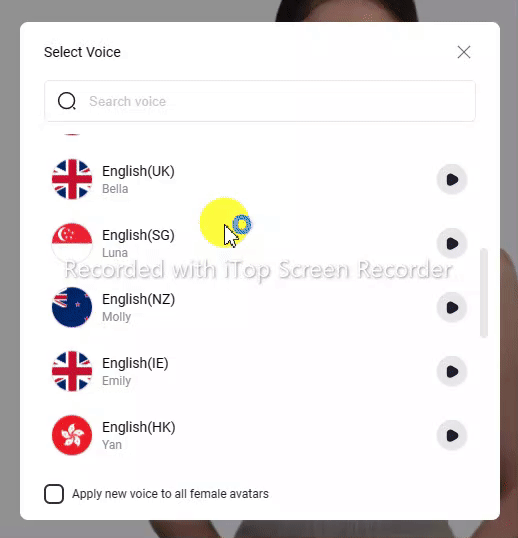
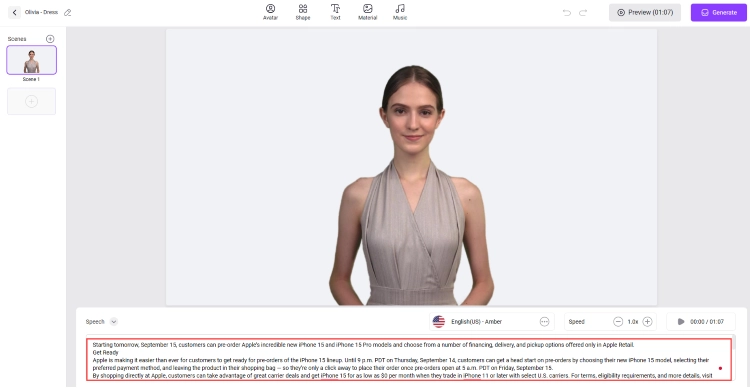
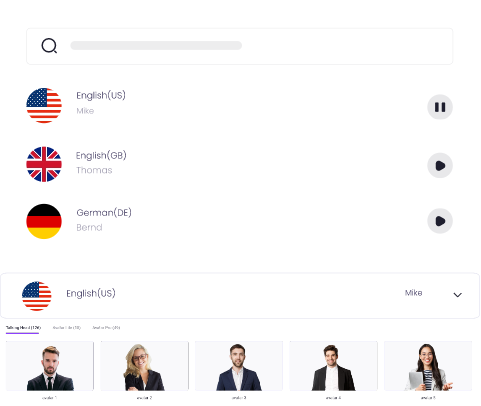
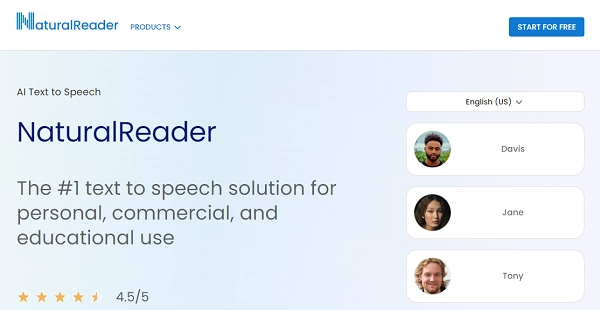
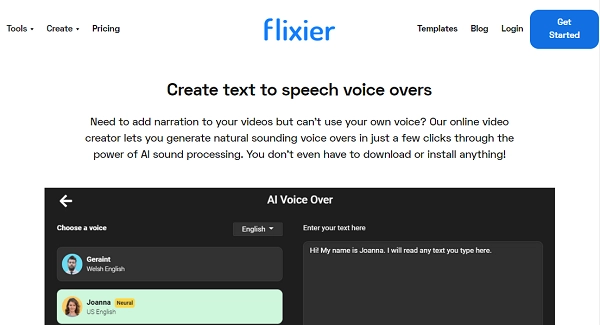
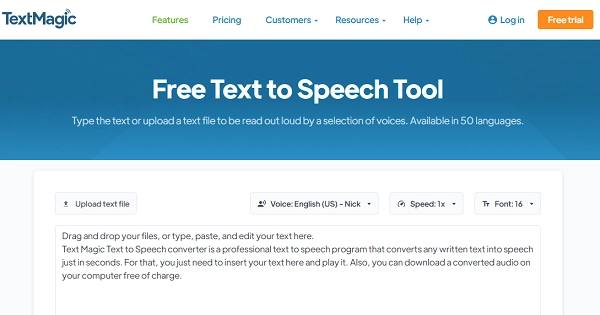
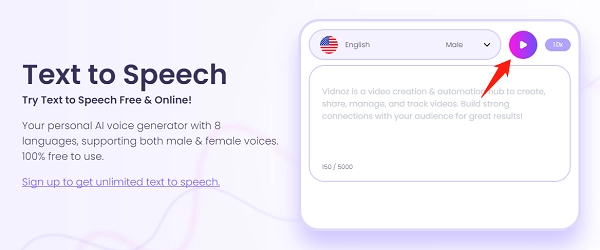
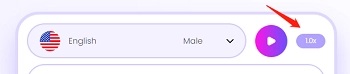
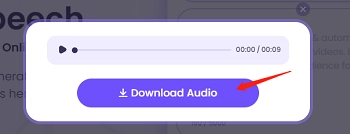
.webp)
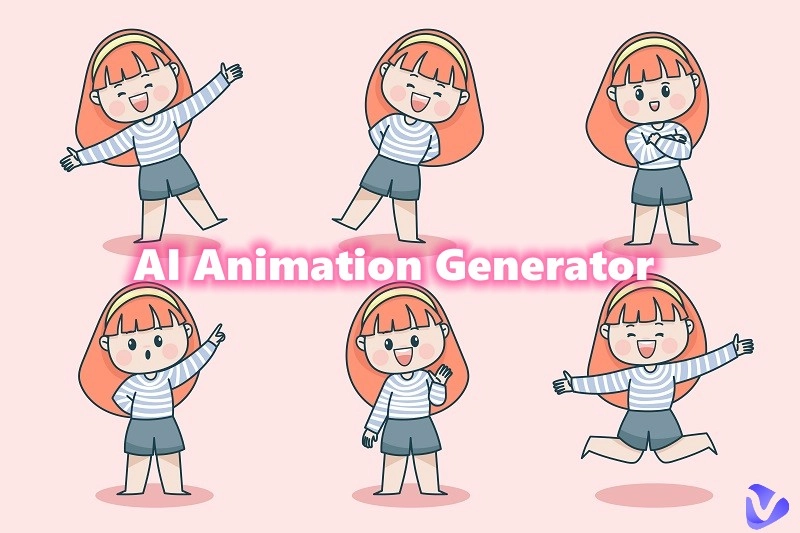


![How to Make an Interactive Video Free in Minutes [Complete Guide]](https://www.vidnoz.com/bimg/interactive-video.webp)

![Top 6 Firefox/Opera/Chrome Text to Speech Extensions [2025 List]](https://www.vidnoz.com/bimg/text-to-speech-extensions-1.webp)