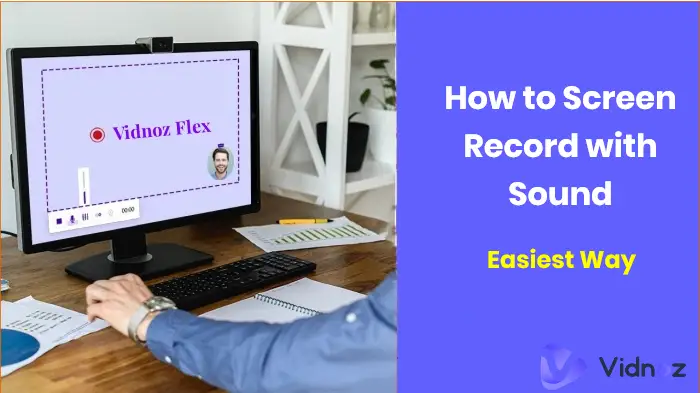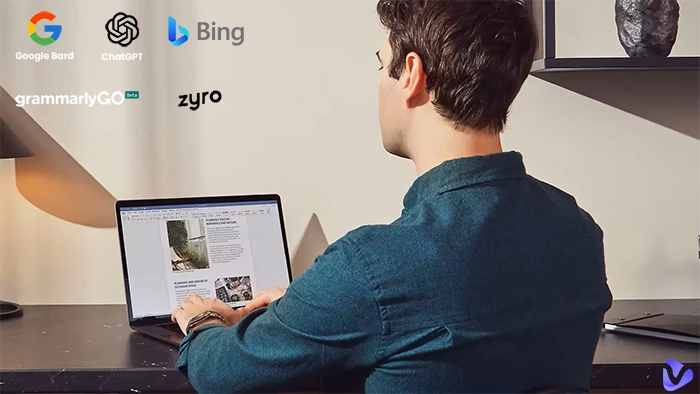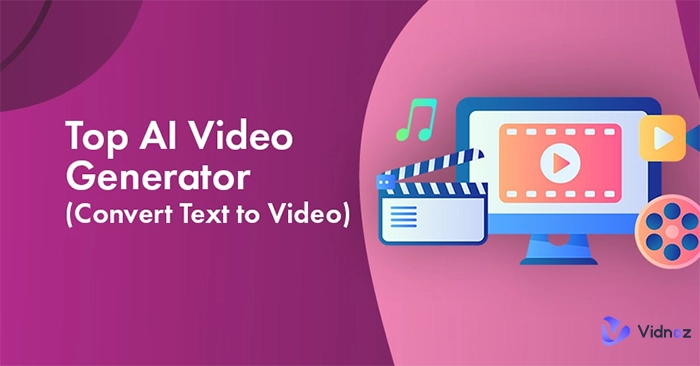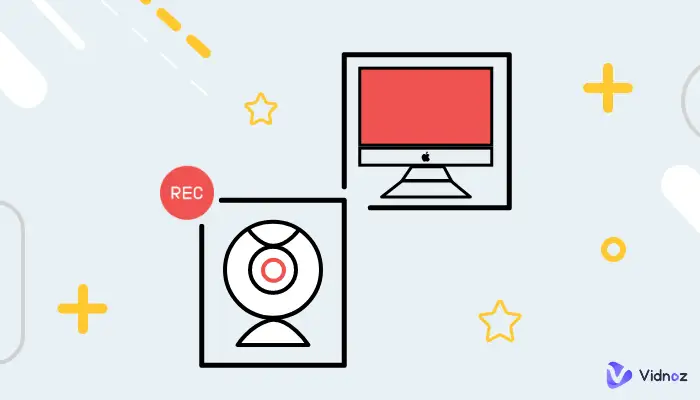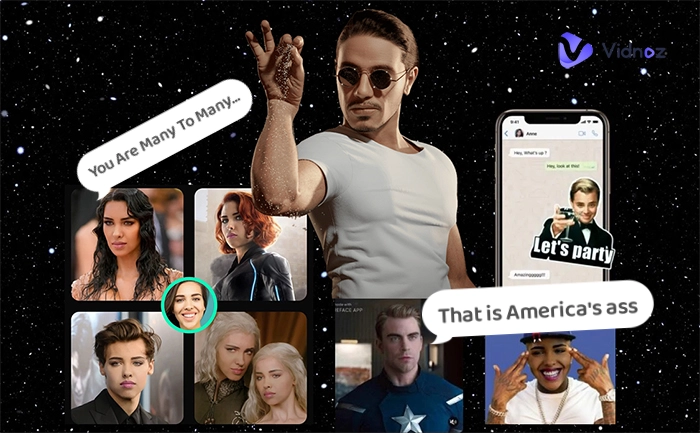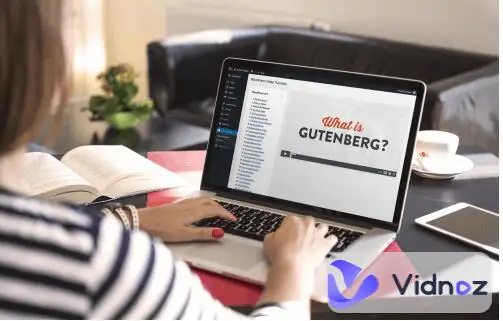Get Vidnoz AI Free for Easier Video Creation
Your AI-driven video hub is waiting to be explored now!
- No editing techniques required
- 2800+ professionally-crafted templates
- 1900+ pre-built realistic avatars
- Intuitive & easy to navigate interface
- Quick video creation powered by AI tech
How to Fix No Sound?
Quick steps to find out the problem causes your device no sound.
-

-
STEP 1:
Make sure all the cables are rightly connected and all cords are plugged in.
Check if your audio is set to mute and the volume is loud enough for testing.
-

-
STEP 2: Check the cables of audio devices.
Make sure all the cables are rightly connected and all cords are plugged in.
-

-
STEP 3: Make sure your audio device is default.
Make sure the audio device you are using is chosen as default in “Sound” and the audio source matches your output device.
-

-
STEP 4: Update sound driver.
Then check if your sound driver is broken or outdated.




Spice Up Your Videos’ Sound with Vidnoz AI
Vidnoz AI is an AI-powered video generator developed by Vidnoz for creators like you. Go empower your videos to sound perfect by Vidnoz AI now.
AI-Driven Editor to Empower Video Sound Customization
Upload your audio to match an avatar, or use voice cloning to mimic your favorite character's voice to effortlessly create high-quality videos for promotional, marketing, educational, or any other use. Natural voiceovers in 100+ various accents, 140+ languages, explore more possibilities and create engaging content with AI today!

1900+ Free AI Avatars to Speak for You
With Vidnoz AI, you can pick from 1900+ AI avatars covering different gender, ages, attires, and poses. Type in a script and create perfectly lip-synced AI spokesperson videos in minutes. Moreover, Vidnoz AI brings AI to a new realm by allowing you to generate avatars from a cell phone photo and making it talk. Now, start creating your #1 AI video with top-notch insights.

FAQs of Sound Test
Click the left play button to check your left stereo sound and the right play button to check your right stereo sound.