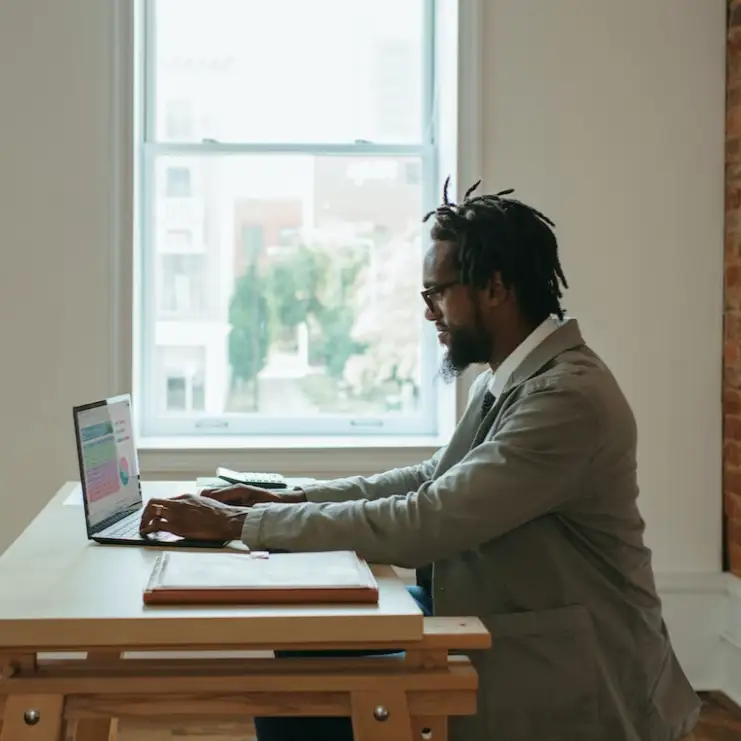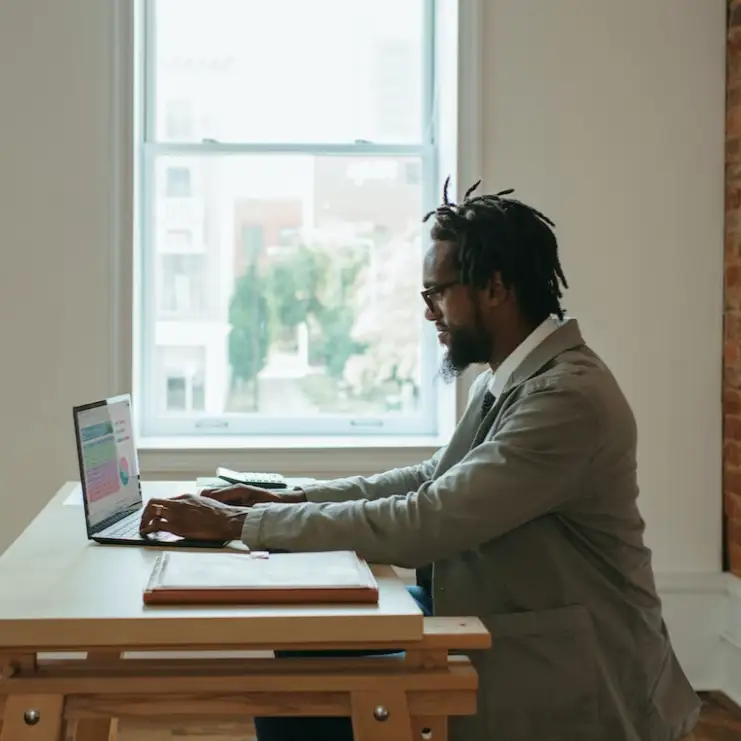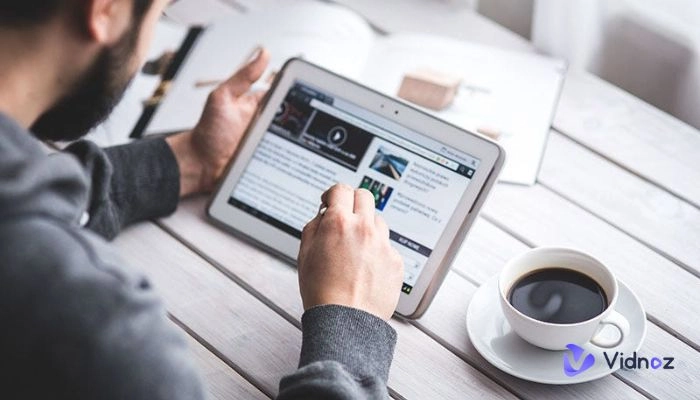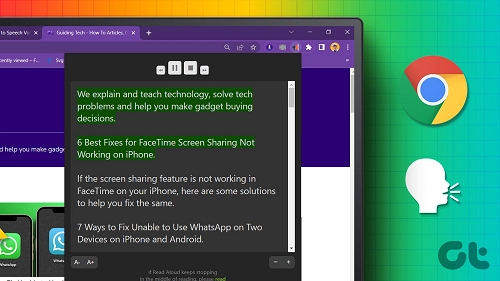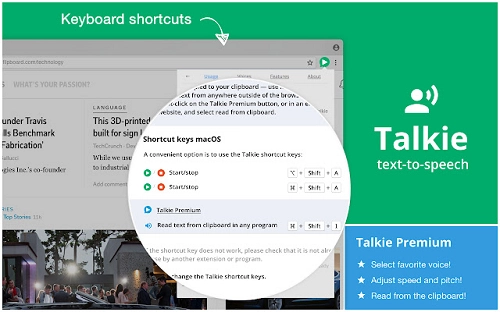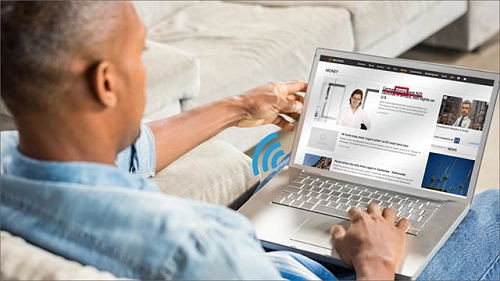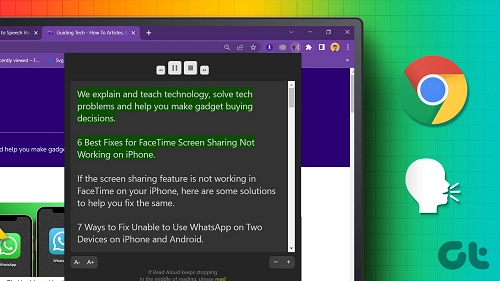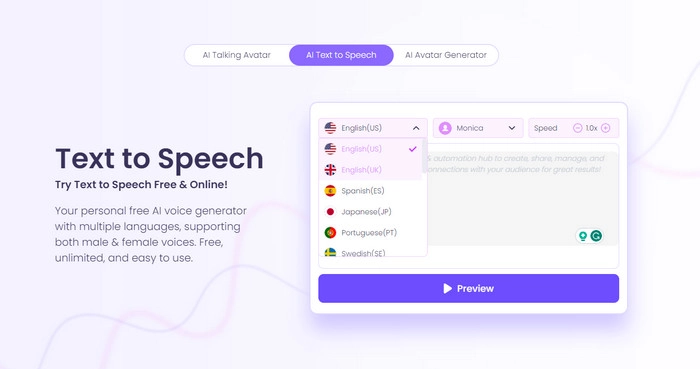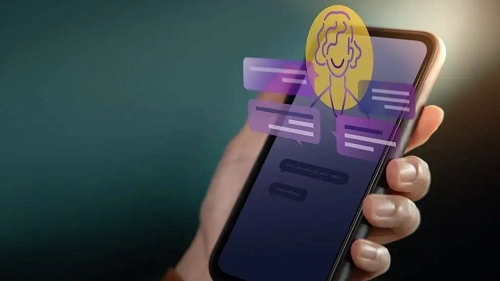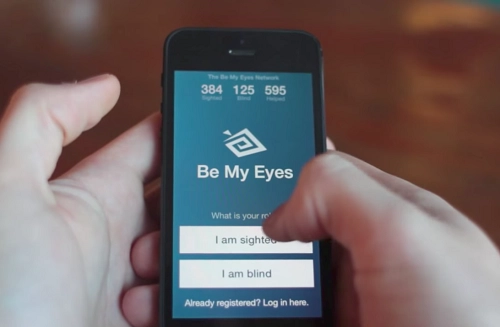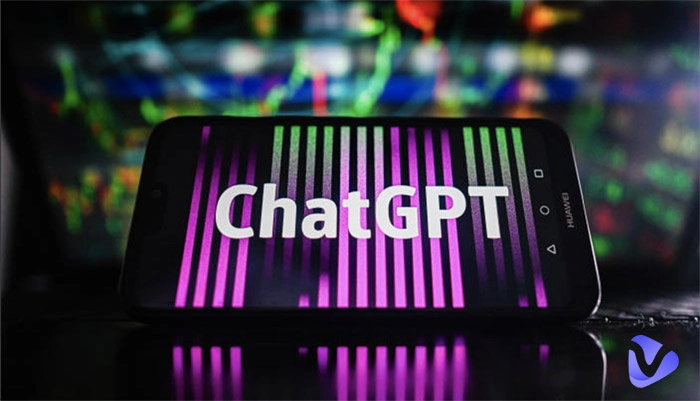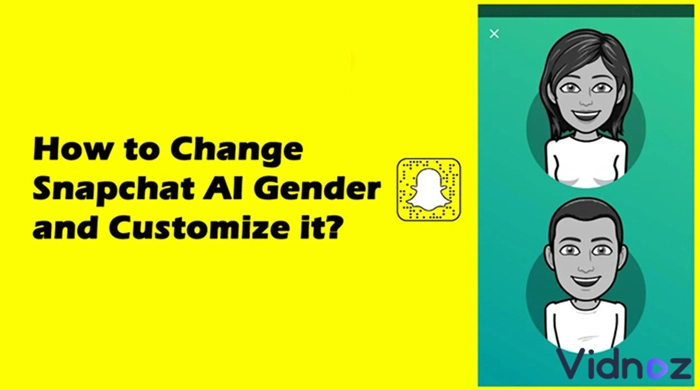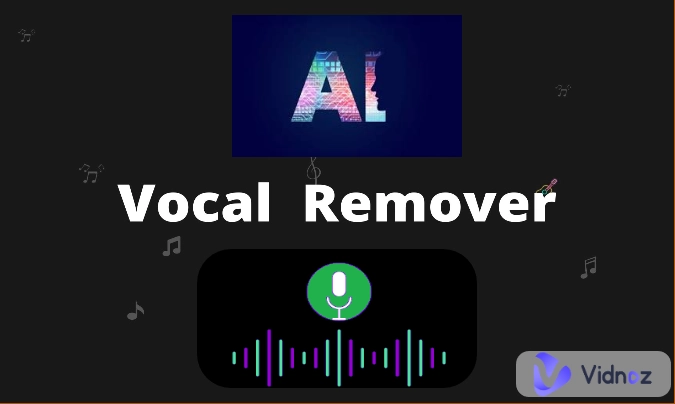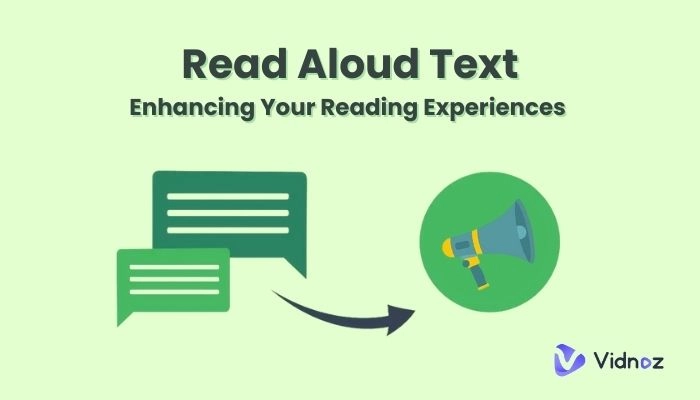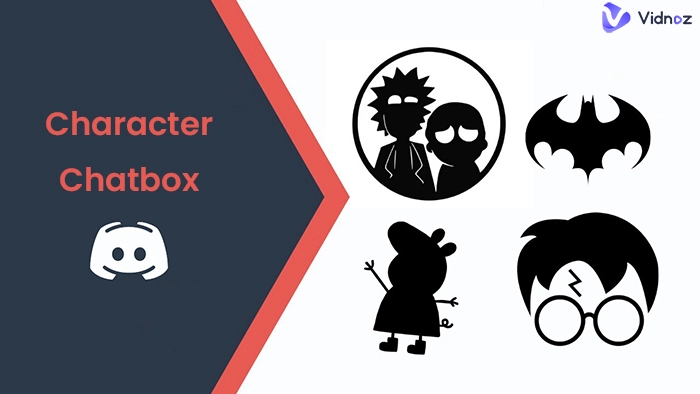How do you read a website? If this is a question that's bothering you, then you're at the right place. There are more innovative ways to read a website than traditional reading. Auditory learning is a more flexible and interesting method of reading. It also helps that it gives space for multi-tasking rather than traditional reading.
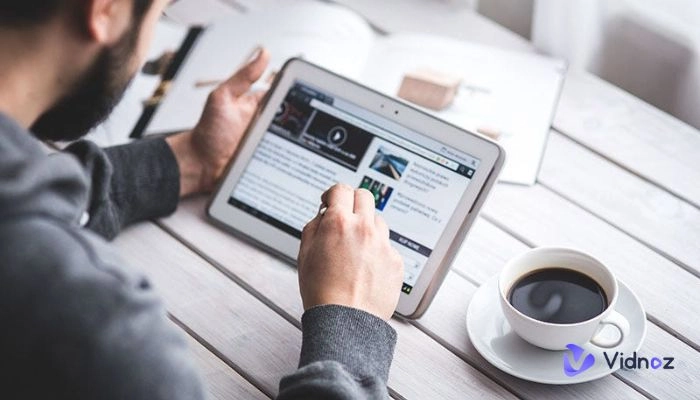
There are limitations to traditional reading when dealing with vast amounts of information on a website. It's especially time-consuming and there may be difficulty in understanding the content properly if the information is too much. Reading a website by auditory learning, using Text to Speech with AI technology, can help overcome some of the challenges of traditional reading. It makes it easier for readers to read vast information quickly and focus on web content, and avoid distractions. In this article, we will be discussing effective ways to read a website easily with auditory learning.
- On This Page
-
1. Read a Website Using a Text-to-Speech Browser Extension
Guide to Install and Set Up the Text-to-Speech Browser Extension
-
2. Employ a Screen Reader Software to Read a Webpage
Guide to Install and Set Up Reader Software to Read a Webpage
-
3. Utilize Browser's Built-in Text-to-Speech Feature
Guide to Utilize Browser's Built-in Text-to-Speech to Read a Webpage
-
4. Copy-Paste Website Content Into an Online Text-to-Speech Tool
Guide to Copy-Paste Website Content Into an Online Text-to-Speech Tool to Read a Webpage
-
5. Read the Webpage on the Phone Through a Smart Assistant
Guide to Read the Webpage on the Phone Through a Smart Assistant
-
Benefits of Reading a Website by Audio You Should Know
Improved Accessibility for Visually Impaired Users
Multitasking While Absorbing Web Content
Engaging and Inclusive Web Consumption
1. Read a Website Using a Text-to-Speech Browser Extension
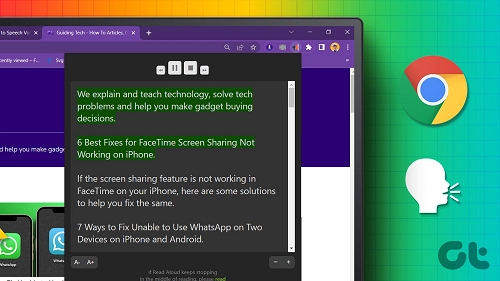
Text-to-speech browser extensions are tools that convert text pages to audio. It's one of the best ways to read a webpage with vast amounts of information and retain the essential information as much as possible. Text-to-speech browser extensions are highly functional; It allows you to read a website by listening to audio while engaging in other tasks, such as editing and formatting documents. Some of these tools also have enhanced features for visually impaired readers. Several free text reader online extensions exist, including Talkie, Read Aloud, Natural Reader, and Speechify. All these text-to-speech browser extensions are free use, but you will need a premium subscription to enjoy loads of their benefits.
Guide to Install and Set Up the Text-to-Speech Browser Extension
Step 1: Install Talkie from Google Chrome Web Store when using Google Chrome, Microsoft Edge, Brave, Chromium, Vivaldi, etc. Or Install Talkie from Mozilla Firefox.
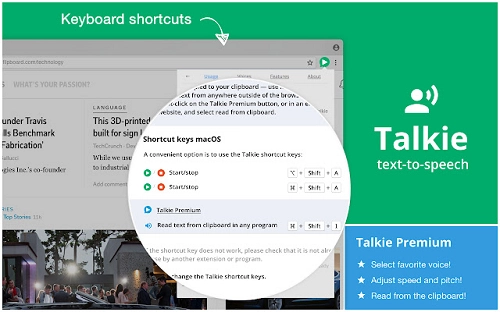
Step 2: Once installed correctly, restart your system, and Talkie will start functioning properly.
Step 3: There are different ways to use this TTS extension to read a webpage; You can either select desired web page content and click the Talkie button in your browser toolbar or select the text, right-click on it and select the Talkie option in the menu to read a website.
2. Employ a Screen Reader Software to Read a Webpage
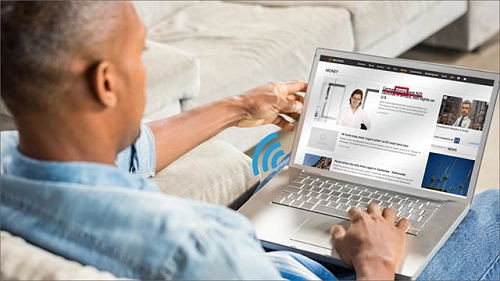
Text to speech software is a digital program designed to convert text into speech for readers with little to no visual functions. The main purpose of this tool is to help people that find it difficult to read a webpage. Screen readers allow you to navigate through web pages through the speech output. Some of these tools are also compatible with Braille displays.
Also read: How to Generate AI Text-to-Speech with Emotion >>
Guide to Install and Set Up Reader Software to Read a Webpage
Step 1: Open your web browser and find the perfect screen reader.
Step 2: Follow the official link of the tool to the Web Store (the first link in the search results).
Step 3: Click the “Add to browser” button.
Step 4: In the dialogue box that opens, click “Add extension.”
Step 5: After installation, you will be able to locate the screen reader icon near the top right of your browser to review its options.
Step 6: In the Options, choose your preferred voice from the Voices menu.
Vidnoz Flex - Inclusive Video Creation & Automation Platform
Create, customize, share, and track videos. Gain all faster with 2X speed!
- Record, upload and edit videos with built-in video recorder editor.
- Add CTA button, polls and user forms that enhance interaction.
- Share your videos to mainstreaming platform in batches.
- Track your video performance with in-depth insights.
3. Utilize Browser's Built-in Text-to-Speech Feature
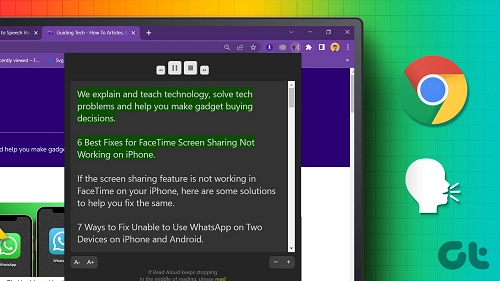
Certain browsers feature a built-in Text-to-speech feature; using this kind of browser means you don't need to install or set up a text to speech extension. You need to identify some of these browsers to help you read a website with built-in text-to-speech features. Common browsers with this feature include Google Chrome, Firefox, and Safari. You can easily access and activate the built-in text-to-speech function on any of these browsers to read a webpage. Use this feature by highlighting the content on the website you want to hear out loud. Chromebook features a built-in screen reader that allows users to read a website.
Guide to Utilize Browser's Built-in Text-to-Speech to Read a Webpage
Step 1: Select the time at the bottom right or press Alt + Shift + s in Chrome.
Step 2: Select Settings and then Accessibility.
Step 3: Under "Text-to-Speech," turn on Select-to-speak. You can change the voice and language and adjust the volume as desired.
Step 4: You can either listen to all the text on a webpage or just a part of it.
4. Copy-Paste Website Content Into an Online Text-to-Speech Tool
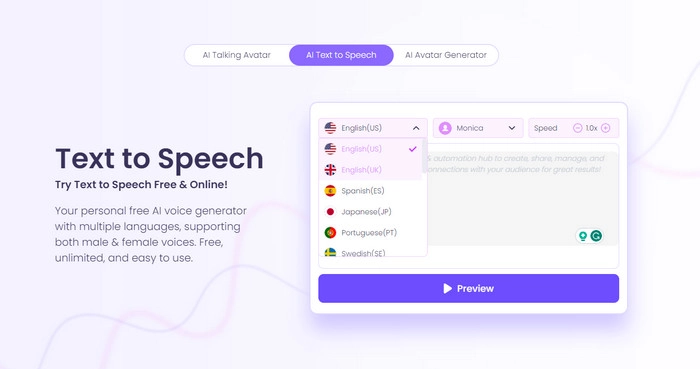
Another easy method to read a webpage is to use an online text-to-speech. Online text-to-speech tools are software programs designed to convert text into audio narrations for you. A popular characteristic of this tool is its accessibility and functionality, you can access the text to speech on iPhone or Android devices. Online text-to-speech tools are extremely easy to use. Suppose you're looking for how to read a website all you need to do is, copy and paste the web content onto a TTS platform to get it converted and listen to it in any language and voice of your choice.
One of the best TTS tools to read a webpage is Vidnoz. Vidnoz is an online text-to-speech tool that helps generate a speech version of a written text. It's free; you only have to enjoy unlimited text-to-speech conversion. To use Vidnoz, you must first copy the content on the webpage you want to read, then paste it on Vidnoz. After pasting the text, click on the play button. You can click the Download button to get the audio file for free. The platform supports up to 8 languages and allows users to select whether they want a male or female voice.
Guide to Copy-Paste Website Content Into an Online Text-to-Speech Tool to Read a Webpage
Step 1: Create an account at Vidnoz' official website.
Step 2: Check Vidnoz Text to Speech tool, paste the text into the text box.
Step 3: Click the play button on the top to listen to the audio; you can adjust the speed.
On top of that, Vidnoz is a powerful AI video generator. It can help you create beautiful videos in a short time. Vidnoz AI comes with a variety of templates that can meet the needs of most users, and with just a few clicks, you can generate a complete video. It also allows you to convert text on any website to AI-generated video. If you're interested, click the button below to learn more!

Vidnoz AI - Create Free Engaging AI Video with Talking Avatar
- Easily create professional AI videos with realistic avatars.
- Text-to-speech lip sync voices of different languages.
- 2800+ video templates for multiple scenarios.
5. Read the Webpage on the Phone Through a Smart Assistant
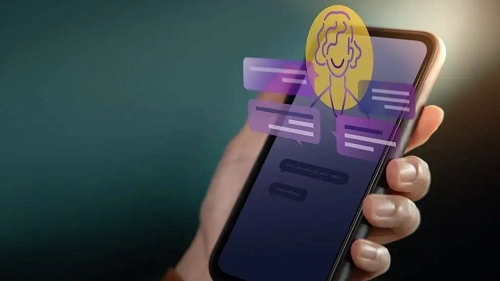
One of the easiest ways to read a website out loud is through a mobile phone assistant. Using a smart assistant to learn how to read a website is much more convenient than visiting a third-party platform. Smart assistants can help read out web content in any language of your choice. The smart assistant automatically scrolls the page and highlights words as it reads out loud. You can also adjust the reading speed and select from multiple voices and language options.
Also read: AI English Text to Speech Online in Seconds >>
There are several mobile phone assistants, including Apple Siri, Google Assistant, Amazon Alexa, Microsoft Cortana and Samsung Bixby. All of these assistants can be used to read a website effortlessly.
Guide to Read the Webpage on the Phone Through a Smart Assistant
Step 1: On your smartphone or tablet, go to a web page with your default browser, make sure that your smart assistant is available on your device..
Step 2: Say "Hey (your smart assistant name)," for instance, "Hey Google ".
Step 3: Then say a command. For example: "Read this page", or "Read aloud."
Benefits of Reading a Website by Audio You Should Know
Major benefits of learning how to read a website's content include:
Improved Accessibility for Visually Impaired Users
This innovative method of reading allows visually impaired individuals to access and consume web content effortlessly. It focuses more on making web content audible, which makes it a more suitable option for users who may have visual difficulties.
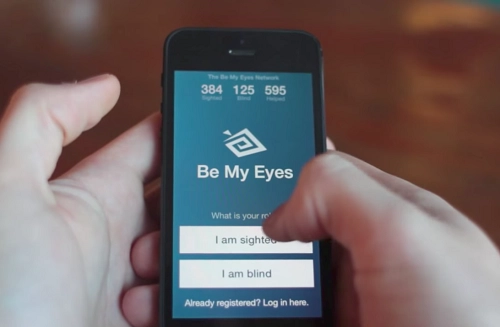
Multitasking While Absorbing Web Content
With voice-based website reading, users don't need to spend a significant portion of their time exclusively reading web content. One can easily listen to web content while simultaneously engaging in other tasks that aren't so brain-tasking.
Engaging and Inclusive Web Consumption
Traditional reading isn't as fun as realistic text to speech reading. Text-to-speech technology to read a website.. makes web content more engaging and interesting. It allows you to read a webpage in your preferred language and voice.
Conclusion
There are more options for reading web content than monotonous traditional reading. You can use a text-to-speech tool, a screen reader, a smart assistant, or a browser's built-in text-to-speech feature and copy and paste the text into online text converter tools. The best way to maximize your reading time and enjoy productive web content consumption is to employ the above-mentioned strategies.