Discord has solidified its position as a go-to platform for voice and text communication, particularly in the gaming and online community arenas. While these qualities contribute to its popularity, the Text to Speech AI (TTS) functionality is an often overlooked gem. This utility allows your device or browser to read the contents of a chat aloud. The TTS function has enormous promise for improving accessibility, increasing ease, or simply adding a touch of fun. In the following sections, we'll explore how to use text to speech on Discord, including enabling, turning off, and customizing it to your tastes.

- On This Page
-
What is Text to Speech on Discord?
-
How to Turn on Text to Speech on Discord?
-
How to Set up Text-to-Speech Notifications on Discord?
l For the current selected channel
-
How to Use Text to Speech in Discord Voice Chat?
-
How to Mute All Text-to-Speech Messages on Discord?
-
Best Text-To-Speech Bots on Discord
-
Best Alternative to Discord TTS
What is Text to Speech on Discord?
TTS is a technical advancement that turns written text into spoken speech. TTS in Discord enables users to have typed words in a conversation read aloud by their device or browser. When TTS is activated, each message causes an artificial voice to speak the content aloud.
This feature has various benefits. For starters, TTS improves accessibility by allowing visually challenged individuals to engage in text-based conversation. Second, it improves convenience by allowing texts to be read hands-free. TTS also adds a sense of amusement and individuality, allowing users to add a particular audio flare to their talks. It's a versatile tool that improves the platform's usability and inclusion.
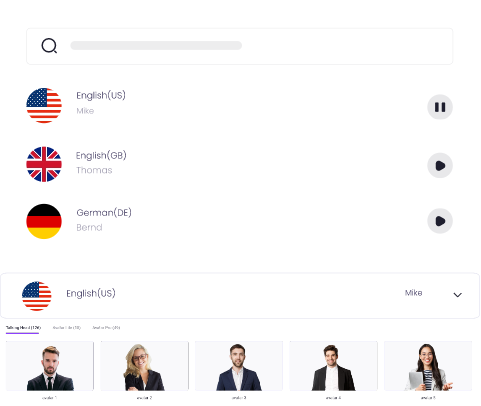
Create Text-to-Speech AI Voices - FREE
Make natural voice text to speech in various languages, accents, and ethnicities. Try it free now!
How to Turn on Text to Speech on Discord?
Before you may use text to speech on Discord in your conversations, you must first alter the settings in your profile to allow this feature. It is simple:
Step 1: Open the Discord program and pick 'Settings' from the menu, bringing up a pop-up window on your screen.
Step 2: In the App Settings window, navigate to the Text & Images section and scroll down to the Text-to-Speech option.
Step 3: Check the boxes next to Allow playback and Usage of TTS items.
Step 4: After that, your Discord will be ready to process Discord text to speech in DMs in voice format.
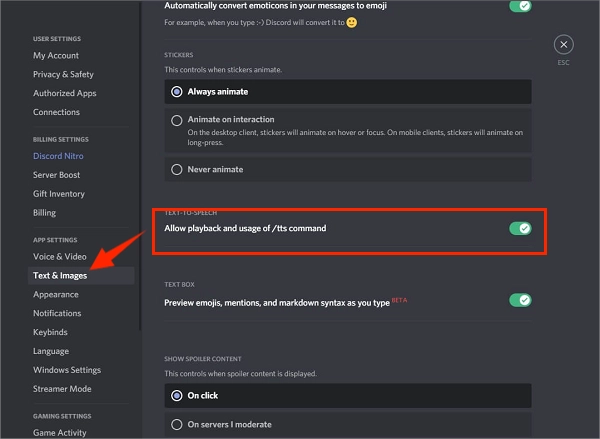
To see if you successfully applied how to do text to speech on Discord, open any conversations on your server and type a message followed by the tag /tts. If everything is in order, your message should show on the screen in written form, followed by an automatic module's voice rendering. The two should be properly coordinated in time so that you hear the message and view the text simultaneously. Otherwise, return to settings and ensure the TTS option is enabled correctly, or restart your Discord program.
Also Read: How to Use Text-to-Speech on TikTok to Generate Voiceover >>
How to Set up Text-to-Speech Notifications on Discord?
Apart from using text to speech on Discord for speaking to friends or chatting in different groups, one can also use it for notifications. Setting up TTS notifications helps read messages aloud. Let’s see how to navigate to Discord's "Notifications" settings step by step.
Step 1: Launch Discord on your computer or mobile device.
Step 2: Click on the settings icon, which is located in the bottom-left corner of the screen, just to the right of your username.
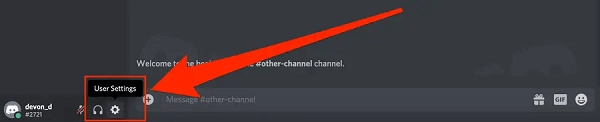
Step 3: Select the Notifications option from the left sidebar. Scroll down the screen to the Text-to-Speech Notifications section.
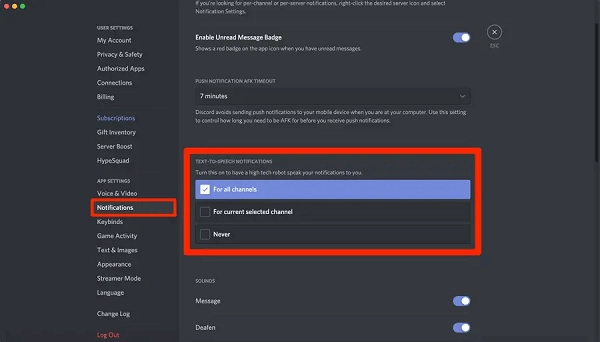
Discord offers three text-to-speech notification options; the detail is given:
l For all channels
This button instructs the app to read all notifications. Voice messages are generated when a person receives communications on several channels. If you enable this function, a voice will read out every notification as a text-to-speech message, regardless of whether the messages include a 'tts' tag. It is especially handy when the user is in the midst of a critical task. You don't have to keep clicking alerts; your communications will be read aloud.
Create Your AI Talking Avatar - FREE
- 1900+ realistic AI avatars of different races
- Vivid lip-syncing AI voices & gestures
- Support 140+ languages with multiple accents
l For the current selected channel
This button activates the Discord TTS notification function for the user's current channel. It's for users conversing on many channels but want to keep focused on the one they've chosen.
Also Read: Top 3 Discord Avatar Makers to Personalize Your Discord Profile >>
l Never
It is the standard setting. If you don't want a voice reading your message, keep this option selected in the notification settings. Leaving this button checked stops Discord from sending alerts as voice messages, regardless of whether the message has a '/tts' tag.
How to Use Text to Speech in Discord Voice Chat?
Learning the TTS option efficiently in your Discord talks is easy. This communication format is accessible on all channels with a Text-to-Speech setting enabled, so you can easily add a few messages to be read aloud or switch to an automated speech format. It's as simple as starting your message with the tag /tts and then entering your content as usual.

A Discord text to speech bot will speak your TTS message to all conversation participants who did not mute incoming Text-to-Speech discussions. An automated voice will read the whole message to identify the author and then pronounce your username.
How to Mute All Text-to-Speech Messages on Discord?
Additionally, you can receive text messages instead of voice messages. You can still access this option if you wish to personalize your experience (even if you are not the TTS Discord server administrator). To do so:
Step 1: Launch the Discord app.
Step 2: Navigate to the Settings menu.
Step 3: Choose the Text & Images option from App Settings.
Step 4: Locate the Text-to-Speech sub-menu and open it to access the Allow Playback function. If you turn off text to speech on Discord, you will essentially silence all incoming TTS messages across all Discord servers on which you are currently active.
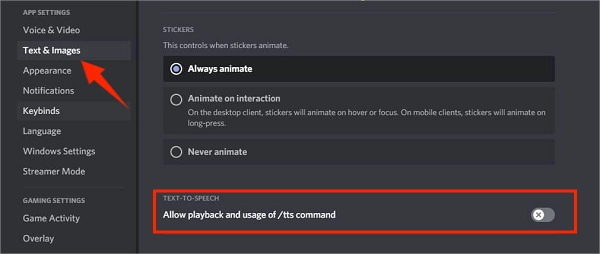
However, removing the function above will not prevent the realistic text-to-speech messages from reaching you; instead, you will only see them as text. While the playback setting is off, you cannot use the /tts tag to submit your Text-to-Speech. Nothing prevents you from reactivating it when you wish to use TTS on Discord again.
Best Text-To-Speech Bots on Discord
Discord is quite popular because it allows customization through user-made modules or Bots that automatically carry out certain tasks. Here are some great Bots that can be used for Text-to-Speech.
#1. ST MANGER
ST Manager is a text to speech on Discord program that uses a variety of synthetic voices, accents, and languages offered by Amazon, Google, Microsoft, and Fake You. With hundreds of languages and various voices per language (if you want a girl voice text to speech), ST Manager will likely have one that meets your demands.
Its general commands are given as:
- /say - Send a TTS message on your voice channel using your or the server's stored settings.
- /stop - Terminates the TTS bot and exits the channel.
- /translate - Translate any text and display the outcome in the current channel.
- /joke - Retrieve a humorous joke.
- /premium - Get information about the premium version.
- /ping - Get the bot's latency.

Vidnoz AI - Create Free Engaging AI Video with Talking Avatar
- Easily create professional AI videos with realistic avatars.
- Text-to-speech lip sync voices of different languages.
- 2800+ video templates for multiple scenarios.
#2. Orator
It is a text-to-speech Discord mobile bot created to make Discord more accessible and interesting. Its powerful voice recognition technology can instantly translate written communication into crisp, natural-sounding speech. You may personalize my voice, alter the pace and volume, and even select from a range of languages using its simple instructions. It also has a variety of entertaining and helpful functions, such as the ability to play music, tell jokes, and deliver weather updates.
#3. v6ttsaaa
It is a TTS female anime bot that can create text and convert it to an anime girl voice (anime voice generator>>). This expertly constructed bot has a slew of interesting capabilities. It uses the VoiceVox API via RapidAPI to convert English to Japanese TTS and generate downloadable audio snippets. The "!waifutalk" command plays anime-inspired catchphrases. Furthermore, the bot may join and disconnect from voice channels and function as a chatbot with a waifu persona.
Best Alternative to Discord TTS
Users have reported problems like the TTS Discord not working. That's because there are too many users using this feature at the same time. Too crowded! Also, taping into a dedicated AI text to speech tool is more intuitive than using TTS on Discord. Why not use another text-to-speech tool like Vidnoz Text-to-Speech? This tool can help create natural-sounding and studio-quality voiceovers without expensive recording equipment.
Ready to go above Discord's boundaries with your audio experience? With Vidnoz Text to Speech, you can say goodbye to overcrowded servers and welcome studio-quality voiceovers. Accept straightforward usage, personalize natural-sounding voices, and easily generate professional-grade audio. Here’s a step-by-step guide to use it.
Step 1: Go to the Website and Sign up.
Step 2: Type in Your Text and Set the Voice Preferences.
Enter the desired text to be converted into speech. Choose from various natural-sounding voices and alter factors like pitch, tempo, and intensity to make your voiceover unique.
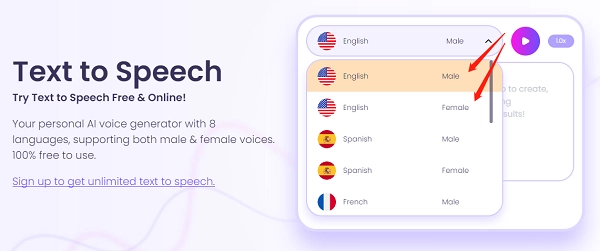
Step 3: Play and Adjust
Before completing, use the given play option to listen to your created voiceover. To reach perfection, make any required modifications.
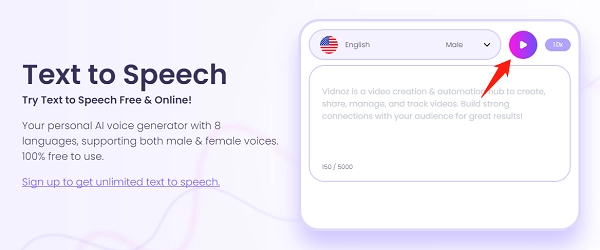
Step 5: Download and Have Fun!
When you're finished, click the "Download" button. Your studio-quality voiceover will be completed in no time.
Conclusion
Text to speech on Discord facilitates accessibility, ease, and enjoyment in Discord communication. You've mastered its setup, alerts, voice chat integration, and even muting by now. However, Vidnoz’s Text to Speech feature is a superior option for a smooth audio voyage beyond Discord's constraints. Improve your audio game today and discover endless possibilities. Your rules, your voiceovers.





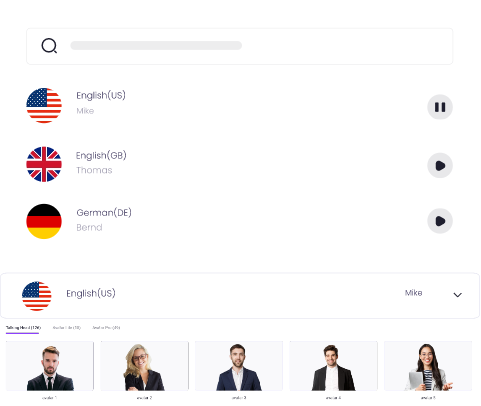
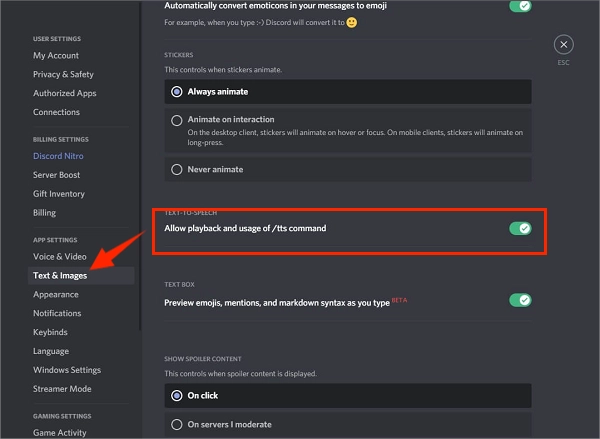
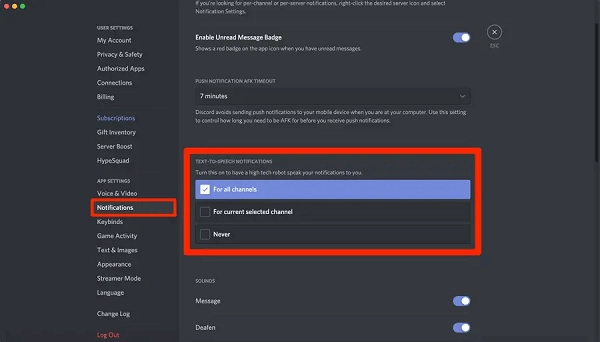

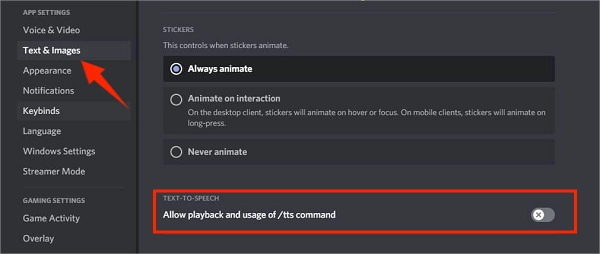
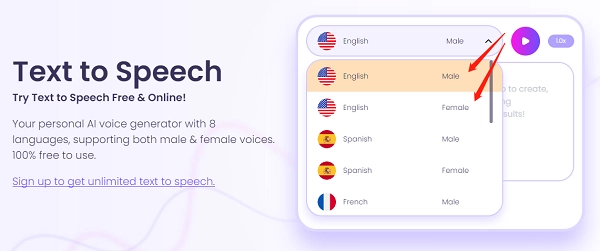
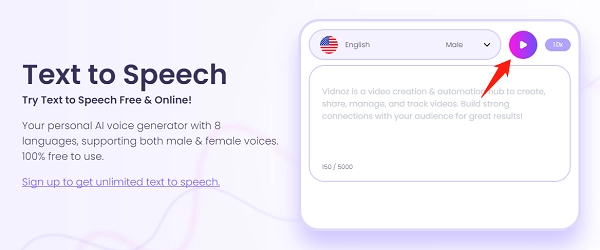

![Convert Text to Speech to MP3 Easily and Effortlessly [Ultimate Guide]](https://www.vidnoz.com/bimg/text-to-speech-to-mp3.webp)
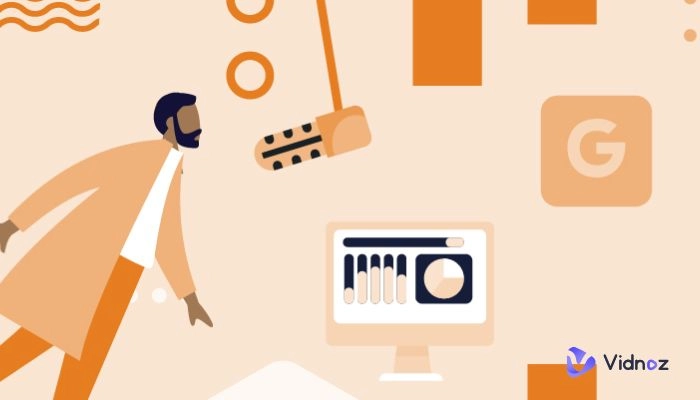
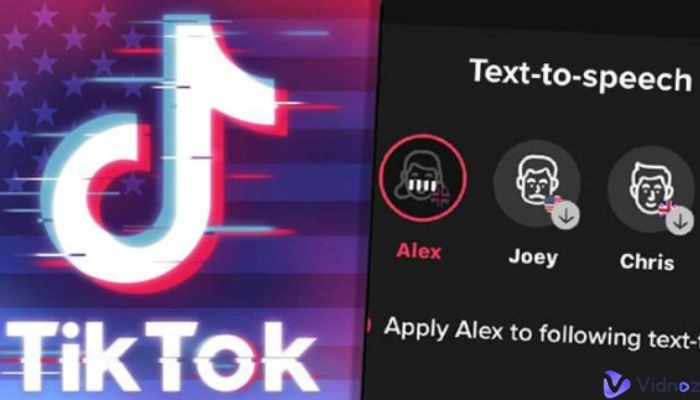
![[Resolved] AI Voice Reddit Discussions - The Best AI Voice Tools on Reddit](https://www.vidnoz.com/bimg/ai-voice-reddit.webp)