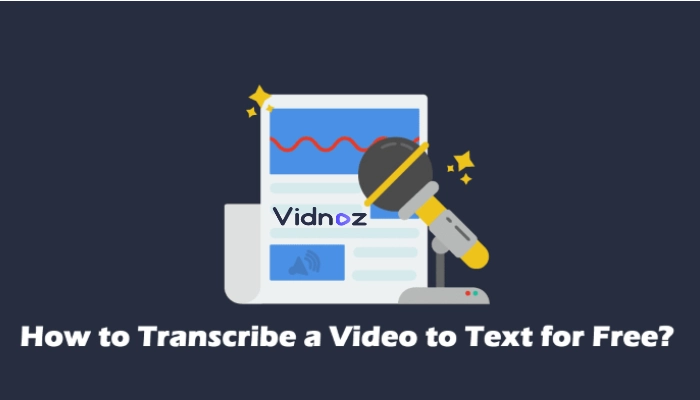How to get rid of My AI on Snapchat is a rising concern for most people these days. Before that, you need to know what is My AI and its function. My AI on Snapchat, also known as My Snapchat AI, is an innovative Chabot feature introduced by Snapchat that aims to enhance user interactions and provide personalized recommendations.
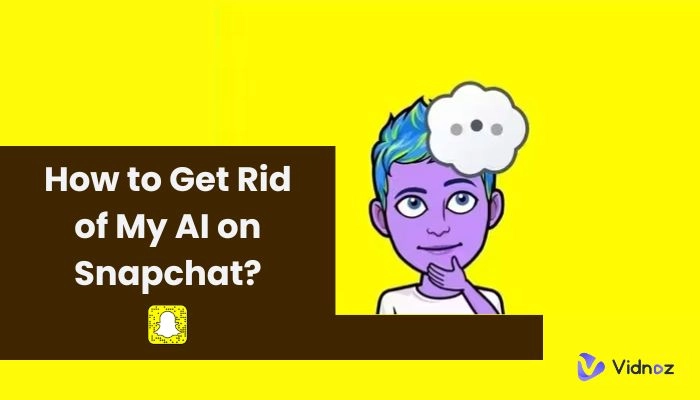
While some users have embraced this AI companion as a helpful assistant, others have expressed mixed reactions and concerns. The primary worry revolves around the safety of Snapchat AI and the potential breach of privacy. If you find yourself wanting to remove My AI from Snapchat, rest assured it's a straightforward process.
Stick around with this blog to get a step-by-step guide on how to get rid of my AI on Snapchat.
- On This Page
-
Background Info On Snapchat My AI
-
Concerns & Criticisms Of My AI On Snapchat
1. Privacy Issues: AI's Access To Personal Data
2. Disrupting User Experience: Cluttering The Chat Feed
3. Lack Of Authenticity: Users Prefer Interacting With Friends
-
How To Get Rid of My AI On Snapchat: Be Snapchat+ Subscriber
3 Simple Steps to Get Rid of My AI On Snapchat
-
How Do I Get Rid Of AI On Snapchat Without Snapchat Plus?
-
Frequently Asked Questions On Snapchat My AI
Why Snapchat Place My AI At The Top Of Chat Feed?
How Do I Unpin My AI On Snapchat From Chat Feed?
How Can I Give Feedback For My AI?
-
Bonus: Best AI Platform for Social Media - Video, Portrait Generator and More
-
Conclusion
Background Info On Snapchat My AI
Snapchat's My AI is an intelligent Chabot feature designed to bring a personalized touch to your Snapchat experience. The original intention behind My AI was to provide users with a virtual assistant that could assist in various tasks and enhance their interactions on the platform. This AI companion was crafted to offer recommendations based on your preferences, help you discover new content, and engage in casual conversations. Whether it's suggesting the latest trending stories, offering creative filters, or providing helpful tips, My AI was created to be a friendly and helpful presence on Snapchat. Getting My AI on Snapchat is to make your Snapchat journey more enjoyable and tailored to your interests, all while keeping you connected with the latest trends and happenings.
Also Read: Best Free AI Headshot Generators to Create Professional Headshots>>
Concerns & Criticisms Of My AI On Snapchat
However, despite its original intention, My AI on Snapchat has faced criticisms and concerns from users which made them think of how to get rid of my AI on Snapchat. Many individuals have found the AI Chabot to be intrusive, leading to annoying experiences. Here I'll discuss key reasons why people wish to remove My AI from Snapchat, sit back and let's explore the reasons behind it and discover how to bid farewell to this feature.
1. Privacy Issues: AI's Access To Personal Data
Privacy issues surrounding My AI on Snapchat have become a primary driver for users seeking to remove it. The Chabot's access to personal data, including location information, has raised the question "Is Snapchat AI safe? The answer is yes however, users must remain vigilant and prioritize their privacy by reviewing and adjusting their privacy settings accordingly.
Vidnoz Flex - Inclusive Video Creation & Automation Platform
Create, customize, share, and track videos. Gain all faster with 2X speed!
- Record, upload and edit videos with built-in video recorder editor.
- Add CTA button, polls and user forms that enhance interaction.
- Share your videos to mainstreaming platform in batches.
- Track your video performance with in-depth insights.
2. Disrupting User Experience: Cluttering The Chat Feed
Another reason why users want to remove My AI on Snapchat is the disruption it causes to the user experience. With My AI occupying a prominent position at the top of the chat feed, it can clutter the interface and make it harder to navigate conversations. This intrusion can hinder the smooth flow of communication and frustrate users who prefer a clean and organized chat feed. To regain control over their chat experience, users opt to remove My AI and maintain a clutter-free interface.
Also Read: 6 AI GIF Generator to Create Funny/Cute GIFs >>
3. Lack Of Authenticity: Users Prefer Interacting With Friends
The desire for authentic interactions with friends is another factor driving users to remove My AI on Snapchat. As a Chabot, My AI lacks the personal touch and genuine connection that users seek when using the platform. Snapchat is cherished for its emphasis on real-time, unfiltered moments shared between friends, making the presence of a Chabot somewhat out of place.
How To Get Rid of My AI On Snapchat: Be Snapchat+ Subscriber
Quick answer of how to get rid of My AI on Snapchat is, you need to be a Snapchat Plus Subscriber. By subscribing to Snapchat+, users gain the ability to remove the Chabot from their Snapchat experience. Snapchat+ comes at a monthly fee of 3.99 USD, which grants access to premium features and customization options. Once you've subscribed, you need not worry about how to get rid of My AI on Snapchat Android or how to get rid of My AI on Snapchat Samsung anymore.
3 Simple Steps to Get Rid of My AI On Snapchat
Follow these steps to remove My AI on Snapchat:
Step 1. Tap on My AI with a long press on the chat list.
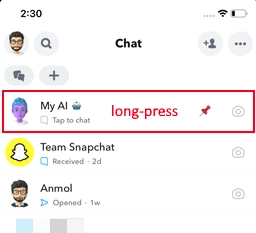
Step 2. Go to the “Chat Settings” to clear My AI from the chat feed.
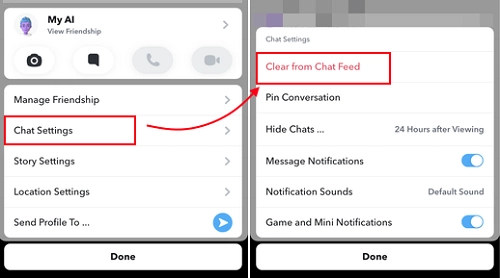
Step 3. Confirm your selection, and My AI will no longer be present in your chats.
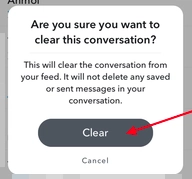
Remember, this feature is exclusively available for Snapchat Plus Subscribers, so ensure that you have an active subscription to access the option. If you are worried about how to get rid of My AI on the Snapchat iPhone, just follow the same steps discussed above to get desired results.
Also Read: How to Create an AI YouTube Channel & Get 100k Views>>
How Do I Get Rid Of AI On Snapchat Without Snapchat Plus?
If you're not a Snapchat+ subscriber but still think of getting rid of My AI on Snapchat, there is an alternative method, although it comes with some risks. You can try downloading an older version of Snapchat from a trusted app store, preferably one released before February 27. However, it's important to note that this approach may introduce security concerns and other potential risks. Proceed with caution and be aware of the potential consequences before taking this route.
Frequently Asked Questions On Snapchat My AI
Why Snapchat Place My AI At The Top Of Chat Feed?
Snapchat strategically places My AI at the top of the chat feed for a couple of reasons. Firstly, it aims to emphasize the significance of this new feature and promote its adoption among users. Secondly, the placement aligns with the current trend of AI Chabot’s gaining popularity across various applications, including the growing utilization of the ChatGPT API. By showcasing My AI prominently, Snapchat aims to integrate this innovative technology into users' daily interactions and enhance their overall Snapchat experience.
Also Read: ChatGPT Users Guides - How to Write Video Scripts with ChatGPT >>
How Do I Unpin My AI On Snapchat From Chat Feed?
Simply navigate to your Profile and access the Snapchat+ management screen. Once there, look for the switch next to My AI and turn it off like a pro. By doing so, you'll successfully remove the AI Chabot from its prominent position in your chat feed. However, you still can get access to your AI by clicking on the search icon in the left corner and typing "My AI".
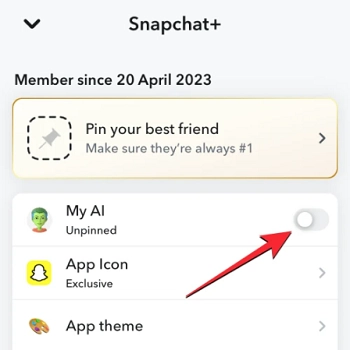
How Can I Give Feedback For My AI?
If you want to provide feedback for My AI on Snapchat, simply press and hold the response generated by AI. You’ll get a “Submit Feedback” option there, where you can share your thoughts, suggestions, or concerns about your experience with the AI Chabot. Your feedback is valuable and helps Snapchat improve and refine the My AI feature for a better user experience.
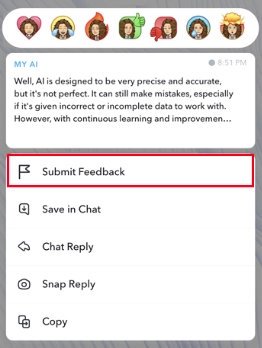
Bonus: Best AI Platform for Social Media - Video, Portrait Generator and More
If you need a cartoon-style portrait or need to voice over a voice, then you can turn to this AI platform for help. This webstie is totally free right now, and offering tons of AI-derivitive features fro you to explore. You can generate human-like text to speech without downloading anything, and clean up the background of any pictures. The best part of this tool is that you are offered with a slew of real-people based avatars to talk for you, which means you can easily create instructional videos without your presence.
Create Your AI Talking Avatar - FREE
- 1900+ realistic AI avatars of different races
- Vivid lip-syncing AI voices & gestures
- Support 140+ languages with multiple accents
Conclusion
If you want to remove My AI on Snapchat, being a Snapchat+ subscriber is the only direct way to do so. By following the steps mentioned above, you can easily disable My AI from your Snapchat experience. However, if you're not a subscriber, you can try downloading an older version of Snapchat from a trusted app store, although this method comes with potential risks.
Regardless of your approach, it's crucial to provide feedback to Snapchat and engage in ongoing discussions to ensure that AI technology meets user expectations and delivers a positive social media experience. Whether you choose to become a subscriber or explore alternatives, taking action based on your preferences will help tailor your Snapchat journey to your liking.

Vidnoz AI - Create Free Engaging AI Video with Talking Avatar
- Easily create professional AI videos with realistic avatars.
- Text-to-speech lip sync voices of different languages.
- 2800+ video templates for multiple scenarios.




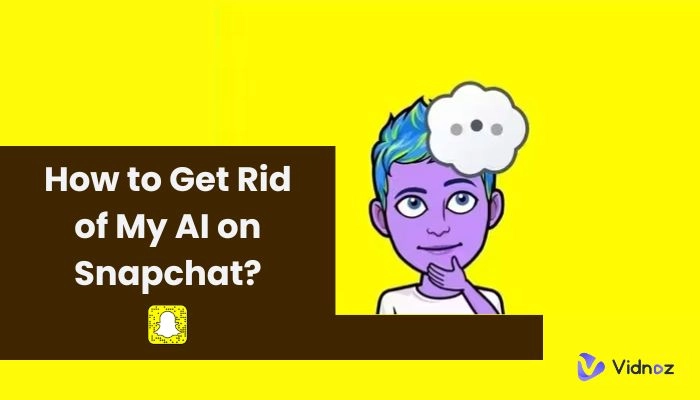
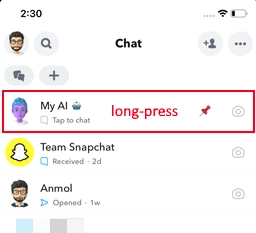
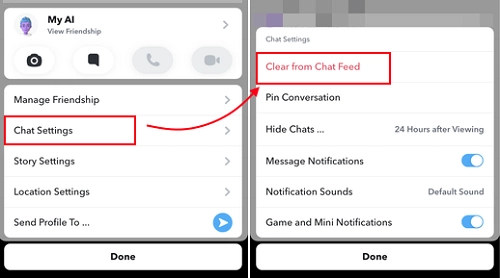
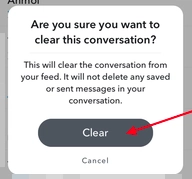
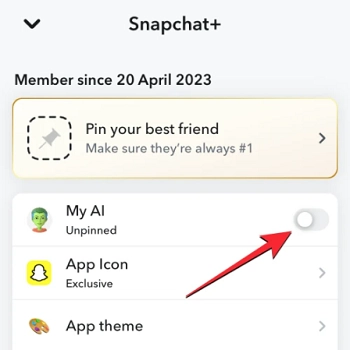
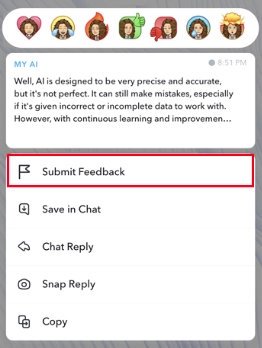
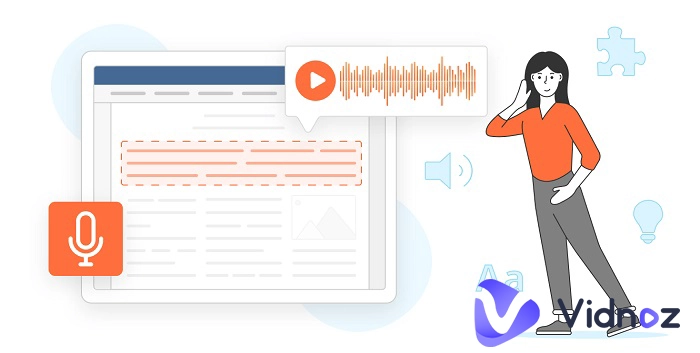
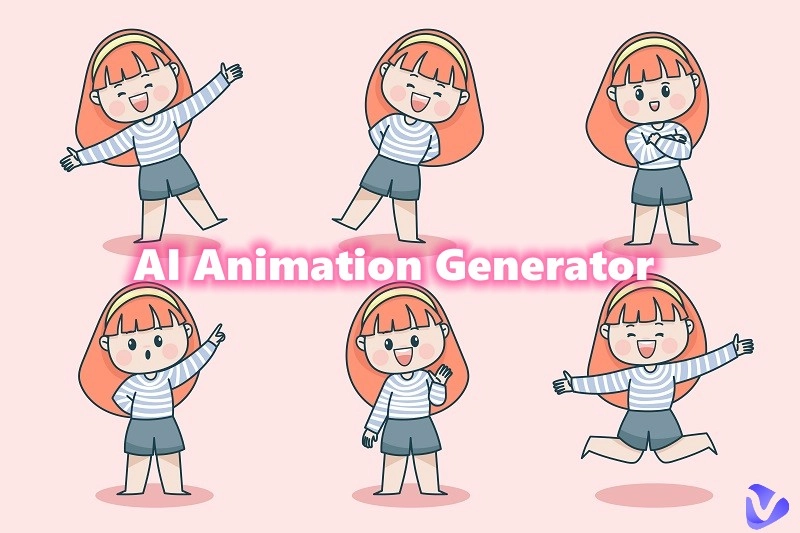

![How to Shorten a Video on Any Device [5 Easy & Free Ways]](https://www.vidnoz.com/bimg/how-to-shorten-a-video.webp)