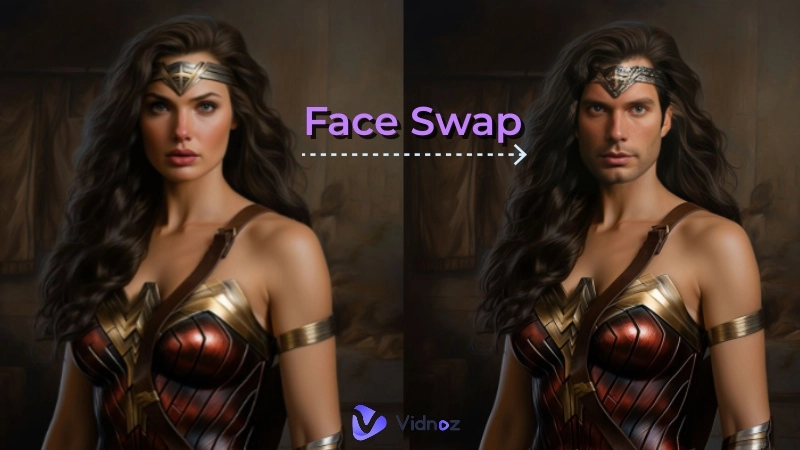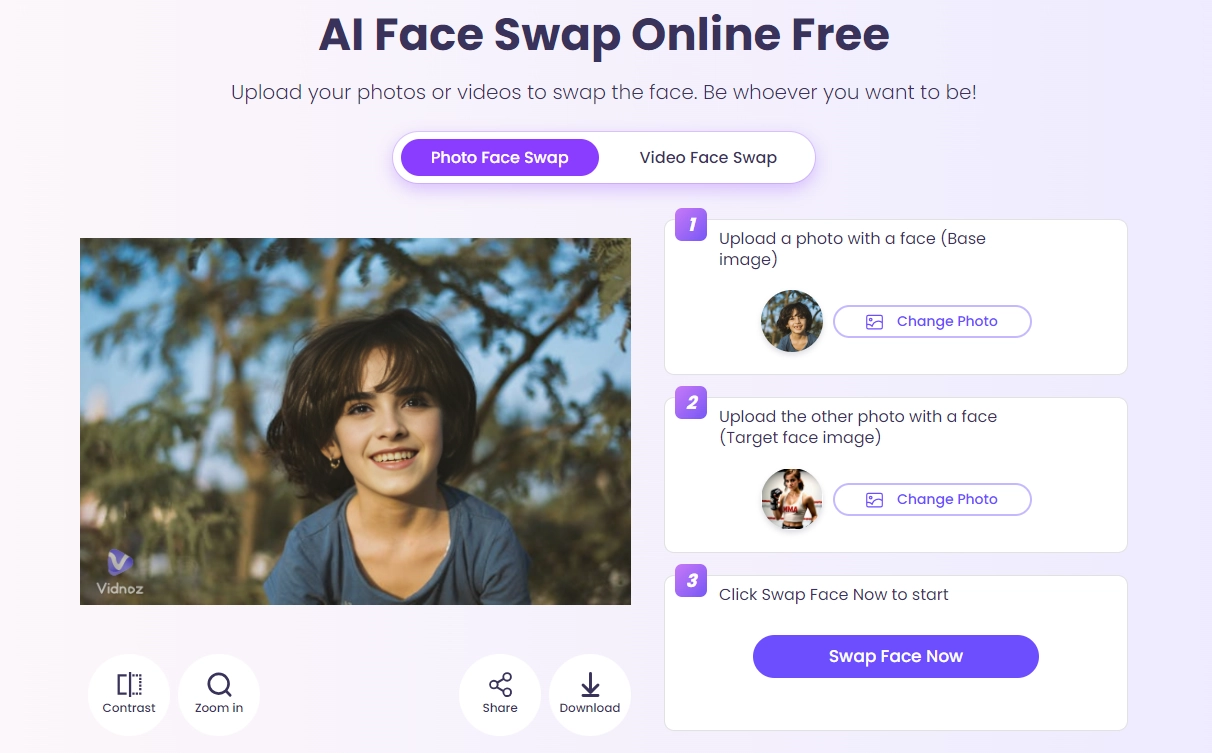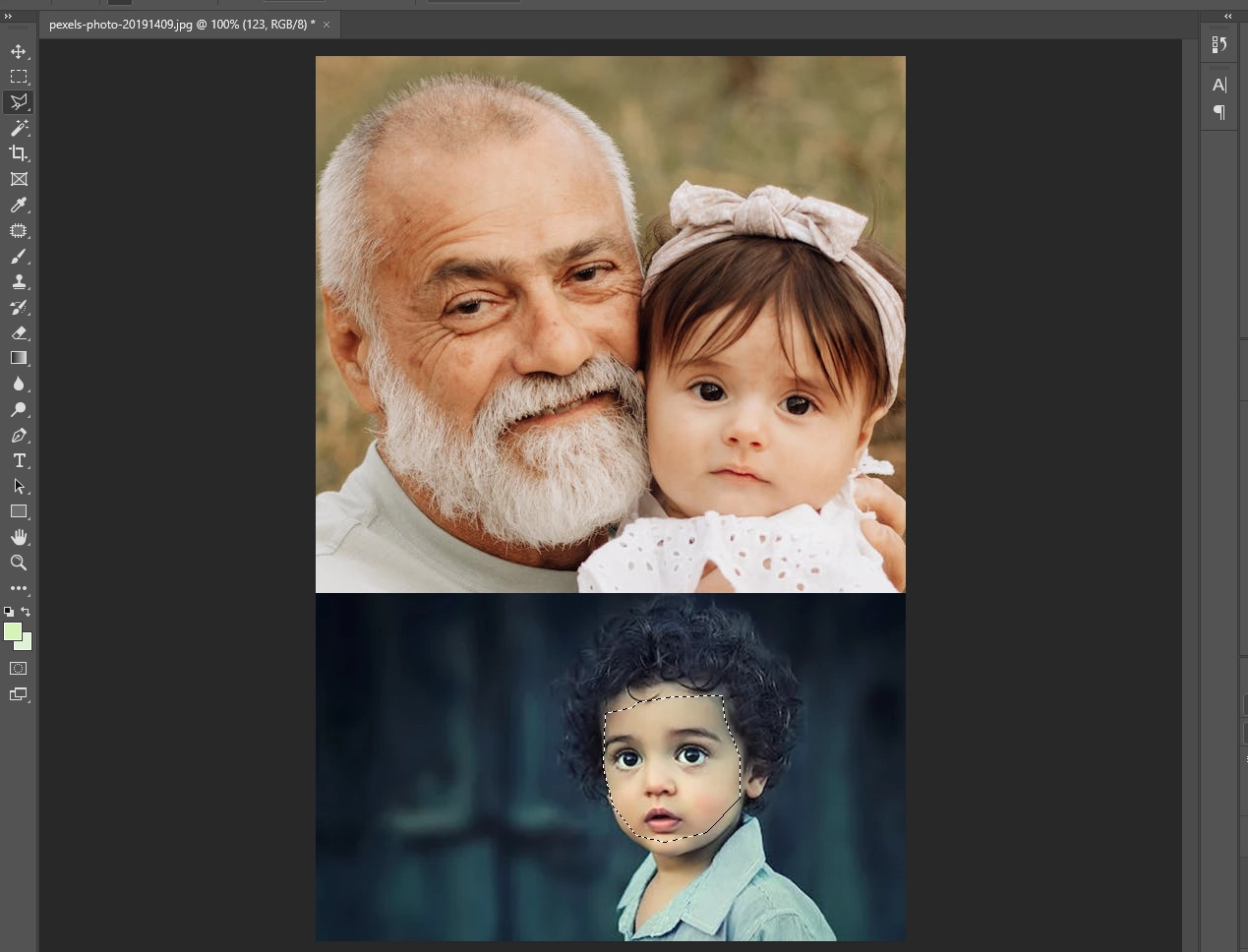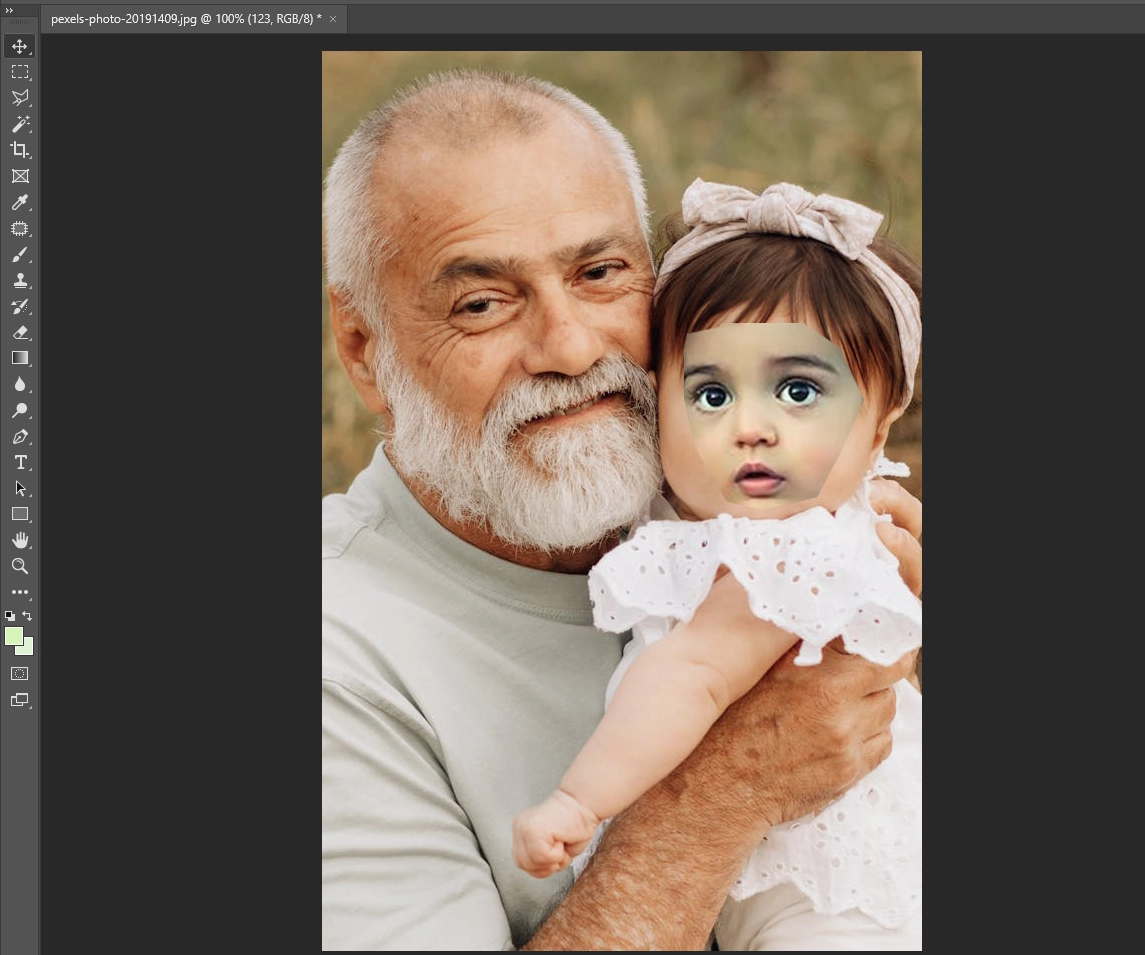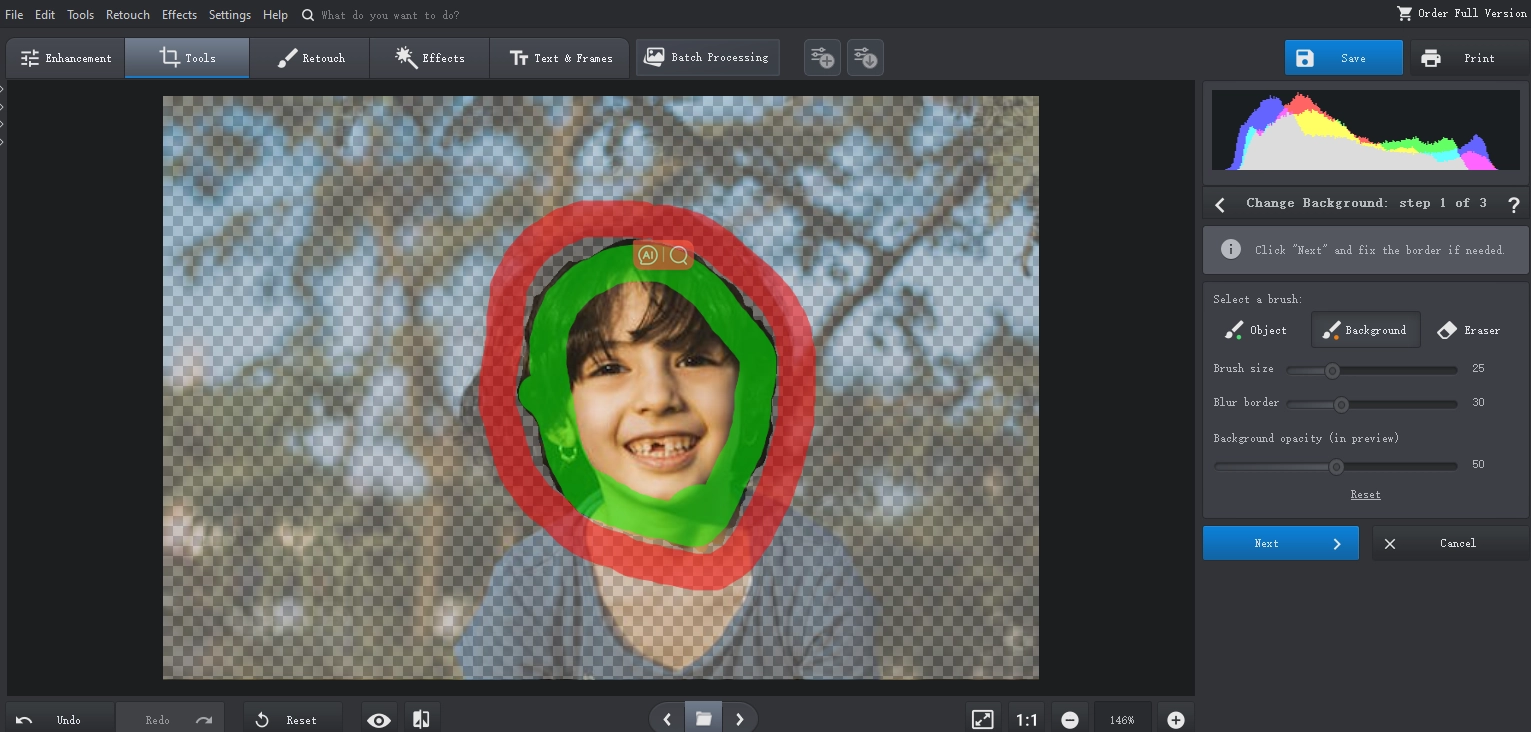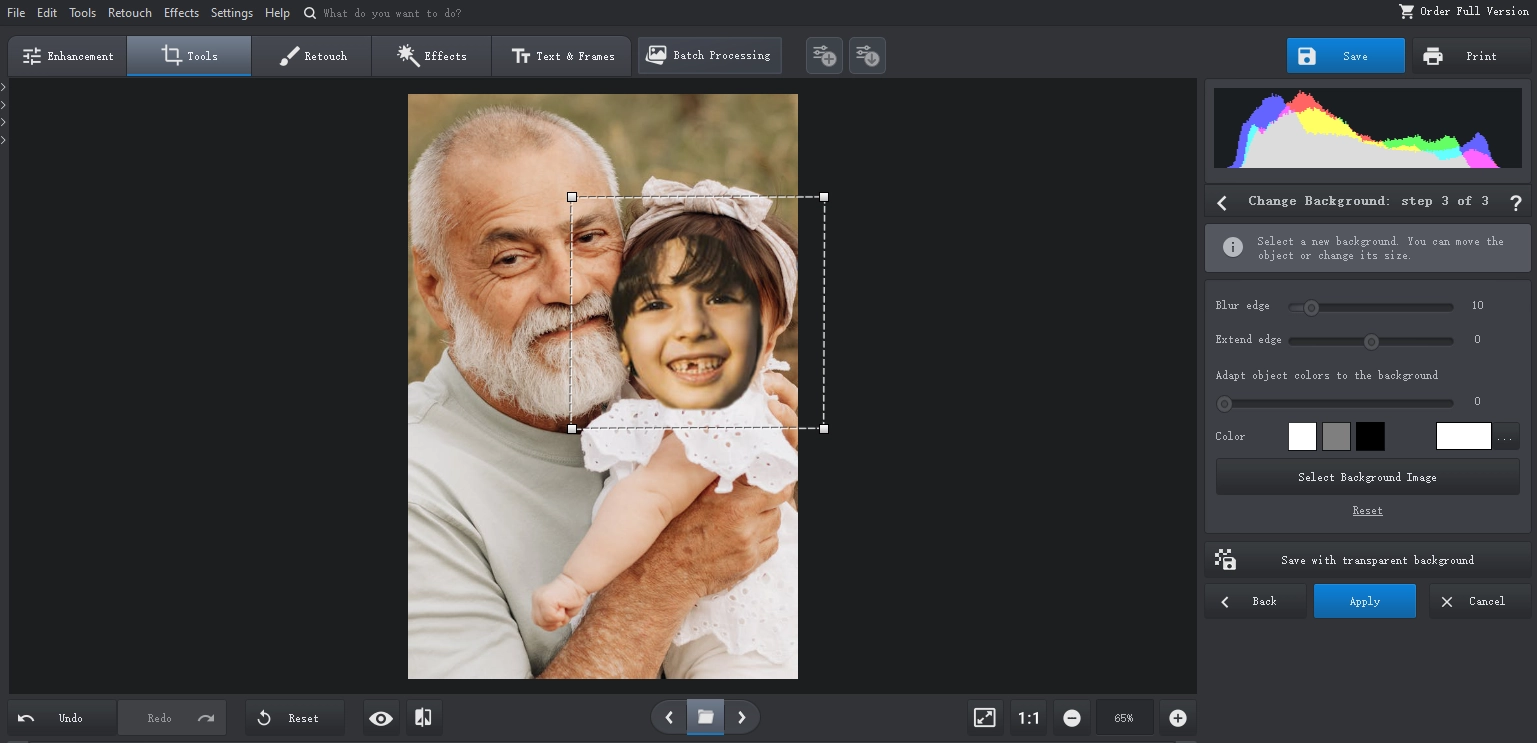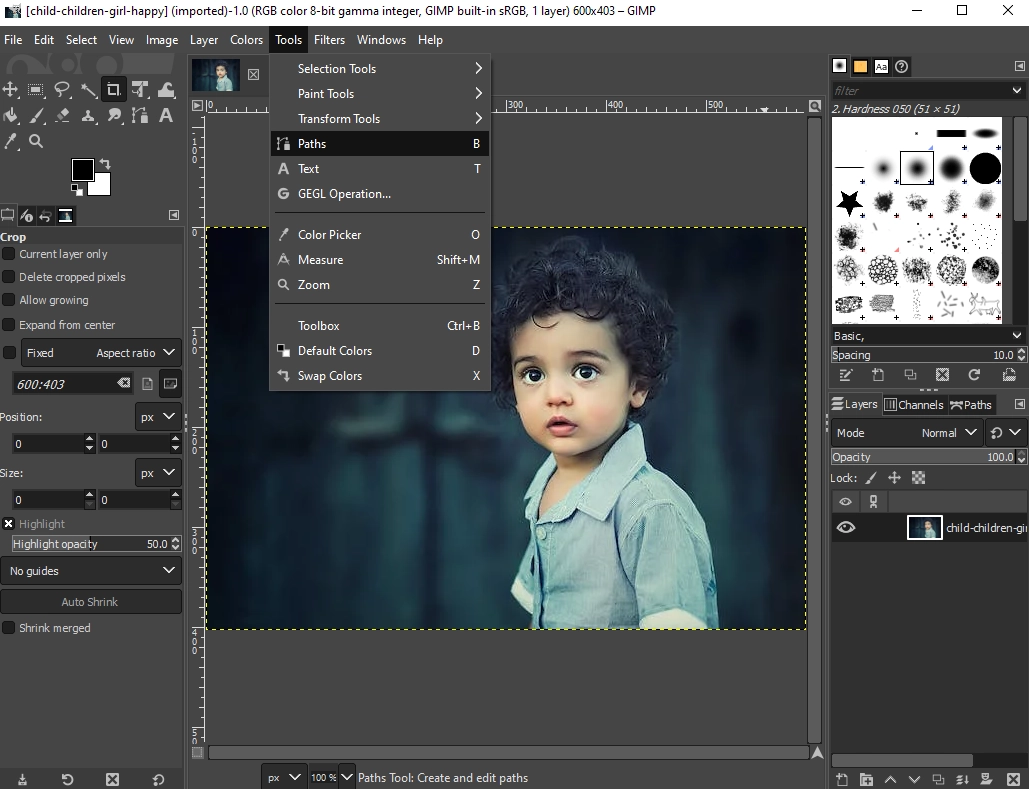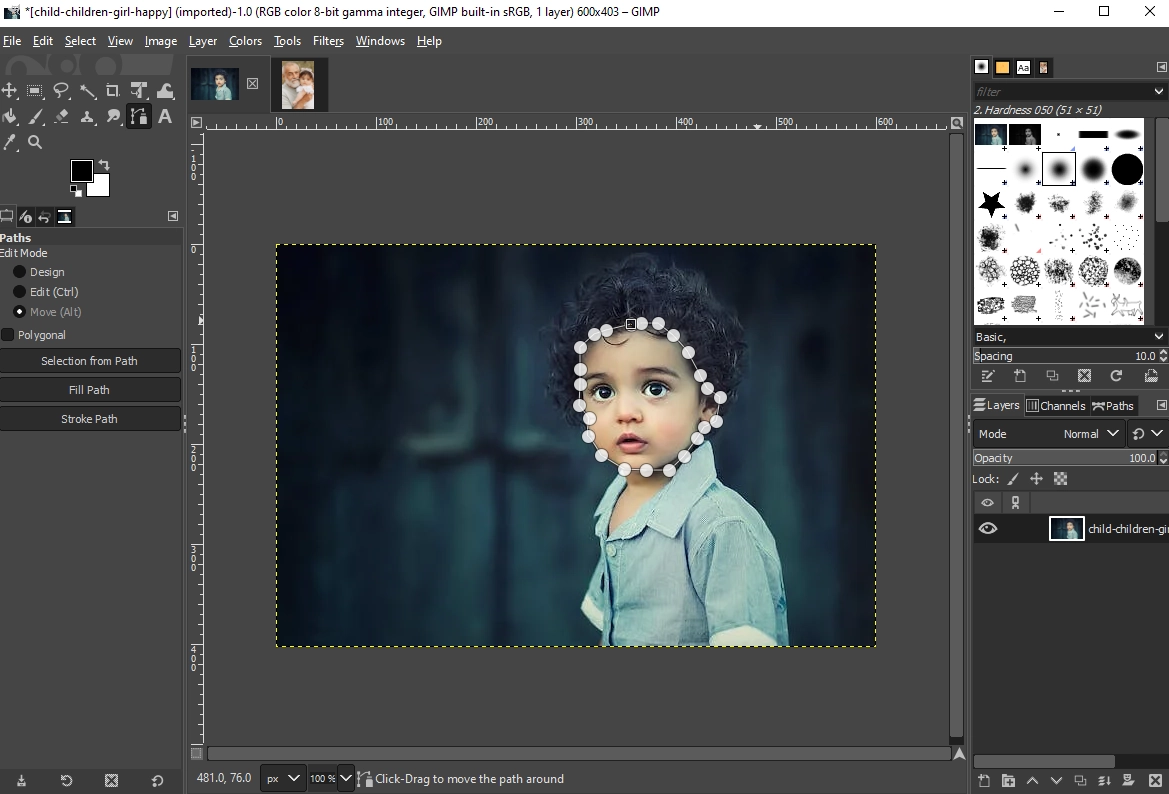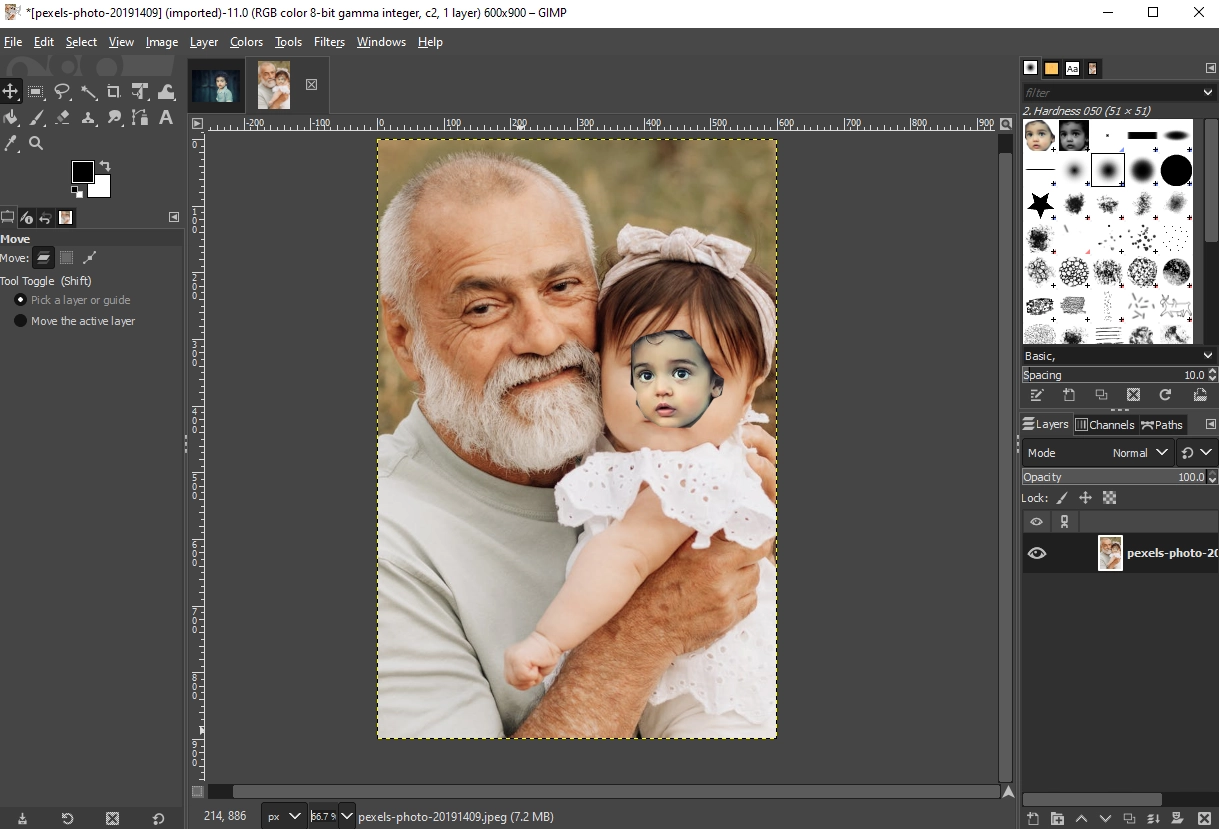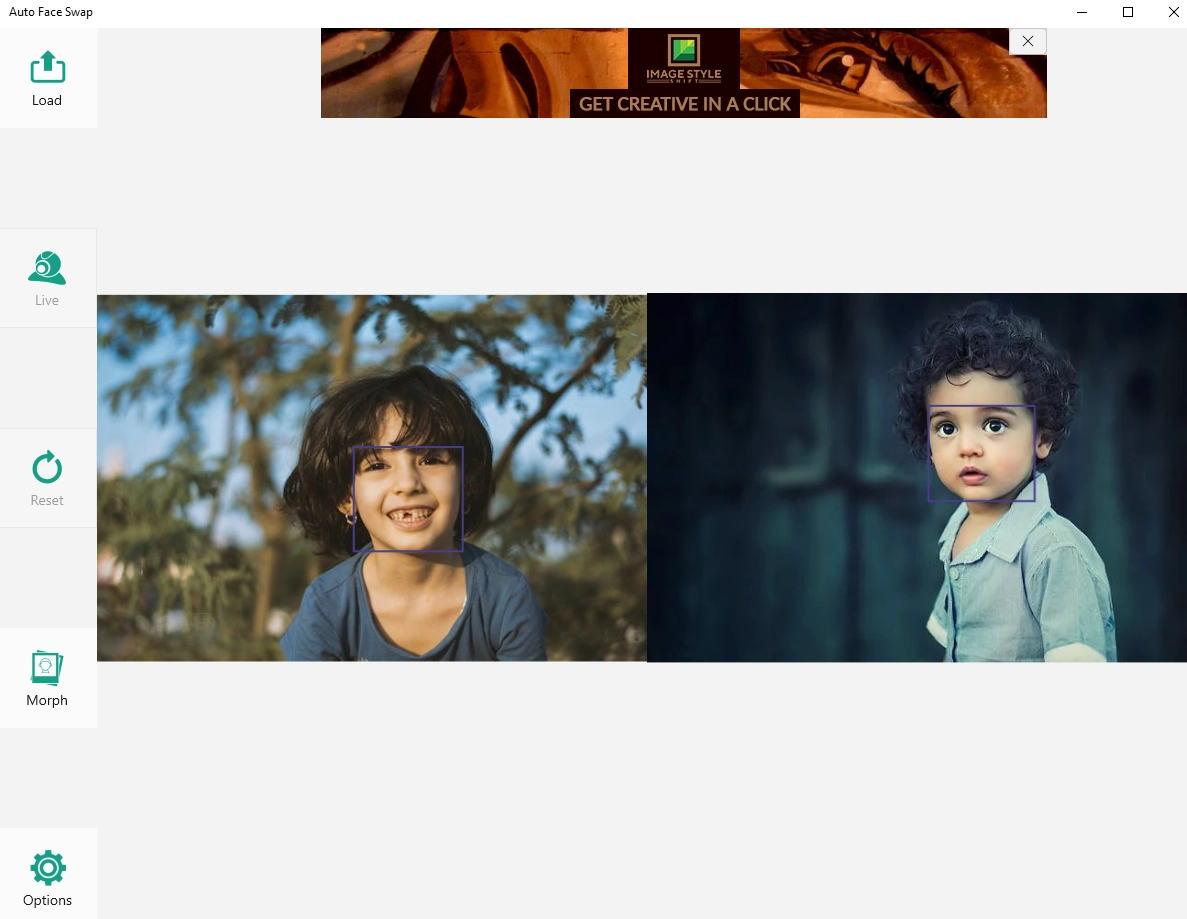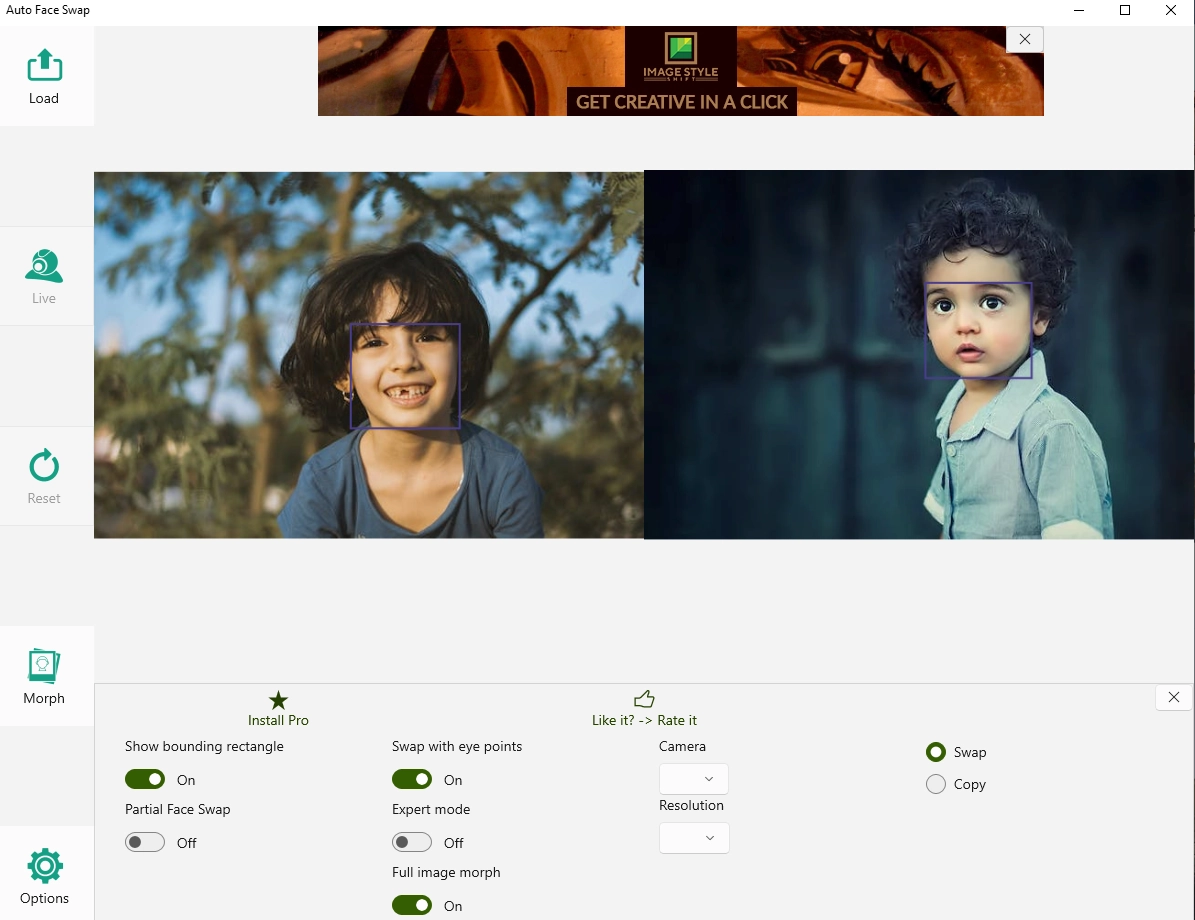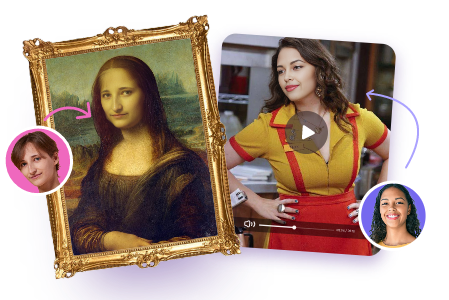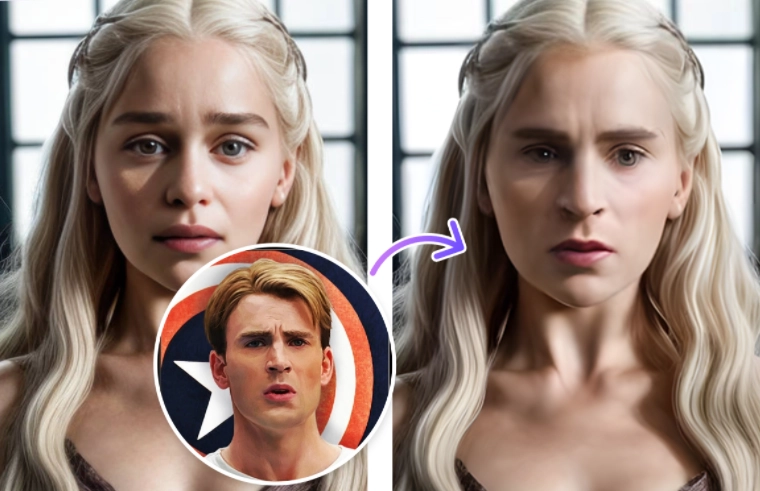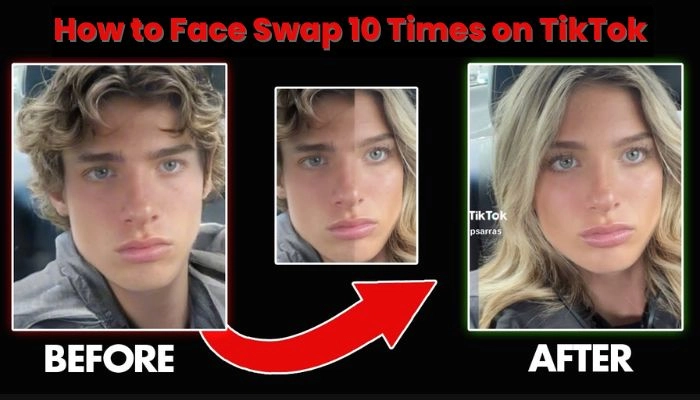Yeah, we know that face swap for PC is becoming a playful way to make funny pictures or videos, and people love to share humorous or creative face-swapping memes as a way of expressing themselves online. It is becoming a trend on social media platforms. So, how do you insert one face into another picture to make it look seamless? Try the right software to make it easy.
Here we offer you 6 methods. While some are all-purpose but complicated methods, others are less functional but require simpler image editing. So, don't wait, read on to learn about each method and find the best face swap software for PC. Let's get started.
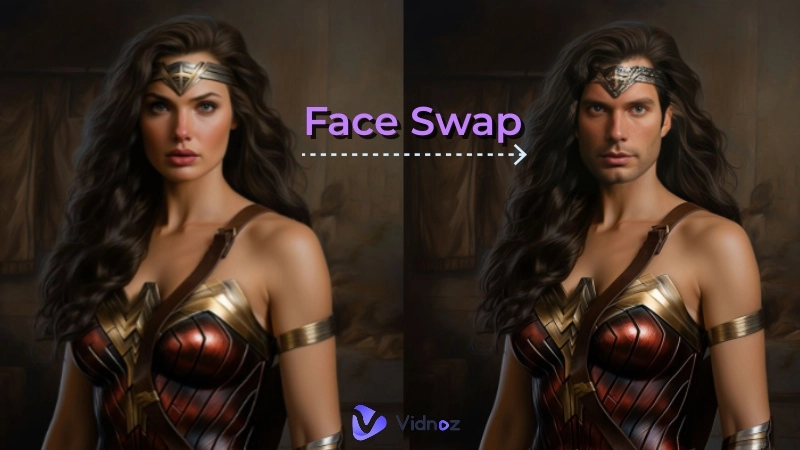
- On This Page
- Way 1. Face Swap Online with Vidnoz [Easiest]
- Way 2. Best Face Swap for PC - Photoshop
- Way 3. Face Changing Software Free for PC
- Way 4. Try GIMP to Switch Faces in Pics Free
- Way 5. Auto Free Face Swap for Windows
- Way 6. Change Faces with Deepfake Software
Way 1. Face Swap Online with Vidnoz [Easiest]
Don't waste too much time in stitching selection lines pixel by pixel, try Vidnoz Face Swap now and easily change faces in images or videos with AI. Simply drag and drop the base image and the target image to separate areas and wait for the miracle to happen, no learning required. This tool finds a balance between simple methods and professional-grade results. All this makes it one of the best face swap software for PC.

What you can obtain from this video face swap software for PC?
- 100% Free Face Swapper Online. Vidnoz Face Swap is your best go-to choice as you don't have to pay to enjoy or enhance photos. It can be as effective as paid ones, so everyone can test swapping faces in pics with no cost concerns. Also, it supports all major image formats, including JPG, PNG and WEBP.
- High Quality and Smooth Results. Delight in the magic of artificial intelligence. This tool utilizes cutting-edge AI technology to accurately detect and track facial features for seamless multiple face swap with real and smooth effects to enjoy.
- Easy operation with Slick Interface. Vidnoz Face Swap is designed for everyone to enjoy the convenience of AI. No complicated operational process, it provides a friendly user interface that even people who are not good at editing can use without any knowledge.
- Other Versatile Editing Features. Just face swapping? This is not what we want. You can try Vidnoz AI to create stunning AI videos with your swapped image to go further and expand your reach with dynamic expressions.
Follow the step-by-step guide and get the hang of it to create fun videos by swapping face images.
Step 1. Access Vidnoz official website. Click Free AI Tools on the top row, and select Face Swap.
Step 2. Upload the images you want to change faces, and click Swap Face Now.
Step 3. Click Download to save it locally or click Share to send it to others, your choice.
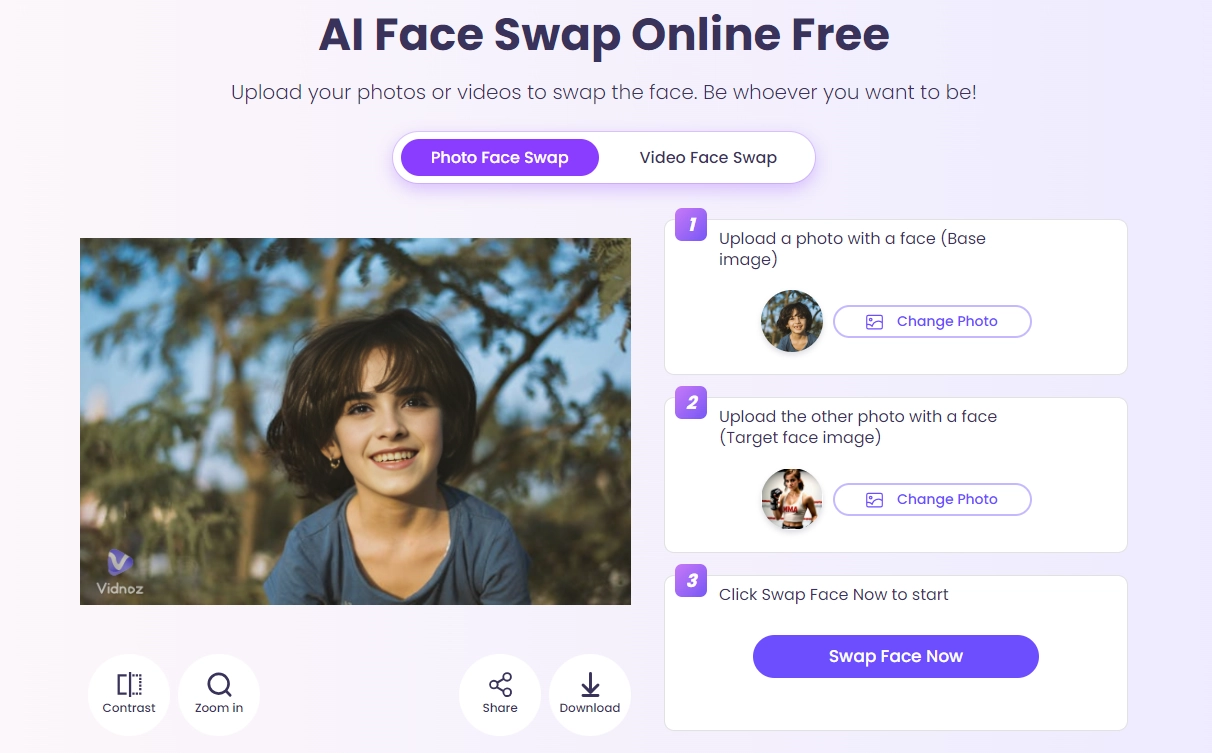
Way 2. Best Face Swap for PC - Photoshop
Photoshop is a powerful all-around editing tool that has become the mainstream of photo editing software. However, a steep learning curve and high monthly subscription fees characterize Photoshop, which makes it easy for a novice to drown in the different modes, layers, and filters. If you're ready to face these hiccups, let's take a look at how to switch faces with this face swap for Windows:
Step 1. Open Photoshop and import the two images - one with the face you want to replace (source image) and the one where you want to place the new face (target image).
Step 2. Click the Lasso tool and draw a selection around the face you want to paste.
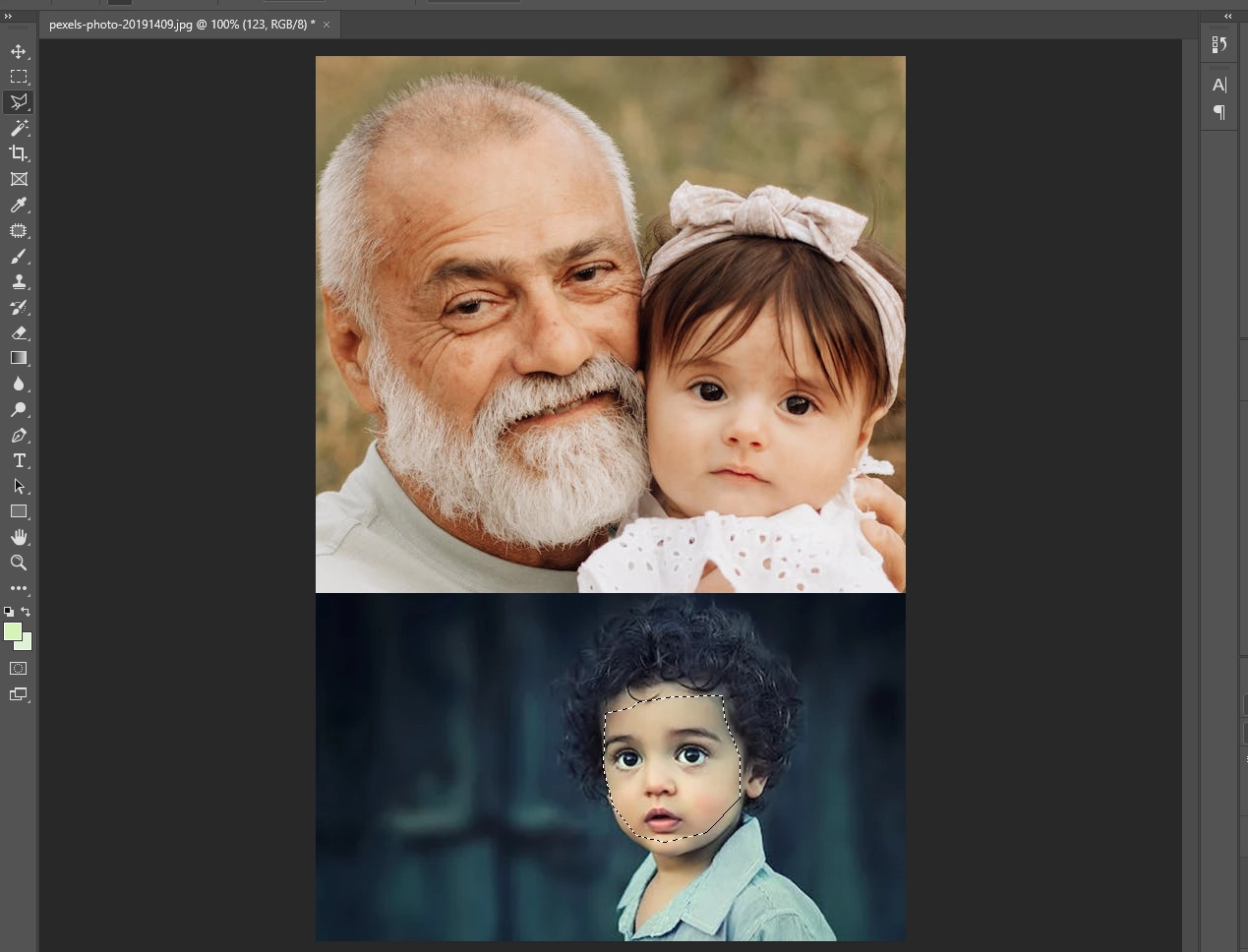
Step 3. Now press Ctrl+C to duplicate the selection and then press Ctrl+V to insert the face into the picture. Use the Move tool to position the layer over the face to be swapped.
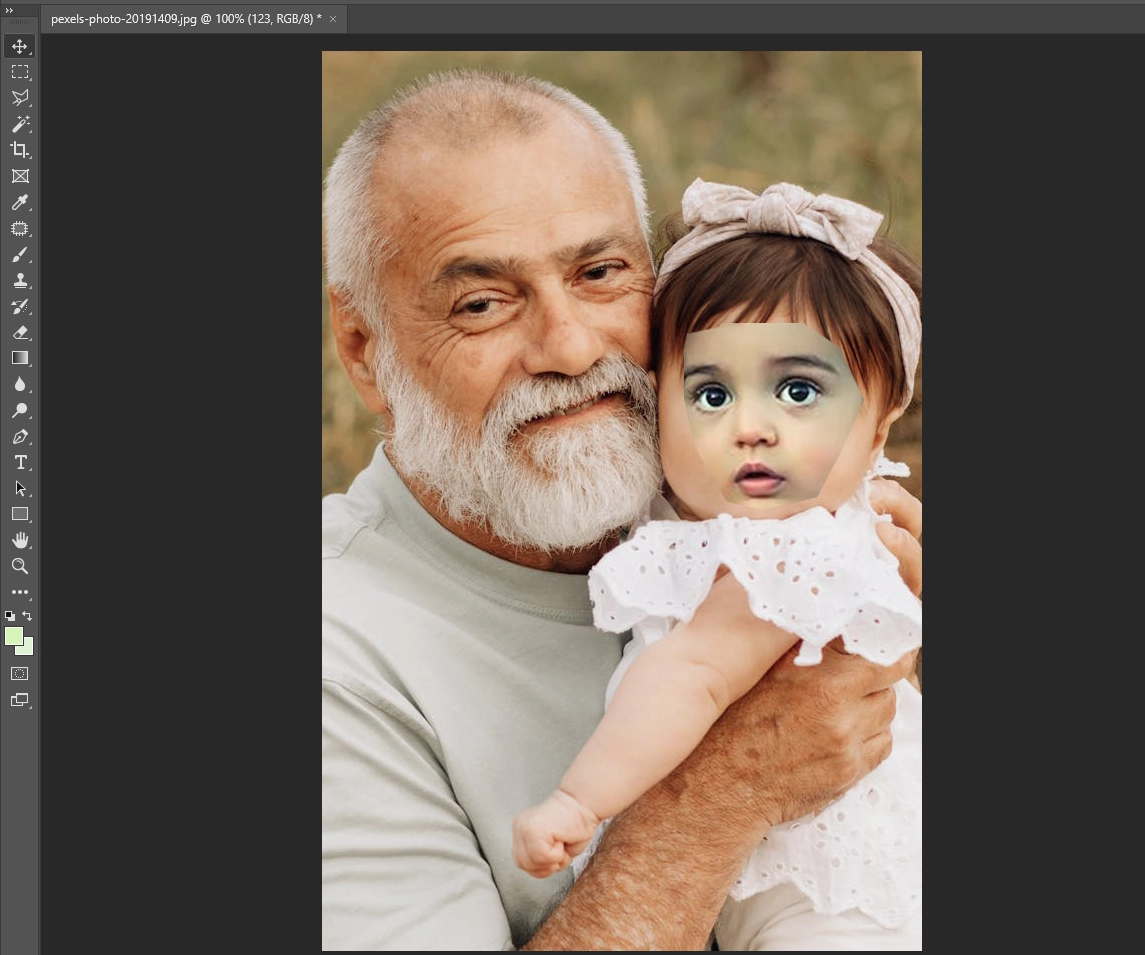
Way 3. Face Changing Software Free for PC
If you are looking for face swap software for PC that is easy to use and powerful, then PhotoWorks would be a decent choice for you. This computerized photo editor is designed to provide users with a range of features to enhance and retouch their photos. With its easy-to-navigate interface, PhotoWorks offers multiple face swap features. Now, you can forget about other photo editors that leave you clueless and follow the steps below to kick off your face replacement!
Step 1. Open the image with the face you want to swap. Move to the Tools and click Change Background.
Step 2. Select the Object brush and highlight the face with the green line. Then switch to the Background brush and highlight the area you want to be removed in red. Once done, PhotoWorks will automatically separate the face from the rest of the image.
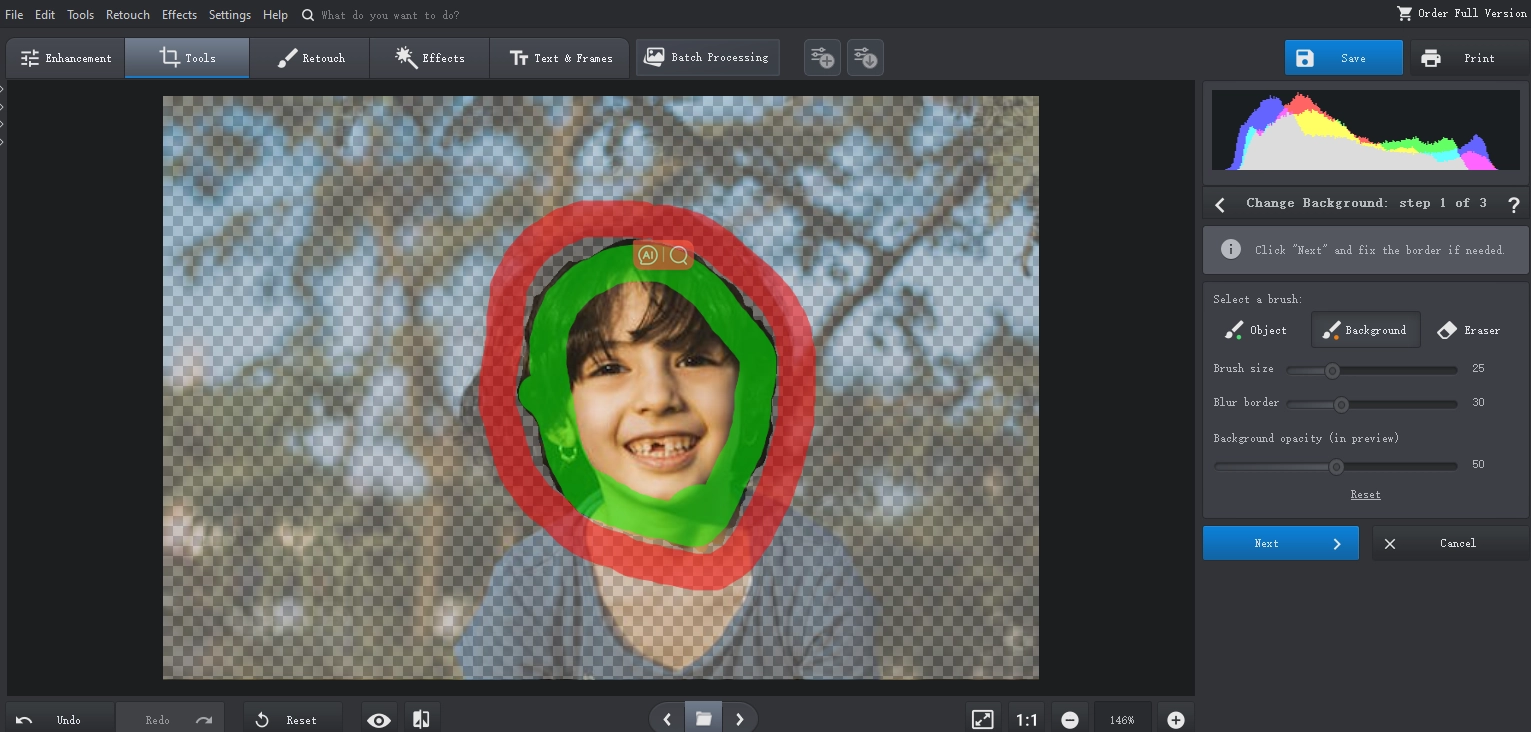
Step 3. Now hit Select New Background, upload the pic you want to put the face on and position the main object as you like.
Don't forget to blur the edges if necessary to make the creation look more realistic.
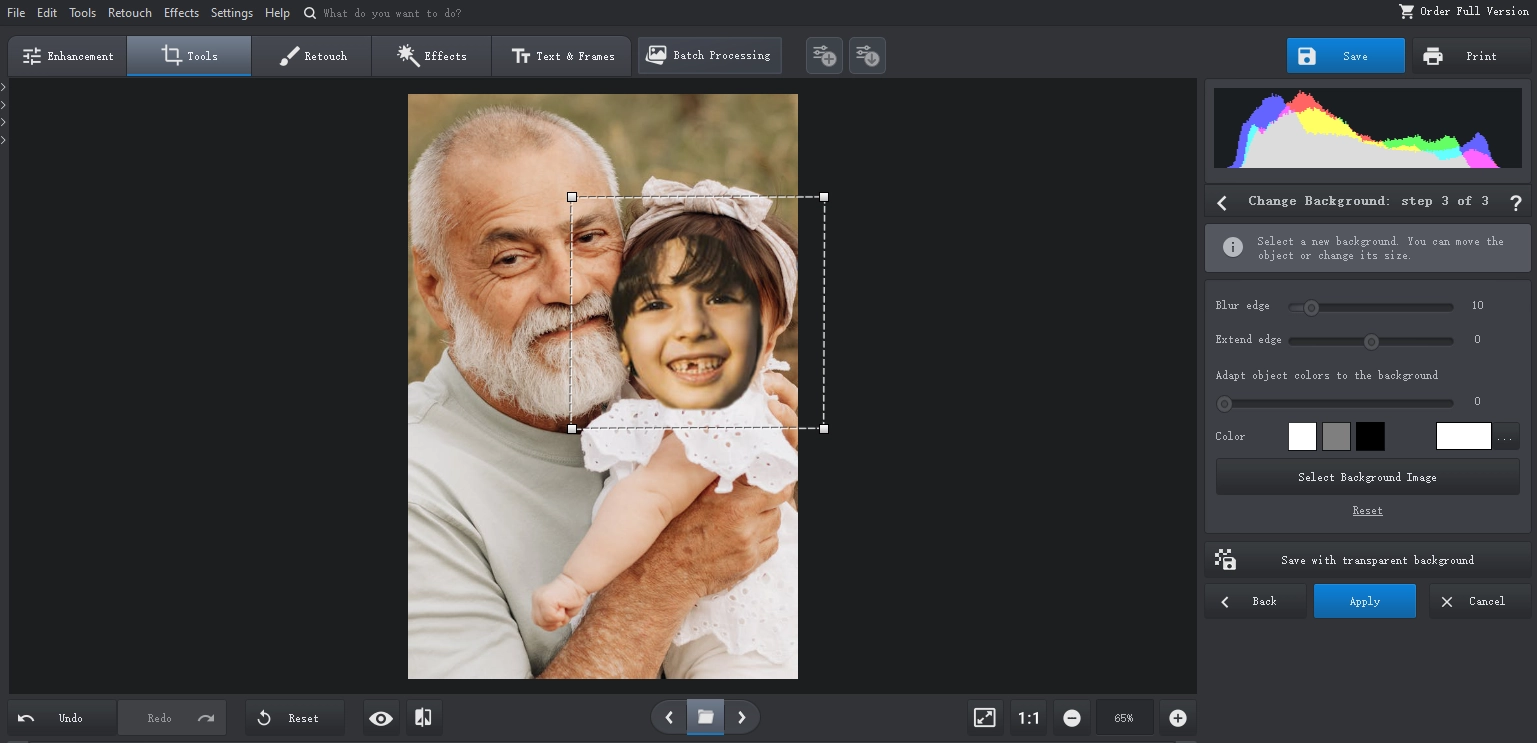
Way 4. Try GIMP to Switch Faces in Pics Free
GIMP (GNU Image Manipulation Program) is a free and open source raster graphics editor for image editing, retouching, and creation tasks. It offers a variety of powerful features similar to commercial software such as Photoshop. Most importantly, GIMP is also a powerful computerized face swap for PC. Let’s see how you can face swap with GIMP:
Step 1. As in the previous tools, open GIMP and load two images. Click Tools and select Paths from the drop-down menu.
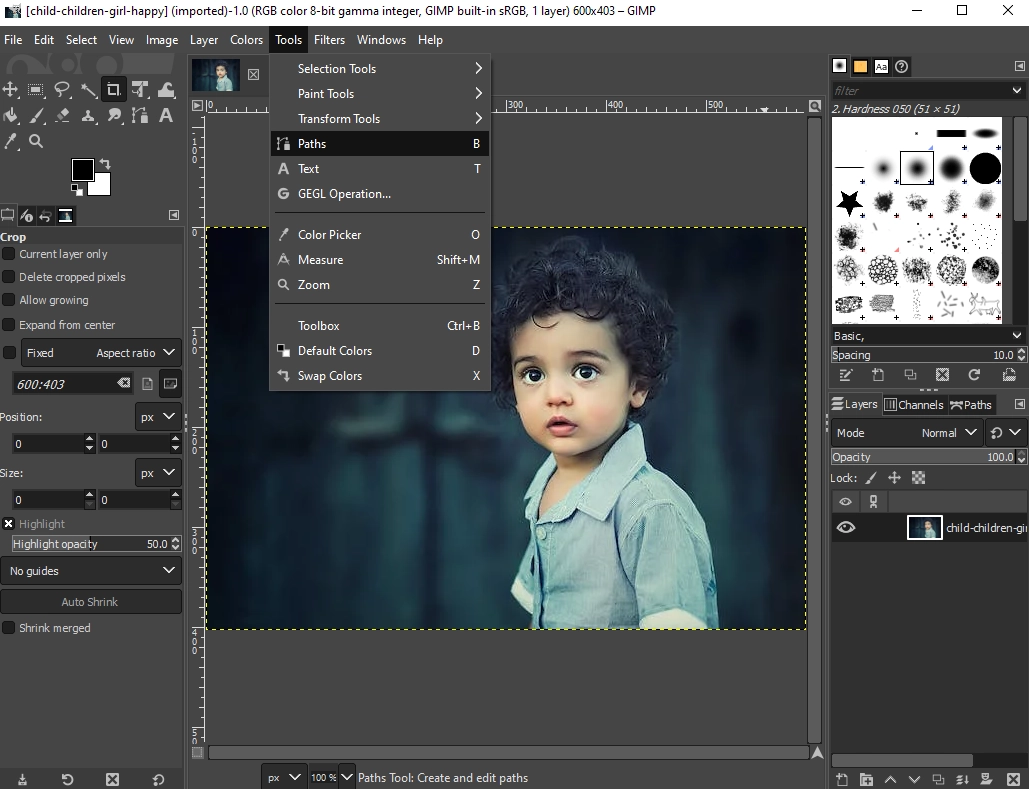
Step 2. Simply left-click to place the first marker to proceed with tracing the face. Each click creates a marker. Then keep clicking until you create a complete loop.
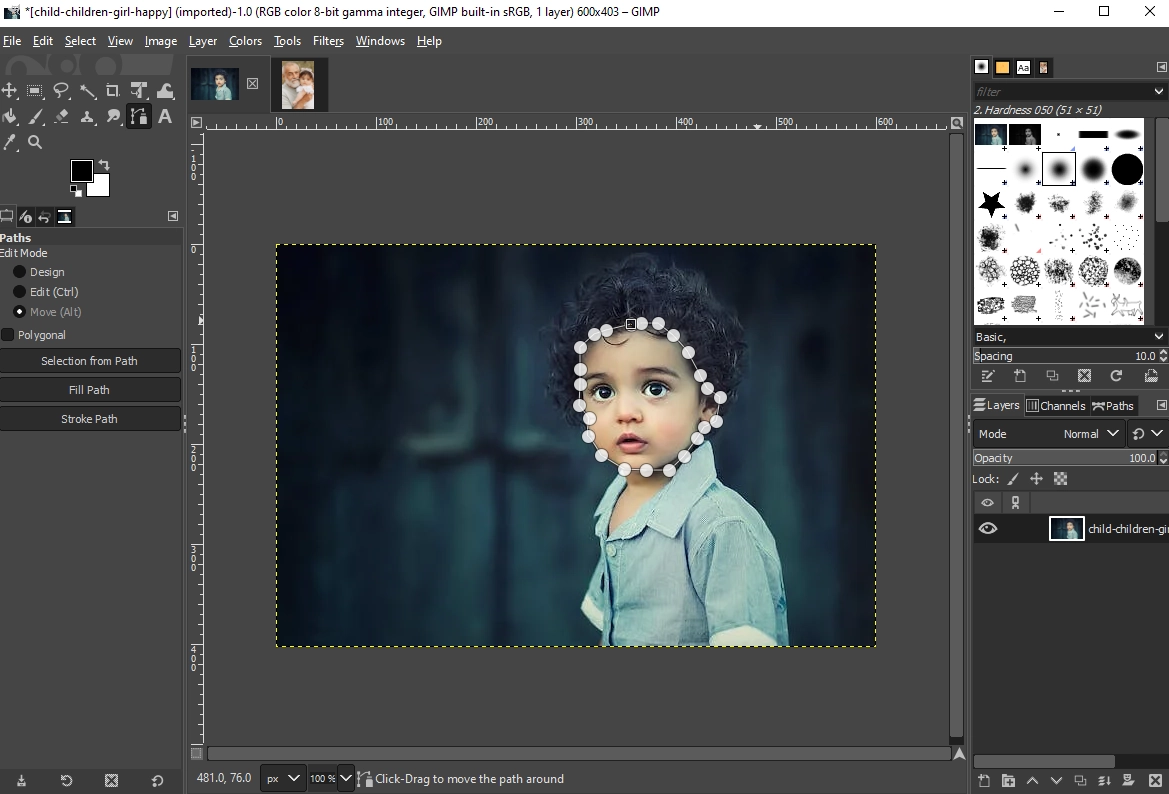
Step 3. Now click on the Select From Path button at the bottom. It will create a selection based on your stroke. Copy it by pressing CTRL+C on your keyboard, then open a second image and press CTRL+V to overlay the selection. Position the face on the new image.
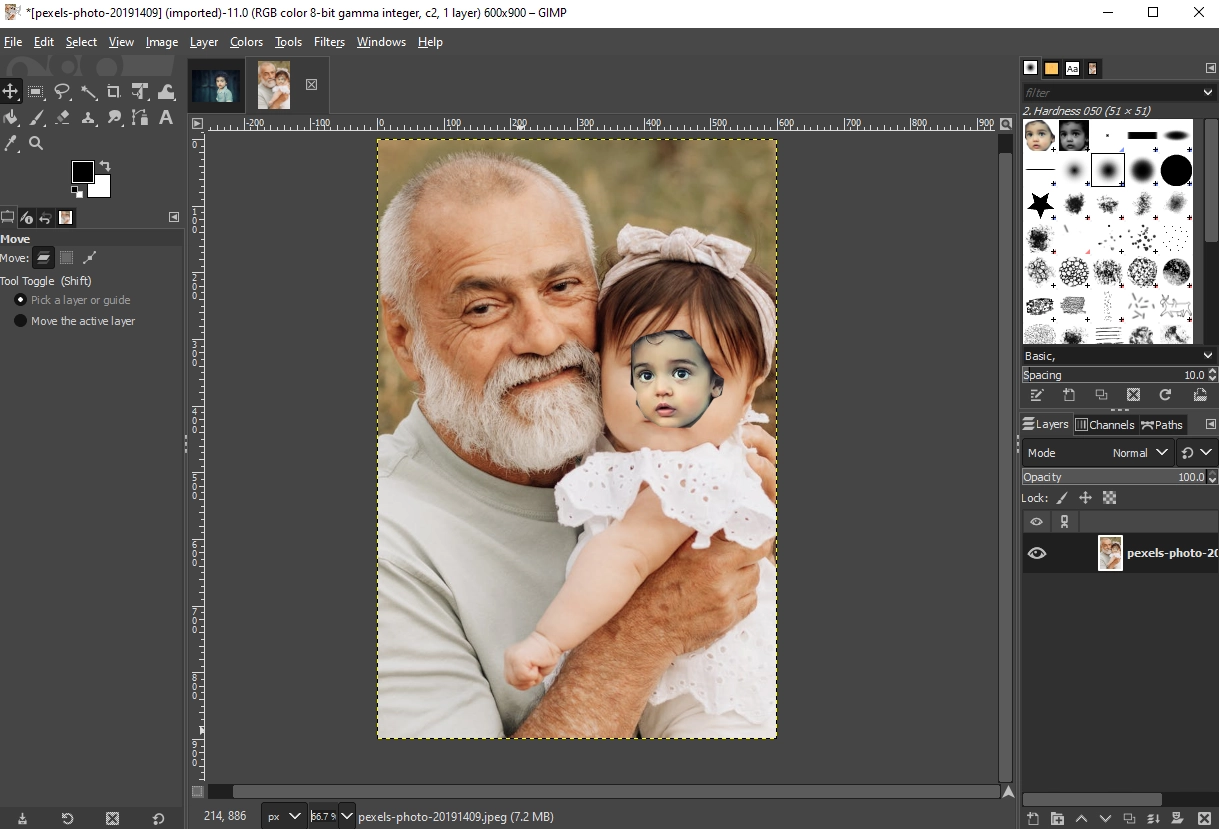
Way 5. Auto Free Face Swap for Windows
Desire a way to automatically swap faces? Then try Auto Face Swap from Microsoft. As the name suggests, this software lets you swap a face in a photo with another face or a face swap live webcam. In addition, it lets you morph faces from photos with a single click. This sounds like an advanced tool, but it's actually very simple to use and has a minimalist interface. The exact steps are listed below.
Note: Since this software automatically swaps faces, it's best to use pictures where the people are looking directly into the camera, and the faces in the pictures should be roughly the same size.
Step 1. Click Load and upload the images.
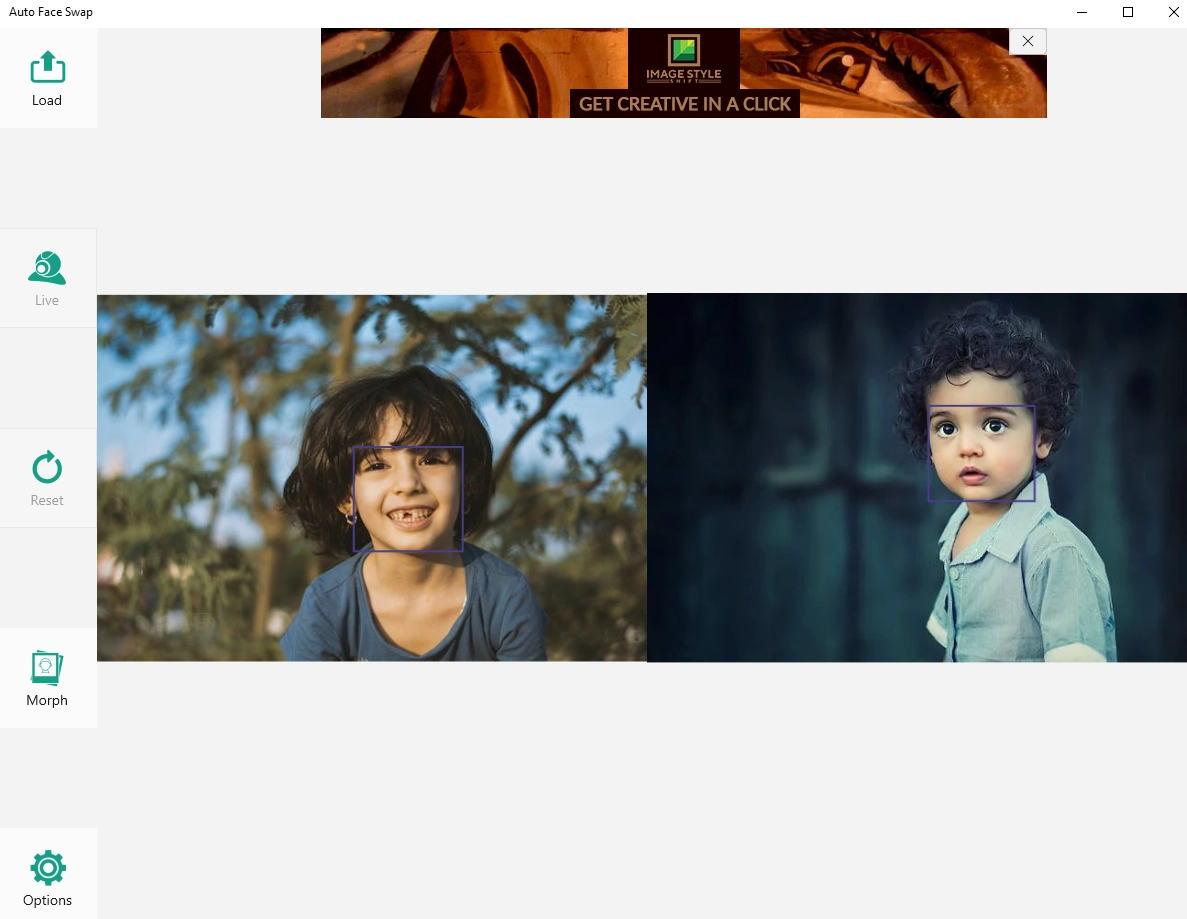
Step 2. Click Options, and since your goal is to swap faces, select Swap. The software will then automatically replace the faces.
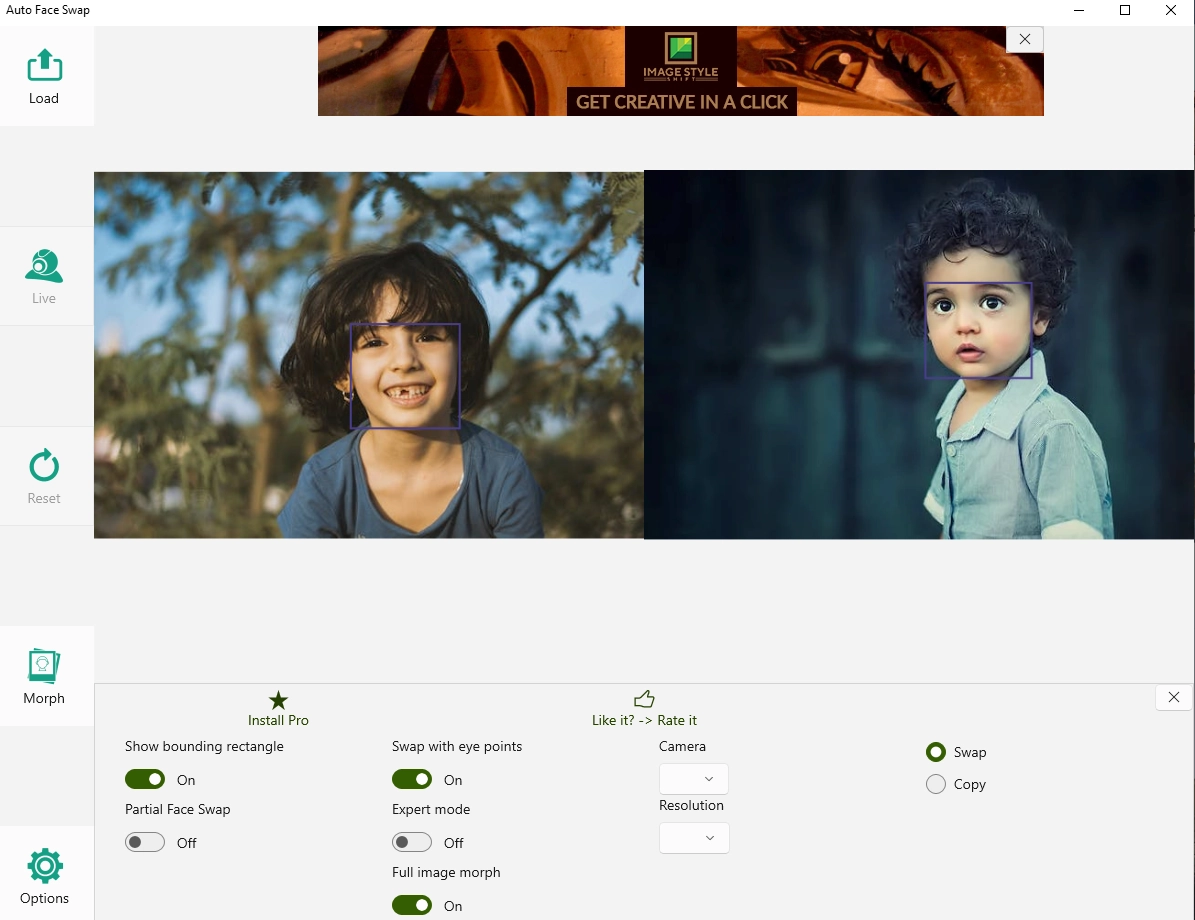
Step 3. Left-click on the image and select the Save option from the drop-down menu. Perfectly done!
Way 6. Change Faces with Deepfake Software
Alternatively, with the advancement of AI technology and short-term training, deepfake programs can produce shockingly realistic images/videos, where it takes some effort to notice that the face is digitally replaced. You can use web-based AI face-swapping tools such as Deepswap and Pixble to accomplish such tasks. In case you prefer a desktop program, you can opt for Faceswap, a deep forgery software for Windows and Linux.
Conclusion
Now you have 7 ways to face swap for PC - take your pick. On top of that, Vidnoz Face Swap is considered as the best video face swap software for PC for easy operation and pro-level results. Whether you want to swap faces in videos or images, this web-based tool has you covered. In addition, Vidnoz presents other AI tools such as AI avatar generator, AI voice changer, etc., a treasure waiting to be developed. Give it a try!
Swap your face into any photo, video, and GIF in 3 simple steps! Explore your new look and have more fun with Vidnoz FACE SWAP tool!