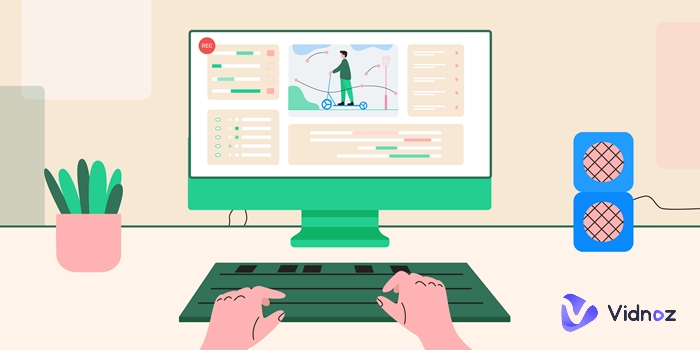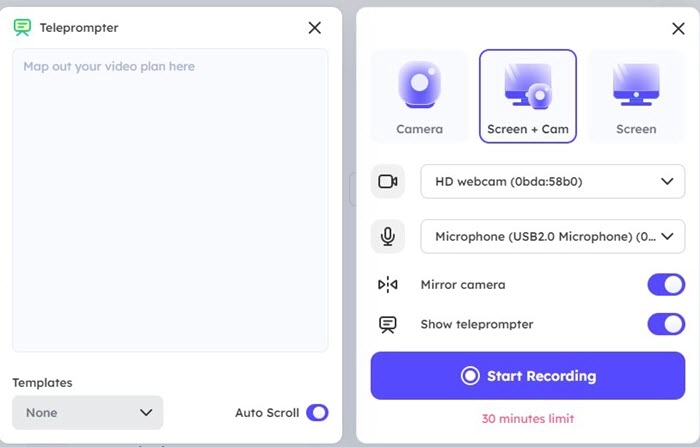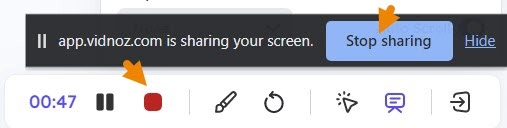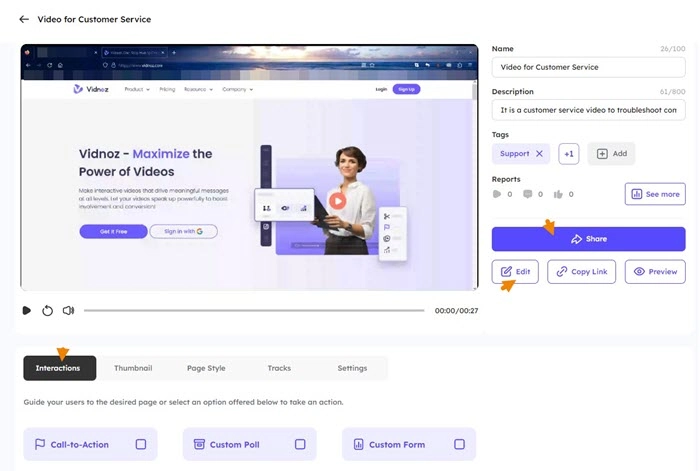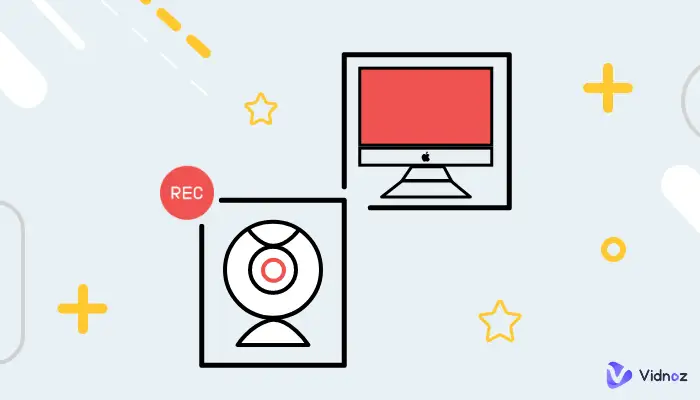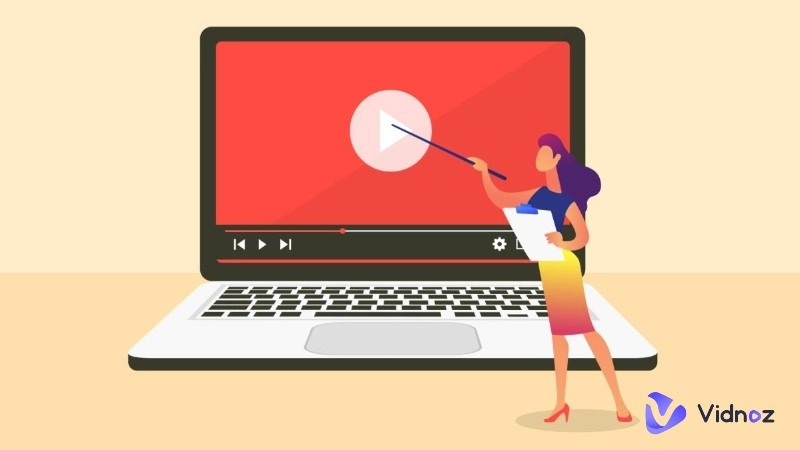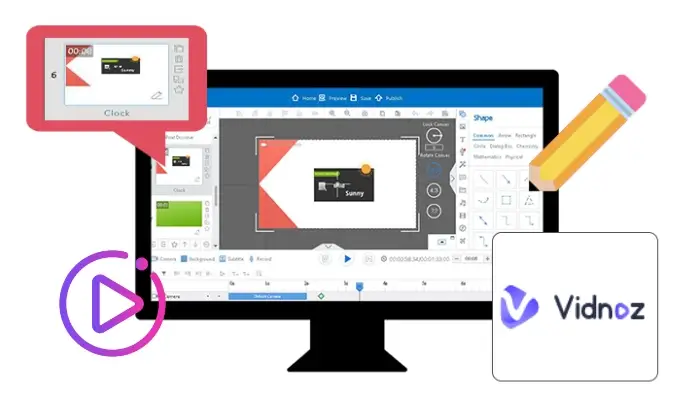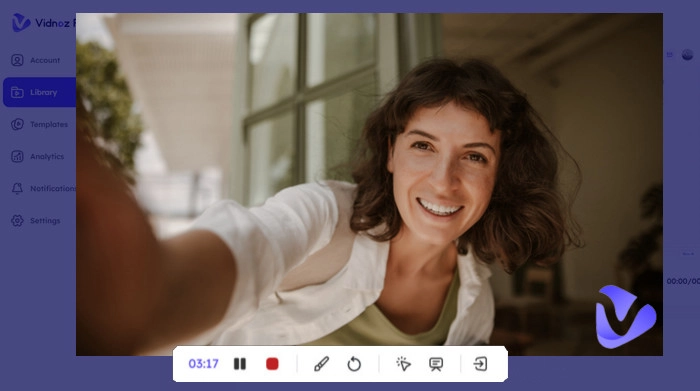Recording on-screen activities is the best solution to introduce how to use something or how to troubleshoot an issue on a computer. It is also commonly used to make training videos, presentations and lectures. With screen recordings, you get enhanced efficiency of communication with your audiences. So, how to record screen on PC? In this article, we would like to share the best ways to screen record on PC.
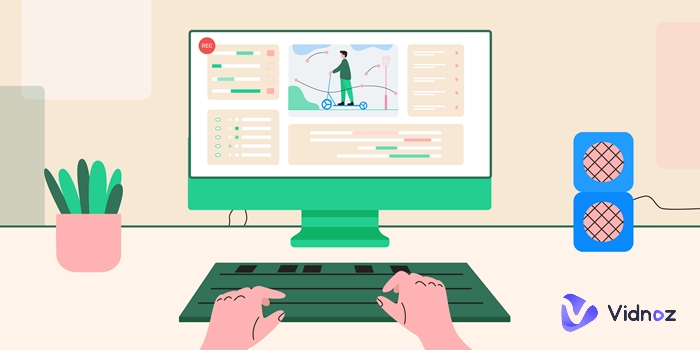
- On This Page
-
Can You Record Screen on PC Without Installing Software?
-
What Is the Best Tool to Record Screen on PC?
What Makes Vidnoz Flex Stand Out?
-
How to Record Screen on PC with Vidnoz Flex?
-
The Bottom Line
Can You Record Screen on PC Without Installing Software?
Xbox Game Bar, a pre-installed program in Windows 10 and 11 which is originally designed to capture game clips, offers the feature to record screen activity from other non-gaming applications and output an MP4 file.
You need to set up Xbox Game Bar at first to record screen in Windows 10/11 PC. Go to Setting > Gaming > Xbox Game Bar > Enable Xbox Game Bar. Press Windows key + G to launch the program and customize settings, like capturing system audio or microphone during recording. Then, press Windows key + Alt + R to start recording your screen actions in browsers or other active programs. Press Windows key + Alt + R again to stop recording.
Honestly, Xbox Game Bar is not a good choice to screen record on PC for an array of limitations:
- It can’t record your desktop and File Explorer.
- It doesn’t allow you to select recording area.
- It doesn’t support capturing webcam.
Therefore, to unblock more powers to create a screen recording, you need a more professional screen recorder for PC.
What Is the Best Tool to Record Screen on PC?
Vidnoz Flex, a versatile screen recorder and video maker, boasts the ability to capture everything happens on PC screen and personalize screen recording with ease. It offers more and flexible screen recording options. You can capture entire screen, a specific window or even a browser tab. Packed with advanced screencast features, it can help you customize various videos for marketing, sales, communication, customer support and other purposes with screen recordings. And, it is a web-based tool so that you can screen record on PC without downloading any software.
Vidnoz Flex - Inclusive Video Creation & Automation Platform
Create, customize, share, and track videos. Gain all faster with 2X speed!
- Record, upload and edit videos with built-in video recorder editor.
- Add CTA button, polls and user forms that enhance interaction.
- Share your videos to mainstreaming platform in batches.
- Track your video performance with in-depth insights.
What Makes Vidnoz Flex Stand Out?
Record Screen, Webcam and Both. Vidnoz Flex works as a screen and webcam recorder that can not only record movements on your display but support capturing webcam. It will automatically detect webcams on PC and enables you to select the desired one for recording screen and yourself at the same time. Additionally, the webcam recording mode can help capture webcam only for making an explainer video or presentation with ease.
Record Screen/Webcam with Audio. Audio recording is available in each mode. Both system audio and microphone can be capture. So, you can record screen/webcam with computer sound, your voice from microphone or both simultaneously. You can also select to record certain mic if there are multiple mics on your PC. The feature makes it easy to make a reaction or review video.
Record Screen/Webcam with Teleprompter. It is important to make an eye-catching video for business. It bores your audiences if you always hold and stare at the script on your hands in a recording. Vidnoz Flex features auto-scroll teleprompter that empowers you to give a speech, lecture, etc., with high concentration.
Create HD Screen Recording Without Lag. Vidnoz Flex boasts recording screen on PC without quality loss for both video and audio. Although the quality is commonly influenced by your webcam and microphone, the screen recorder will keep recordings as well as possible. Also, you can enjoy a super smooth recording experience, no lagging, shuttering or other issues.
Edit, Share & Analyze Screen Recording. Vidnoz Flex makes it effortless to personalize a screen recording. A bunch of editing tools help you trim, crop or add text/image/stick and interactions elements like CTAs, custom poll/form can enhance engagement. After that, you can send video via email or share it via a link/on SNS or embed it in your website. Analytics is used to track the performance of your screen recording, from plays to likes/comments and more.
Vidnoz Flex is totally free and safe, no virus or malware. It is fully compatible with Chrome, Firefox, Microsoft Edge, Safari and other mainstream browsers. Therefore, you can record your screen on PC for free with no trouble.
How to Record Screen on PC with Vidnoz Flex?
Vidnoz Flex has an intuitive interface and offers a brief step-by-step guide for beginners. You can quickly get how use it to record your screen on PC without any guesswork.
Step 1. Sign up and log in.
Create an account and log in or directly sign in with Google.
Step 2. Start Recording Screen on PC
- Click Create a Video > Record a video after you enter the platform.
- Select Screen to record your screen or Screen+Cam to record screen with webcam.
- In Screen mode, you can choose a microphone to screen record with sound or select Microphone OFF without sound.
- In Screen+Cam mode, you should choose your webcam and microphone.
- If you have enabled Show teleprompter, please write your script in the Teleprompter panel or choose a template. Turn on Auto Scroll if necessary.
- Click Start Recording after all settings are done.
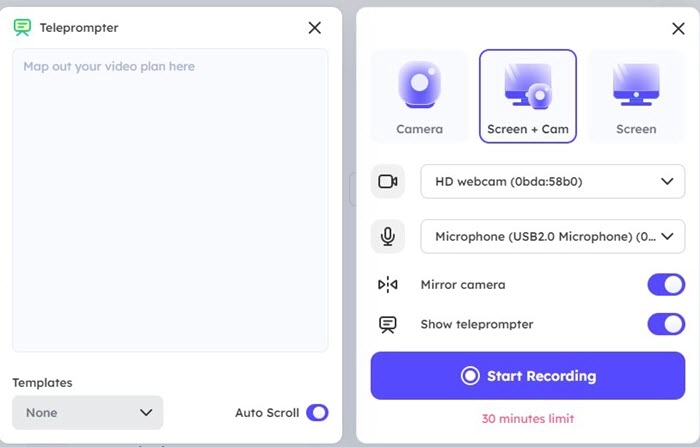
Step 3. Stop Recording Screen on PC
- Select recording area, for example, a browser tab, a window or entire screen. Click Share.
- The mini control bar appears after countdown. Using it, you can make drawings and highlight something important on your recording.
- Click the red button on control bar or click Stop sharing to stop recording.
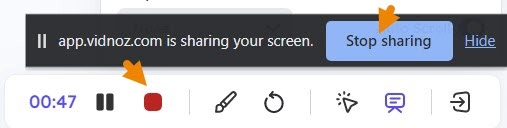
Step 4. Edit and Share the Screen Recording
- You will be redirected to the personalization page once it finishes recording.
- Give a name and description of the screen recording. For example, it is a customer service video to troubleshoot common issues. You can also add tags.
- Click Edit button to customize your screen recording in editing page.
- You can also make other settings, like add interactions, set thumbnail, choose a page style for create a video page, offer a track ID if you need to track your video performance through 3rd party tool.
- Click Share to share your screen recording via email, social media or embed it in a webpage. Or click Copy Link to generate it as a link for sharing with your audiences.
- Click See more and you can get performance of your video right now.
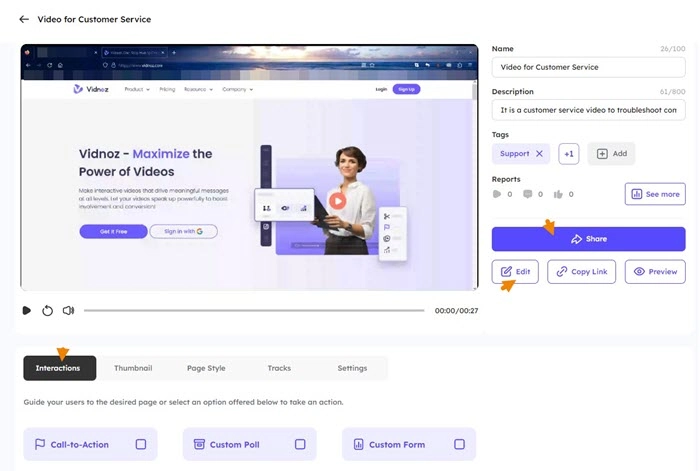
All screen recordings will be saved in the Library. You can enhance your screen recording and share later instead of sending it immediately. Moreover, Vidnoz Flex allows you to upload a video from your PC for further editing and later sharing.
The Bottom Line
It is an easy task to record screen on PC through a reliable and powerful screen recorder. Vidnoz develops an innovative video making and hosting platform to record your screen, webcam and audio easily and quickly. It also offers video editing and sharing tools that help you to create a more engaging video and share with your viewers conveniently. As a free online screen recorder, you can screen record on PC using it with no cost and no download.
Vidnoz Flex - Inclusive Video Creation & Automation Platform
Create, customize, share, and track videos. Gain all faster with 2X speed!
- Record, upload and edit videos with built-in video recorder editor.
- Add CTA button, polls and user forms that enhance interaction.
- Share your videos to mainstreaming platform in batches.
- Track your video performance with in-depth insights.