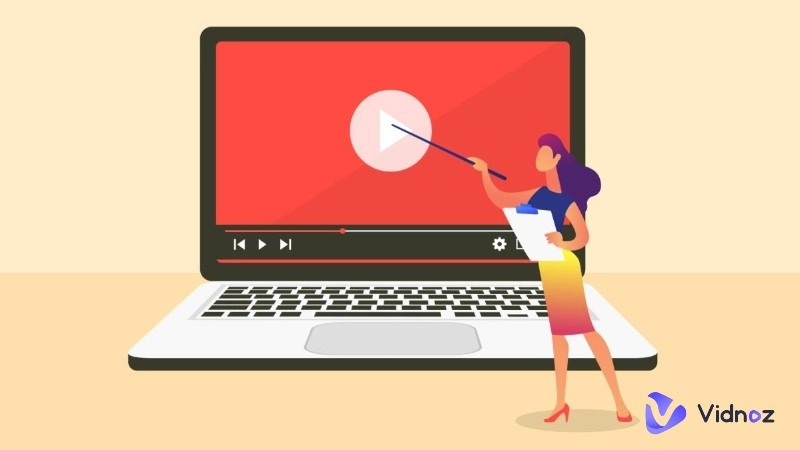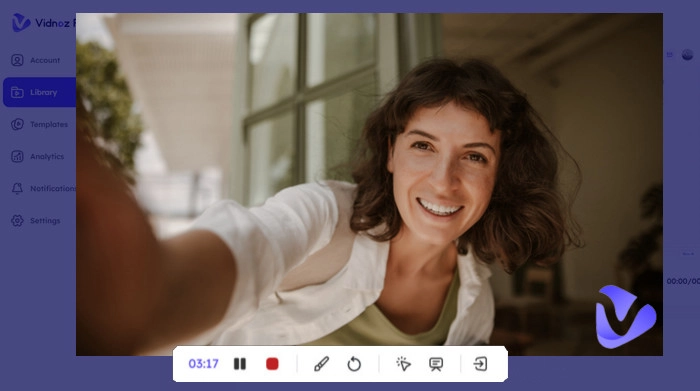For people who need to communicate a lot with people by video calls, YouTubers who create introduction videos, teachers who teach online classes, etc. a webcam is necessary and recording its image is vital for communication and creation. Therefore, screen recorders that support recording both screen and webcam appear. However, with so many online recorders and desktop recording software prevailing on the market, which one is the best for you, and how to use it to record webcam? This blog would introduce you to the best online webcam recorder and how to use it for recording, editing, and sharing.
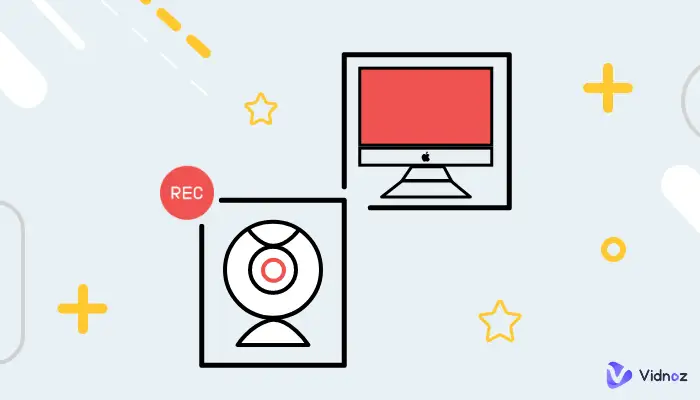
- On This Page
How to Record Webcam Online
To record with webcam, you will need a recorder and it has to be a good one that can help you only focus on teaching, meeting, creating, etc. Vidnoz Flex is such a record webcam software that can save lots of time and energy. And using it to record webcam is also effortless like this:
Step 1. Open Vidnoz Flex online screen recorder.
Step 2. On the main interface, choose webcam or screen + webcam to record.
Step 3. Click Start Recording is OK.
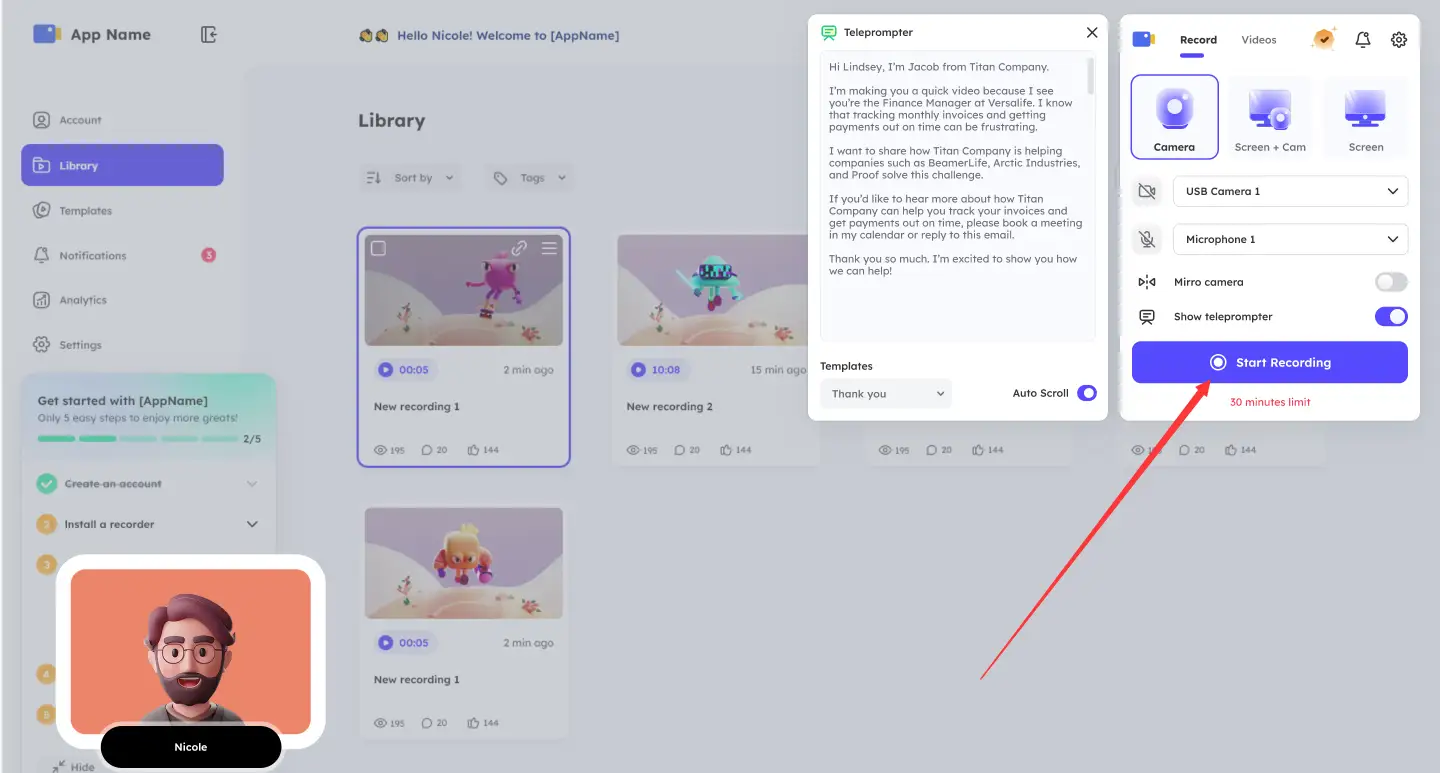
That’s all the steps necessary for how to record video with webcam. Then you can do what you want and the recorder will help you handle the rest.
To use this online recorder is as simple as introduced above, but it offers you more than mentioned in the steps. More great features of this tool are waiting for you to try!
Vidnoz Flex - Inclusive Video Creation & Automation Platform
Create, customize, share, and track videos. Gain all faster with 2X speed!
- Record, upload and edit videos with built-in video recorder editor.
- Add CTA button, polls and user forms that enhance interaction.
- Share your videos to mainstreaming platform in batches.
- Track your video performance with in-depth insights.
Add Virtual Background to Webcam
Yes! This amazing feature is available in this recorder. Before recording, you can set the background of your webcam as blurred, colorful backgrounds, and multiple internal backgrounds, which is perfect for people who need to maintain a good customer service and brand impression.
Teleprompter to Help You Record Webcam Easier
For teachers or creators who need to talk in front of cameras with scripts, Vidnoz Flex prepares you with a teleprompter! No need to print, use Microsoft Word, or any other tool, this innate teleprompter allows you to paste your scripts and automatically scroll for a better reading experience. Now, you don’t have to look at printed papers or switch between software to read scripts when recording explainer videos, just using Vidnoz Flex can solve it all.
Share Recordings and Track Them
Common recorders cannot help you as soon as you stop recording with it. But Vidnoz Flex can still offer you a hand when you need to share your videos with others. It can track your video’s performance and analyze it. This online tool is actually a video creator studio just like YouTube Studio. Analytics of videos like the views, comments, likes, etc. will be presented in this online tool.
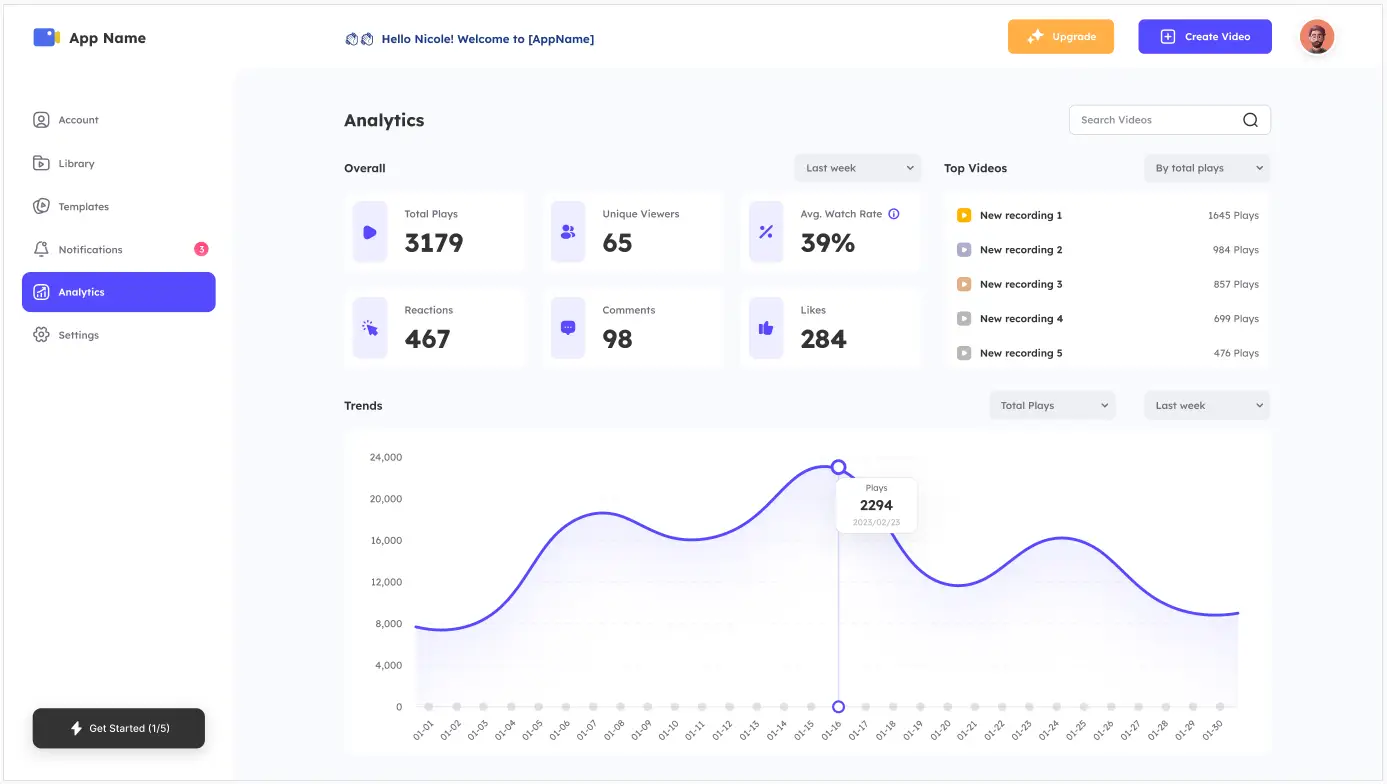
Now, tracking video performance on different kinds of platforms becomes easy because you can view all of them with only one tool - Vidnoz Flex. And this is definitely good news for creators like you to make videos for marketing, sales, etc.
Use Xbox Game Bar & Windows Studio Effects to Record Webcam
Windows 11 users can record webcams and screens without any other tools. Just adopt the Xbox Game bar recorder and newly-released Windows Studio Effects. And here’s you can do it:
Step 1. Open the Xbox Game bar and go to the video platforms that you want to record. Click "start recording".
For users who are not familiar with this software, you just need to press the hotkeys: Windows+Alt+R to start recording.
Step 2. Open Windows Studio Effects to set up your webcam.
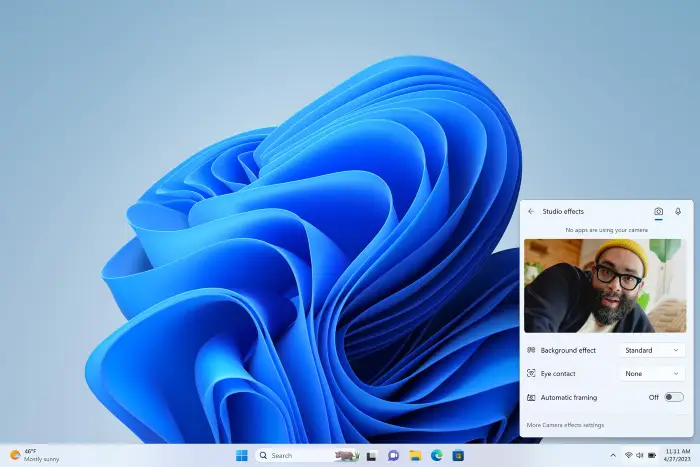
You can find it in the taskbar along with the sound and network settings. It supports features like “Background Blur so only you are seen, Eye Contact to help you make a better connection with people you’re talking to and Automatic Framing so the camera stays with you as you move.”
Step 3. Open your camera and split your screen into 2 parts or make it a small window.
That’s all. You can record anything on your screen or webcam now and stop at any time you want.
To use Windows Studio Effect may require the updated version of Windows 11. Please check your system version if you didn’t find this feature.
FAQs of Recording Webcam
How to record webcam and gameplay separately?
Vidnoz Flex could help you. If you want to record webcam and gameplay on your screen separately, please choose Camera only when you just want to record webcam and choose Screen only when webcam is unnecessary.
How to record webcam on MacBook?
Since Vidnoz Flex is an online screen and webcam recorder, you can use it on any device with internet access just like the steps listed above to record webcam online. Mac is not an exception.
How to record webcam and screen at the same time?
Just use Vidnoz Flex and remember to choose Screen + Cam to start recording is OK. Then both your screen and webcam will be recorded in the same video.
How much do webcams cost?
A 720p or 1080p webcam usually costs from $30 to $130 (based on the Logitech webcams’ prices in April 2023). You can choose a price-friendly webcam according to your actual needs.
How to record webcam video on Windows 10?
Choose Vidnoz Flex! It’s online and free to use on all the devices with access to the internet.
The Bottom Line
That’s all the content about how to record webcam online or without downloading any other software. Vidnoz and the internal recorder of Windows 11 have been introduced to you. For Windows 11 users, you can choose from these 2 ways to solve your problem, while for other users, Vidnoz Flex is definitely your best choice because it’s free and powerful. Besides all the features mentioned above, it has templates, innate CTAs, etc. for videos, which can make your creation effortless and efficient. More exciting things are also coming to this tool in the near future. No need to download or update to Windows 11, just sign up for a Vidnoz Flex account to use it now!




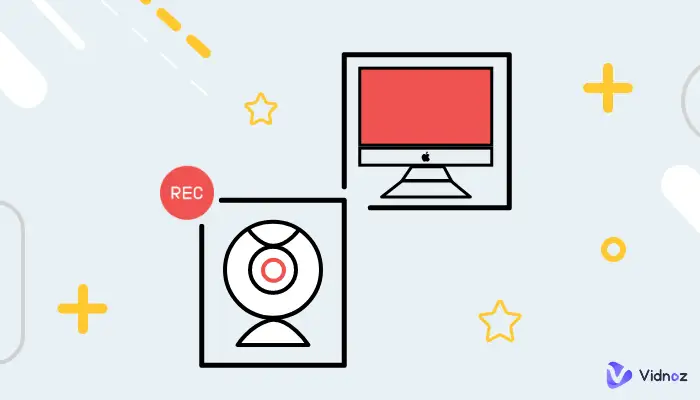
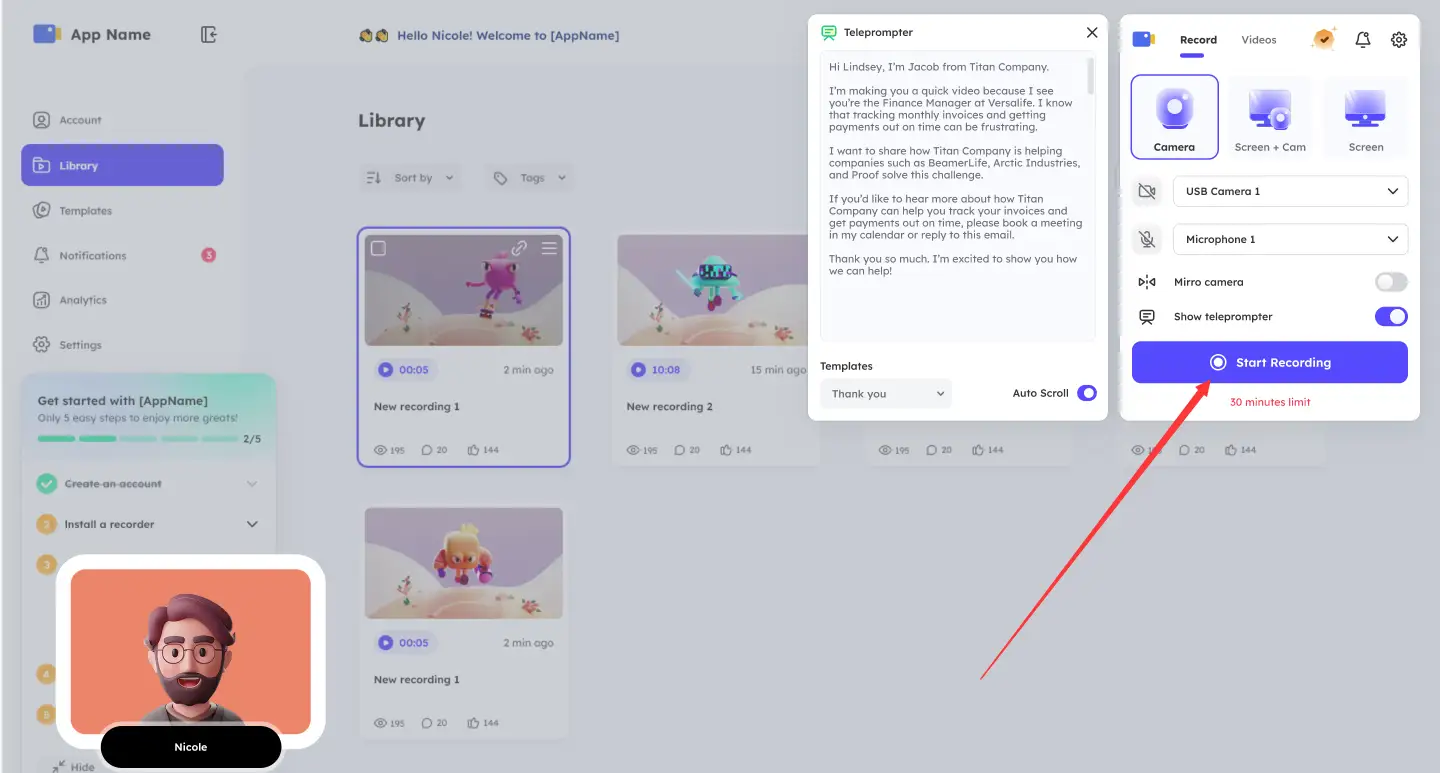
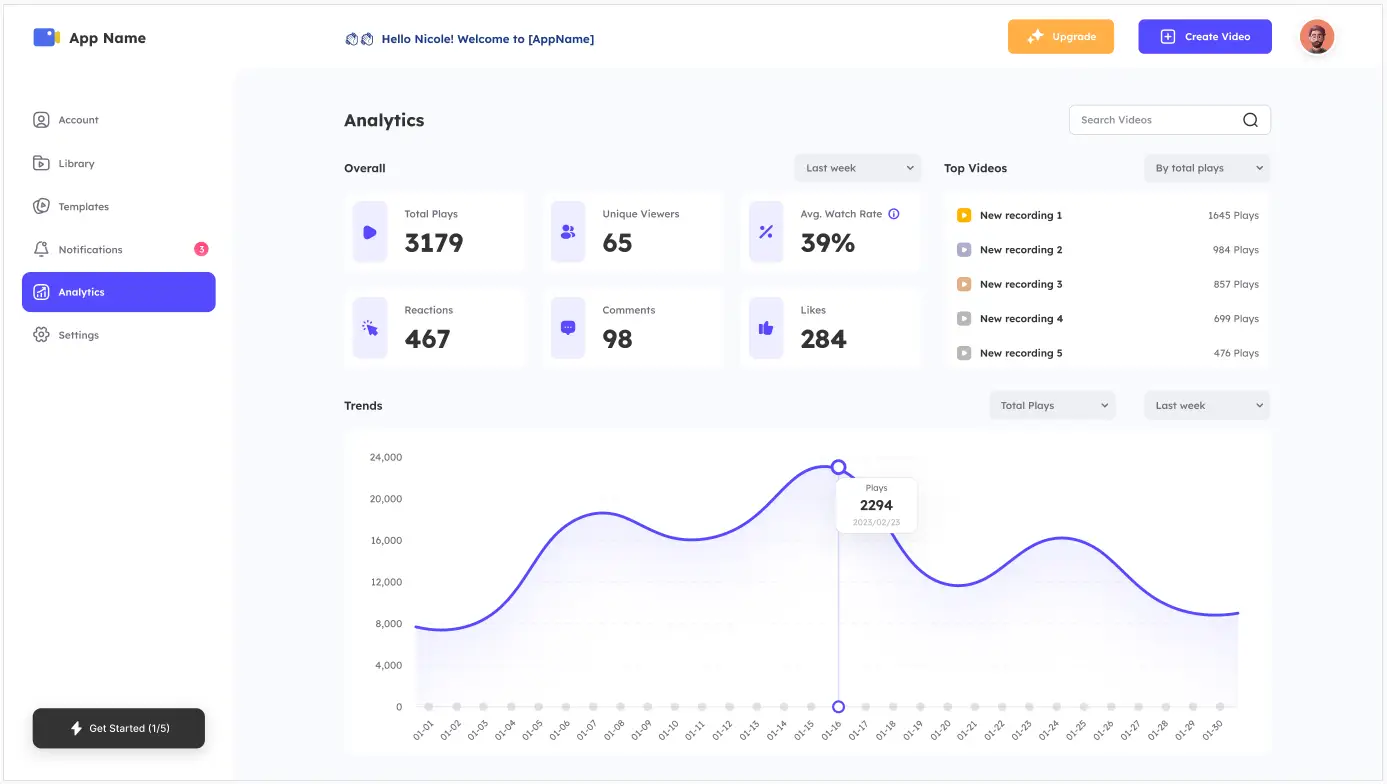
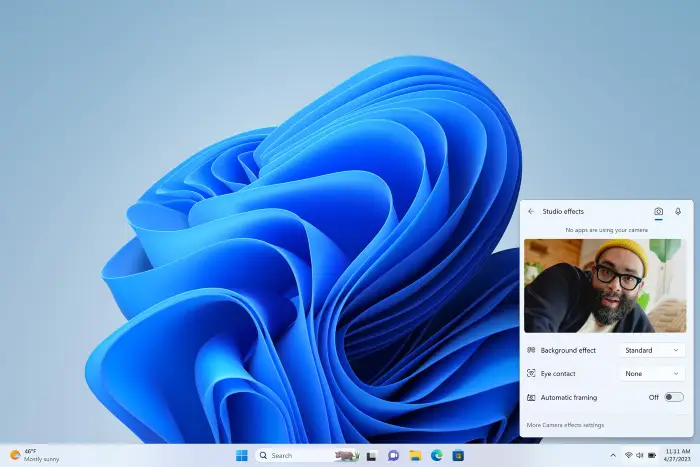

![How to Record a Zoom Meeting without Permission [Desktop, Mobile and Tablet]](https://www.vidnoz.com/bimg/how-to-record-a-zoom-meeting-without-permission-1.webp)