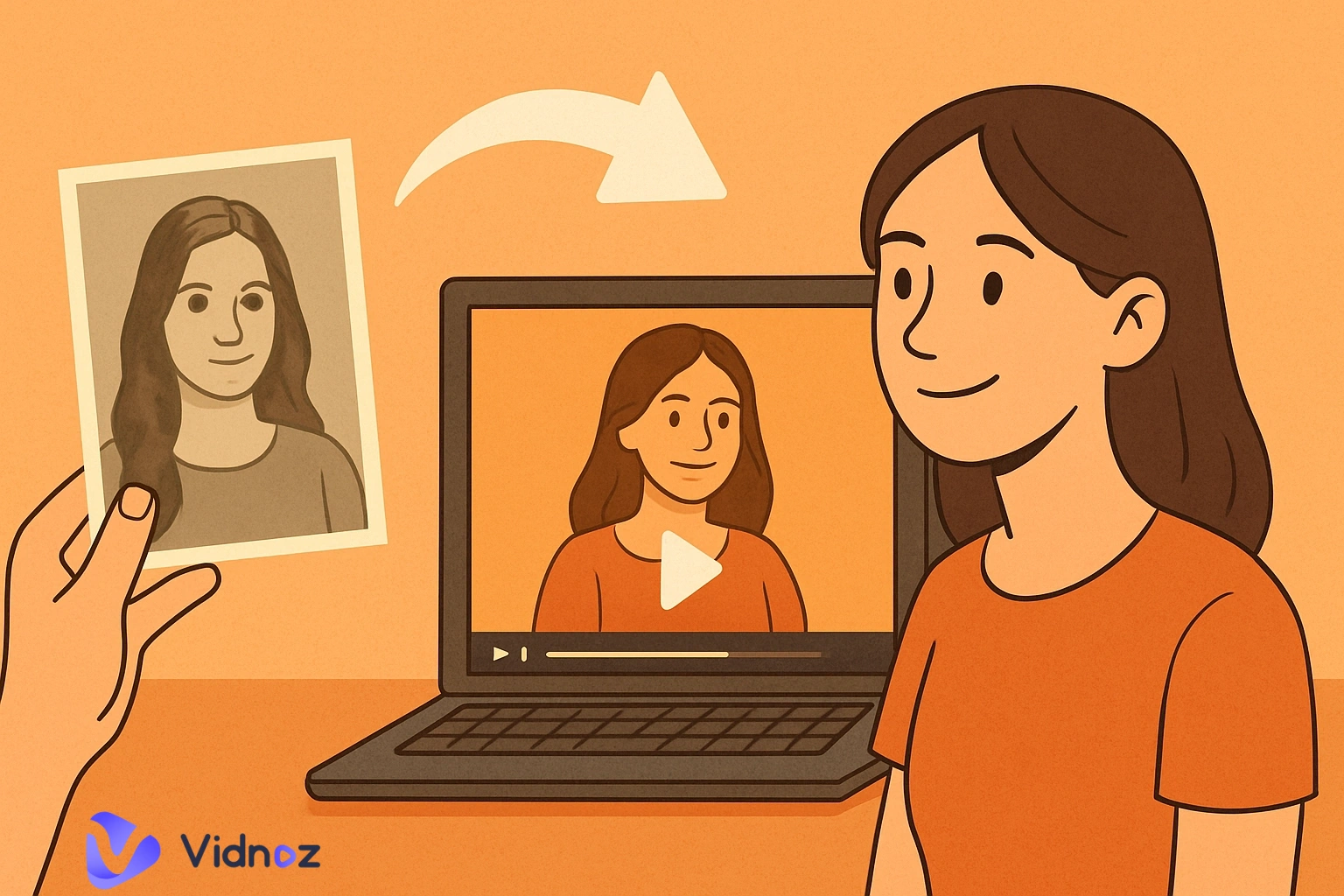Whether for art or practical purposes, image colors sometimes need to be inverted to take on different tones and tinges. Popular color inverting ranges from black and white reverse to darkening color reverse. But very rarely do users know they can directly change the color of their images on iPhone/iPad/Android without third-party apps’ help. This article covers all the free photo inverters to reverse image colours. You may need to invert image colors in Microsoft Word or PowerPoint; read on to obtain all the info at once.
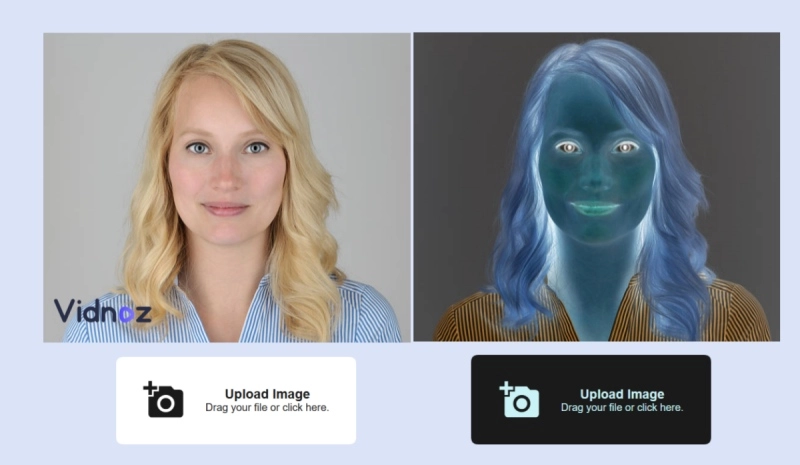
- On This Page
-
Default Photo Inverter on Your iPhone You Must Know
How to invert colors on a picture on iPhone?
-
Another Photo Inverter on iPhone/iPad/Android - Lightroom
How to invert photo colors with Lightroom Mobile?
-
Photo Inverter That Changes the Direction - Windows Photos
How to invert photos on Windows?
-
Photo Inverter That Makes Images Black and White
How to invert photos to black and white color?
-
Photo Inverter Online Free - Batch Processing
-
Bonus Tip: How to Invert Colors with Keyboard?
How to invert colors with keyboard?
Default Photo Inverter on Your iPhone You Must Know
Inverting photo colors on an iPhone is easy. You need to toggle on a tiny option hidden in your default settings to reverse the colors altogether. One thing worth noticing is that this setting applies the inverted colors to every corner of your iPhone. If you intend to change a single image’s color, then this method is not the best option for you. Let’s read on to see how to reverse colors on your iPhone without downloading anything:
How to invert colors on a picture on iPhone?
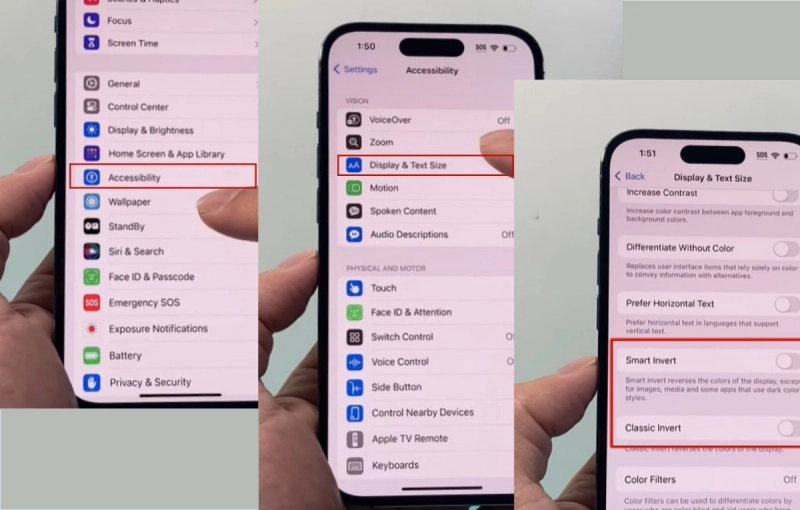
Step 1. Open the ‘Setting’ program.
Step 2. Scroll down to find the ‘Accessibility’ option.
Step 3. Find the ‘Display and Text Size’ option
Step 4. Find the ‘Smart Invert’ and ‘Classic Invert’ Option. The smart invert indicates black and white color reverse while the classic invert indicates darken color reverse.
Another Photo Inverter on iPhone/iPad/Android - Lightroom
There are times when you obtain a slew of color-inverted images, and you are desperate to recover them. And Lightroom can be a perfect solution to manually adjust the lights, contrast, and exposure, to invert the colors back to when the images are not contaminated (vice versa, to transform the natural into a negative photo). The Lightroom solution is not a foolproof solution compared with other methods listed in this guide, but if you are already a loyal user to Adobe Image Editor, I am sure you can easily get the hang of it.
How to invert photo colors with Lightroom Mobile?
Step 1. Firstly, upload an image, navigate to the ‘Light’ tab to adjust the lightness.
Step 2. Enhance the ‘Exposure and Highlights,' Minus the ‘Contrast & Shadows.’
Step 3. Now switch to the Tab of ‘Color.’ Add a little bit ‘Temp’ to enhance the warm color attribute, a little bit more ‘Tint’, and minus the ‘Vibrance & Saturation’ a little bit.
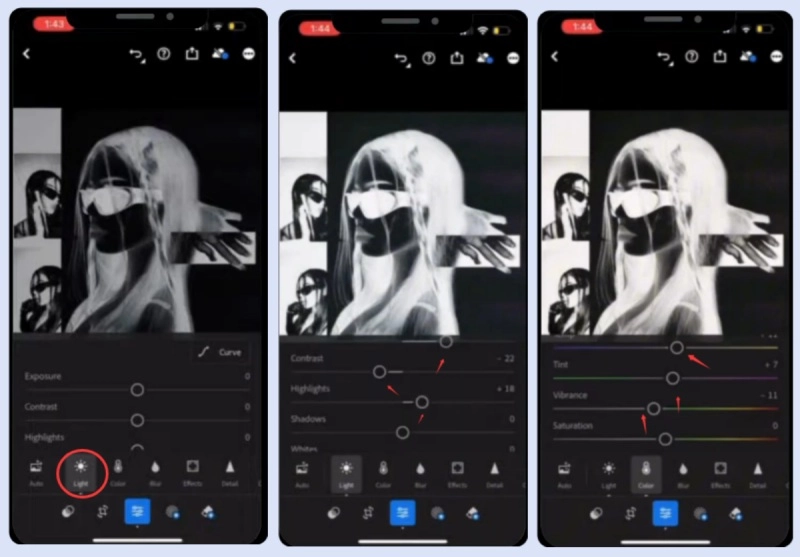
Step 4. Now here is the most important part. Back to the ‘Light’ tab, find the ‘Curve’ option, and drag the two nodes to make the line completely opposite. Now you can see the image is transformed from a negative version to the natural version. You can do the same operation to turn an ordinary image into an overexposed image.
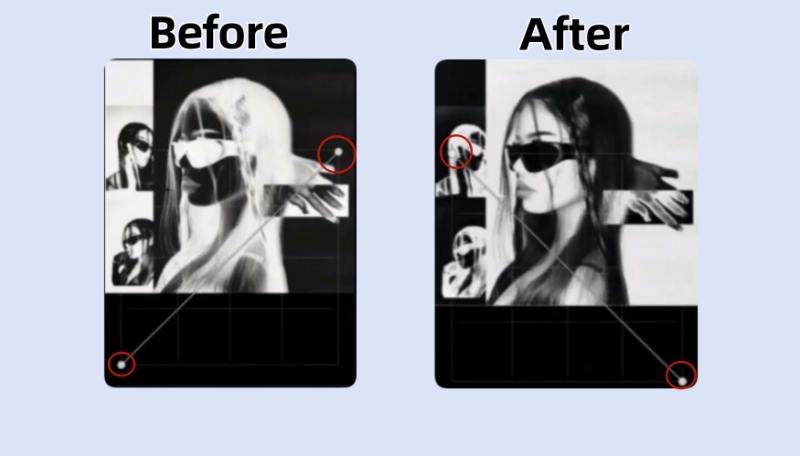
Photo Inverter That Changes the Direction - Windows Photos
Many users also need an image inverter to adjust the directions. For example, mirror the image to flip it from left to right. Well, you can use a default app in your Windows system to do a free flip in 3 seconds. The tool we are about to use is called the ‘Photos’ app. The advantage of using Windows' default image editor to flip the image is that the image quality won’t be compromised, and no watermark is applied to your processed image.
How to invert photos on Windows?
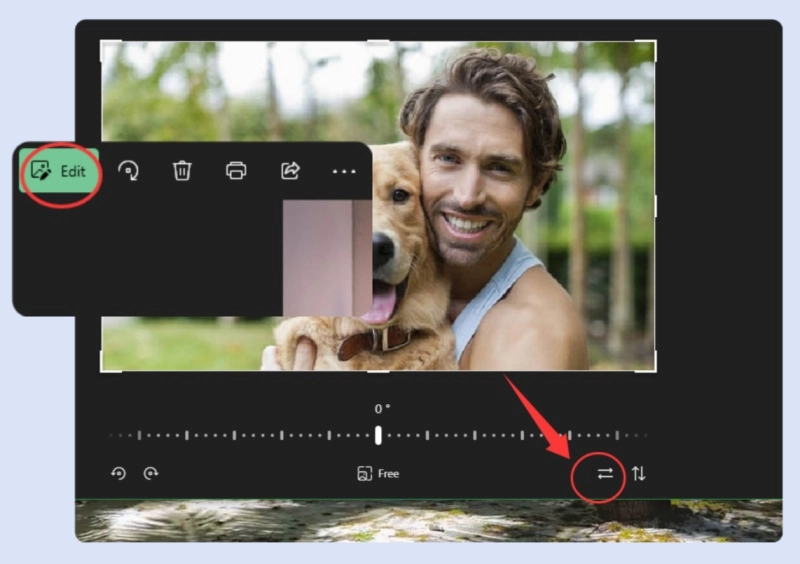
Step 1. Open the ‘Photo’ app.
Step 2. Upload an image.
Step 3. Click on the ‘Edit’ button.
Step 4. Find the little icon circled in the image below, which helps you flip images.
Photo Inverter That Makes Images Black and White
Some users invert photos for the deep, green, purple hue, yet another group of people need the black-and-white style image color reversed. Lucky you, a very powerful online image processor develops a black-and-white photo inverter that removes evident color from your uploaded image. Let’s take a look.
How to invert photos to black and white color?
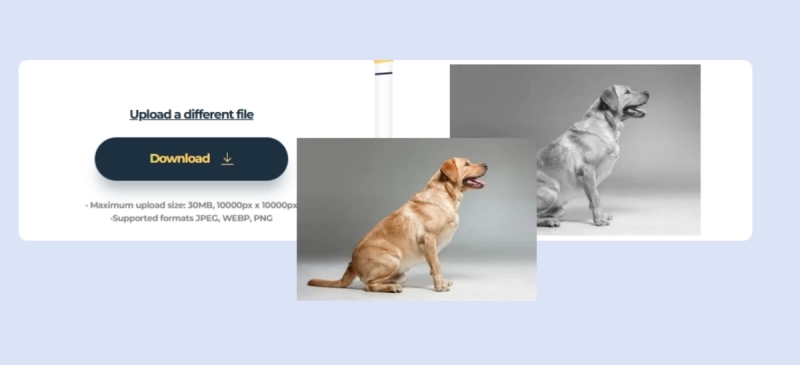
Step 1. Visit this free website https://photoaid.com/en/tools/greyscale
Step 2. Upload a target image to the site for free.
Step 3. The image will be automatically converted to a black and white tone.
Read Also: How to Turn Photo Into Renaissance Painting? >>
Photo Inverter Online Free - Batch Processing
The online image processing website invertphoto.com can help users batch invert images. You don’t need to register with your Gmail account or finish verification steps to reach its free services. The operations are simple too, just upload one image or a batch of images to this site and click on the ‘Invert Photo’ button, your images will be converted to the reversed tone in seconds.
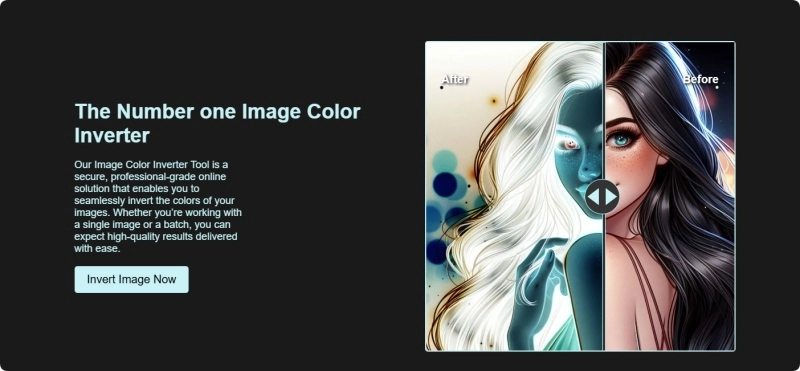
Bonus Tip: How to Invert Colors with Keyboard?
Very rarely do people know that they can use shortcuts to invert the colors of their screen. If you are a Windows user, you can try a simple combination of 3 buttons on your keyboard to directly change the tone of your PC. The advantage of using the keyboard to change the tone of your screen is that it’s quick and instantaneous, apply a filter to all your images and videos. The disadvantage is obvious too, you cannot choose the type of inverted color, the color is made the default classical.
How to invert colors with keyboard?
Step 1. Make sure the keyboard shortcut is not disabled.
Step 2. Press 'Ctrl + Alt + I' to change the color of your screen.
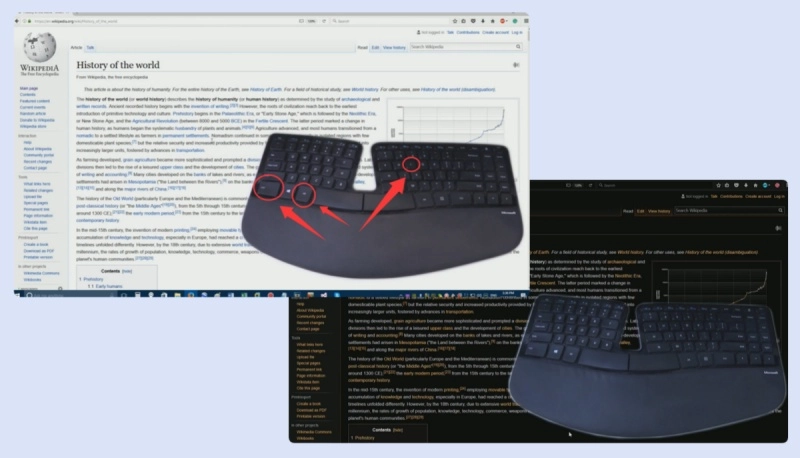
Conclusion
This guide shares 6 practical photo inverters that convert the tone of images. The tools introduced in the article can do different types of inverting - direction invert, color invert, black and white invert, and the good news is that all the tools are free. You can batch recolor images into an over-exposed tone online in seconds, and also use Lightroom to recover a color-reversed image. If you want to invert video color, you can use shortcuts on Windows to change the tone of your screen so everything is filtered with a color-inverted style.

Vidnoz AI - Create Free Engaging AI Video with Talking Avatar
- Easily create professional AI videos with realistic avatars.
- Text-to-speech lip sync voices of different languages.
- 2800+ video templates for multiple scenarios.



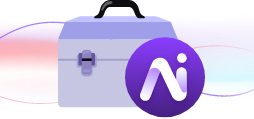
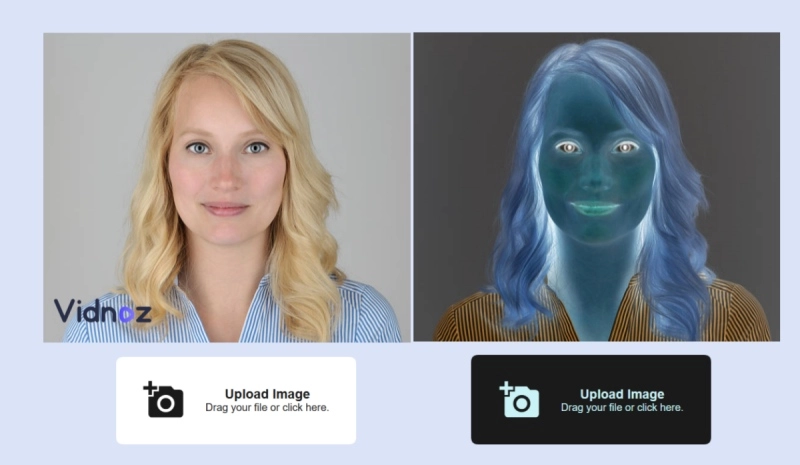
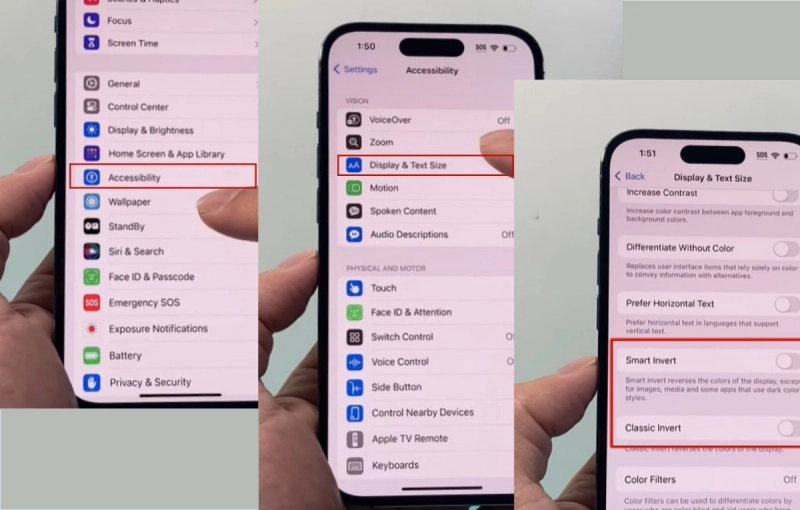
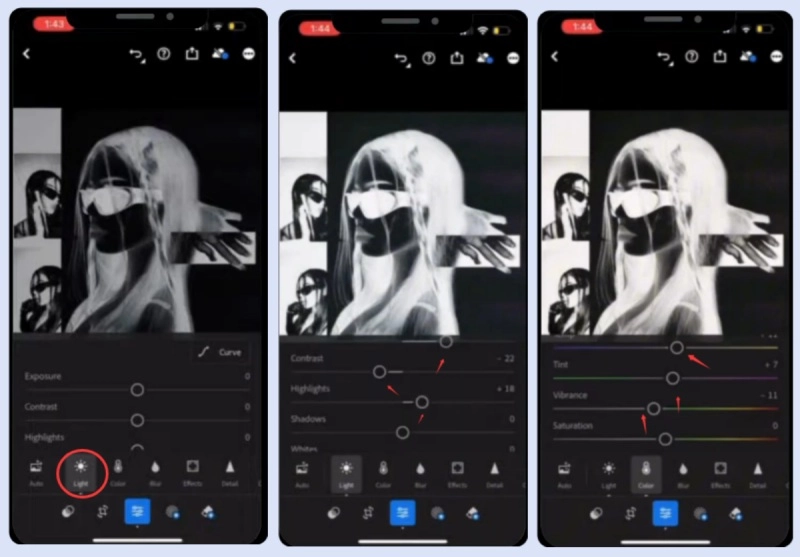
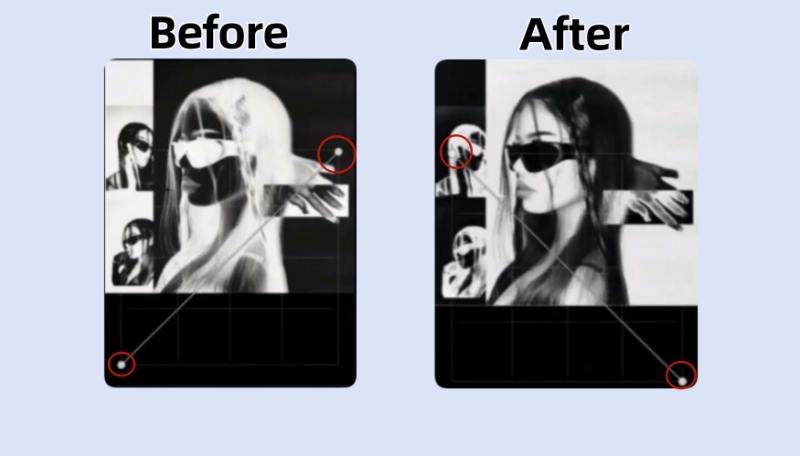
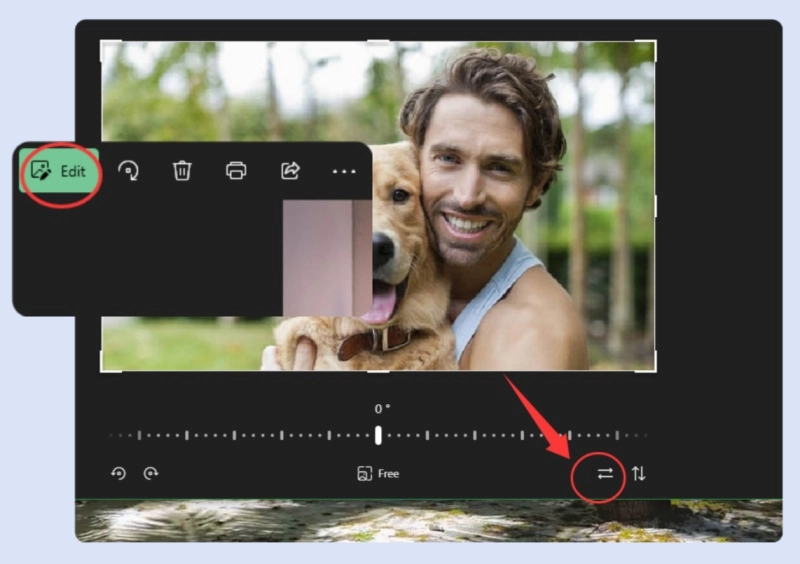
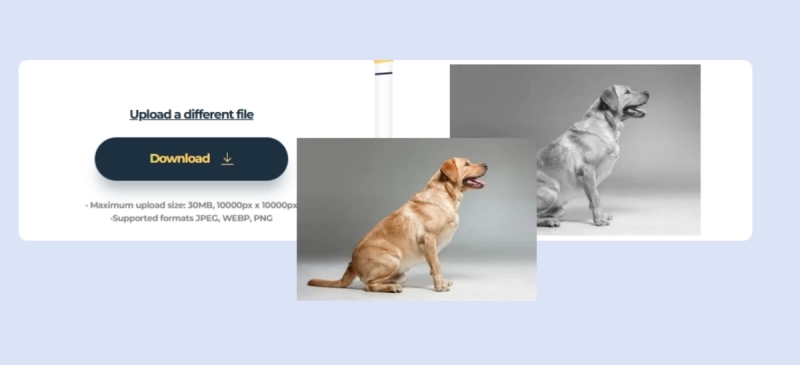
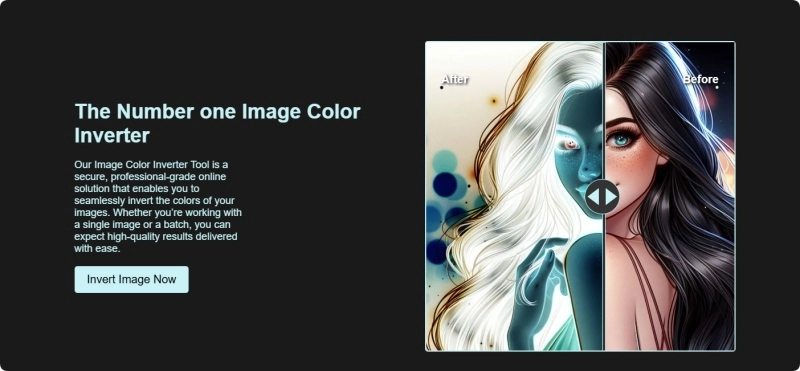
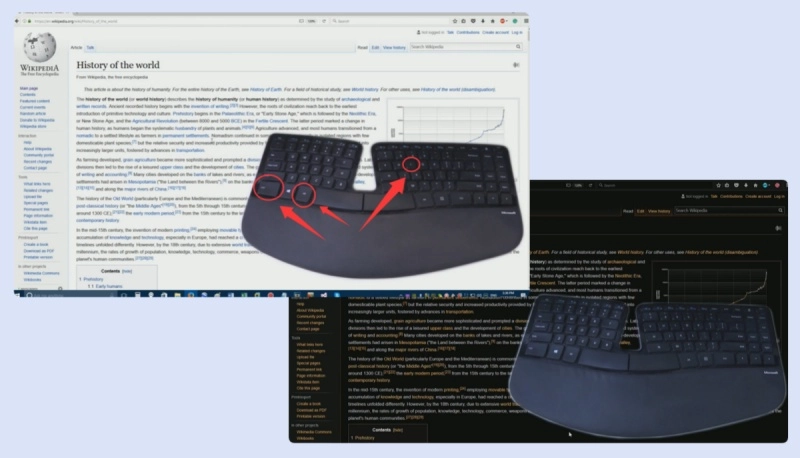
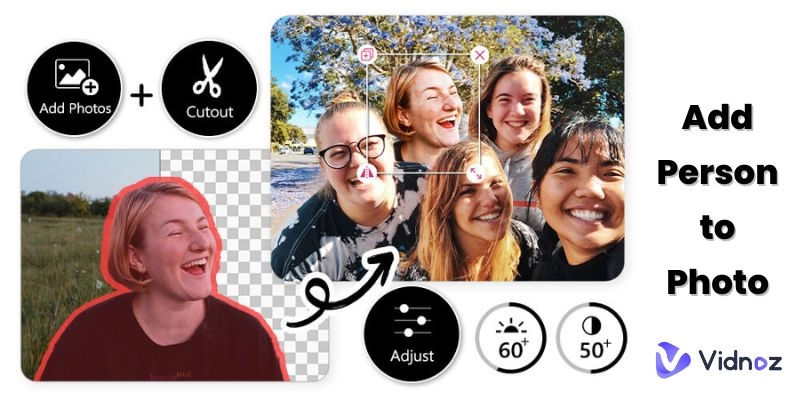

![How to Change Color of Object in Photo [3 Ways]](https://www.vidnoz.com/bimg/how-to-change-color-of-object-in-photo.webp)