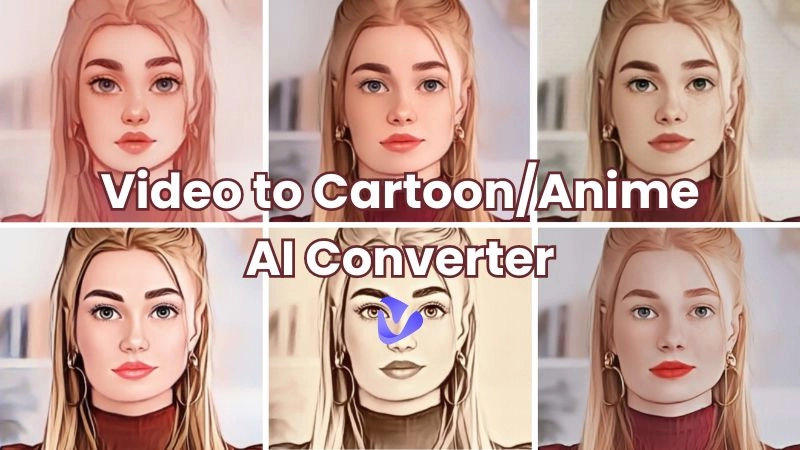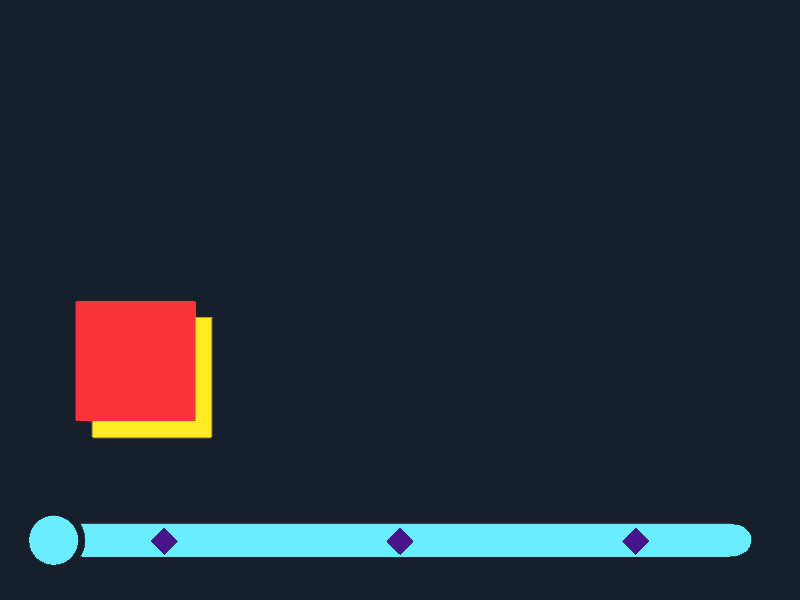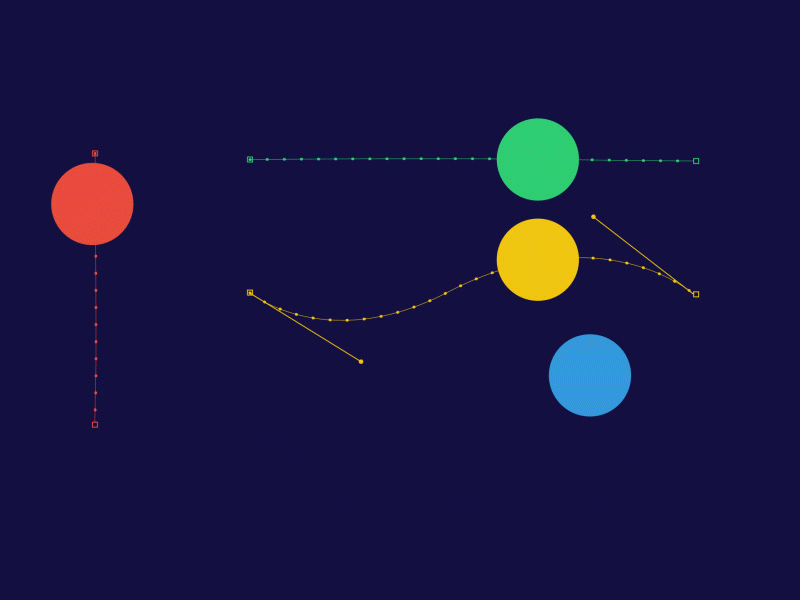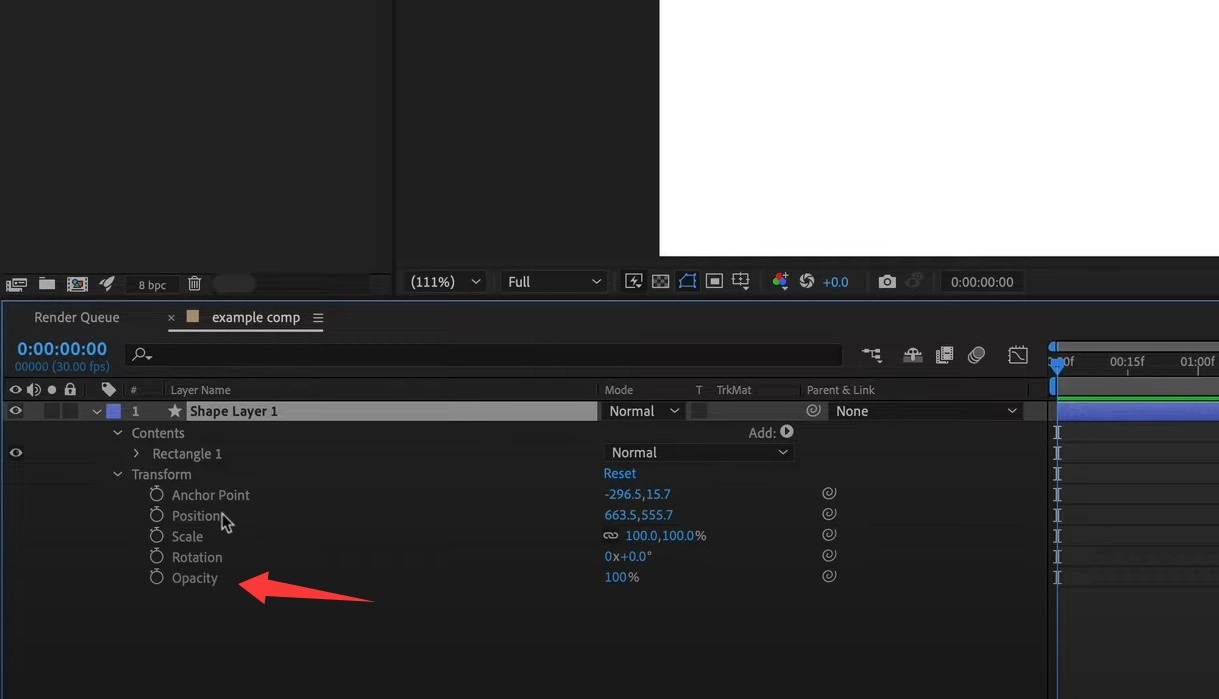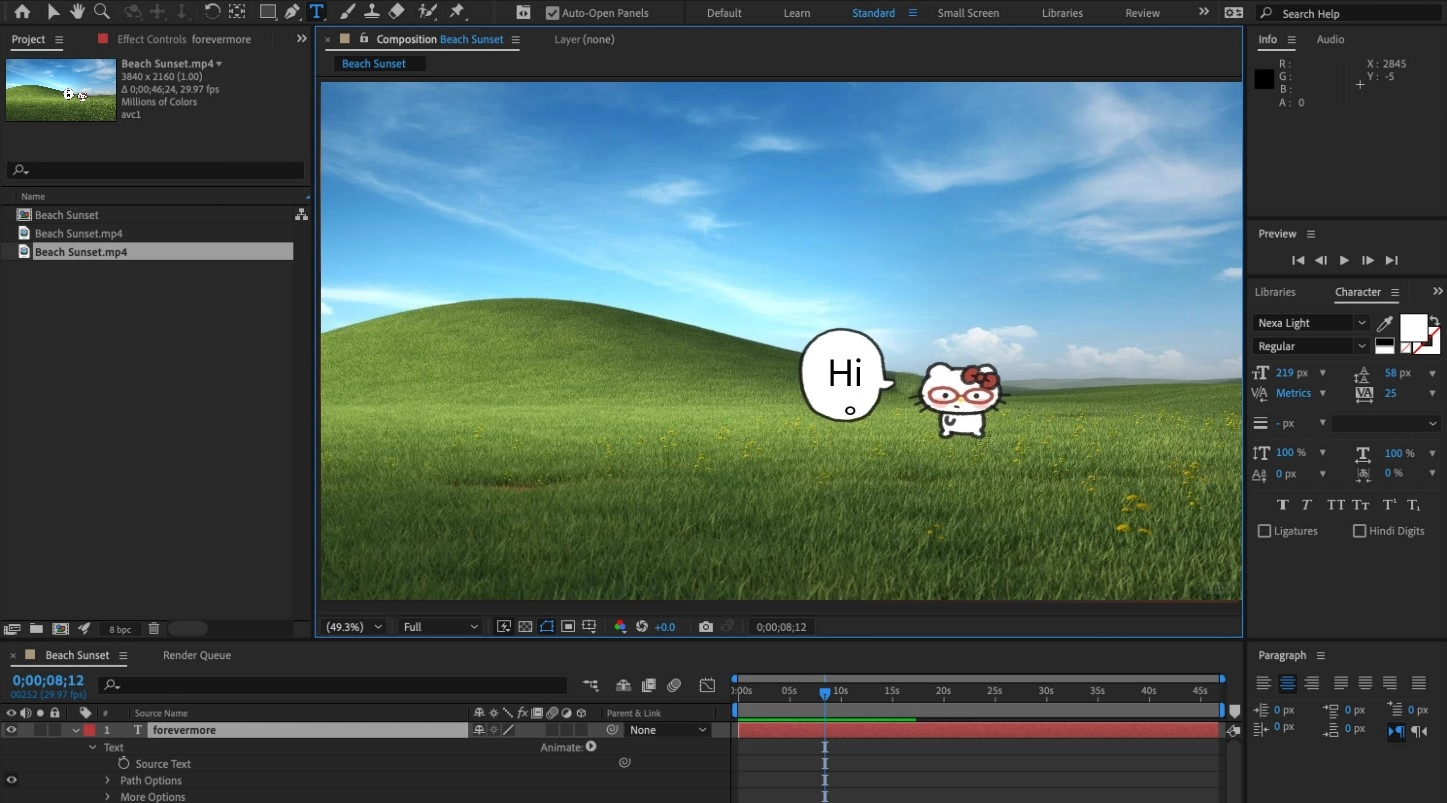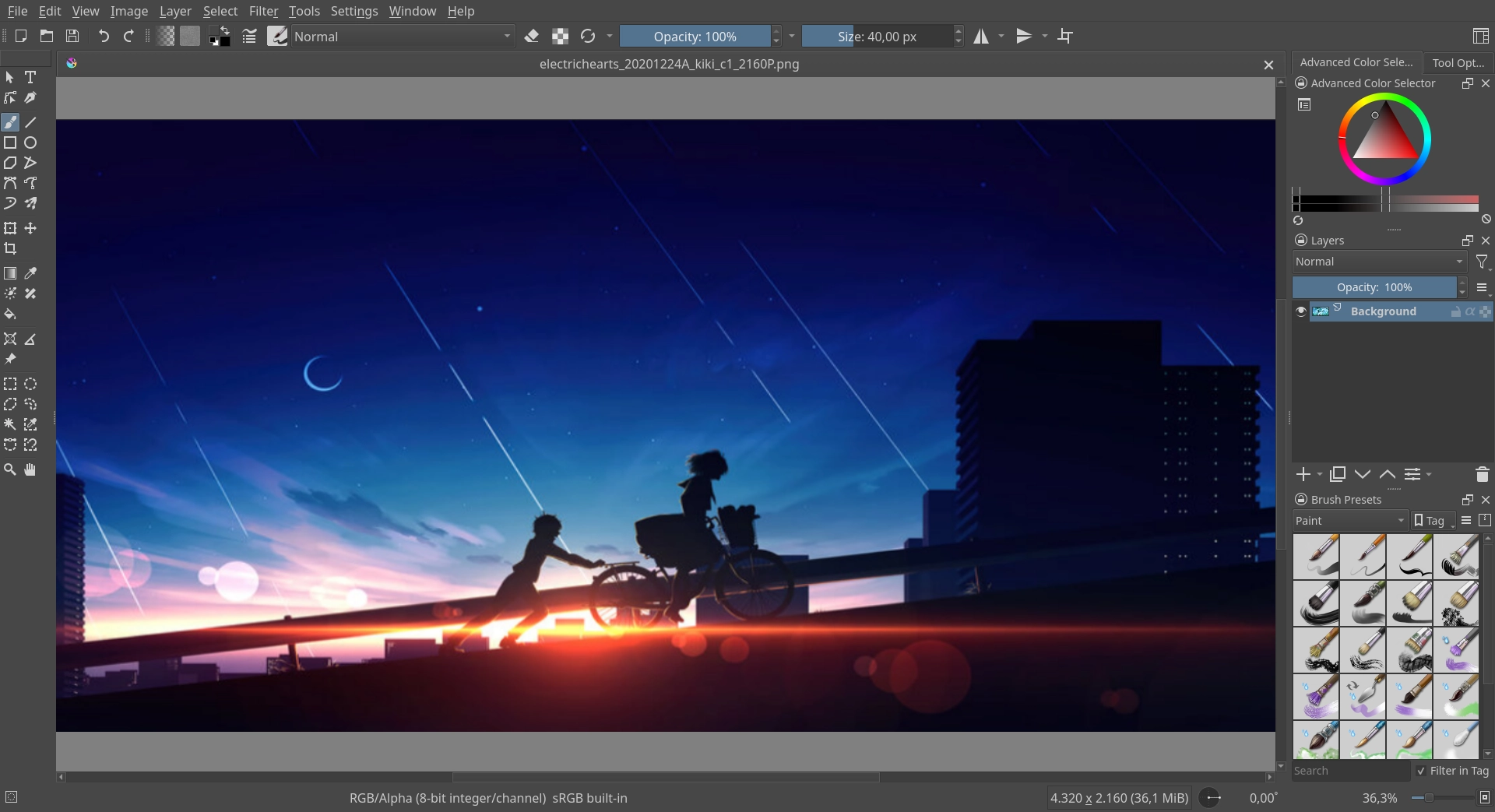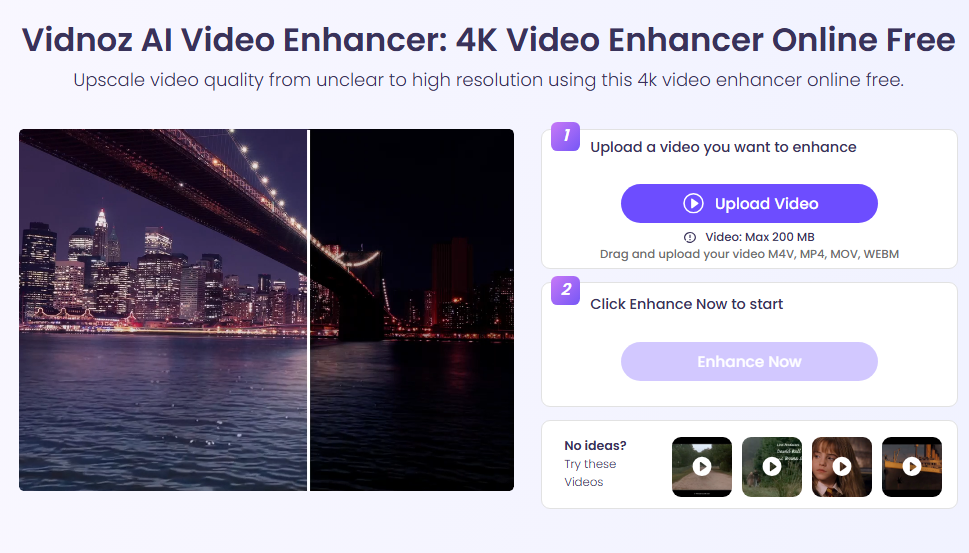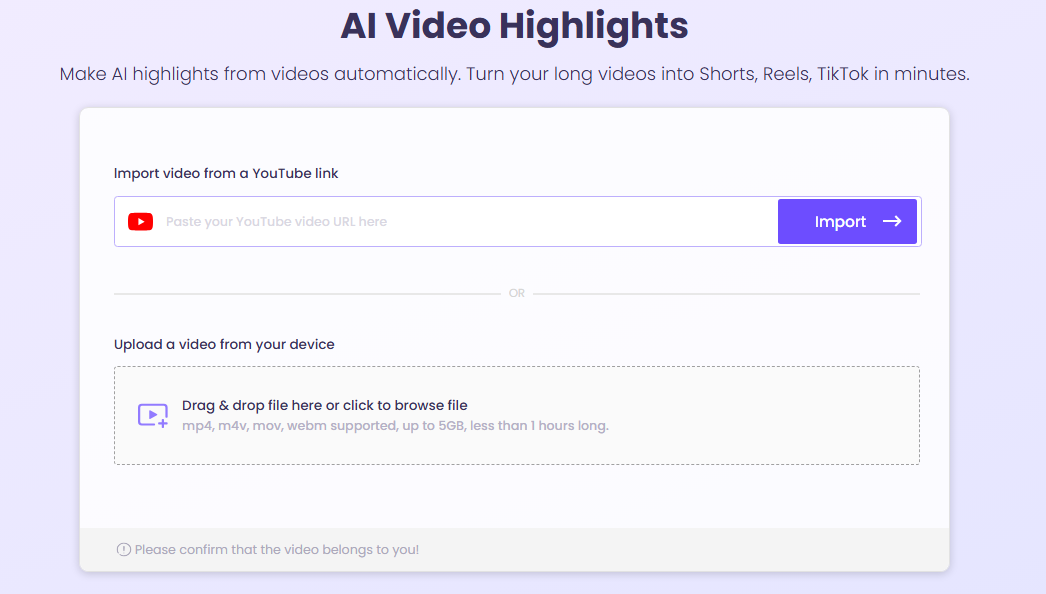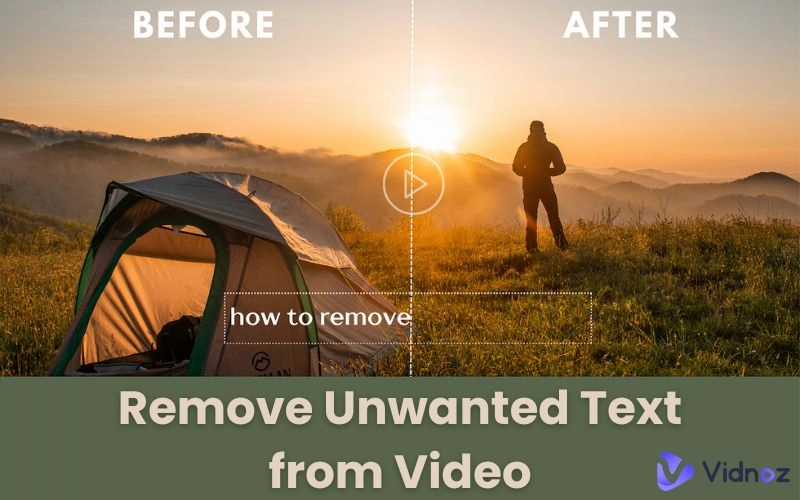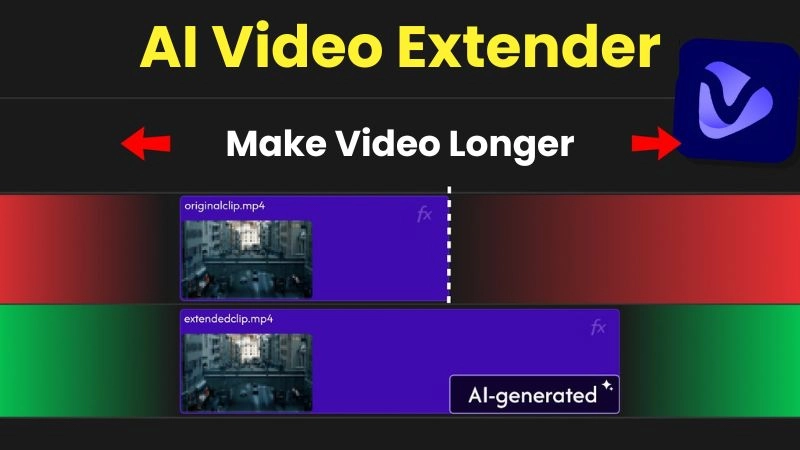Have you ever been shocked by the smooth movements of Pixar animations? Or are you curious about why the interactive effects of some web pages are so smooth? The answer often lies in keyframe animation. This technology creates dynamic effects by defining the start and end states of the animation, allowing the software to calculate the transition in the middle automatically. Whether it is movie special effects, game character movements, or micro-interactions in web design, keyframe animation is an indispensable skill. If you have always wanted to learn how to make keyframe animation, but don't know where to start, then this guide is for you!

- On This Page
-
What is a Keyframe Animation?
-
How Keyframe Animation Works
-
How to Make Keyframe Animations: Step-by-Step Tutorial
-
4 Keyframe Animation Software: Pick One That Suits You
1. Adobe After Effects (Professional-Level)
2. Blender (Free and Versatile)
3. Krita (Great for 2D Animation + Drawing)
4. Canva (Beginner-Friendly)
-
More Tools to Bring Keyframe Animation Video to the Next Level
Video Too Large? Compress It with Vidnoz AI Video Compressor
Video Quality Too Low? Enhance It to 4K with AI Video Enhancer
Need to Extract Key Moments? Use Vidnoz AI Video Highlights
What is a Keyframe Animation?
At its core, keyframe animation is a way of creating movement by defining specific points (called keyframes) in time. Each keyframe holds data about an object’s position, rotation, scale, or opacity. The keyframe animation software then calculates and fills in all the in-between frames—this process is known as interpolation or tweening.
Think of it like connecting dots. If you place one dot on the left side of the screen and another on the right, the software knows to move the object smoothly between them. This makes it incredibly efficient to animate anything - from bouncing balls to dancing characters to elegant user interface (UI) transitions. You can see the keyframe animation examples:
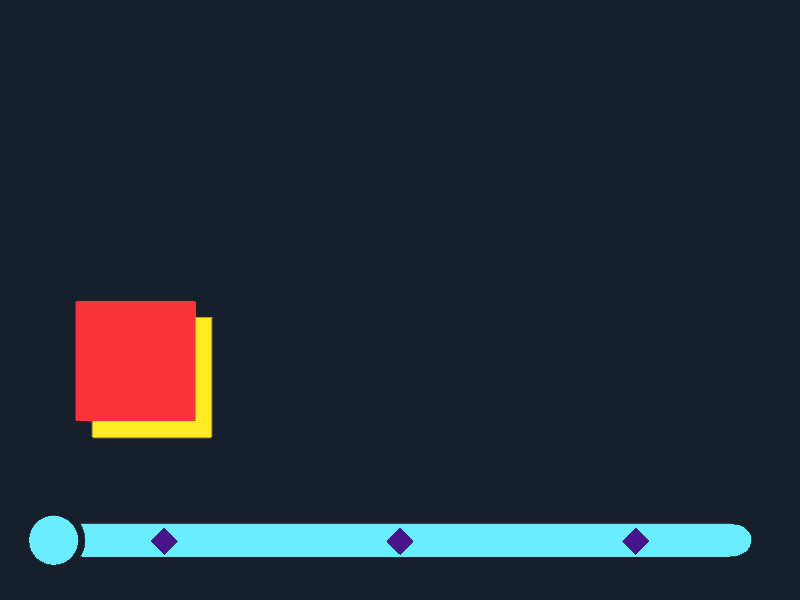
How Keyframe Animation Works
Think of a flipbook - each page has a slightly different picture, and when you flip through it quickly, the picture moves. Keyframes are like these key pictures, defining the most important states in the animation.
For example, if you want a ball to move from left to right:
Frame 1 (start keyframe): ball is on the far left.
Frame 30 (end keyframe): ball is on the far right.
The software automatically calculates the movement between frame 1 and frame 30.
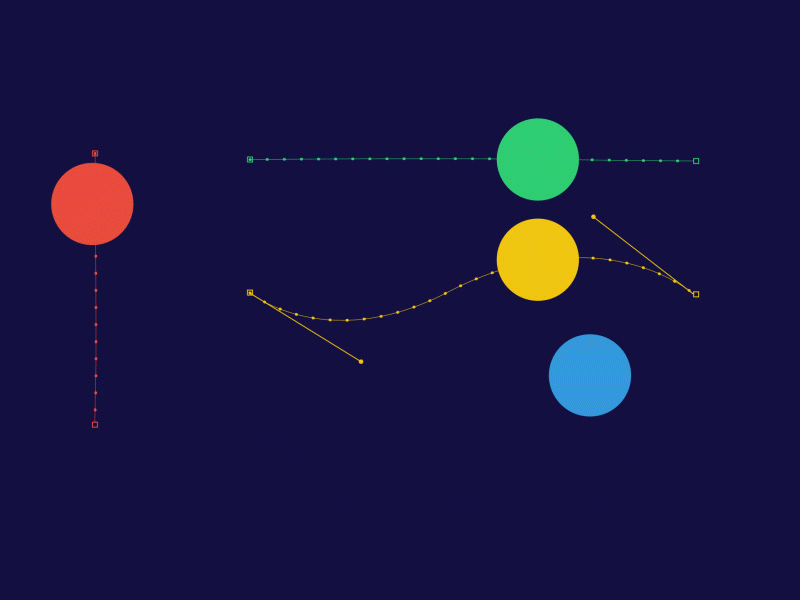
How to Make Keyframe Animations: Step-by-Step Tutorial
Ready to try it yourself? Here’s a step-by-step tutorial on how to make a basic keyframe animation. You can follow along in tools like Blender, After Effects, or even free online animation editors. Let’s take Adobe After Effects as an example to show how to make keyframe animation of text from transparent to fully visible.
Step 1: Plan the animation
Goal: Make the text go from transparent to fully visible, with a slight bounce.
Determine the animation duration (e.g. 2 seconds).
Step 2: Edit keyframes
Create a new Composition and enter the text you want to make a keyframe. Find the Opacity property in the timeline and set:
- Frame 0: Opacity = 0% (fully transparent).
- Second 1: Opacity = 100% (fully visible).
Add a position bounce effect:
- Frame 0: Text position Y=0.
- Second 0.5: Y=-20 (slightly bounces upward).
- Second 1: Y=0 (falls back to its original position).
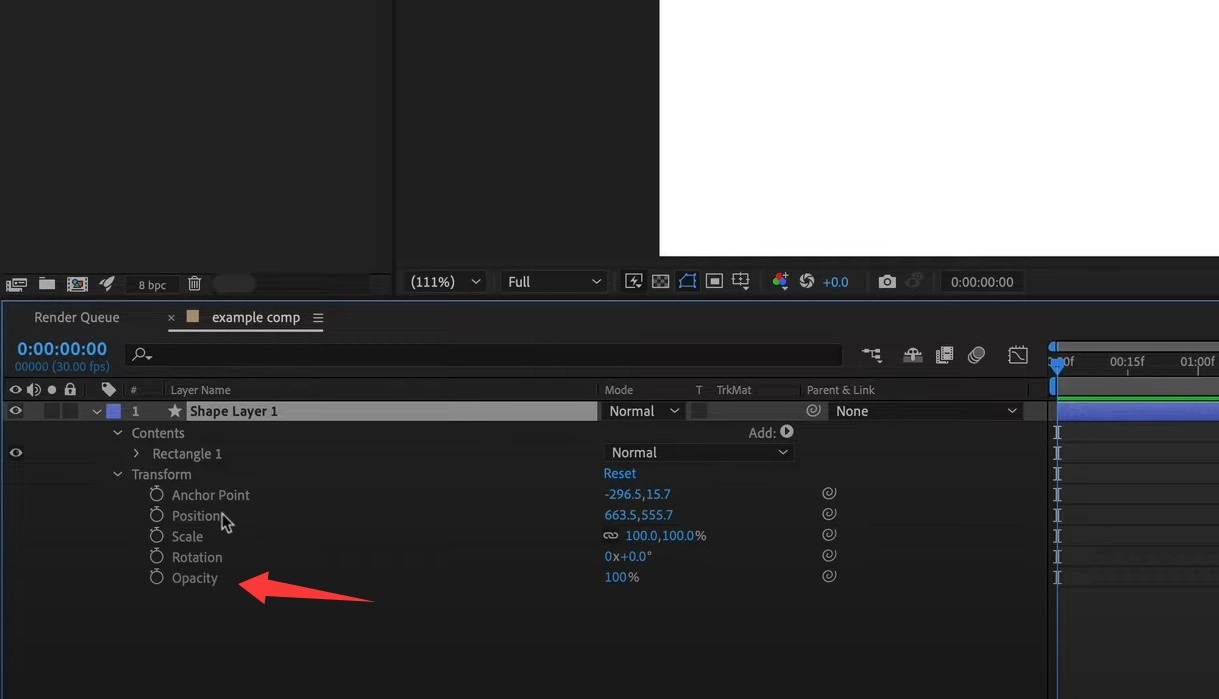
Step 3: Adjust the tween animation
Select the keyframe and press F9 to enable Ease In/Out. And open the Graph Editor and adjust the speed curve to make the animation more natural.
Step 4: Render and export
Press Ctrl+M to enter the render queue. Choose a format (such as MP4), adjust the resolution (1080p), and hit render!
4 Keyframe Animation Software: Pick One That Suits You
No matter your skill level, there’s a keyframe animation software out there for you. Here are some of the most popular options, along with their features and who they’re best for.
1. Adobe After Effects (Professional-Level)
Features:
- Industry-standard for motion design, VFX, and UI animation.
- Extremely powerful timeline and keyframe editor, also allows to make a video slow motion.
- Tons of plugins, scripts, and integration with Adobe Creative Cloud.
Best for: Professional animators, video editors, motion designers.
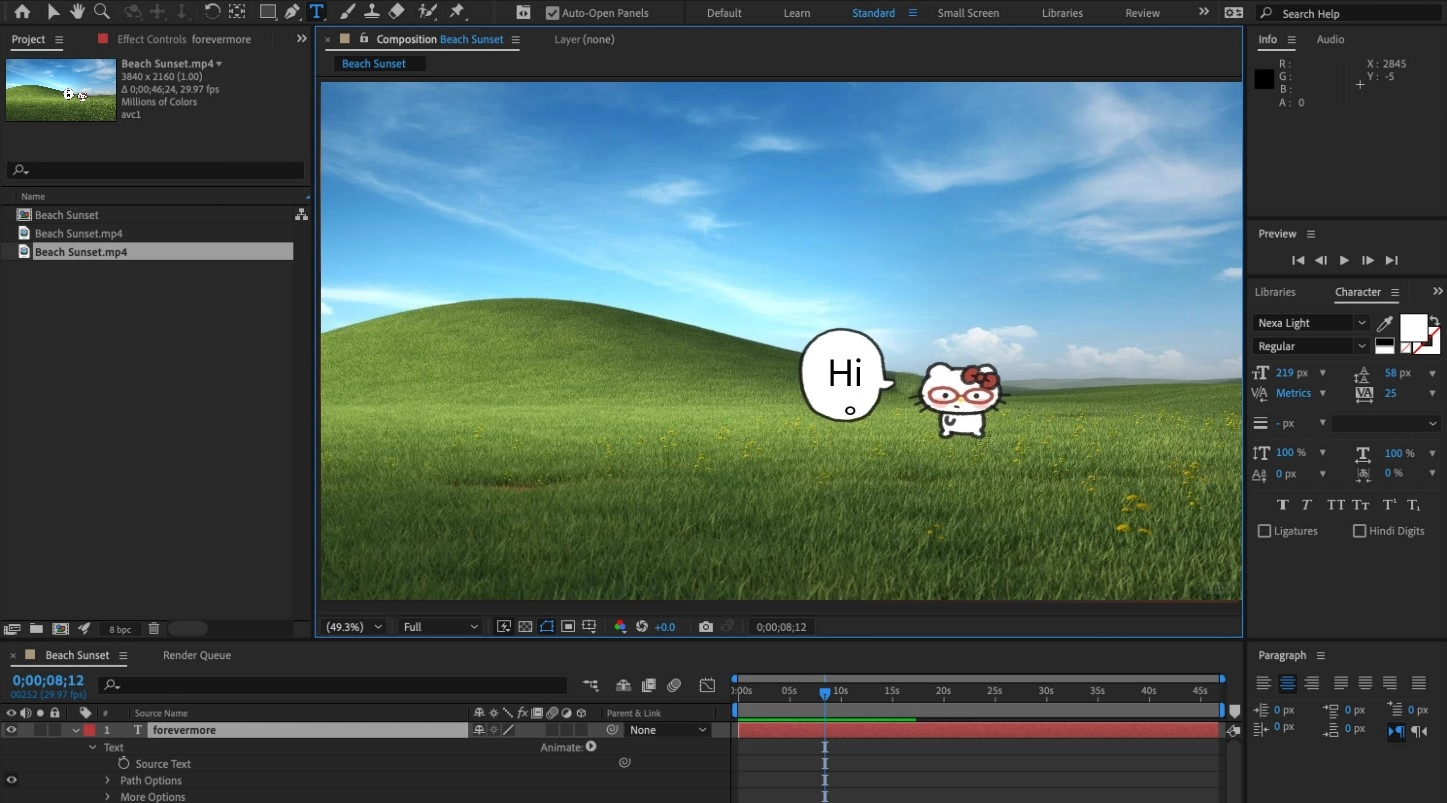
2. Blender (Free and Versatile)
Features:
- Open-source and free to use.
- Supports both 2D and 3D keyframe animation.
- Comes with a Graph Editor for advanced keyframe curve control.
Best for: Indie game developers, 3D artists, technical animators.
Also Read: Top 5 AI 3D Model Generators Free | Convert Text, Image to 3D Model Online >>
3. Krita (Great for 2D Animation + Drawing)
Features:
- Free and open-source digital painting tool.
- Supports timeline animation with keyframes.
- Easy for illustrators transitioning into animation.
Best for: 2D artists, illustrators, hobbyists.
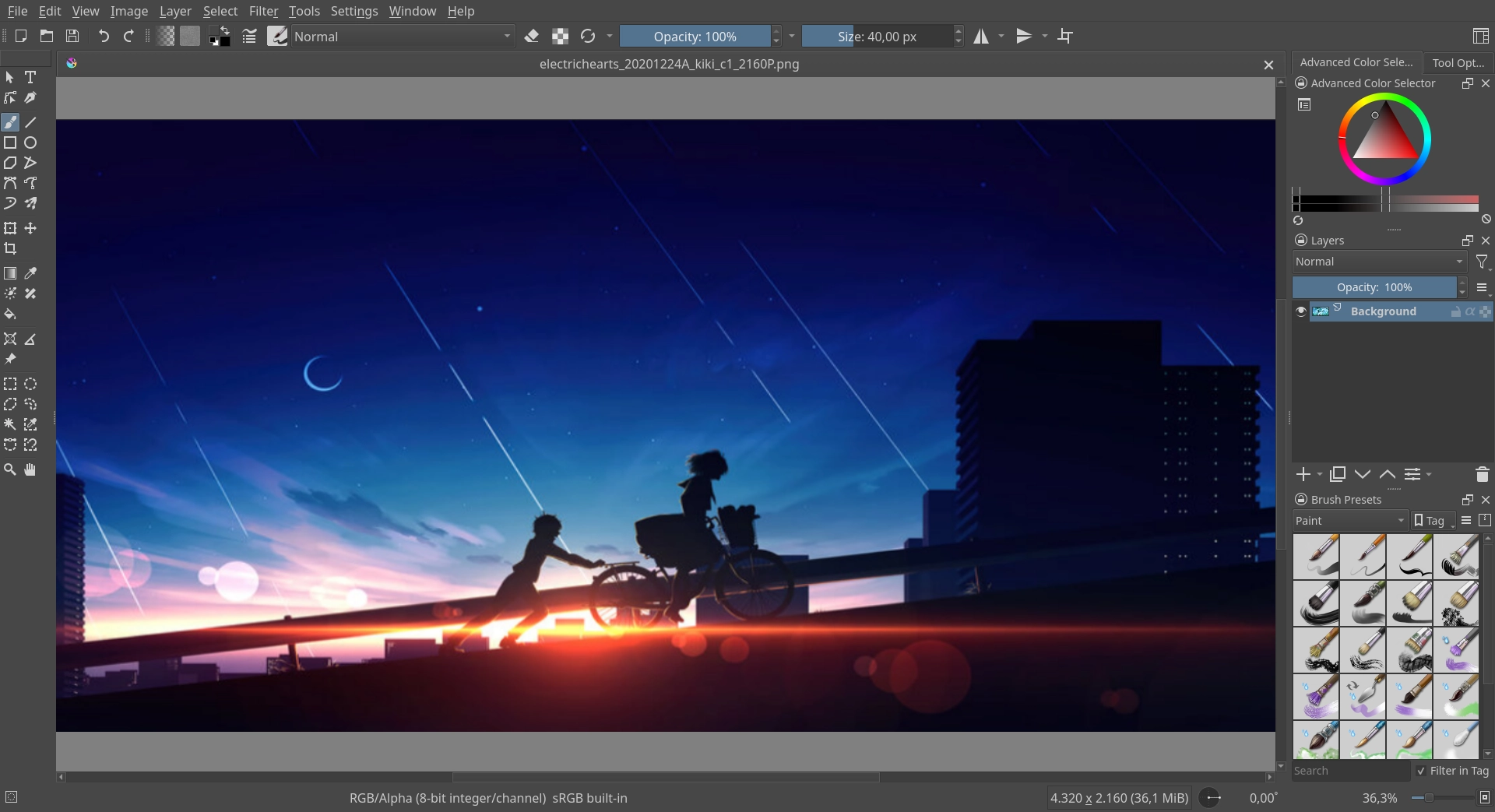
4. Canva (Beginner-Friendly)
Features:
- Simple drag-and-drop editor.
- Limited keyframe-like motion (position, fade, scale).
- Great for making social media graphics or quick video content.
Best for: Marketers, social media managers, non-designers.
More Tools to Bring Keyframe Animation Video to the Next Level
Once you’ve created your keyframe animation and exported the final video, you might run into a few common challenges - like big file size, low video quality, or long runtime. The good news? You don’t need expensive software or hours of manual work to fix them.
It is highly recommended that you try a free AI video generator provided by Vidnoz. This one-stop video and image processing AI tool can easily take your keyframe animation video to a new level, or regenerate a beautiful AI video with one click for free.
Video Too Large? Compress It with Vidnoz AI Video Compressor
Keyframe animation files—especially in high resolution—can get pretty heavy. If your final video is too large to upload, send via email, or post on social platforms, try the Vidnoz AI Video Compressor. It is free to use, no loss in visual quality, and offer you fast online video processing.
Video Quality Too Low? Enhance It to 4K with AI Video Enhancer
Maybe your exported animation video doesn’t look as sharp as you'd hoped, especially if it was rendered at a lower resolution. Instead of redoing the animation, use the AI video enhancer. This tool uses advanced AI to upscale your video to 4K, sharpen blurry edges, and enhance colors and details.
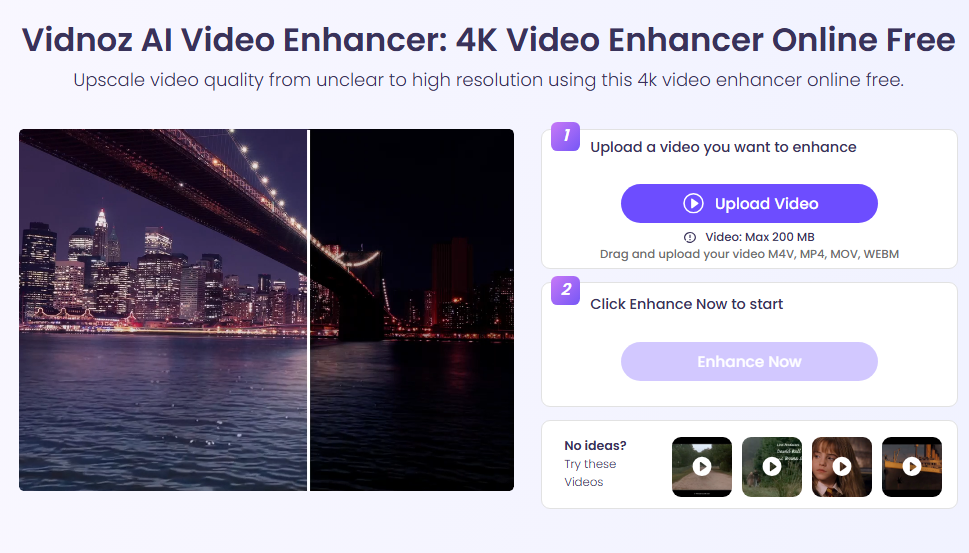
Need to Extract Key Moments? Use Vidnoz AI Video Highlights
In addition to making keyframe animations. If you want to capture the highlights of a video, but are worried that manual editing is too time-consuming, use Vidnoz AI Video Highlights. AI will automatically identify the best shots and action highlights and generate short videos! It is best for:
- Automatically identify and extract highlights
- Create short, impactful highlight reels
- Save time while boosting viewer engagement
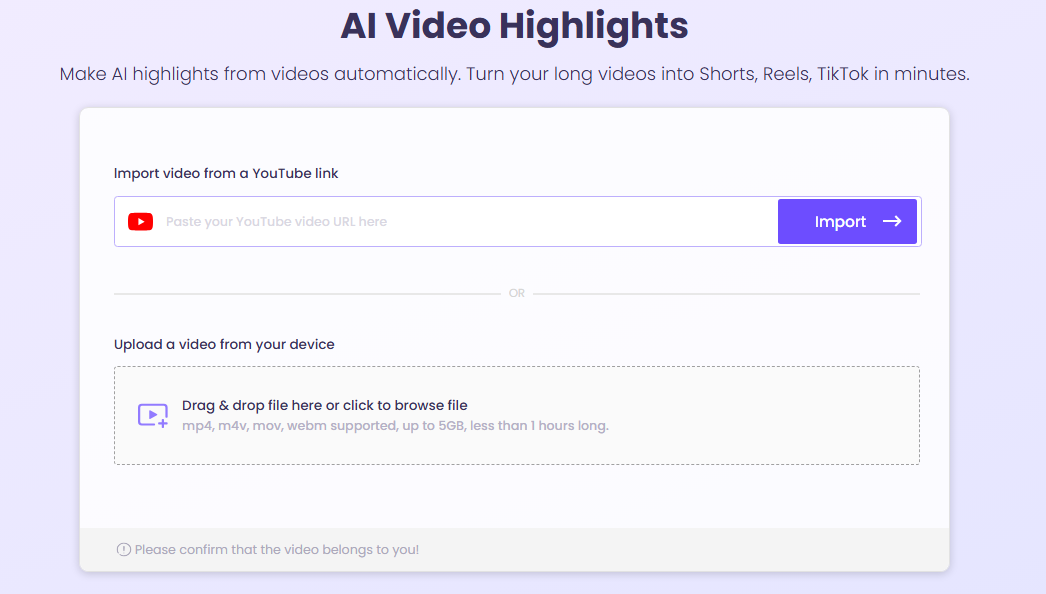
Conclusion
Keyframe animation is one of the most important techniques in digital animation. It is simple and easy to learn. Whether you are doing motion design, game development, or web interaction, mastering it can make your work more vivid. In this article, learn how to place keyframes and control motion, so you can easily create various animations. Also, try Vidnoz AI to edit a lot of videos for free. Start with a small ball bouncing animation and gradually challenge more complex projects. Give it a try!

Vidnoz AI - Create Free Engaging AI Video with Talking Avatar
- Easily create professional AI videos with realistic avatars.
- Text-to-speech lip sync voices of different languages.
- 2800+ video templates for multiple scenarios.