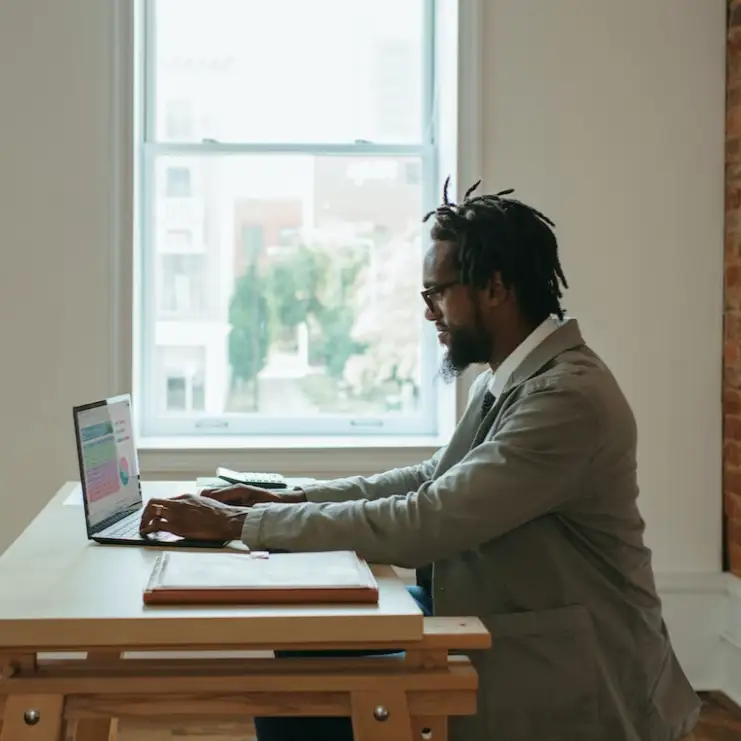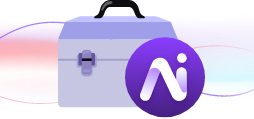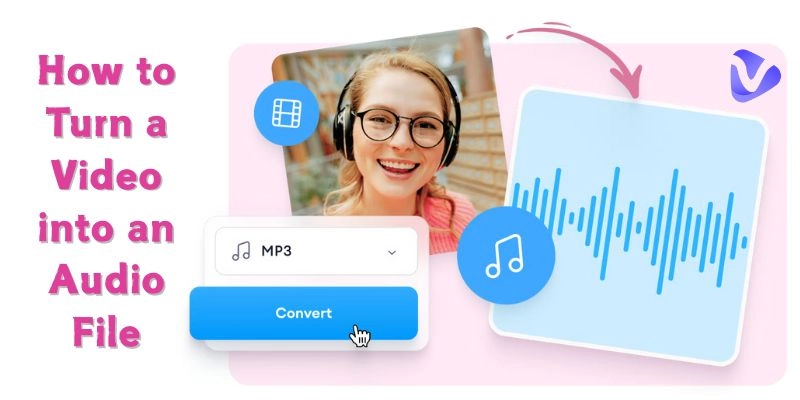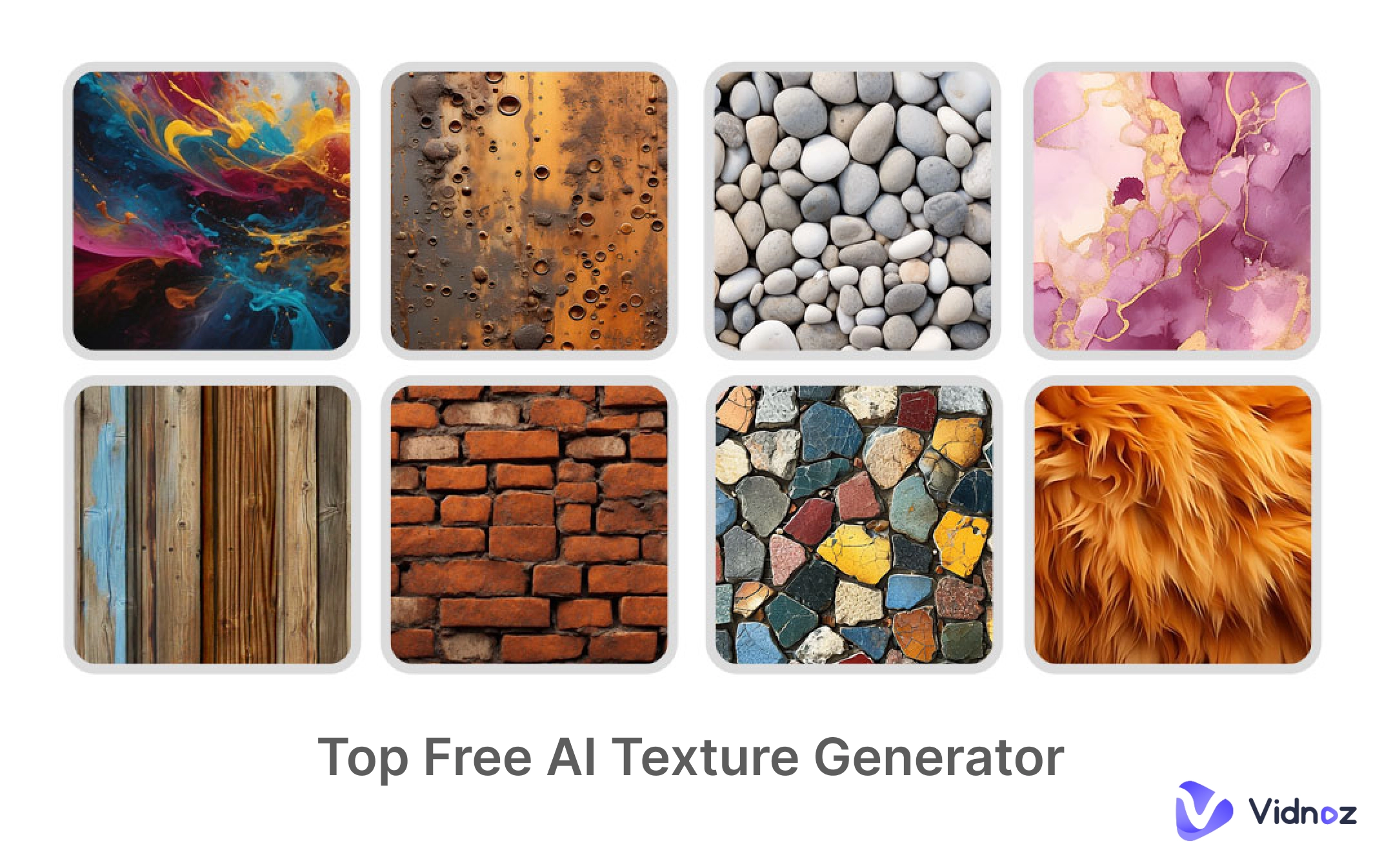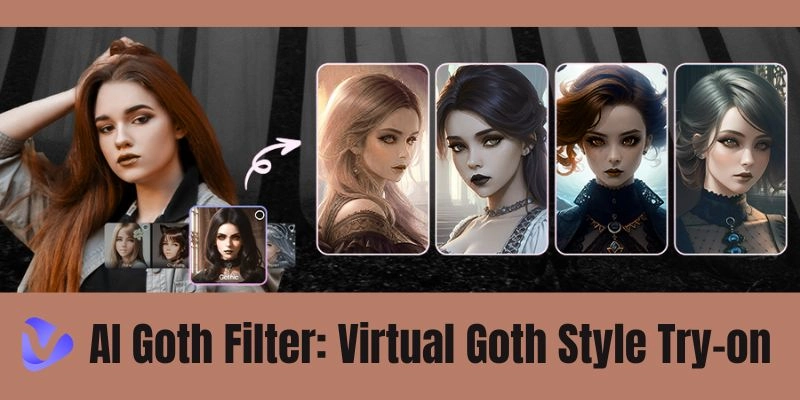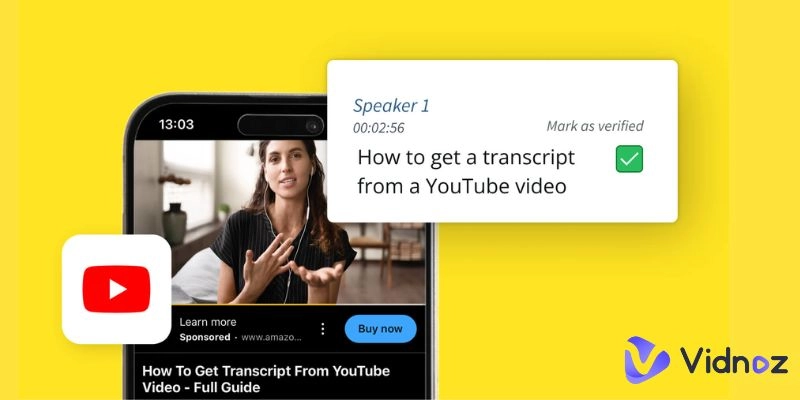Have you ever wanted to only hear audio from a video, but not its visual? A podcast or music clip that you would like to save without the video. It’s very easy to do this when you know how to turn a video into an audio file. You can enjoy your favorite sounds at any time without the need for internet or video players.
This article will guide you on how to do this easily and quickly using a computer and mobile phone. Read on to learn how to turn a video file into an audio file, whether it is a YouTube video or a file saved on your device.
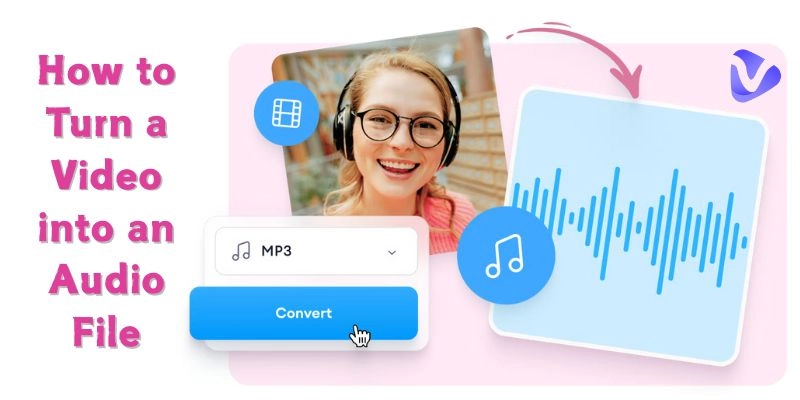
- On This Page
-
Step 1: Choose How You Turn a Video into an Audio File
-
Step 2: Upload Your Video and Convert
-
Step 3: Save, Edit and Share Your Video
-
Additional Tips on How to Turn a Video into an Audio File
-
FAQ about How to Turn a Video into an Audio File
Q: How do I save a video as an audio file?
Q: Is there an app that converts video to audio?
Q: Can you convert a video to MP3?
Step 1: Choose How You Turn a Video into an Audio File
There are three main platforms on how to turn a video into an audio file. Each fits different needs and devices.
Using programs such as VLC Media Player, Audacity, or Adobe Premiere Pro works. VLC is free and beginner-friendly. Open your video, and export or convert audio to MP3, WAV, etc. formats. Audacity is great for editing audio after extraction.
You can upload videos and convert them using websites like Vidnoz AI Audio Transcription, CloudConvert, and Kapwing. You don’t need to install the formatting tools, and they work on any device with an internet connection. Furthermore, they support various formats. This is helpful if you want a quick and easy solution.
iConv, Video to MP3 Converter, and Documents by Readdle are popular for phones. If you want to know how to turn a video into an audio file on iPhone, these apps provide easy conversion right on your device.

Vidnoz AI - Create Free Engaging AI Video with Talking Avatar
- Easily create professional AI videos with realistic avatars.
- Text-to-speech lip sync voices of different languages.
- 2800+ video templates for multiple scenarios.
As you can tell, online AI video transcription free tools stand out for speed and convenience. There is no need to download any software, which saves storage space and would allow you to convert files anytime. This flexibility makes online tools popular for many users who want to quickly turn a YouTube video into an audio file.
Step 2: Upload Your Video and Convert
The next step in how to turn a YouTube video into an audio file is uploading your video and converting it to audio. Here, we’ll take AI tools for example, you can convert both YouTube videos and local video files on AI platforms.
Here’s how to turn a YouTube video into an audio file. First of all, copy the YouTube video URL. Choose tools like YTMP3, Y2Mate, or 320YouTube for conversion. Paste the video link into the converter’s input box. Choose the output format, usually MP3 for audio. Click the convert button. The tools will extract audio from the video and prepare it for download. After a few seconds, download your audio file. This method is a great way to get the sound from a video you like. It’s fast, safe, and doesn’t require installing programs.
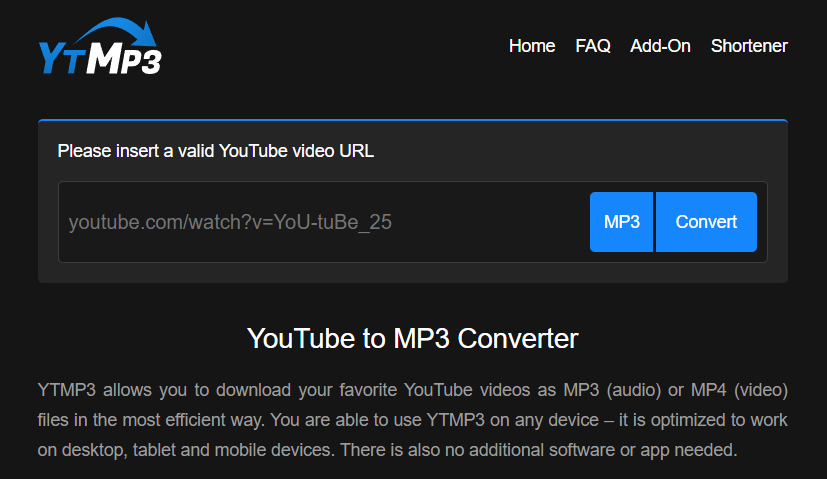
With Vidnoz AI Audio Transcription, processing a local video file is as simple as dragging and dropping or browsing to select the file you want to transcribe. Click Browse or drag your .mp4, .mov, or other supported formats into the upload area. Vidnoz AI will instantly ingest the video, extract its audio track, and prepare it for transcription. Within moments, the AI-powered engine begins converting every spoken word into time-stamped text, making it easy to review, edit, or export your transcript. Whether you’re working with conference recordings, interviews, or webinars stored on your device, Vidnoz handles the entire upload‐and‐convert workflow seamlessly on your local file.
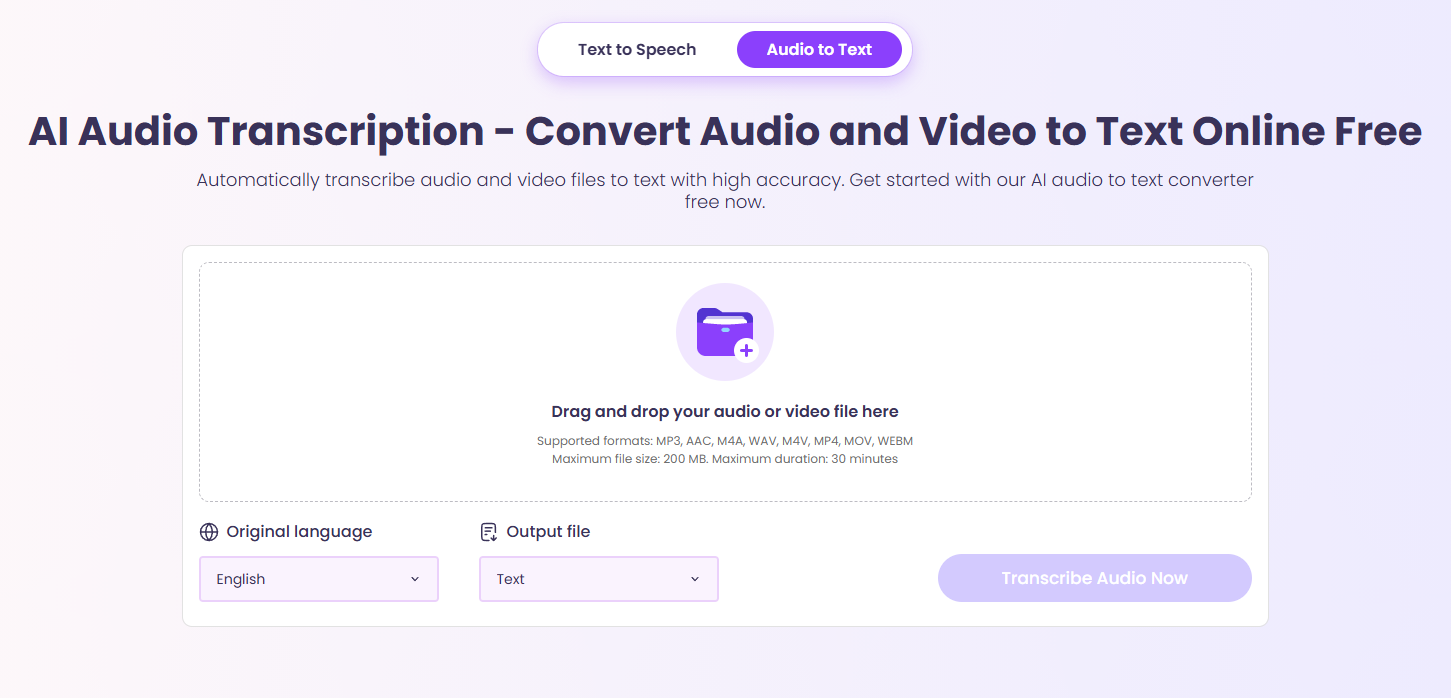
Step 3: Save, Edit and Share Your Video
Once your video has been changed to audio, you can save, edit, and share it. Most tools offer a link or button to download files after conversion. Press ‘Save’ here to save audio in your folder or device as you want.
If you want to up your audio game, you can use editing apps such as Audacity (desktop) or simple online ones. You can cut out unnecessary parts, increase or decrease the volume, and remove unwanted sound. An edited audio file has fewer mistakes and sounds more professional.
After editing the audio, you may share it with the friends you want, add it to playlists, and upload it to a cloud storage site. Audio files are smaller than video files, so sharing and storing them is easier. This step guarantees that the audio is perfect and ready to enjoy anywhere, anytime.
Additional Tips on How to Turn a Video into an Audio File
Now you know how to turn a video file into an audio file, but here are some extra tips to get the best results when converting videos to audio.

Image from hitpaw.com
- Convert multiple videos to achieve perfection: You can save hours while processing your files with the batch processing feature. You can check the final results of each tool and choose the perfect one.
- Trim unnecessary sections before converting: Before converting the video, cut out unnecessary parts from the video so that your audio is neat.
- Check background noise: After the conversion, check for noise in the background and remove it using simple editing tools.
These tips will help you achieve clear, high-quality audio. It doesn’t matter if it’s for work, study, or play, these tricks will make it sound good.
FAQ about How to Turn a Video into an Audio File
Q: How do I save a video as an audio file?
A: Use a video-to-audio converter tool like Vidnoz AI Audio Transcription that extracts the audio and saves it as MP3 or WAV. Most converters are easy to use and work quickly to get the audio from your video.
Q: Is there an app that converts video to audio?
A: Yes, iConv or Video to MP3 Converter apps on phones do it quite easily. You can convert videos directly on your device with the help of these apps.
Q: Can you convert a video to MP3?
A: Definitely! MP3 is the most popular audio format and works with almost all devices. Many tools and apps support converting videos into MP3 files in just a few clicks.

Vidnoz AI - Create Free Engaging AI Video with Talking Avatar
- Easily create professional AI videos with realistic avatars.
- Text-to-speech lip sync voices of different languages.
- 2800+ video templates for multiple scenarios.
The Bottom Line
It’s very useful to know how to convert a video into an audio file. Regardless of if you are using a PC or any AI tool online or your phone, it’s easy and free. First, choose the method that fits you best. Next, upload or link your video and convert it. Then, save, edit, and share your new audio file. An online converter is a quick and space-saving solution. This guide will help you listen to your favorite tunes whenever you want. Begin transforming videos into sound today for the advantage of enjoying them on the move!
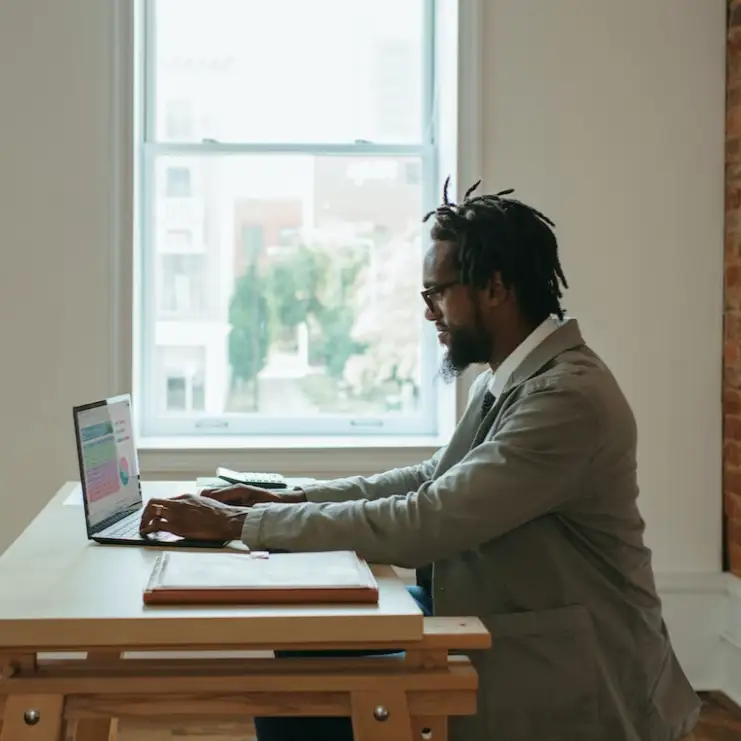
![Best Auto Lip Sync Generators for Animation, Avatar, Translation & Video [Free & Accurate]](https://www.vidnoz.com/bimg/best-auto-lip-sync-tools.webp)