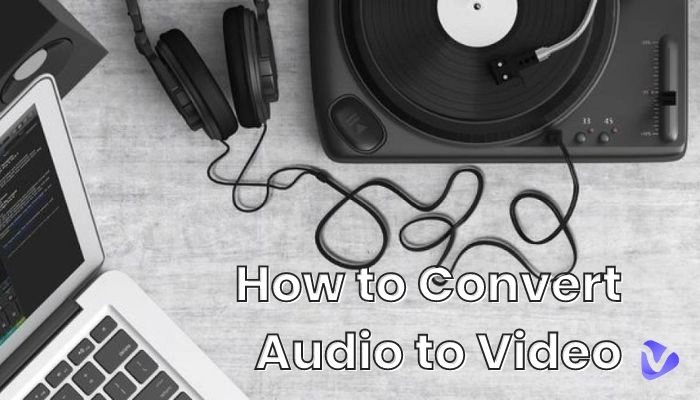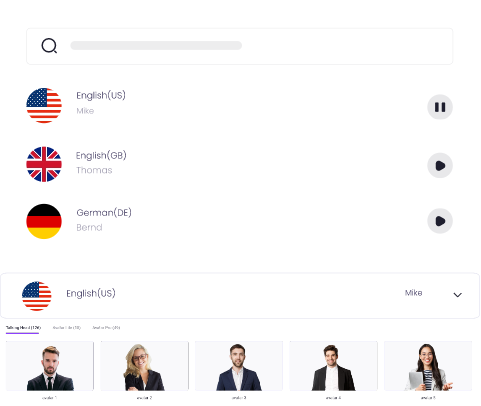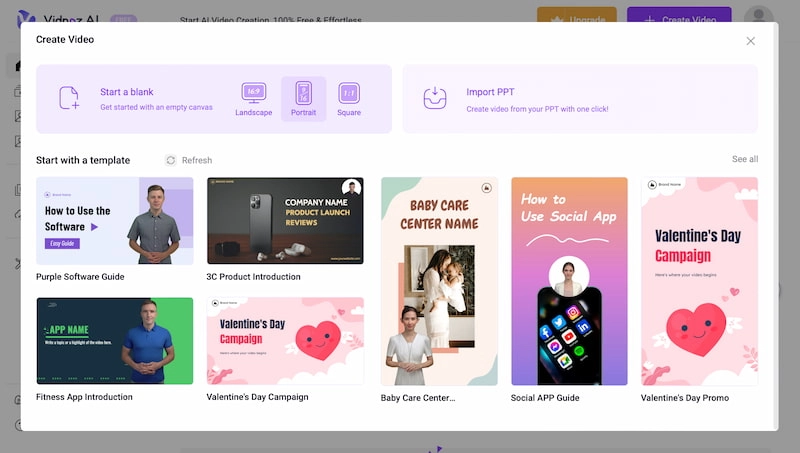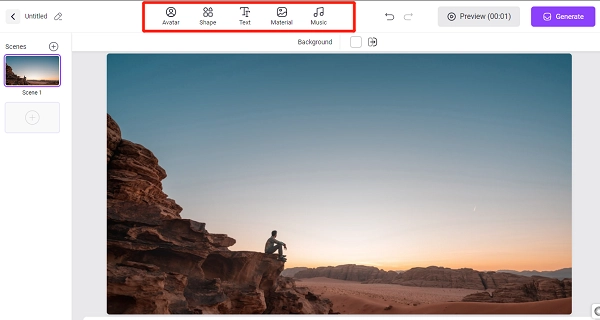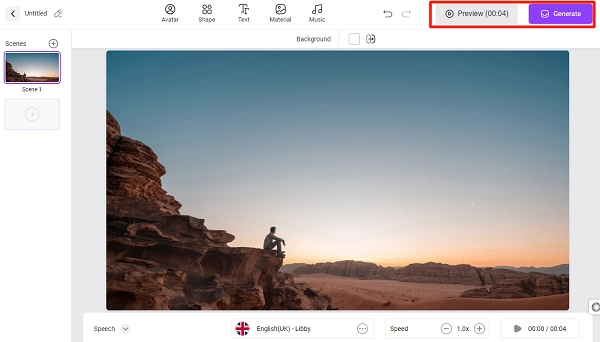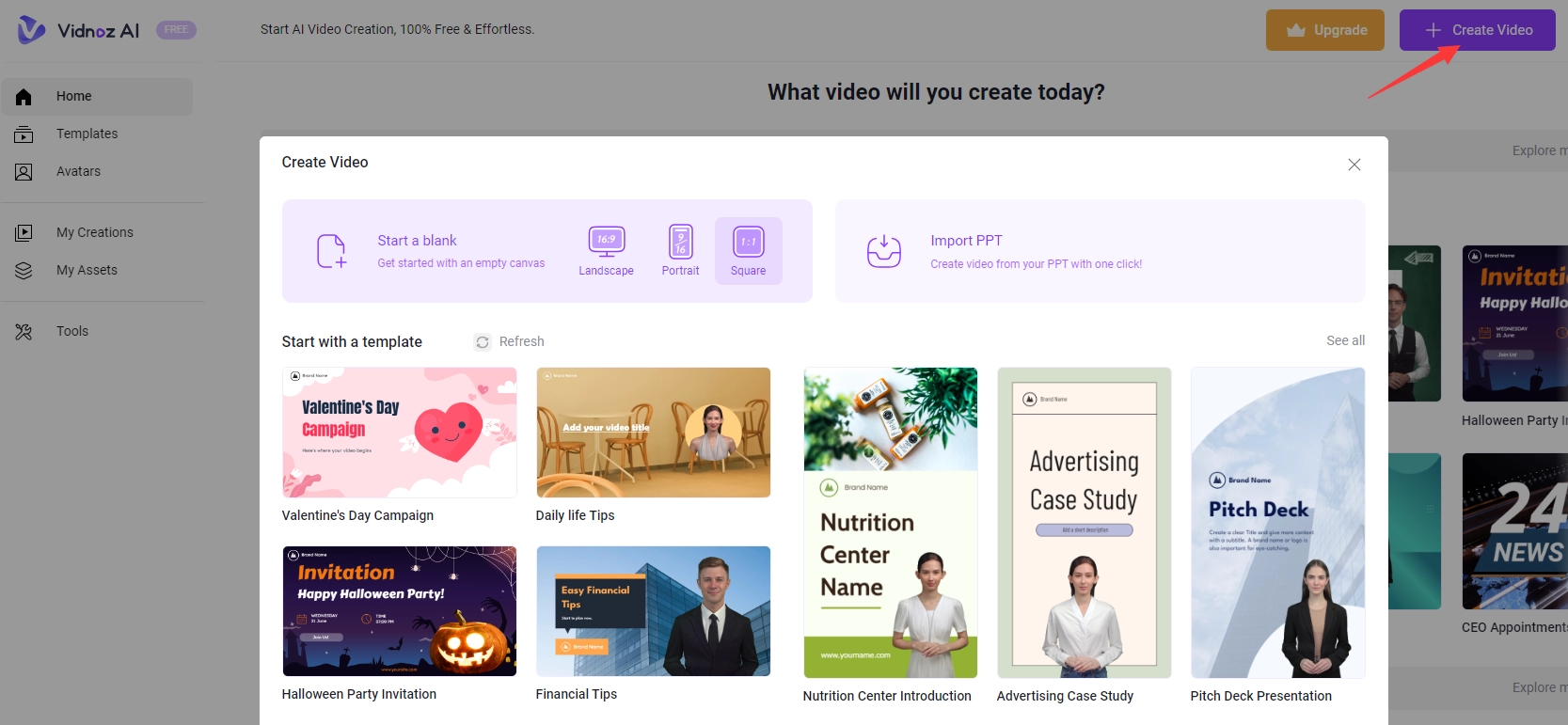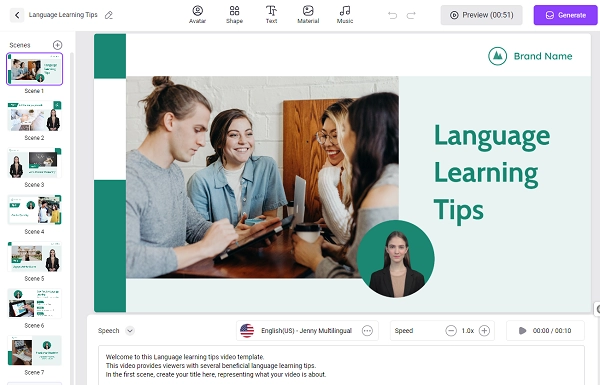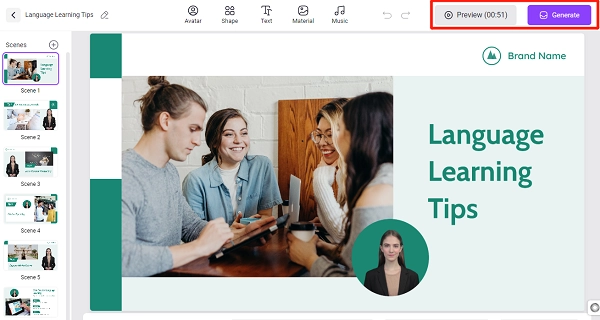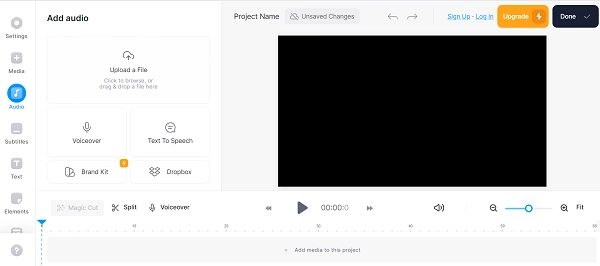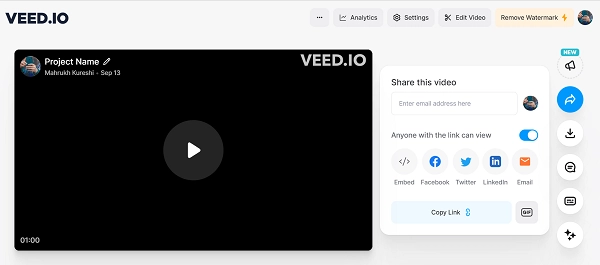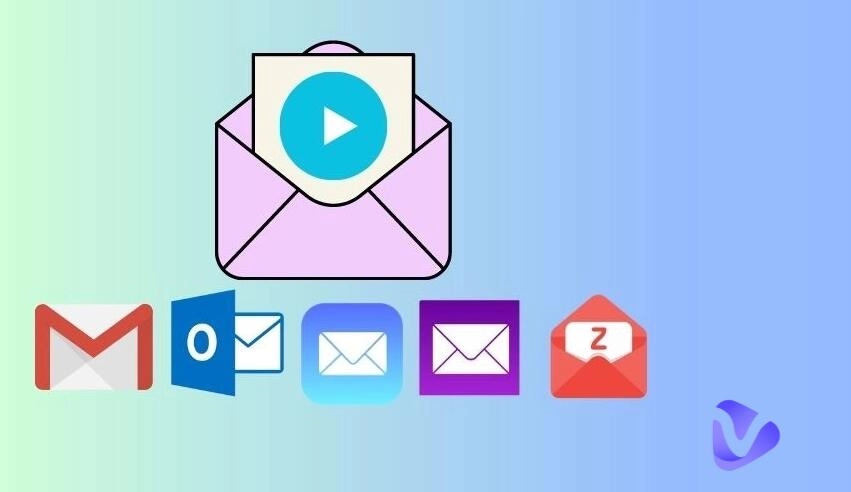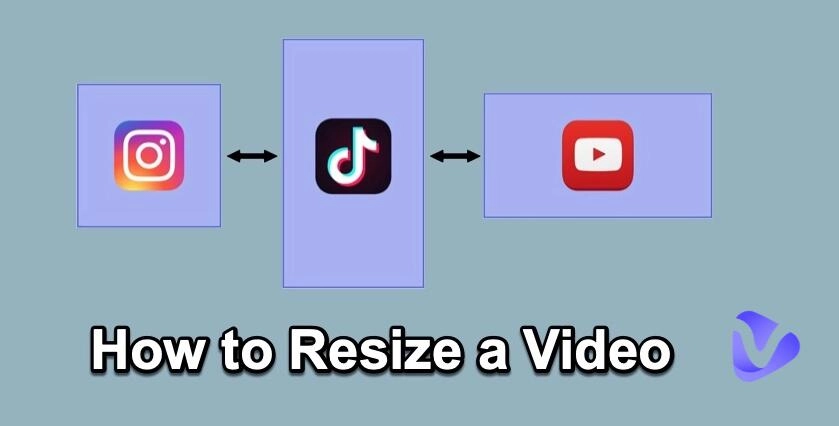Recording an audio clip is way easier than recording a video clip; you don’t have to worry about your appearance or facial expressions. Just pick up a microphone or smartphone and start recording!
But did you know that you can actually convert audio to video using several online tools? That’s right! Making a video has never been easier; just upload your audio file, choose the available templates, and voila! A stellar video is ready!
So, how to convert audio to video for YouTube or other platforms? Read on to find out!
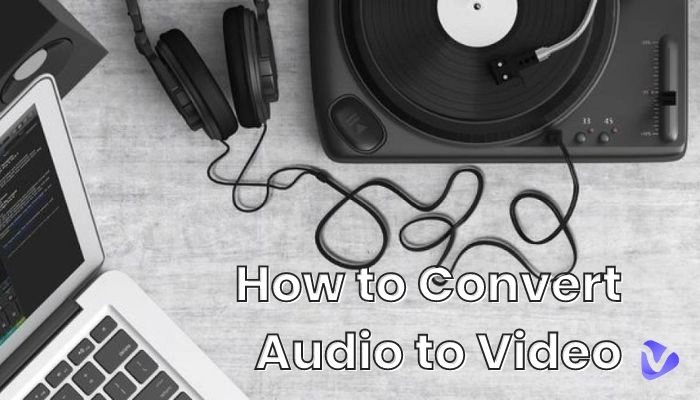
- On This Page
-
How to Convert Audio to Video? A Few Clicks Needed
Step 1: Prepare the Audio File
Step 2: Choose a Tool to Help you Convert Audio to Video
Step 3: Upload the Prepared Audio File to the Tool
Step 4: Click on Convert or Start Button to Start the Converting Process
Step 5: Download the Generated Video File
-
Best Audio to Video Maker to Create Professional Video from Audio
-
How to Convert Audio to Professional Video with Vidnoz AI?
Way 1: Start a Blank with Empty Canvas
Way 2: Choose a Template to Get Started
-
How to Add Audio to Video Online?
How to Convert Audio to Video? A Few Clicks Needed
If you are looking to convert audio to video and don't have any fancy requirements for it, you can find several online tools to help you out. The best part is that these tools are totally free and easy to use.
Here are the simple steps to make a video using only an audio file and an online audio to video maker.
Step 1: Prepare the Audio File
The first and most important step in converting audio to video is to prepare an audio file. You can record a new audio or use an existing file; however, ensure it’s in mp3 format.
Also Read: Remove Background Noise with AI Audio Noise Reduction Solutions >>
Step 2: Choose a Tool to Help you Convert Audio to Video
The second step involves choosing an audio to video maker. While there are multiple online tools to help you create your video, we have hand-picked 2 free tools:
#Audio to Video Online-Convert
Online-Convert (video.online-convert.com/convert/audio-to-video) is a free online converter that can convert audio files to video files. It's a really helpful tool, using which you can adjust the preset, video, bitrate, and other settings before initiating the conversion process.
#Online Converter
Online Converter (onlineconverter.com/audio-to-video) is a free audio to video maker that helps you convert audio files into a video in just a few clicks! The best part about this tool is that it lets you add a visual background (image or solid color) to your video.
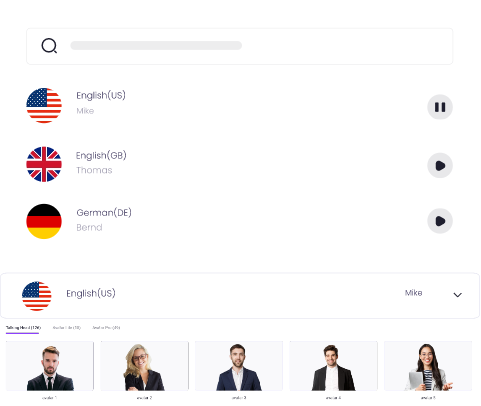
Create Text-to-Speech AI Voices - FREE
Make natural voice text to speech in various languages, accents, and ethnicities. Try it free now!
Step 3: Upload the Prepared Audio File to the Tool
Once you have chosen your desired audio to video converter, it’s time to upload your audio file. After uploading it, you can adjust the settings according to your liking.
Step 4: Click on Convert or Start Button to Start the Converting Process
Now click “Convert” or “Start” to initiate the conversion process.
Step 5: Download the Generated Video File
Once the video has been generated, you can download it to your PC and share it with others.
Best Audio to Video Maker to Create Professional Video from Audio
If you want to convert audio to video but want the results to be visually appealing and professional, we suggest trying Vidnoz AI.
This amazing online tool uses cutting-edge AI technology to help you quickly generate professional-quality videos for any purpose. Whether you’re looking to convert audio to video for YouTube, business, or social media, Vidnoz AI has got your back!
Key Features of Vidnoz AI
-
You can use audio, image, PPT, or any other file format to create an excellent video.
-
Vidnoz AI has a collection of 50+ AI avatars that you can add to your videos to make them more professional. These avatars come with different voices and hand gestures and lipsync to your audio file without giving it an overly unrealistic look.
-
It has more than 200 templates to help you create different styles of videos, like breaking news, advertisements, social media, or how-to videos.
How to Convert Audio to Professional Video with Vidnoz AI?
Creating videos with audio using Vidnoz AI seems a lot of fun, especially the part where you get to choose your AI avatar!
However, there are 2 ways in which you can convert audio to video using this tool, and below, we have discussed both.
Way 1: Start a Blank with Empty Canvas
If you have an idea of what you want to include in your video, like the text, background, etc., you can create a video using the “Start a Blank” option.
Here’s how to go about it:
Step 1. Simply sign in with your Google account
Step 2. Click “Create Video” and then Click “Start a Blank” to start with an empty canvas.
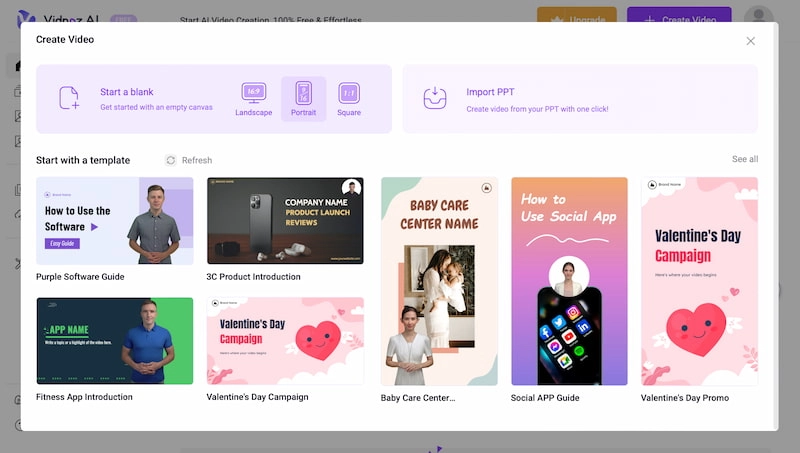
Step 3. Using the options given at the top, you can create a customized video. You can add an avatar, text, shape, image, and more.
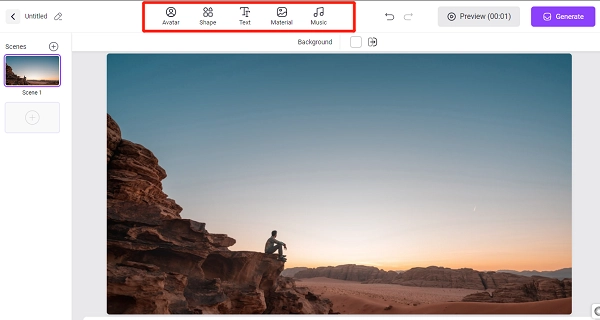
Step 4. Type in the text you want the avatar to speak in your video, and also select the voice and speed.

Step 5. You can click “Preview” to check if the video is on fleek and then click “Generate” to create the video.
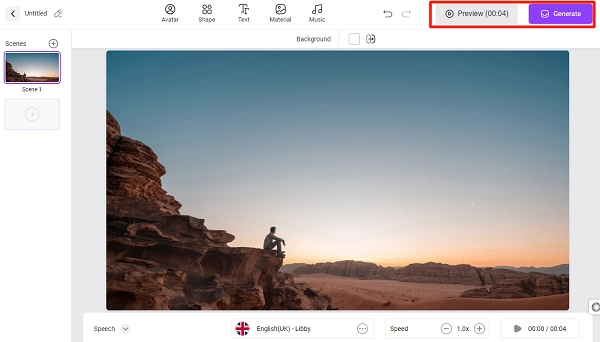
Step 6. The generated video will appear under the “Videos” section on your homepage. By clicking on the 3 dots on it, you can edit, duplicate, publish and download it.
Way 2: Choose a Template to Get Started
If you have a video idea, but don’t know how to get started, the second method is for you! With this method, you can create a video using Vidnoz AI’s built-in templates.
Here’s what to do:
Step 1. Sign in with your Google account.
Step 2. Click on “Templates” from the left menu. Select any template of your choice, and click on “Use This Template” to get started.
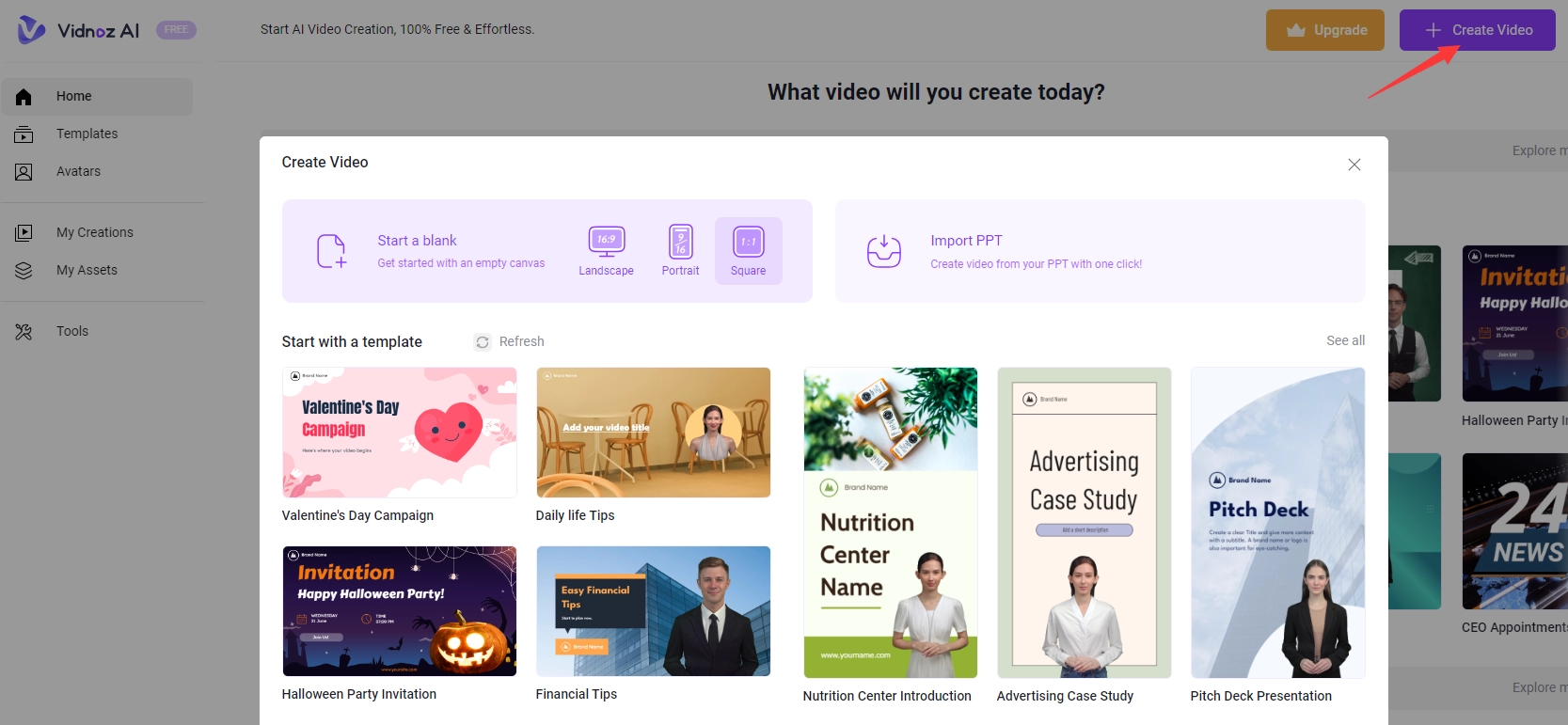
Step 3. You will see the entire video template, complete with scenes. You can use it as a base, and add an avatar, text, shape, image, or more to make it personalized. You can also change the text to speech content to customize the audio content.
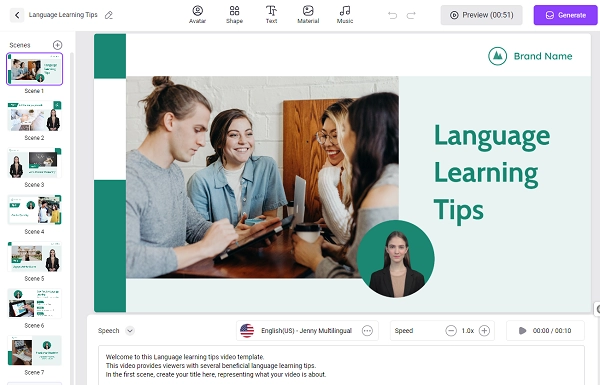
Step 4. You can preview the video and click on “Generate” to create it.
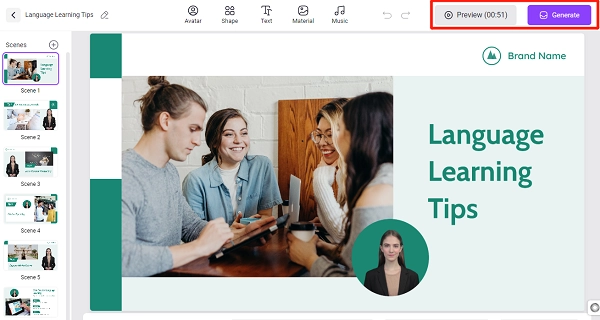
Step 5. You’ll find the generated video in the “Videos” section on your homepage. You can now edit, duplicate, publish, and download it by clicking on the 3 dots on its side.
And that’s how you convert audio to video using Vidnoz AI in two ways!
How to Add Audio to Video Online?
Now that you have a fantastic video at hand, it’s time to add audio to it. We’re doing this separately because online audio to video tools have no or limited options to add audio to your video.
Therefore, if you want to add your personalized audio to a video, you can use an online video editor, like VEED.IO.
Here are the steps for it:
Step 1. Go to VEED.IO, sign up using your email, and click on “Add Audio to Your Video.”
Step 2. Click “Upload a File” to upload the video.
Step 3. Click on “Audio” from the menu on the left and upload an existing audio file or use the “Voiceover” option to record an audio on the spot.
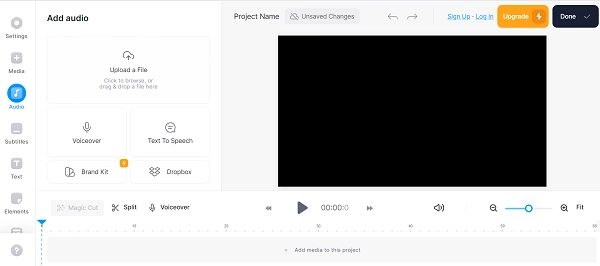
Step 4. Lastly, click on “Done” and “Export” to download the video or share it directly to Facebook, Twitter, LinkedIn, or email.
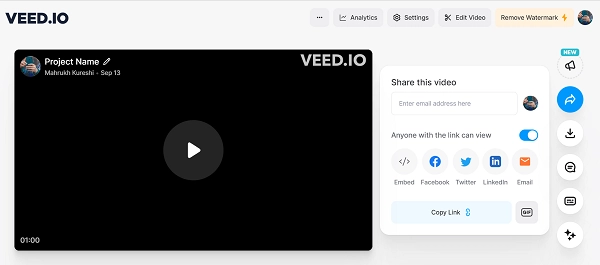
Conclusion
If you want to create a video using audio, you can always convert audio to video using several online tools. While most tools do a great job in helping you create a video, we suggest using Vidnoz to make your video professional and watchworthy.
So, the next time you have a great idea for a video in mind, head over to Vidnoz AI and let your creativity shine!