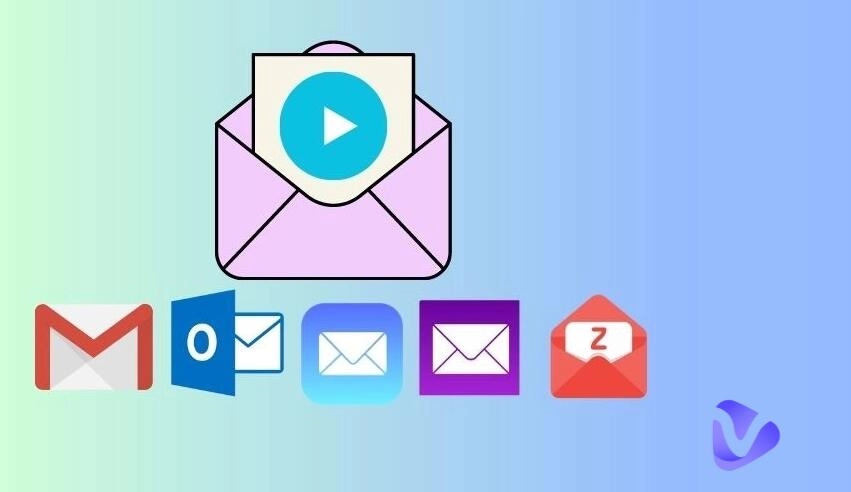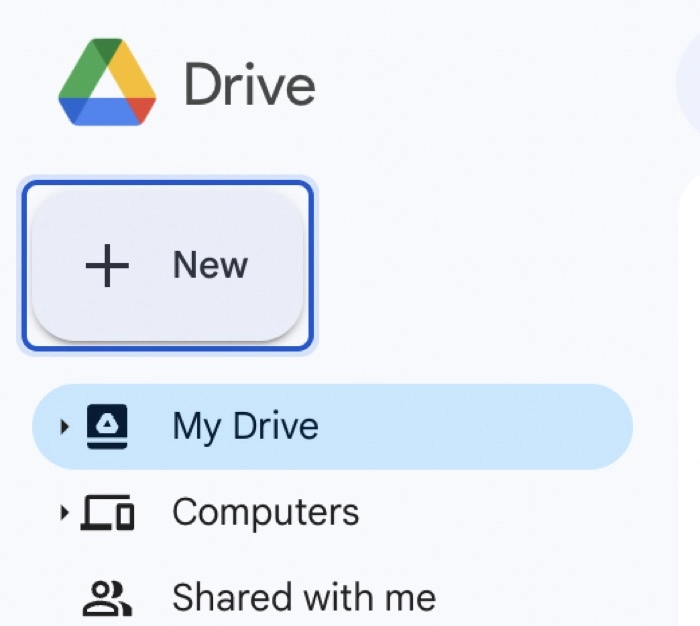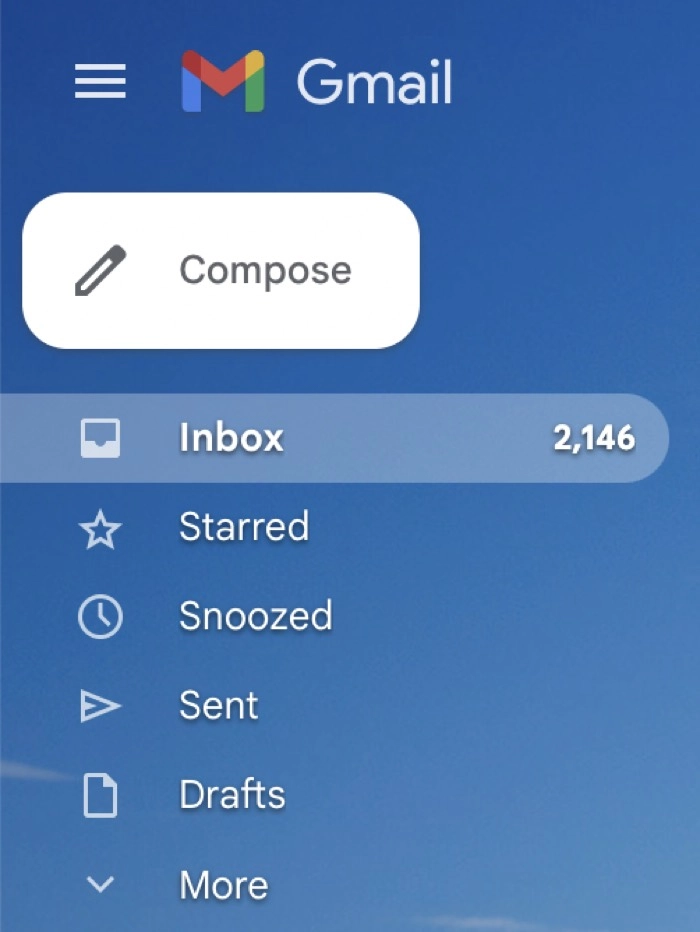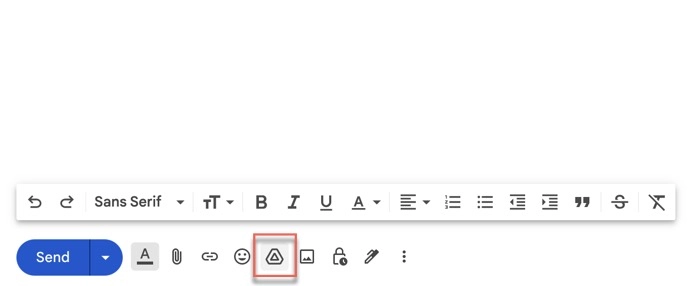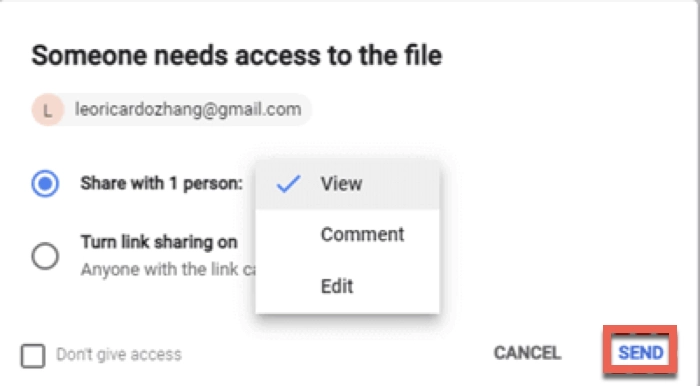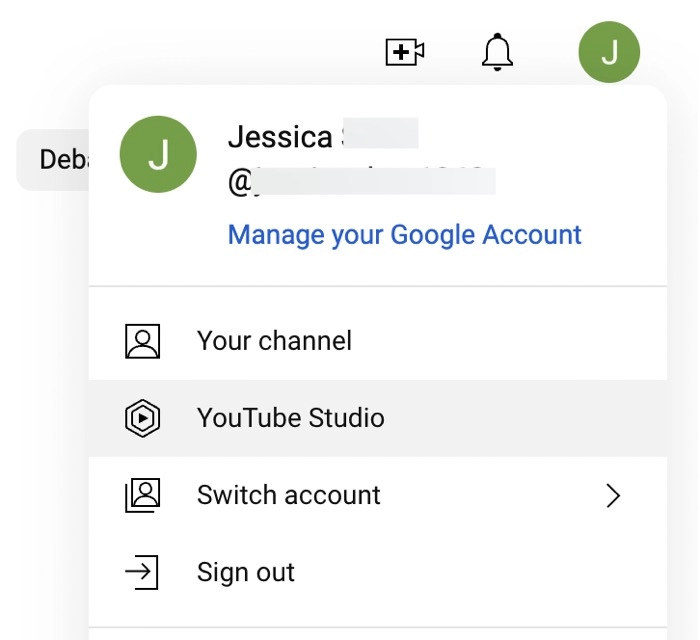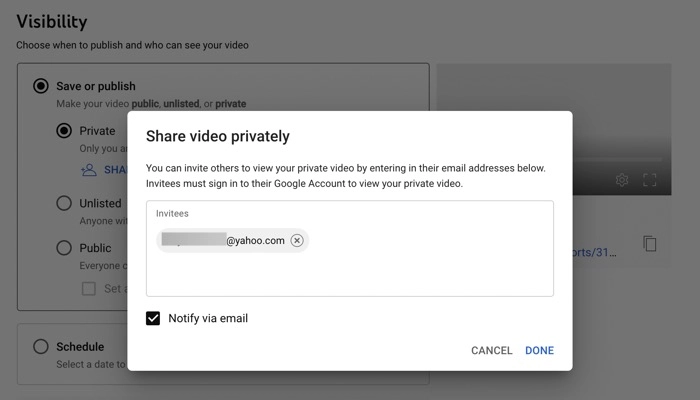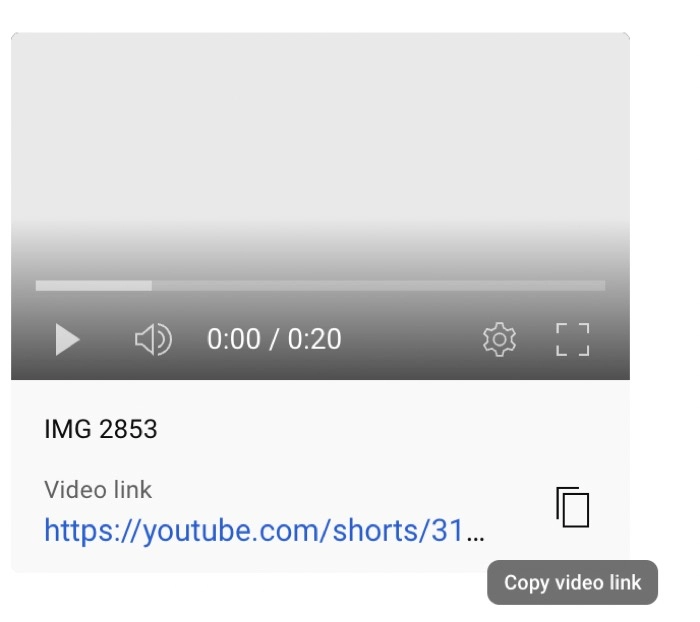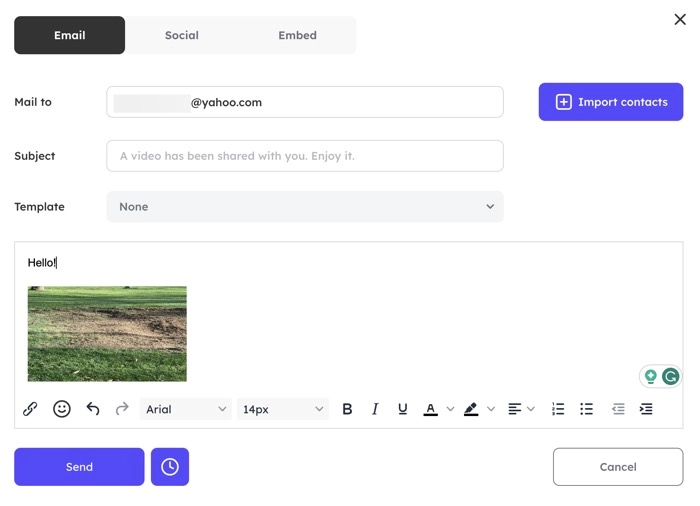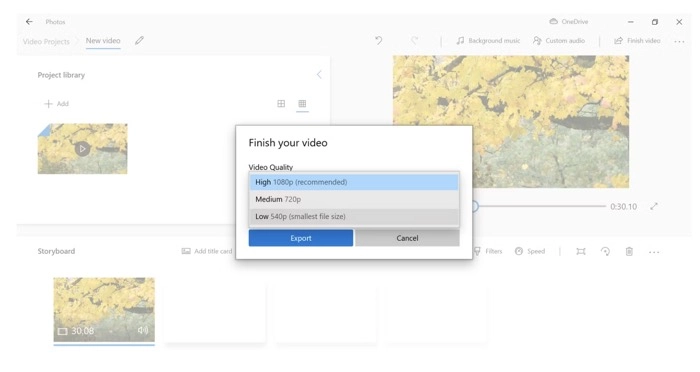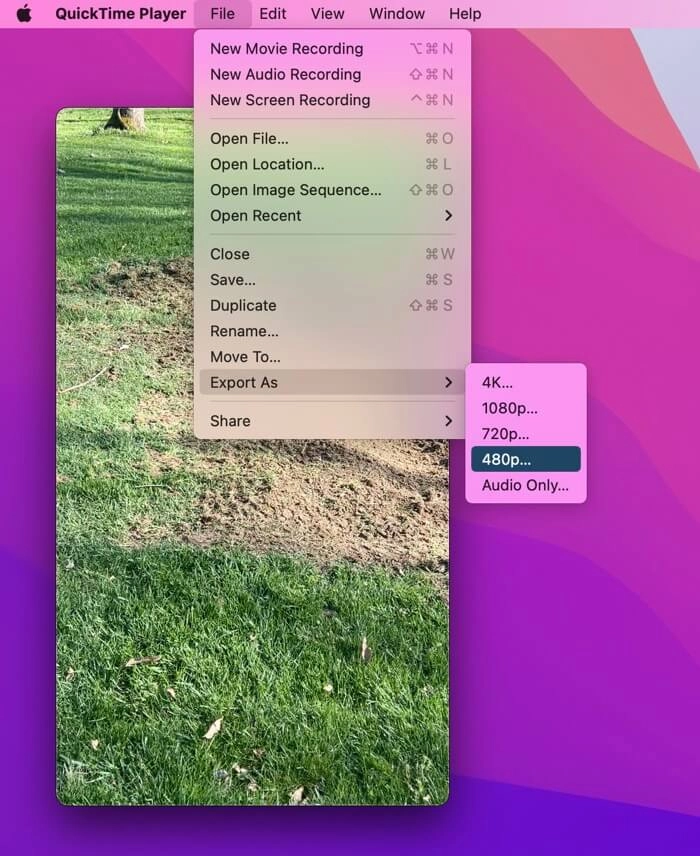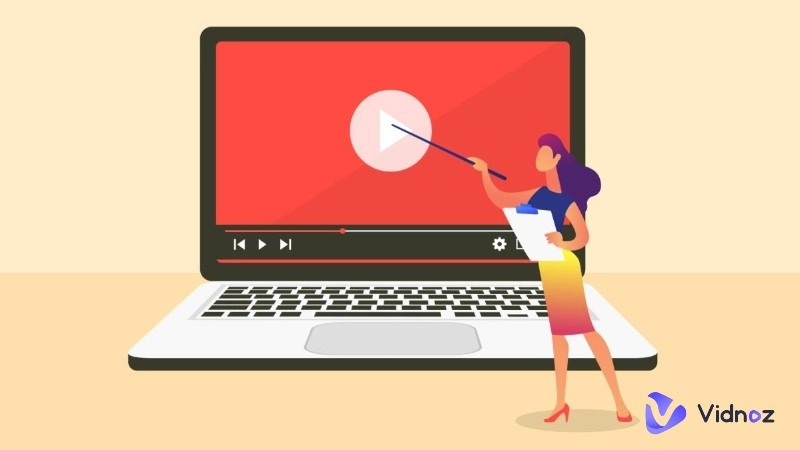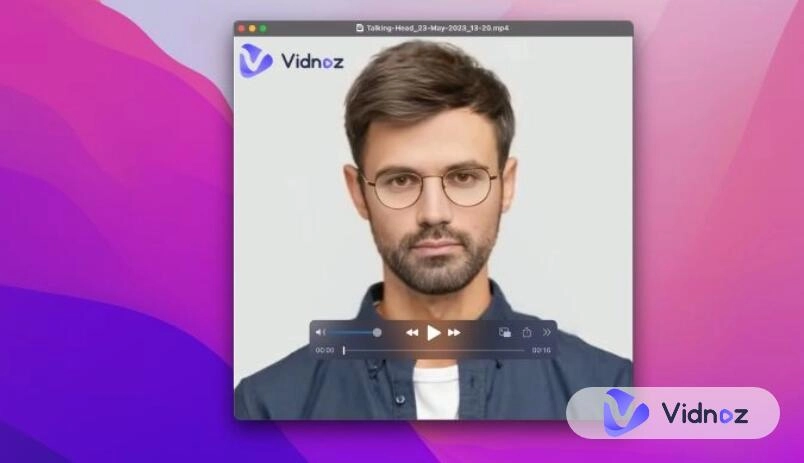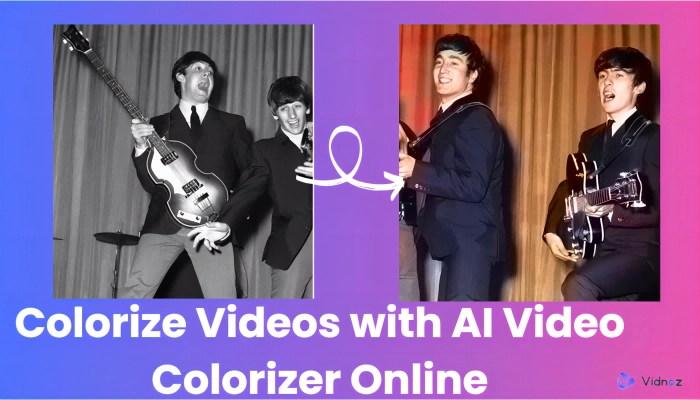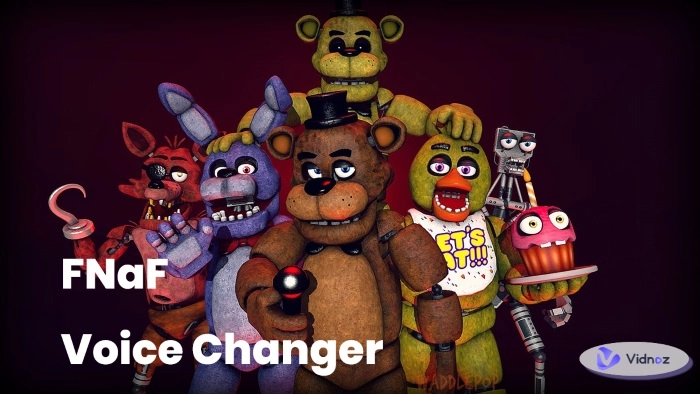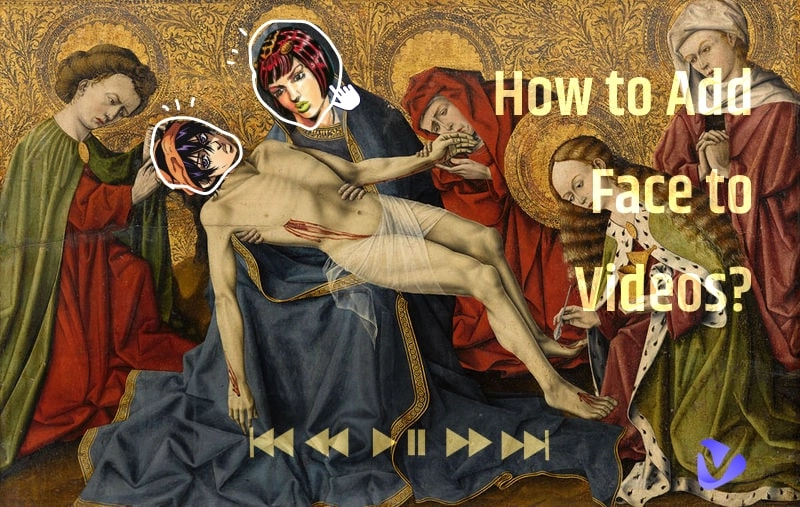When you click the Send button after attaching your video creation to a sales email, an alert appears informing you that the file you are sending is too big. You have run into one of the biggest problems with email - almost all email servers are unable to send messages with attachments larger than 25MB.
You may wonder how to send large video files via email when there is a file size limit. Don't worry. This article offers 4 workarounds that help you bypass the email attachment size limits and successfully send a long video through email.
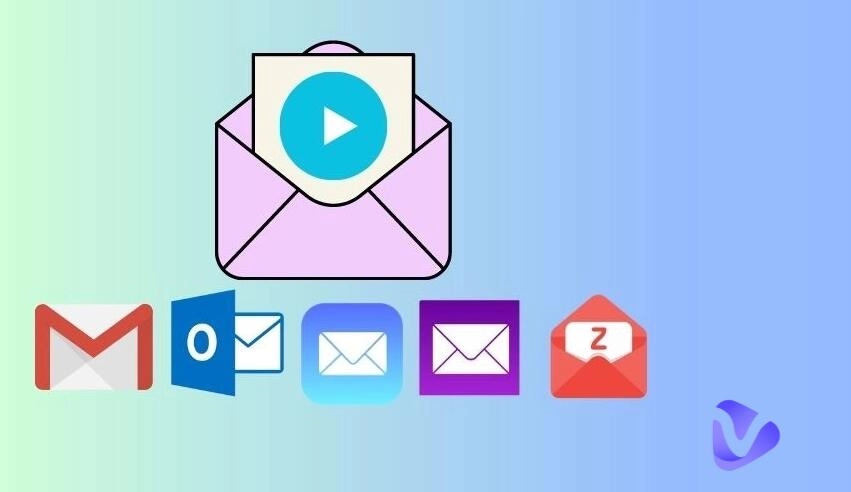
- On This Page
Email Large Video File Size Limits on Different Email Services
Email file size limits vary depending on the email service provider. These limitations exist due to network and storage restraints and spam prevention. Here are examples of email attachment size restrictions from some of the most popular email service providers.
- Gmail: Gmail allows you to send and receive emails with attachments up to 25 MB in size.
- Outlook: Outlook has a default attachment limit of 10 MB for free accounts.
- Yahoo Mail: Yahoo Mail has a default attachment limit of 25 MB for free accounts.
- iCloud Mail: iCloud Mail has a limit of 20 MB for both sending and receiving emails with attachments.
- Zoho Mail: The maximum attachment size for free Zoho Mail accounts is 25 MB per email.
How to Send a Video via Email That is Too Big - 4 Ways
This part guides you through 4 alternative methods to share a video larger than the specified limits through email, including:
- using a cloud storage service
- inserting a video-sharing link
- employing a video-sharing tool
- Compressing the video
Solution 1. Email Large Video Files by Sharing a Video Link
If you would like to send a video file like a training video that exceeds 25MB through email, you can upload it to a cloud storage service or video sharing service first. You aren’t directly attaching a video file to an email but attaching a generated video link.
How to send a long video through Google Drive and Gmail:
OneDrive, Dropbox, and Google Drive are the most widely used cloud file-sharing services. You may select whichever method to send large video files via email, and make sure the recipient is using the same service so they can access the video you share. Google Drive is recommended because if you use Google Drive to send large files, you can attach files up to 15 GB in size.
Step 1. Go to drive.google.com and log in with your Google account.
Step 2. Click the + New button and choose File Upload.
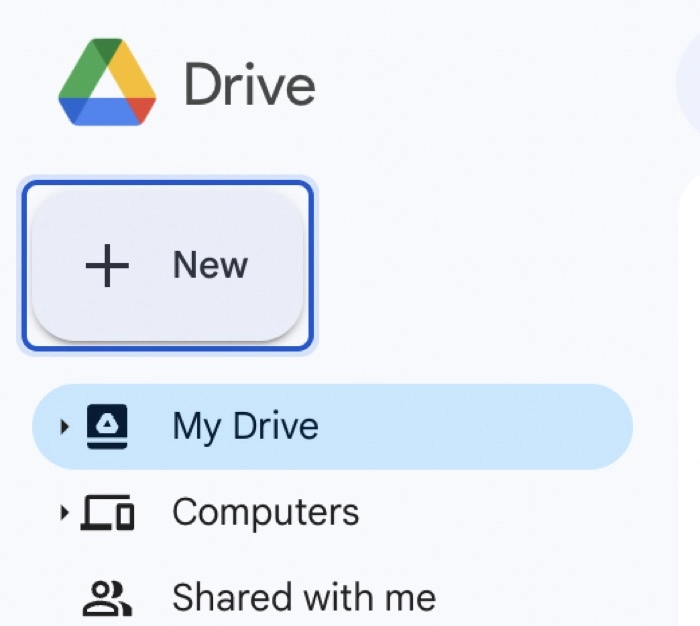
Step 3. Select the videos you would like to share through email and click Open to upload them to Google Drive.
Step 4. In the Gmail interface, click Compose to start writing a new email.
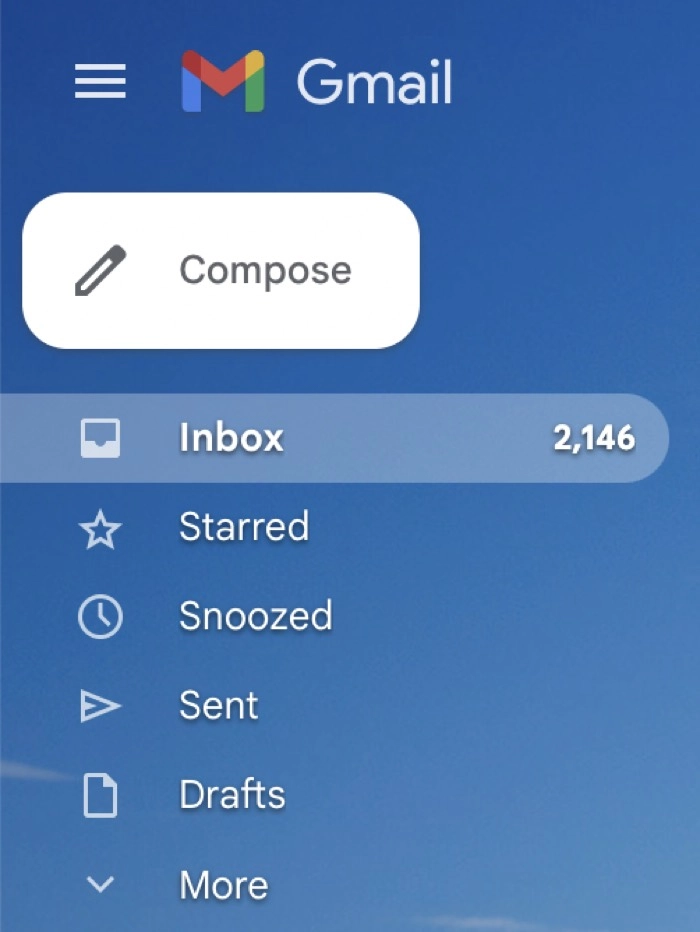
Step 5. At the bottom of the email composition window, click the Google Drive icon.
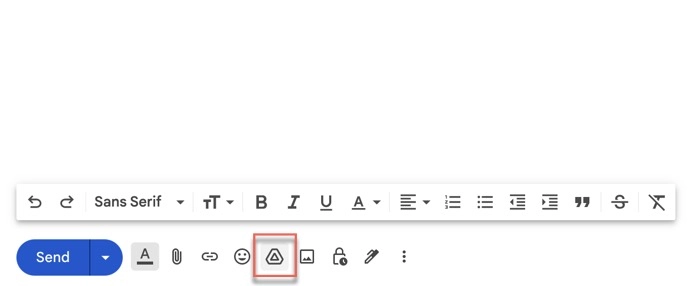
Step 6. Choose the Recent tab, select the uploaded video, and click Insert.
Step 7. Fill in the recipient's email address, subject line, and message, and click Send.
Step 8. Change the permission to allow the recipient to view, comment, or edit the video and click Send again.
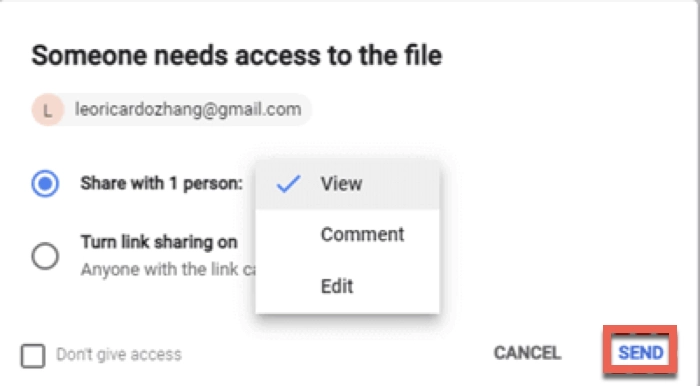
How to email large video files using YouTube:
The maximum file size for videos uploaded to YouTube is 128 GB. It allows you to share the video privately without publishing it to the general public.
Step 1. Sign into YouTube with your Google account, click your profile picture at the right upper corner, and enter YouTube Studio.
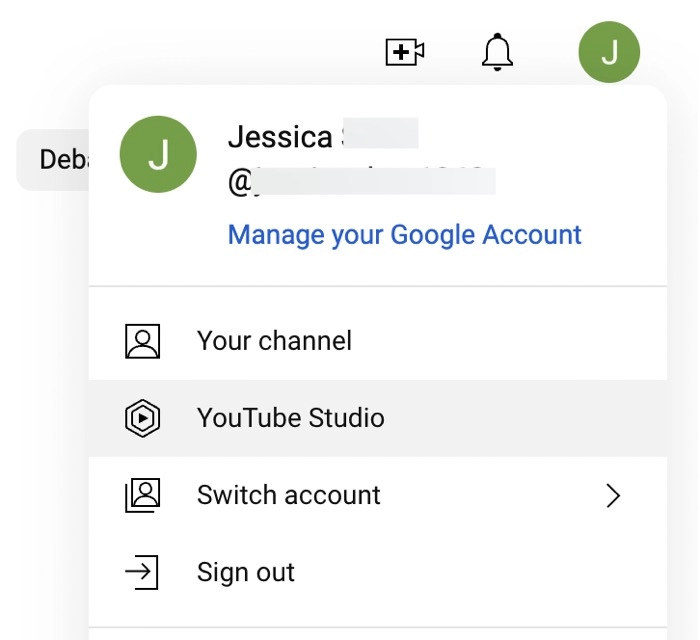
Step 2. Click UPLOAD VIDEOS and select the video on your computer to upload.
Step 3. Follow the onscreen instructions to fill in the information until you reach the Visibility screen.
Step 4. Choose Private to only allow the person you invite can watch the video for privacy protection.
Step 5. Click SHARE PRIVATELY and add the invitee's email address, tick Notify via email, and click DONE.
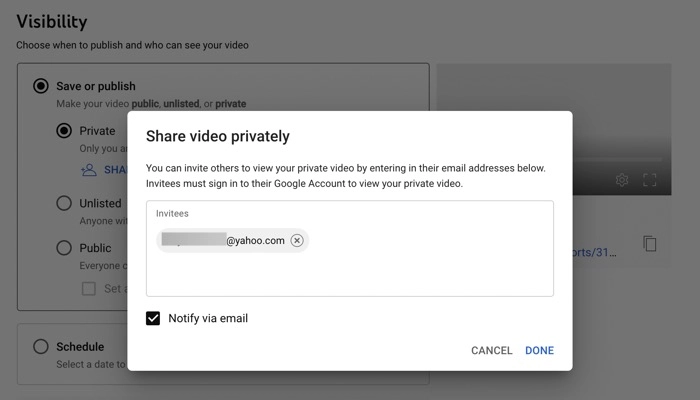
Step 6. Copy the video link generated by YouTube underneath the video.
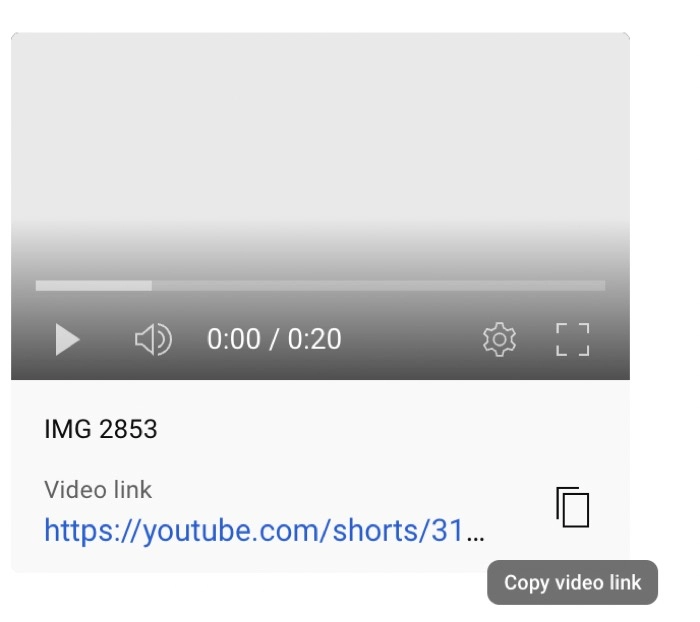
Step 7. Click SAVE to publish your video to YouTube privately.
Step 8. Open the email client software you are using and paste the video link in the email message.
Solution 2. Send a Long Video Through Vidnoz Flex
Vidnoz Flex is a free online video hosting platform, the flagship product of Vidnoz. Vidnoz is an AI service company that is featured with many AI-powered video tools such as AI talking head and text to speech.
Vidnoz Flex allows you to create, upload, edit, share, and monitor videos in one place. It is designed to boost the power of videos in all types of situations including video marketing and personal use. Both individuals and businesses can use it to make professionally polished videos and increase engagement.
Let's see how Vidnoz Flex can help you send a long video through email:
- You can upload and send a video up to 2GB for free.
- You can share a large video file through email, social media, or a website with a few clicks.
- Instead of sending a video link, Vidnoz Flex enables you to directly share a large video via email.
- Vidnoz Flex can deliver your large videos through email without any quality loss.
- Vidnoz Flex lets you import contacts to easily send large videos to your friends, family, and colleagues.
- Vidnoz Flex offers many well-crafted email templates for various occasions to help you simplify the email composing process.
- You are allowed to set up a schedule for sending large videos through email on Vidnoz Flex.
How to send large video files via email on Vidnoz Flex
The file size restriction is invalid since Vidnoz Flex lets you email large video files without utilizing a mail app. How to email large video files becomes simple.
Step 1. Sign in to Vidnoz Flex free account and click Create a Video > Upload a Video.
Step 2. Click Browse to select a video, or drag and drop a video to the pop-up window.
Step 3. Move the cursor to the uploaded in the Library screen, click the three horizontal lines, and choose Share.

Step 4. Under the Email tab, input the recipient's email address, subject, template (optional), and message.
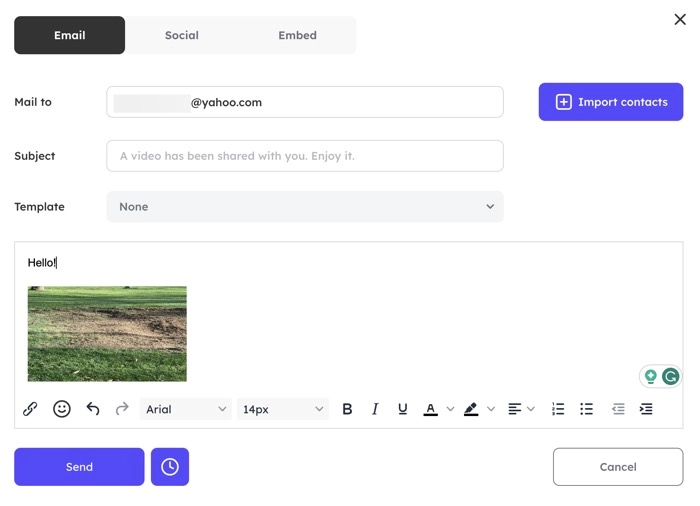
Step 5. Click the Send button and the email with a large video as an attachment will be sent immediately.
Solution 3. Email Large Video Files Through Email by Compressing
If you don't care about quality loss while emailing a large video, you can compress a video to reduce its size.
How to compress a video on Windows:
Step 1. Click the Start button, search for Video editor, and click the Best Match.
Step 2. Click New video project and add the video you want to compress.
Step 3. Right-click on the video and select Place in the storyboard for editing.
Step 4. Click the Finish video button in the top-right corner.
Step 5. Expand the Video Quality menu and choose the Medium or Low option to compress your video.
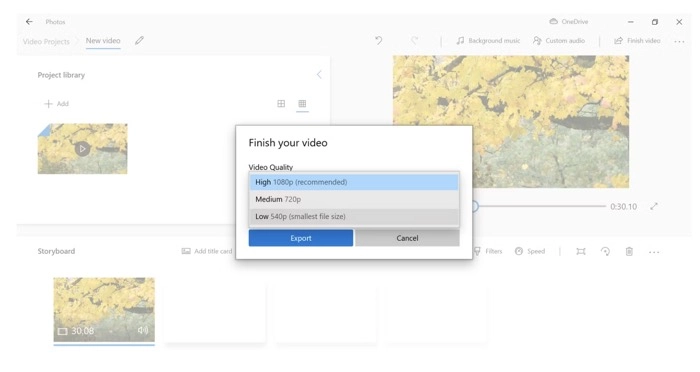
Step 6. Click Export.
How to compress a video on Mac:
Step 1. Right-click on your video and open it with QuickTime Player.
Step 2. Click the File at the top menu bar, select Export As, and choose a resolution (720p or 480p).
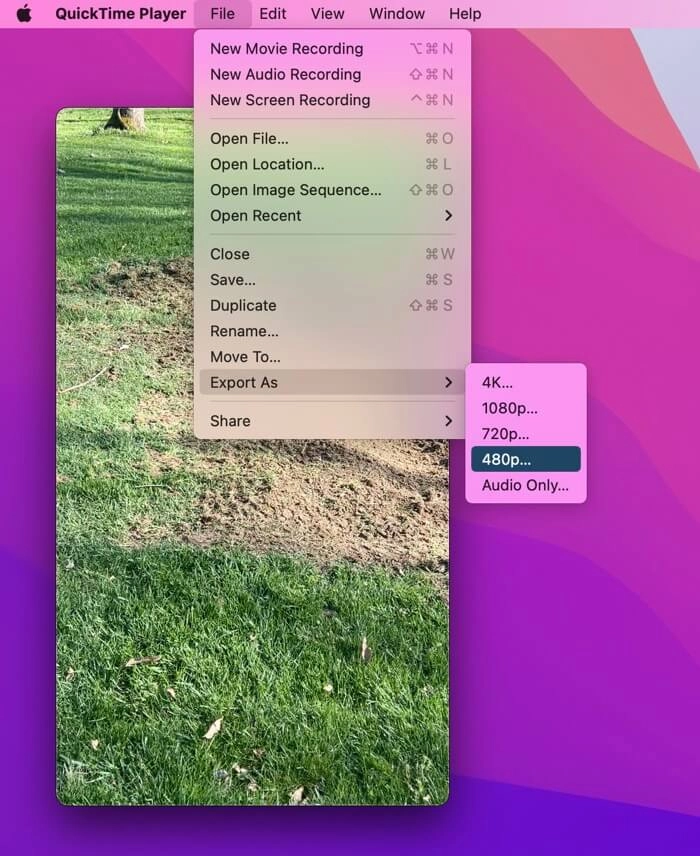
Step 3. Select a location to save the video and hit Save.
Now you can choose the compressed video as an attachment to your email and successfully send it.
Conclusion
Longer videos have larger file sizes, making them impossible to attach in an email. Hopefully, with the solutions in this article, you can learn how to send a large video file via email successfully. Vidnoz Flex is built with a sharing feature that allows you to send a long video to an email account without using an email app. You can try it for free.