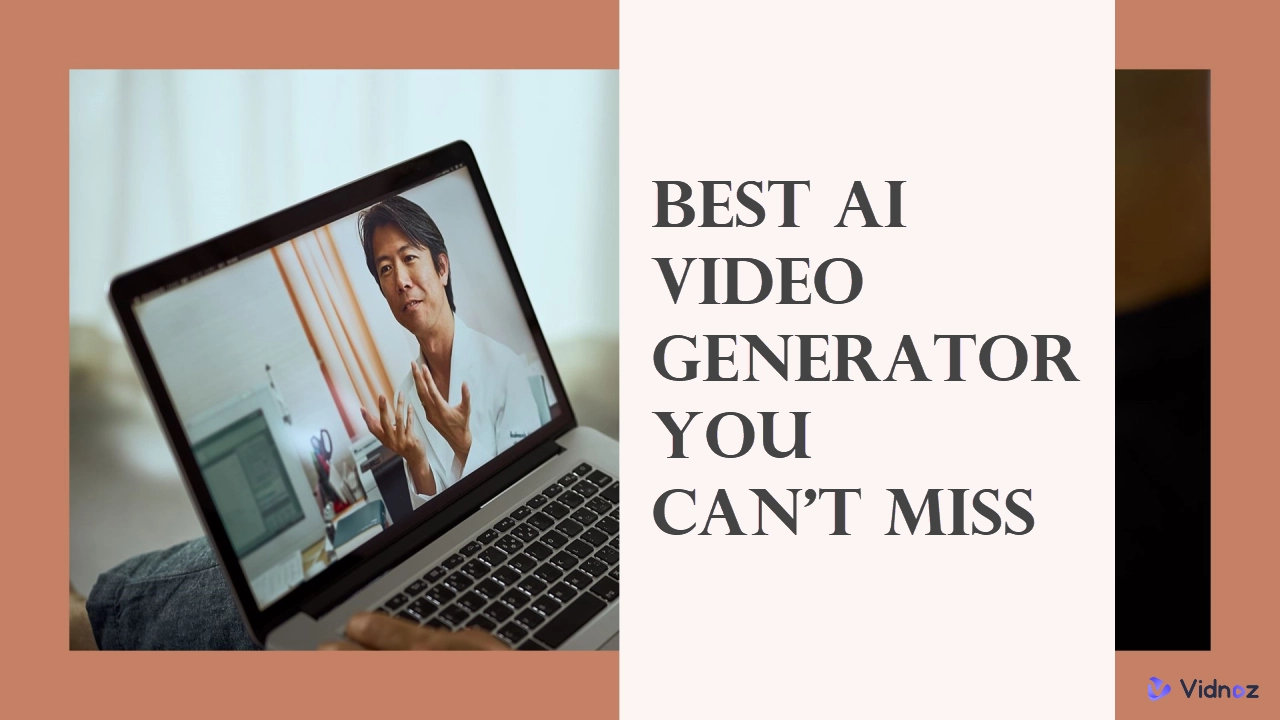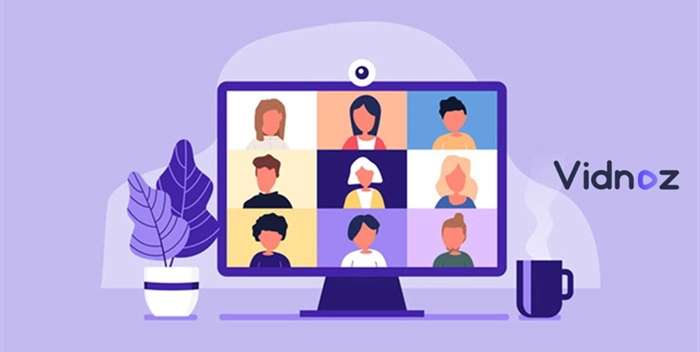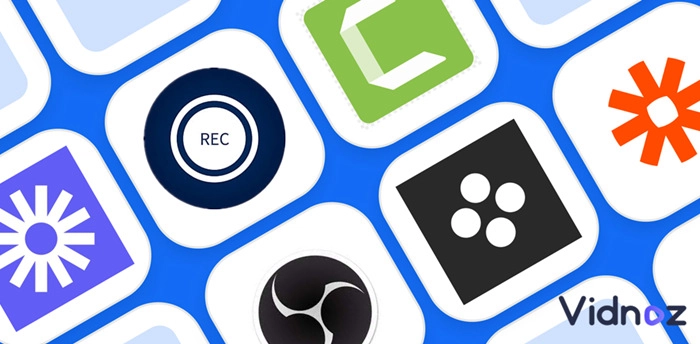11 Best Screen Recorders With No Watermark or Time Limit - Complete List
Looking for a screen recorder that doesn't add a watermark or impose any time limit? Look no further! Here are 11 options suit your demands.
Screen recording is useful for capturing computer screens and audio, such as tutorials, gameplay recordings, and presentations. However, finding a screen recorder with no watermark can be challenging as most free options add watermarks or have time limits. Although free screen recorders are available online, most add a watermark to your recordings or have a time limit. This article explores screen recorders with no watermark or time limit, presenting the best free screen recorders without watermarks.
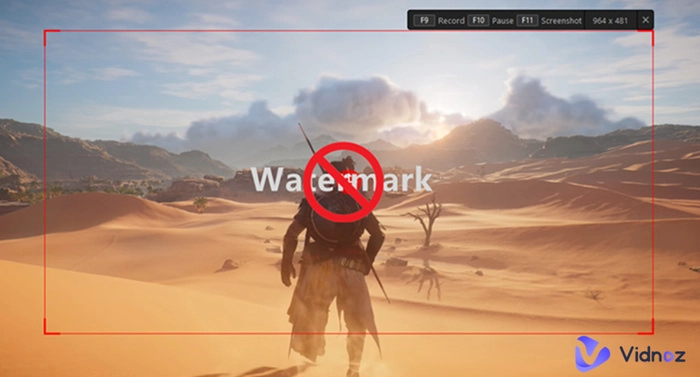
- On This Page
- The Best Screen Recorder No Watermark Online - Don’t Miss This One
- 3 Open Source Screen Recorders No Watermark - 100% Trustworthy#1. OBS#2. VLC3. Simple Screen Recorder
- 3 Default Screen Recorder No Watermark on Windows and macOS#1. Xbox Game Bar#2. The Snipping Tool (Windows 11 Only)#3. QuickTime Screen Recorder
- 2 Screen Recorder No Watermark - Free Ones From Your Graphics Card#1. AMD#2. Nvidia
- 2 Screen Recorders No Watermark for Gaming1. Medal.TV#2. BandicamConclusion
-
The Best Screen Recorder No Watermark Online - Don’t Miss This One
Very few online screen recorders are available that do not add watermarks, have no time limits, and offer multiple features. One of them is Vidnoz's free screen recorder. The tool can help you record screens without any issues and additional costs. You simply need to install the Chrome extension, create an account and start recording screens at a go.
Best For
Screen Recording
OS
Web, Chrome Extension.
Key Features
Let's look at some of the key features of Vidnoz Flex screen recorder.
- Video Recording With Webcam
Vidnoz Flex is a free online screen recorder that simultaneously captures your screen, webcam, and voice. This makes it a one-stop solution for all the recording needs of its users. Vidnoz Flex has unlimited features, allowing you to create visually appealing videos without any watermarks.
- Edit Your Screen Recordings
You can also edit your videos using Vidnoz Flex. This means you can edit, add text, images, music to your videos, and cut video online. These features make it stand out from other screen recorders available online.
- Share Your Videos
Another great feature available on Vidnoz Flex is its sharing availability. You can share Vidnoz Flex videos on different social media platforms and with direct links. This can be helpful for people who work remotely, or create tutorials for their students online.
- Track The Performance of Your Recordings
You can do performance tracking for the recordings you do on your screen. This data can be used to analyze how some of your certain videos are performing online.
Now that you know some of the features of Vidnoz Flex, let’s look at some of the pros and cons of Vidnoz Flex.
Pros
- A free screen recorder without watermark.
- A bug-free software offering countless features and fast recording speeds.
- Offers a built-in editor allowing you to edit the videos.
Cons
- The application has a limit of 50 videos in the free version.
Here are the steps to screen record via Vidnoz Flex:
Step 1: Create An Account
Sign up on the website with your information and login. Proceed to the next step once logged in.
Step 2: Start Recording
You can start recording the screen once you have completed all the steps. You can do this by clicking the Vidnoz extension on your browser.
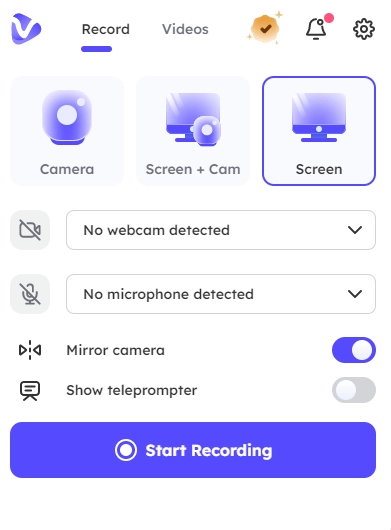
Step 3: Edit Video Online
You can now access Vidnoz's advanced editor to add BGM, Filters, Transitions, and other annotation tools to your video.
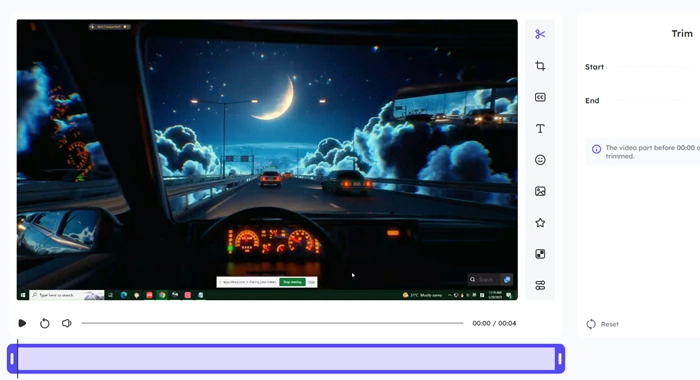
3 Open Source Screen Recorders No Watermark - 100% Trustworthy
Open source software is accessible to all users for free use, modification, and redistribution. Among the various open-source screen recorders available, several options do not impose watermarks. This makes them highly desirable for users seeking to create polished recordings with no watermarks.
Also read: Watermark Remover Video: Best 5 to Get Rid of Watermark Easily >>
Here are some of the open source screen recorders.
#1. OBS
Open Broadcaster Software is a screen recording and live streaming software that is free and open-source. You can utilize it on Windows, Mac, and Linux operating systems. With its robust capabilities, OBS Studio is a valuable resource for capturing and broadcasting a wide range of content, such as gaming sessions, instructional videos, and presentations.
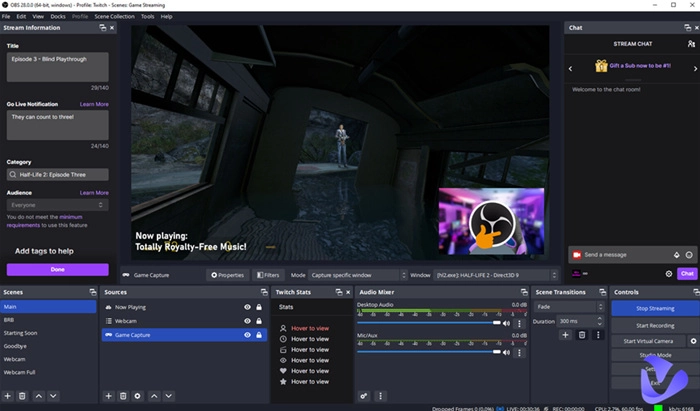
Support OS
Windows
iOS
Linux
Key Features
- Free to use and modify.
- You can use it to record and stream a variety of content.
- Recording video and audio, adding annotations, and streaming to various platforms.
Pros
- Free and open source.
- Available for all major operating systems.
- Highly customizable.
Cons
- OBS can be complex to set up and use.
- It can be resource-intensive, especially when recording or streaming high-quality video.
#2. VLC
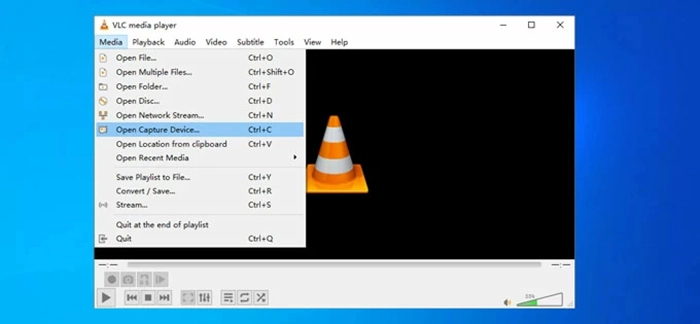
VLC is a multimedia player and framework that is free, open-source, and compatible with multiple platforms. It can play various multimedia files and supports various streaming protocols. It also serves as a free screen recorder without a watermark.
To record your screen using VLC, follow these steps:
- Launch VLC and go to the "Media" menu, then select "Convert."
- Click the "Add" button in the Media window and choose the screen area you want to record.
- Click on the "Convert/Save" button.
- In the Profile window, select "Video - H.264 + MP3 (MP4)" as the profile.
- Start the recording process by clicking the "Start" button.
- When you are finished recording, click on the "Stop" button.
- The recording will be saved in the specified location.
Supported OS
Windows
Mac
Linux
Android
iOS
Key Features
- Free and open source.
- Available for all major operating systems.
- Can record a specific area of the screen or the entire screen.
- Recording in a variety of formats.
- Slow motion and real-time recording.
Pros
- Easy to use.
- Can record audio and video.
- Can record a specific area of the screen or the entire screen.
Cons:
- The quality of the recordings may not be as good as some other screen recorders.
- There are no advanced features, such as adding annotations or watermarks to recordings.
- VLC is a good option for users seeking a free, easy-to-use screen recorder. It is not the best screen recorder on the market, but it is a good option for users without advanced features.
3. Simple Screen Recorder
Simple Screen Recorder is a free and open-source screen recorder designed for Linux. It is available in the official repositories of many Linux distributions. With its intuitive interface, Simple Screen Recorder provides a simple way to capture audio and video directly from the screen. It also includes webcam recording functionality, making it a versatile tool for creating screencasts.
Supported OS
Linux
Key Features
- Record audio and video from the screen.
- Record with webcam.
- Create screencasts.
- Save recordings in various formats, including MP4, AVI, and WMV.
Pros
- Free and open-source screen recorder available for Linux.
- It is a simple and easy-to-use screen recorder that can be used to record audio and video from the screen.
Cons
- Simple Screen Recorder is not as feature-rich as some other screen recorders.
- It does not support recording from multiple monitors and has no advanced features like adding watermarks or annotations to recordings.
3 Default Screen Recorder No Watermark on Windows and macOS
Operating systems often have built-in screen recorders to capture the user's screen. These default screen recorders are generally free of charge and straightforward to configure. Let’s look at some default screen recorders with no watermark for Windows and macOS.
#1. Xbox Game Bar
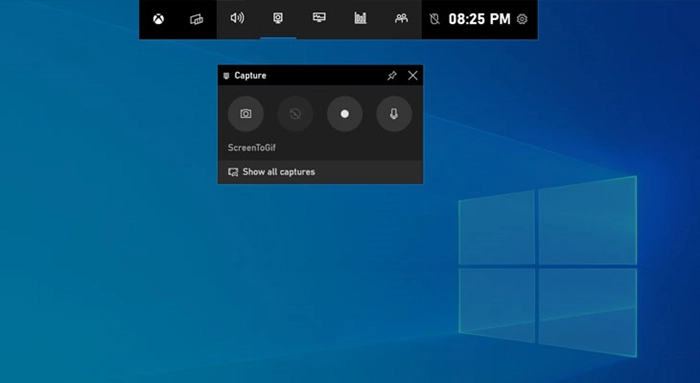
The Xbox Game Bar is an integrated screen recording tool pre-installed on Windows 10 and 11 operating systems. It is a simple and easy-to-use screen recorder with no watermark that can be used to record audio and video from the screen. The Xbox Game Bar provides webcam recording support, allowing users to create screencasts incorporating webcam footage.
Supported OS
Xbox Game Bar is available on Windows 10 and 11.
Key Features
- Xbox Game Bar can record gameplay in high definition, up to 4K resolution.
- It can take screenshots of your gameplay.
- It supports recording from a webcam.
Pros
- Easy to use.
- Can record audio and video from the screen.
- The recorded videos are saved to your computer.
Cons
- The quality of the recordings is not as good as some third-party screen recorders.
- It does not have as many features as some third-party screen recorders.
- It is not available on macOS or Linux.
#2. The Snipping Tool (Windows 11 Only)
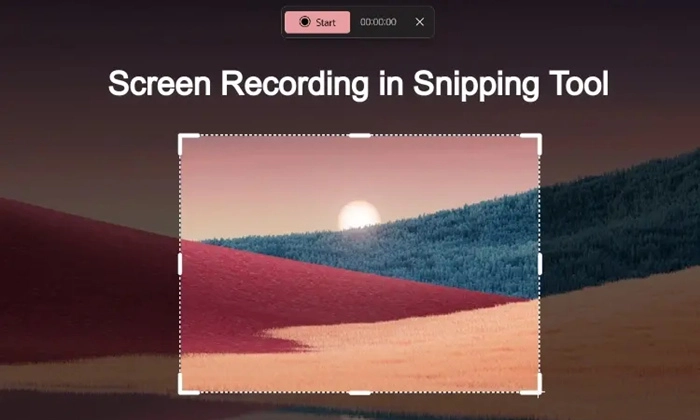
The Snipping Tool is a built-in screen recorder with no watermark available on Windows 11. It is a simple and easy-to-use screen recorder that can record a portion of the screen. It also supports recording from a webcam and can be used to create screencasts.
Supported OS
Windows 11.
Key Features
- The Snipping Tool can be used to capture a variety of different types of screenshots.
- The Snipping Tool can also record short videos of your computer activity.
- Once you have captured a snip or recorded a video, you can save it to your computer.
Pros
- Easy to use.
- Can record a portion of the screen.
- Supports recording from a webcam.
- It can be used to create screencasts.
- The recorded videos are saved to your computer.
Cons
- It is an elementary screen recorder with few features.
- The annotation tools are not available.
#3. QuickTime Screen Recorder
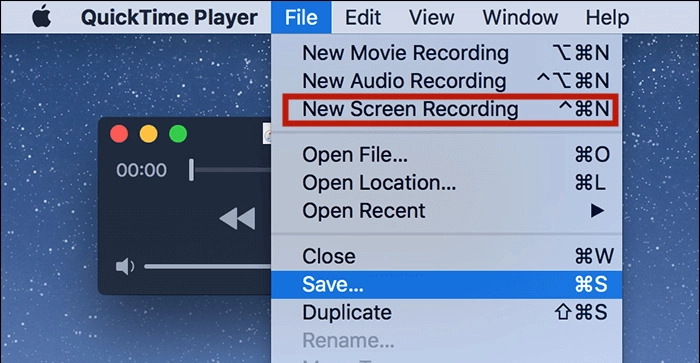
QuickTime is a native media player exclusively available on macOS. It also offers a screen recording functionality that enables users to capture audio and video from their screens. Additionally, it supports recording from a connected webcam, making it suitable for creating screencasts that incorporate webcam footage.
Supported OS
macOS
Key Features
- The software can play various video formats, including MOV, MP4, AVI, and WMV.
- It allows you to record and edit videos.
- QuickTime can be used to create podcasts.
Pros
- QuickTime can be used to stream audio and video.
- It can be used to create screencasts.
- QuickTime is compatible with a variety of devices.
Cons
- The quality of the recordings is not as good as some third-party screen recorders.
- It does not have as many features as some third-party screen recorders.
- It is not available on Windows or Linux.
2 Screen Recorder No Watermark - Free Ones From Your Graphics Card
Certain graphics cards offer built-in screen recorders with no watermark. These screen recorders often provide more powerful capabilities than free alternatives, but their availability may be limited to specific graphics card models.
#1. AMD
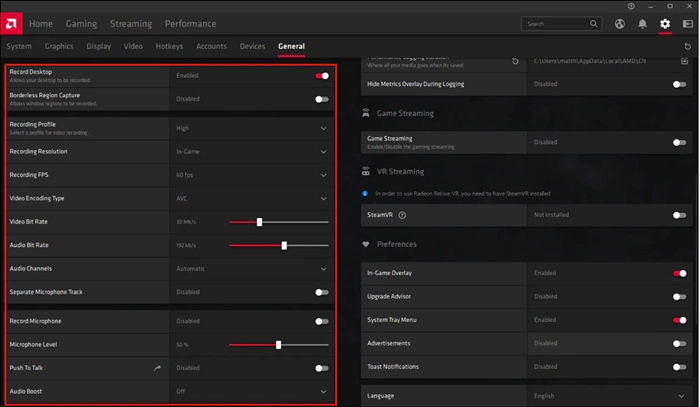
AMD Radeon ReLive is a screen recorder integrated into AMD graphics cards. This powerful tool allows users to capture audio and video of exceptional quality directly from their screens. AMD Radeon ReLive supports webcam recording, enabling the creation of screencasts that include webcam footage.
Supported OS
Windows 10 and 11
macOS
Linux
Key Features
- Can record audio and video from the screen.
- It can record videos in high definition, up to 4K resolution.
- AMD Radeon ReLive is easy to use and configure.
Pros
- Built-in on AMD computers.
- Can record high-quality videos.
- Supports recording from a webcam.
Cons
- Not as many features as some third-party screen recorders.
- It can impact performance, especially on older or lower-end hardware.
#2. Nvidia
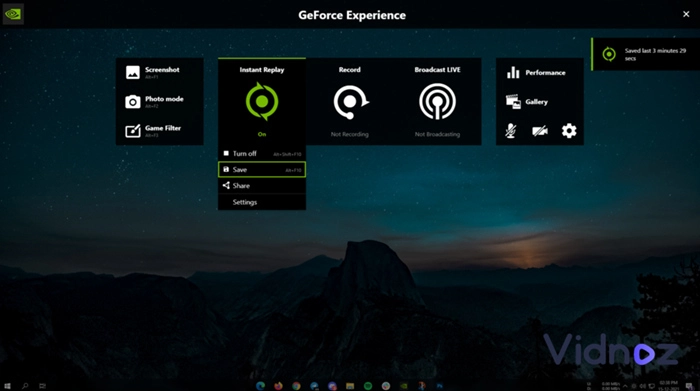
Nvidia ShadowPlay is a built-in screen recorder exclusively designed for Nvidia graphics cards. Renowned for its powerful capabilities, ShadowPlay allows users to capture audio and video from their screens efficiently. Additionally, it offers support for recording from a connected webcam, making it well-suited for creating screencasts that seamlessly integrate webcam footage.
Supported OS
Windows 10 and 11
Key Features
- Can record videos of up to 4K resolution at 60 frames per second.
- It has a minimal impact on performance, even when recording high-definition videos.
- It is easy to use and configure.
Pros
- Already installed on Nvidia computers.
- Can record high-quality videos.
- Supports recording from a webcam.
- Shallow impact on performance.
Cons
- Not feature-rich.
- Not available on macOS or Linux.
2 Screen Recorders No Watermark for Gaming
Some streaming services offer screen recorders without a watermark. It is versatile and suitable for capturing gameplay, tutorials, and other content. These screen recorders offer a watermark-free solution. Despite some feature limitations, they remain popular due to their user-friendly interfaces and accessibility. These free options provide a straightforward and cost-effective recording solution for users.
1. Medal.TV
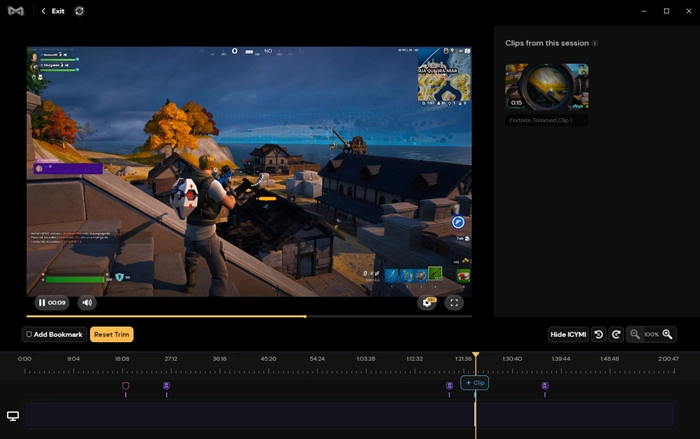
Medal.TV is a free screen recorder designed specifically for gamers. It is a lightweight and user-friendly recorder popular for capturing gameplay, tutorials, and other videos. The standout feature is watermark-free recordings, making it a preferred choice for gamers who want distraction-free gameplay sharing.
Supported OS
Windows
macOS
Linux
Key Features
- Free to use.
- It can automatically record your last 30 seconds of gameplay.
- This lightweight and powerful recorder does not impact your gaming performance.
- Directly share your clips with Medal.TV community where numerous like-minded users will watch and comment on your clips.
Pros
- Automatic recording
- Overlays and annotations
- Social media sharing
- High performance
Cons
- Some features are only available in the premium version.
- Average recording quality compared to other screen recorders.
#2. Bandicam
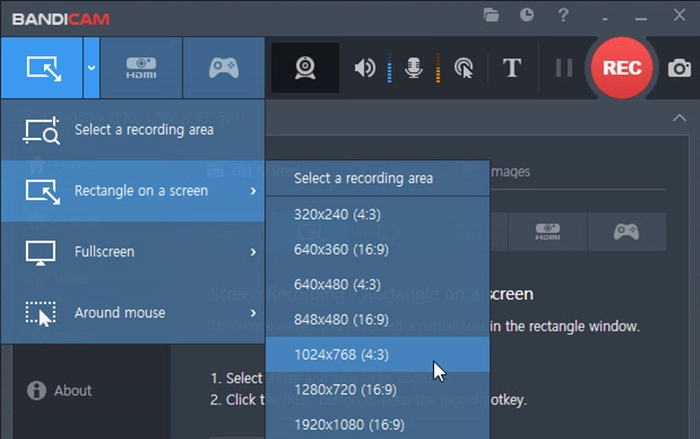
Bandicam is another free screen recorder without a watermark that can record gameplay, tutorials, and other types of videos. It is a top choice for gamers, offering high-quality video recording without performance compromise.
Bandicam simplifies gameplay recording and sharing with features like HD recording, simultaneous audio and video capture, and annotation support. Bandicam has free and paid versions, with the free version having limitations like watermarked videos and a maximum 10-minute recording duration. The paid version removes these restrictions and adds features like 4K recording and simultaneous multi-source recording.
Supported OS
Windows 7, 8, 10, and 11.
Key Features
- High-quality video recordings.
- It does not impact your gaming performance.
- It can record from multiple sources.
Pros
- No performance impact
- Multiple recording sources
- Hardware acceleration
- Lossless recording
Cons
- Watermark on the free version
- Limited recording time on the free version
- Expensive paid version
Conclusion
When it comes to free screen recorder no watermark available online, there are many options. However, Vidnoz Flex stands out as an excellent choice. With its user-friendly interface and wide range of features, Vidnoz Flex offers a watermark-free and time-restriction-free version.
Create, customize, share, and track videos. Gain all faster with 2X speed!
- Record, upload and edit videos with built-in video recorder editor.
- Add CTA button, polls and user forms that enhance interaction.
- Share your videos to mainstreaming platform in batches.
- Track your video performance with in-depth insights.

Gary Henderson
Gary Henderson once was the most-viewed writer under Quora's 'screen recorder' catagory. You can still find him professionally solving people's puzzles that related to videos, screenshots and gaming.