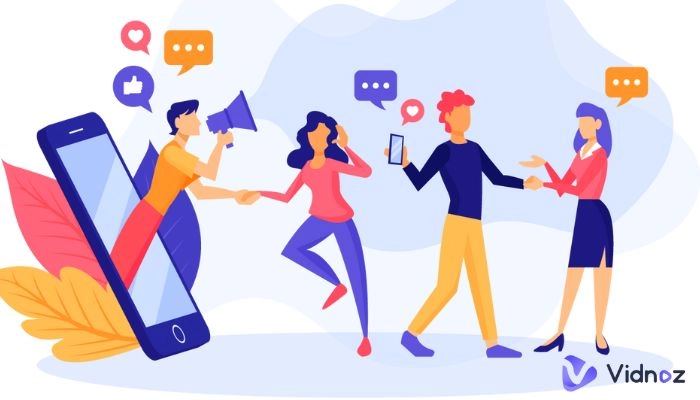Ever wondered how to record your activities on Google Chrome efficiently? Screen recording Chrome has become essential for sharing instructions, presenting web tutorials, or recording gameplay. There are numerous ways to accomplish this. There is no need to worry if you have no idea how to enable screen record on Chrome because we are here to help you out. This article provides an in-depth analysis of Chrome screen recording and how to enhance your experience using Vidnoz Flex.

- On This Page
-
Can You Screen Record in Chrome Without Any Extensions?
-
Preparations for Chrome Screen Recording (for Mac)
-
Best Chrome Screen Recorder for Unlimited Recording
Why is Vidnoz Flex the best?
-
How to Record Chrome Screen with Vidnoz Flex?
-
FAQ About Chrome Screen Recording Using Vidnoz Flex
1. Where can I find the videos recorded by Vidnoz Flex in Google Chrome?
2. What format is the video recorded by Vidnoz Flex? How to download it?
3. Can I record audio along with the screen and webcam recording?
4. Is there a time limit for screen recording?
5. Can I edit my recorded videos within Vidnoz Flex?
Can You Screen Record in Chrome Without Any Extensions?
Yes, you can record the screen without the help of any other extensions or software in Chrome if you use a Chromebook. It's a new type of computer made to help you get things done faster and easier. Powered by ChromeOS, they have cloud storage, Google's best features, and multiple layers of security.
If not, or if you want to record the webcam as well, you have to use other tools. The question is best Chrome screen recorder? This can be done with a number of extensions and software programs. It is important to choose software that is easy to use, such as Vidnox Flex screen recorder.
Preparations for Chrome Screen Recording (for Mac)
Are you looking for a suitable screen recording Chrome solution for Mac? How to add google chrome to screen recording on Mac? If First, add Google Chrome to your screen recording software if you use a Mac.
● Click on the Apple menu in the top-left corner of your screen and select "System Preferences" from the dropdown menu.
● In the System Preferences window, locate and click on the "Security & Privacy" icon.
● Once the settings are unlocked, click on the "Privacy" tab.
● In the left sidebar of the Privacy tab, you'll find a list of privacy settings categories. Scroll down and click on "Screen Recording" for google chrome screen recording permission.
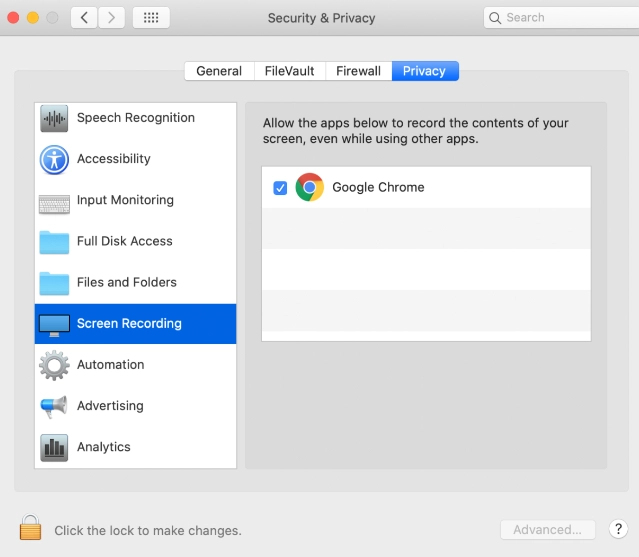
● You may need to click on the padlock icon in the bottom-left corner and enter your administrator password again to make changes in the Screen Recording settings.
● With the Screen Recording settings open, check the box next to "Google Chrome" in the list of apps on the right-hand side.
● When you check Google Chrome, a prompt asks for confirmation. Click on the "Quit Now" button to quit and relaunch Google Chrome, allowing the changes to take effect. That’s how to add Chrome to screen recording Mac.
Best Chrome Screen Recorder for Unlimited Recording
If you are looking for a screen recording Chrome solution then you should consider Vidnoz Flex. It is an online video tool with powerful features and a free screen recorder from Vidnoz. Users can effortlessly record their screen with sound and webcam, edit recordings with trimming and resizing options and add logos, text, and CTAs.
Vidnoz Flex - Inclusive Video Creation & Automation Platform
Create, customize, share, and track videos. Gain all faster with 2X speed!
- Record, upload and edit videos with built-in video recorder editor.
- Add CTA button, polls and user forms that enhance interaction.
- Share your videos to mainstreaming platform in batches.
- Track your video performance with in-depth insights.
Sharing videos is made easy through email, website embedding, or direct sharing on social media. You should try this screen recorder in Chrome. The screen recording tool also offers real-time analytics to track engagement and effectiveness. Vidnoz Flex goes beyond screen recording, serving as a comprehensive video creation and hosting platform.
Why is Vidnoz Flex the best?
- The screen recording Chrome tool is available on any device (PC, Mac and mobile)
- You can record screen and webcam at the same time (audio included if you want)
- No watermarks on recorded videos
- Easy video editing tools
- Seamless sharing options
- Real-time analytics for tracking performance
- Versatile video creation and hosting platform
- Share your recorded videos directly with targeted audience
How to Record Chrome Screen with Vidnoz Flex?
Vidnoz Flex is an easy-to-use tool that accomplishes your task. The operation process is simple even for beginners. Let’s take a look at how you can use Vidnoz Flex for screen recording google chrome.
Step 1: Add the Vidnoz Flex extension to Google Chrome. Click on "Add on Chrome"
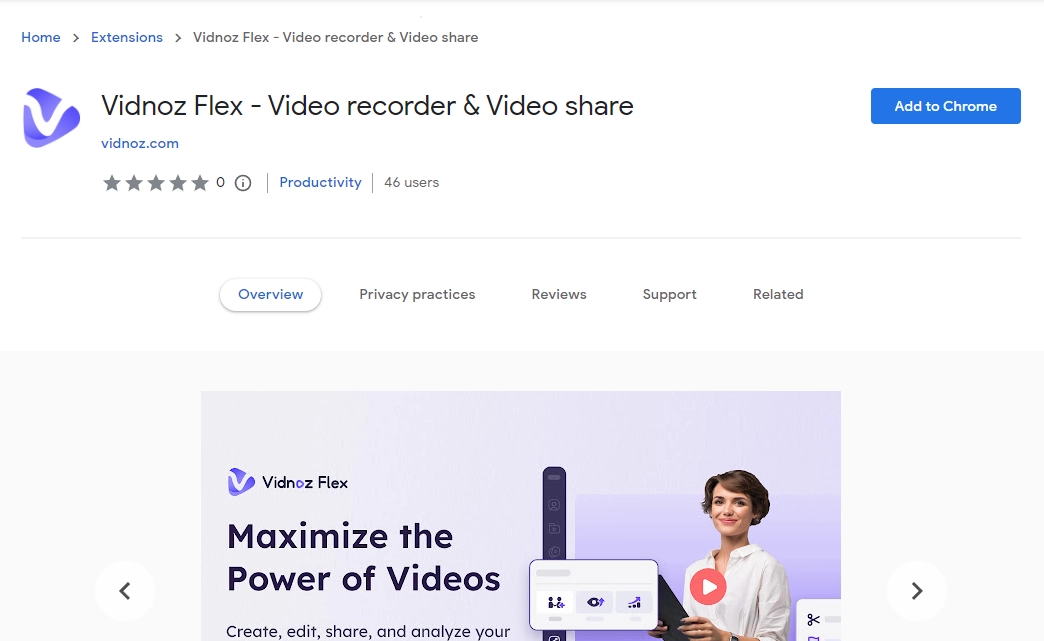
Step 2: Launch it and sign up with your email account. There are different options to do that. You can select according to your choice.
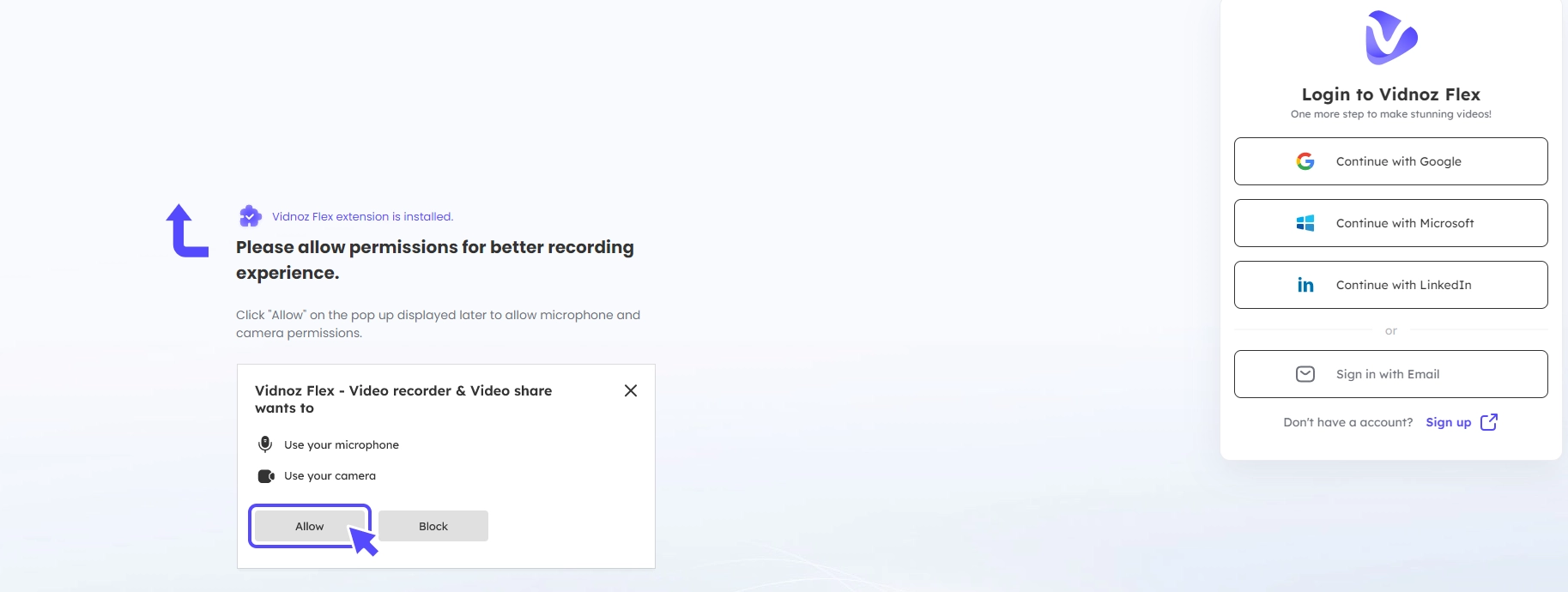
Step 3: After logging in, choose what you want to record - the entire screen, a window, or a specific tab.
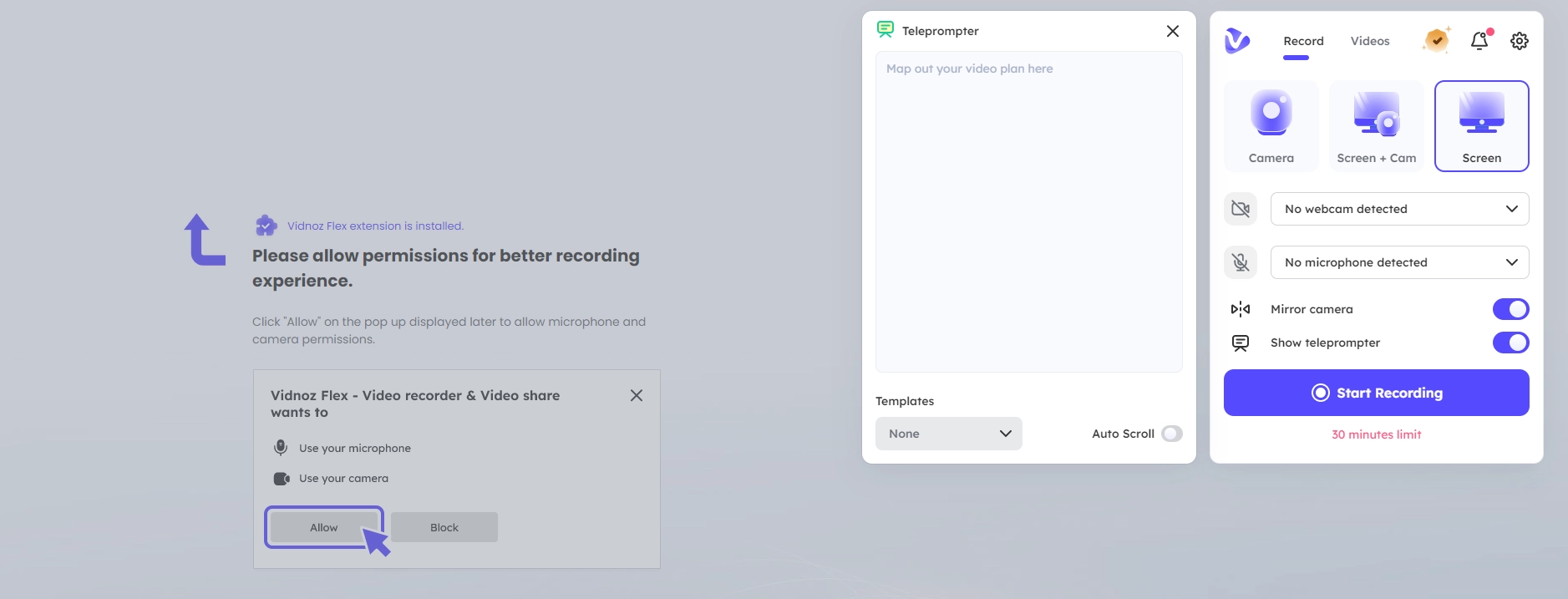
Step 4: Once everything is set, click on the 'Start Recording' button to start recording. You can highlight content during the recording by using the drawing tool.
Step 5: Click the 'Stop icon (lower left)' when you're done, and the recording will be saved in your Vidnoz Flex library.
FAQ About Chrome Screen Recording Using Vidnoz Flex
1. Where can I find the videos recorded by Vidnoz Flex in Google Chrome?
The recorded videos can be found in the Library of Vidnoz Flex. When you stop the recording, it will automatically take you to the library. Where you will get a bunch of options to process and share the video.
2. What format is the video recorded by Vidnoz Flex? How to download it?
The recorded videos are in MP4 format, and you can download them directly from the platform, after recording the video.
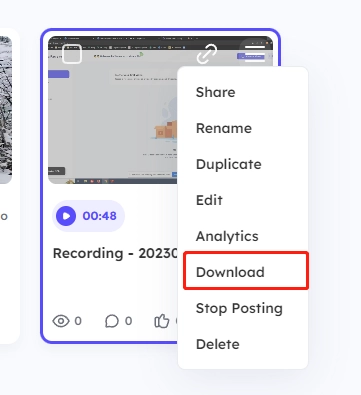
3. Can I record audio along with the screen and webcam recording?
Yes, Vidnoz Flex allows you to capture audio along with the screen and webcam recording. You can choose to include audio from the microphone.
4. Is there a time limit for screen recording?
The free version of Vidnoz Flex allows screen recording for up to 30 minutes. However, premium plans offer screen recording with no time limits. You can select a plan according to your needs.
5. Can I edit my recorded videos within Vidnoz Flex?
Yes, Vidnoz Flex provides built-in editing tools that allow you to edit your recorded videos, including trimming, resizing, adding text, and more.
Conclusion
There can be a number of reasons why you need a screen recorder in Chrome. But to do that, you need the best screen recorder tool. Everything will be smooth and easy if you choose the right tool. Screen recording Chrome isn't difficult with tools like Vidnoz Flex. It is versatile, easy to use, and useful for recording your screen, editing, and sharing. Download and record videos according to your needs.

![[Ultimate Guide] What is Interactive Marketing & Interactive Marketing Best Practice](https://www.vidnoz.com/bimg/interactive-marketing-8.webp)
![[Ultimate Guide] What is Interactive Marketing & Interactive Marketing Best Practice](https://www.vidnoz.com/bimg/interactive-marketing-8.webp)




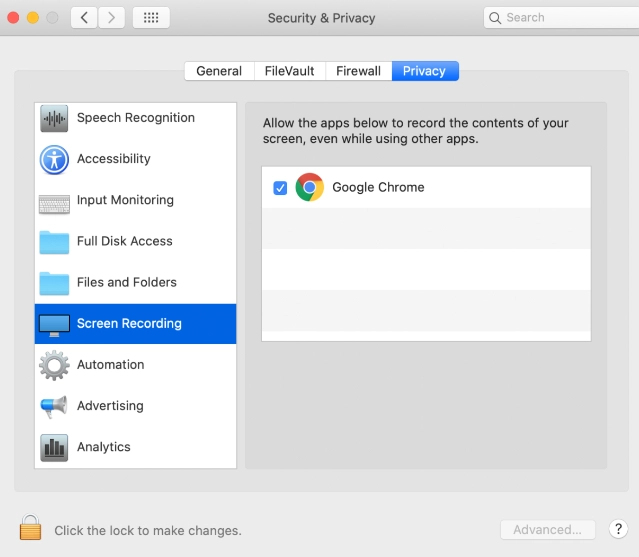
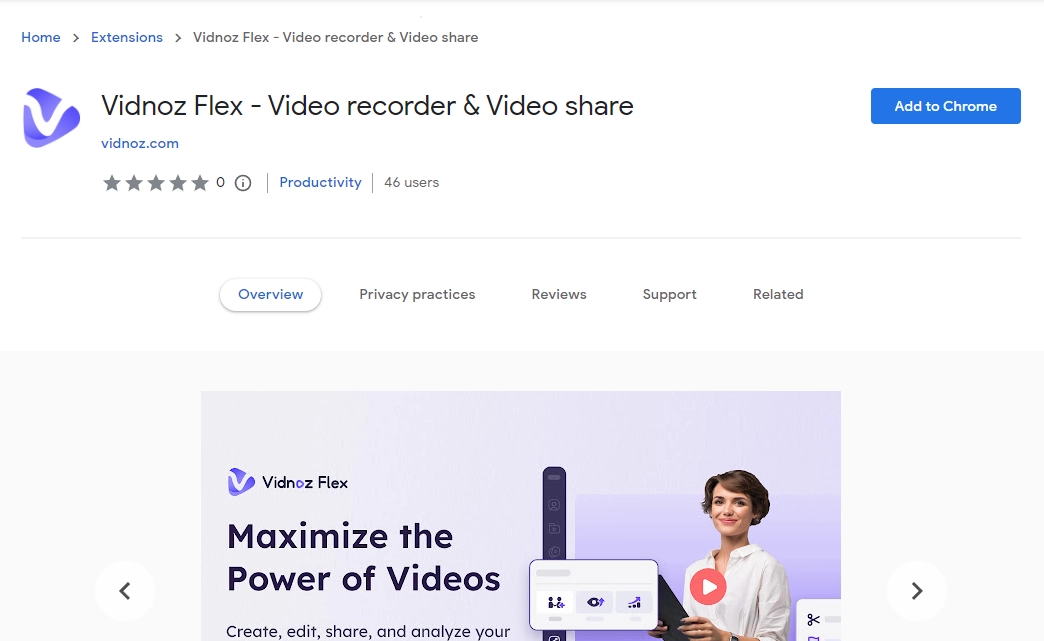
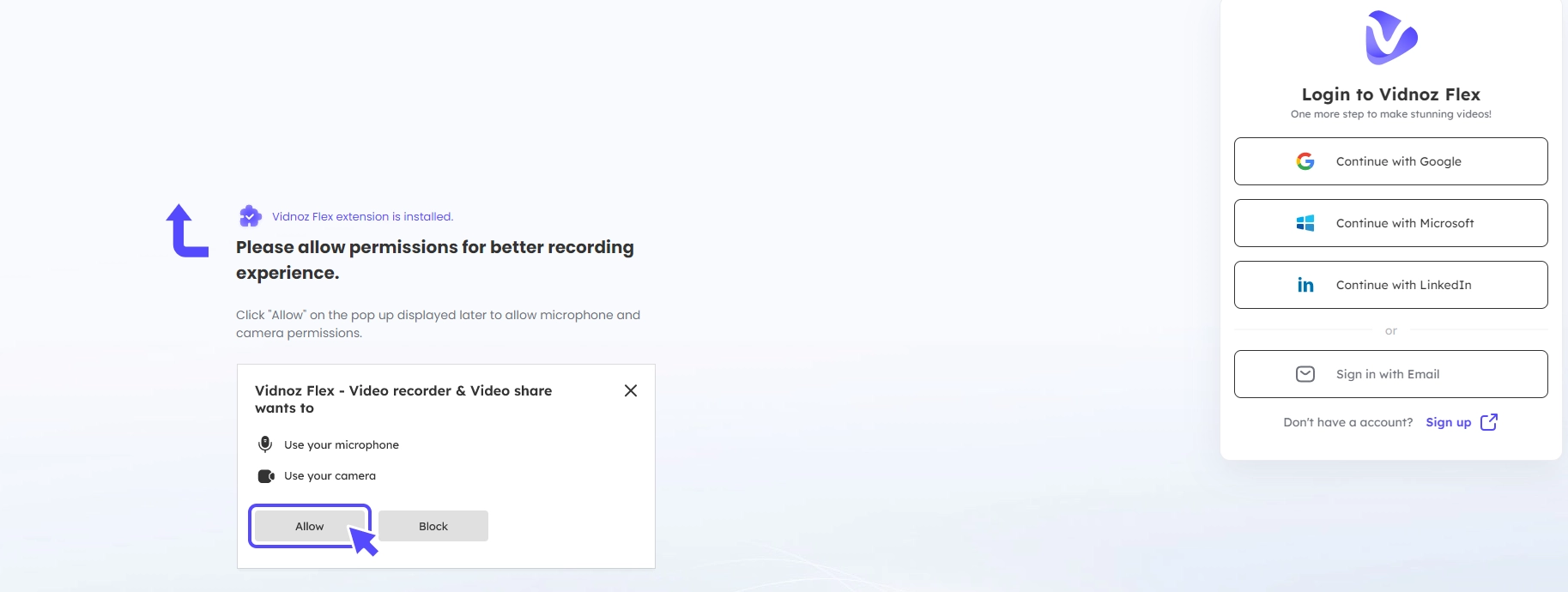
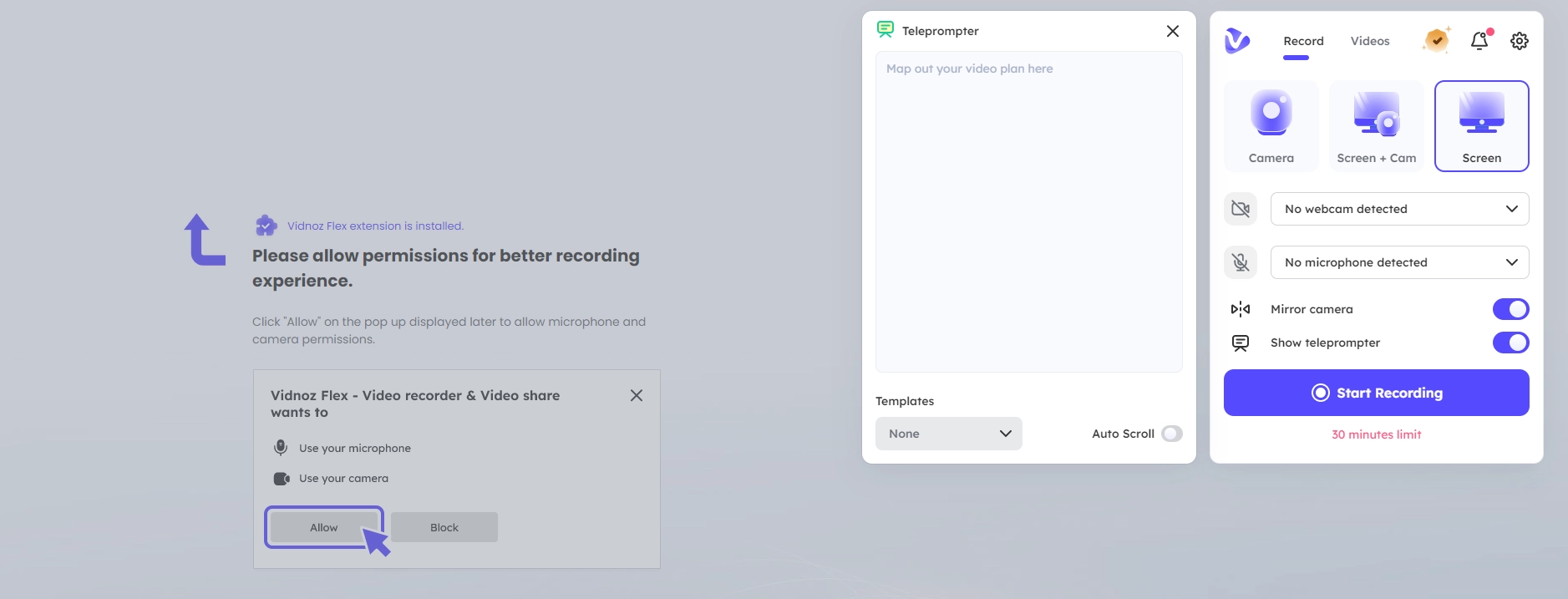
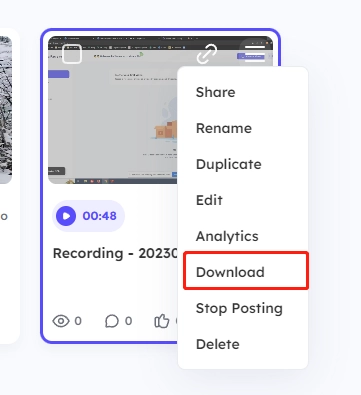
![How to Record a Zoom Meeting without Permission [Desktop, Mobile and Tablet]](https://www.vidnoz.com/bimg/how-to-record-a-zoom-meeting-without-permission-1.webp)