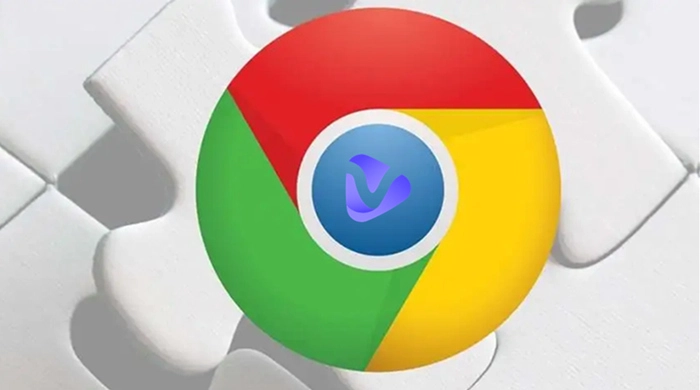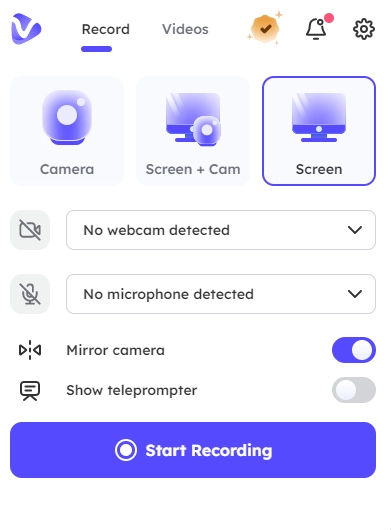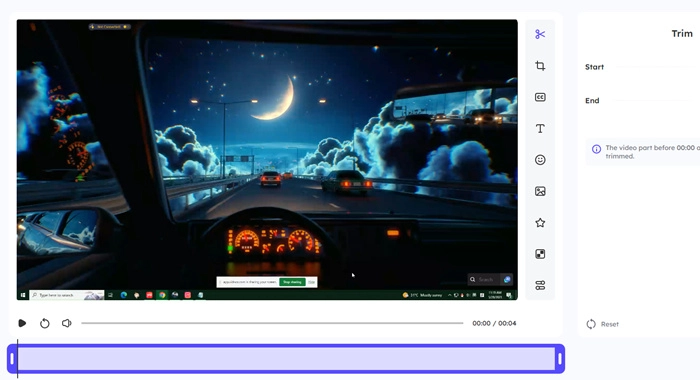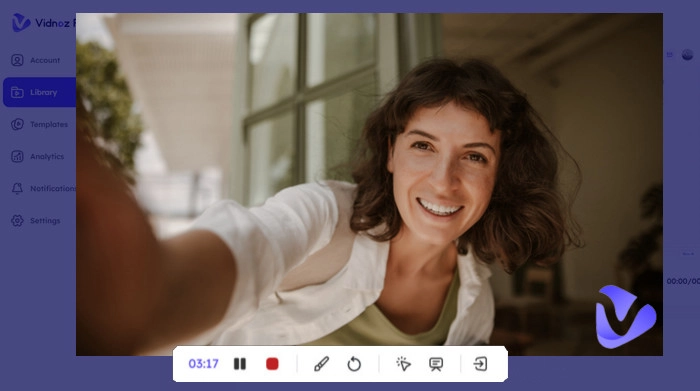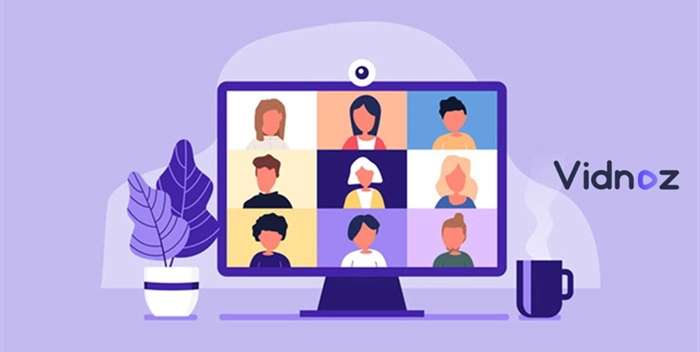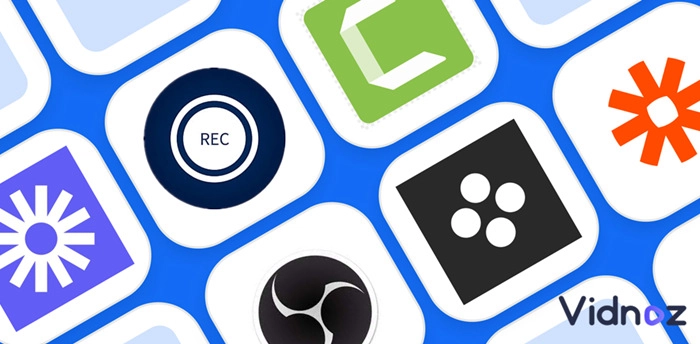The best screen recorders for Chrome offer the chance to capture specific scenes from any media. That’s why they are essential for anyone with a digital routine. You might be a casual user, a video editor, or an aspiring filmmaker. In any case, you will need a screen recorder extension for Google Chrome.
That’s because these apps and extensions software allows you to record anything you see on the screen. Moreover, some of the most popular among them come with unique features like audio capture. And of course, that’s a crucial aspect when it comes to a screen recorder for Chrome.
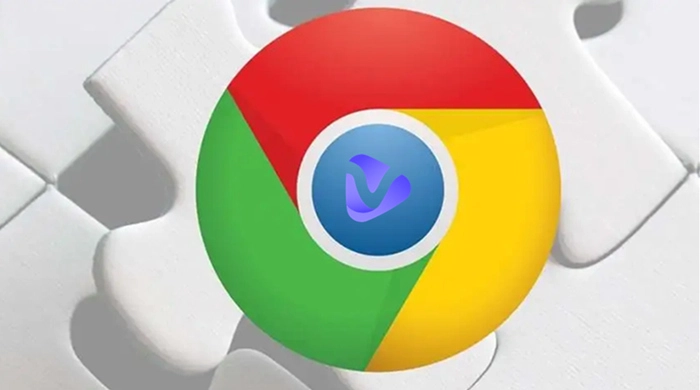
- On This Page
-
Part 1: How Do I Record My Screen on Chrome with Audio for Free?
-
Part 2: 8 Best Screen Recorders for Chrome OS with Audio – You Can’t Miss
3. Screencast-o-matic (ScreenPal)
-
Part 3: Troubleshoot – Google Chrome Screen Recording Permission Windows 11/Windows 10/ Mac
Part 1: How Do I Record My Screen on Chrome with Audio for Free?
Vidnoz Flex is the ultimate screen recorder for Chromebook or any user across other devices. It allows you to capture high-quality videos with audio. Follow these simple steps to start capturing videos on Google Chrome with Vidnoz Flex:
Step 1: Install Vidnoz Flex as a Chrome extension.
Head to the official website of Vidnoz Flex from this link. Click on the Get It Free button on the main page and complete the registration process.
Signing up to Vidnoz should only take a couple of seconds. After that, you are free to record a ton of videos for up to 30 minutes. You can also hit the button below to instantly register.
Step 2: Allow screen recording permission on your Windows/Mac and activate Vidnoz Flex.
Follow the simple guide at the bottom of the page to complete this simple process.
Step 3: Now you can capture a window, program, or app with audio.
Vidnoz Flex is the go-to solution for video capture. That’s because it does not only record your screen, but it also allows you to record a specific window.
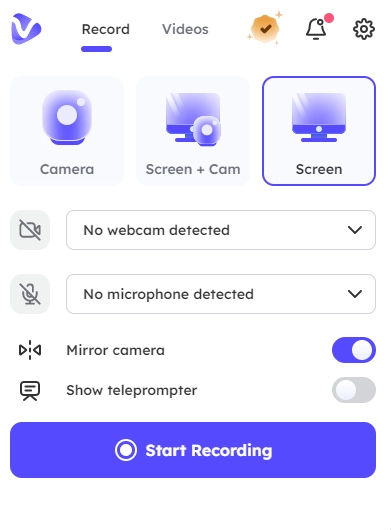
Step 4: Edit your videos online when the recording is done.
After completing the previous step, you are now ready to create the most interactive and engaging videos. Record, edit, and get creative!
Vidnoz Flex offers easy and custom video creation. This means that you don’t have to install other video editing software. Want to do screen recording Chrome that also shows your webcam? No problem. Because Vidnoz offers a single dashboard that includes some of the most essential tools for editing.
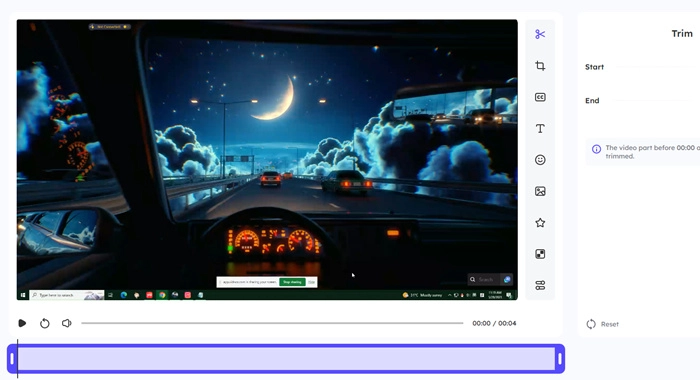
Part 2: 8 Best Screen Recorders for Chrome OS with Audio – You Can’t Miss
It is also worth noting that a great majority of users need these extensions. For example, a screen recorder extension with audio can help a student record an online lesson. In this case, an extension like this means better grades.
But having a screen recorder is not only essential for a student. That’s because these great apps can come in handy on many occasions. Whether you are a full-time video editor online or just someone who wants to record a recipe, you just can’t afford to miss a screen recorder for Chrome.
1. Vidnoz Flex
The best Chrome screen recorders on Chromebook are the ones with great features and a user-friendly interface. That’s why we start off the list with Vidnoz products.
It is simply the ultimate companion for anyone who wants to capture videos. It might be a funny clip, a previous lesson, or a food recipe, Vidnoz simply records your screen in 1080p resolution and high FPS. It is also possible to record with webcam and an audio input device.
Moreover, you can add filters, stickers, and call-to-action bars for a more interactive and engaging video. Along with these great features, you can easily track the performance of your videos online. Check out its core features to consider it the best screen recorder for Chrome.
Core Features:
Online screen recorder with 1080p video capture
Smooth recording at high FPS
Offers BGM, filters, stickers, and call to action
Video performance tracking to analyze views and interactions
2. Screencastify
Screencastify is a trusted software that thousands of users around the world use every day. It is also a good alternative when it comes to the best screen recorders for Chrome. As a no-frills recording software, it allows you to record and edit your videos without any issues.
On top of that, it also comes with various other aspects like webcam and browser capture. These are the very reasons why it is a great app for virtually any internet user. You might be a full-time streamer or just someone who wants to record clips. Here’s why you should consider Screencastify.
Core Features:
User-friendly interface
Easy video sharing
No-frills screen recorder extension for Chrome
3. Screencast-o-matic (ScreenPal)
ScreenPal, formerly known as Screencast-o-matic, this video capture tool offers a great platform for all things video making. It comes with the most essential screen recording tools. Moreover, it is available across multiple platforms like Windows, Mac, iOS, and Android.
But it is also a good screen recorder Chrome extension with audio. And if you are wondering if you can use it on Chromebook, the answer is yes. Simply head to their official website and click on Record for Free. The rest is up to ScreenPal.
Core Features:
Free recording
Great user interface and user experience
Works on iOS, Android, and Chromebook
Comes with a video editor
4. Vidyard
Another hassle-free and no-frills video capture software is Vidyard. With more than 800 positive reviews on Chrome Web Store, Vidyard is another great option for simple screen recording. It offers you the chance to record high-quality videos.
Along with all the basics, Vidyard also comes with speaking notes feature. This simply means that you can write and draw on the screen while recording.
It leaves room for more creative and interactive video-making. Here are the core features of Vidyard.
Core Features:
Fast, hassle-free video recording
High-quality screen capture
Ability to edit and trim captured videos
Allows you to add notes and draw on the screen
5. Loom
Loom is another popular screen recorder extension for Chrome. It comes with a seamless experience for video capturing and sharing. Its key features include webcam and audio capture and video editing tools. It also supports integration with Slack, Trello, and Google Drive.
Moreover, you can share and collaborate with your team after you are done with Loom. It is clearly one of the best recorder extensions for Chrome.
Core Features:
Integration with collaboration tools like Slack, Trello
Video editing features
Mobile app
Annotation and drawing tools
6. Nimbus
Another highly versatile screen recorder is Nimbus. It is a highly popular app that received a ton of positive reviews on digital markets. It comes with editing capabilities, cross-platform availability, cloud storage, and more.
For those who want more than screen recording, Nimbus simply has it all. Alongside screen capturing, it also comes with annotation and drawing tools. This allows the user to create more engaging and compelling videos.
Core Features:
Cross-platform availability
Cloud storage and sharing
Annotation and drawing tools
7. Awesome Screenshot
Despite its name, Awesome Screenshot offers more than a series of screenshot capabilities. It comes with a solid screen capture and screen recorder tool with more than 2 million users.
It also comes with a webcam and browser capture alongside integration with collaboration tools. Moreover, you can easily save the videos to your local disk or instantly share them with your teammates.
Awesome Screenshot is one of the best screen recorder extensions for Google Chrome. Check out its core features:
Core Features:
Fast integration with collaboration tools
Easy sharing
Essential tools for screen capture
8. ShareX
Another great and powerful tool for screen recording is ShareX. This feature-rich open-source screen capture comes with a wide range of features. And that’s why a great number of people enjoy using ShareX to record their screens.
It has some of the most sophisticated features when it comes to video capture. Its wide range includes customizable capture profiles and productivity tools. But in its essence, it is a solid tool that anyone can use.
Core Features:
Annotation and editing tools
Customizable capture profiles
Screenshot capture
Productivity tools
Part 3: Troubleshoot – Google Chrome Screen Recording Permission Windows 11/Windows 10/ Mac
Users on Mac, Windows PC, and Chromebook with ChromeOS can easily record their screens.
How to enable permission for screen recording on Windows 11/Windows 10?
You should encounter no issues when it comes to running Vidnoz Flex on Windows. That’s because this great screen recorder for Chromebook with audio works flawlessly across many devices.
How to enable permission for screen recording on Mac?
Here’s a small guide for Google Chrome screen recorder permission for Windows 10 and Mac. Follow the simple guide below to get started with Vidnoz Flex.
Mac users should click on the Apple icon that is located at the top-left corner.
- Click on System Preferences.
- Select Security and Privacy.
- Open the Privacy menu.
- Click on Screen Recording and grant permission to Vidnoz Flex.
Conclusion
Here’s a solid list of the best screen recorders for Chrome. As you can see there are numerous options available for anyone who wants to capture their screen. And thanks to all the great features of the extension, it is possible to go above and beyond. That’s why we suggest taking your screen recording capabilities to the next level.
And that’s where Vidnoz Flex takes the scene. Start capturing anything on your screen to share, create, or simply store on your disk with Vidnoz Flex.
Vidnoz Flex - Inclusive Video Creation & Automation Platform
Create, customize, share, and track videos. Gain all faster with 2X speed!
- Record, upload and edit videos with built-in video recorder editor.
- Add CTA button, polls and user forms that enhance interaction.
- Share your videos to mainstreaming platform in batches.
- Track your video performance with in-depth insights.