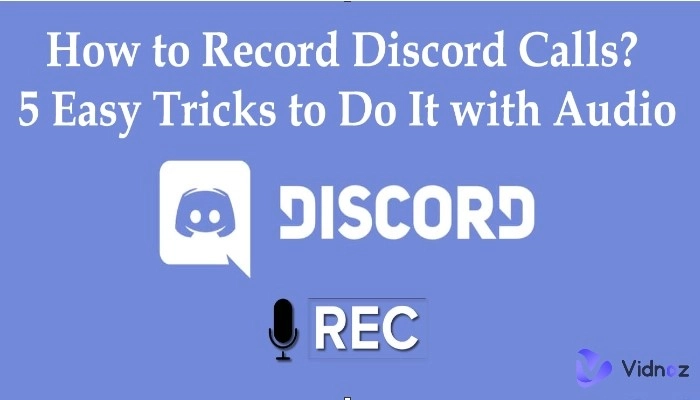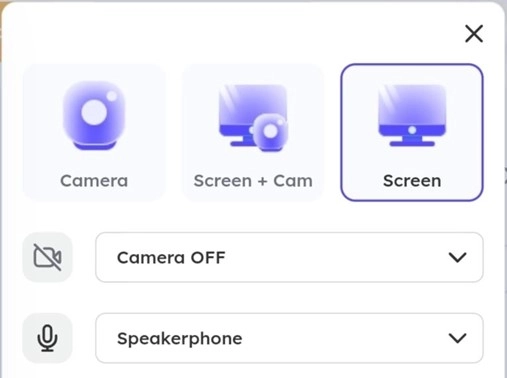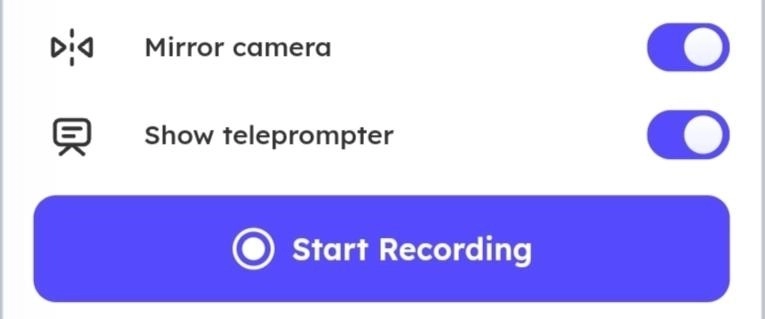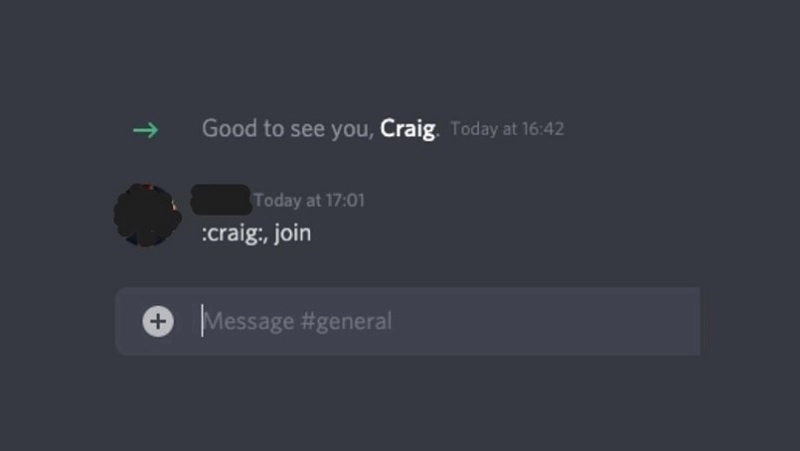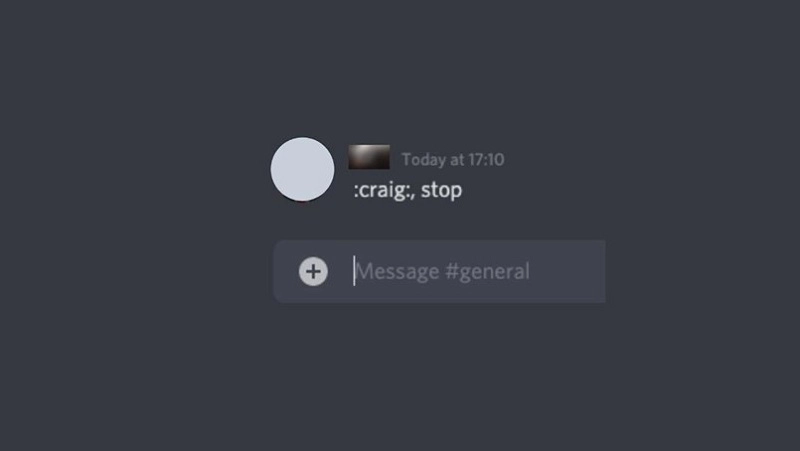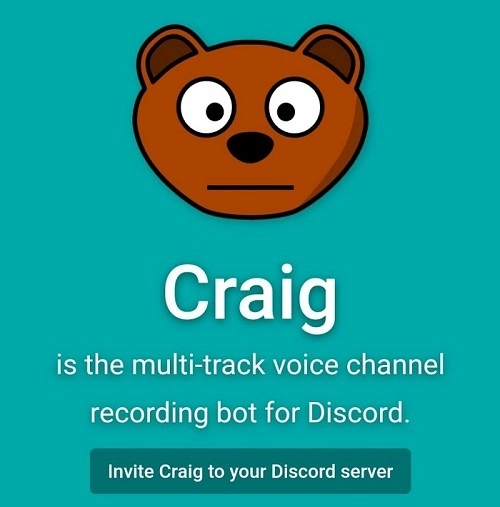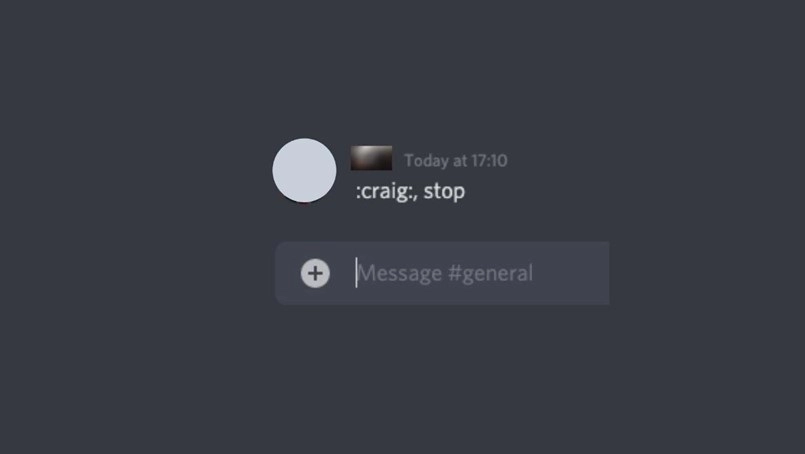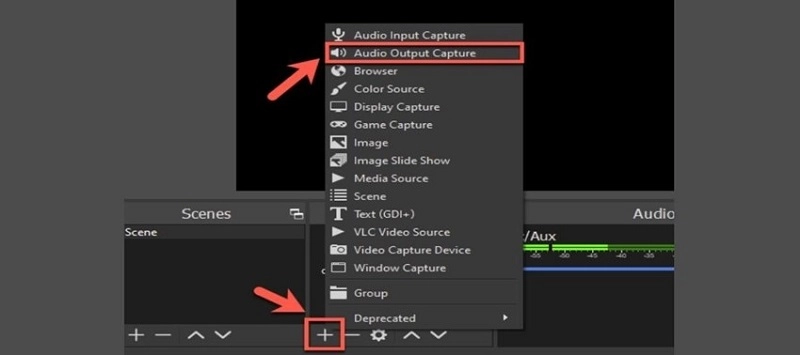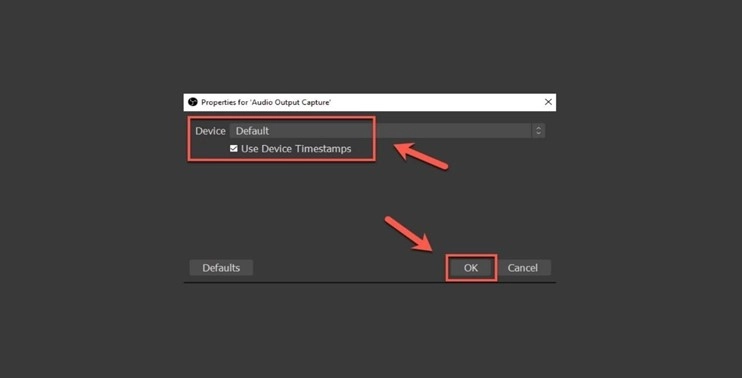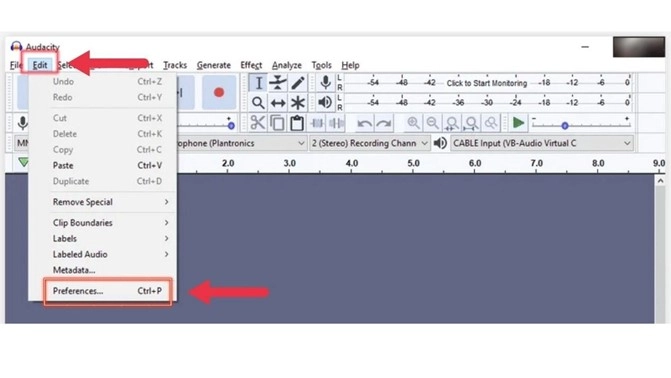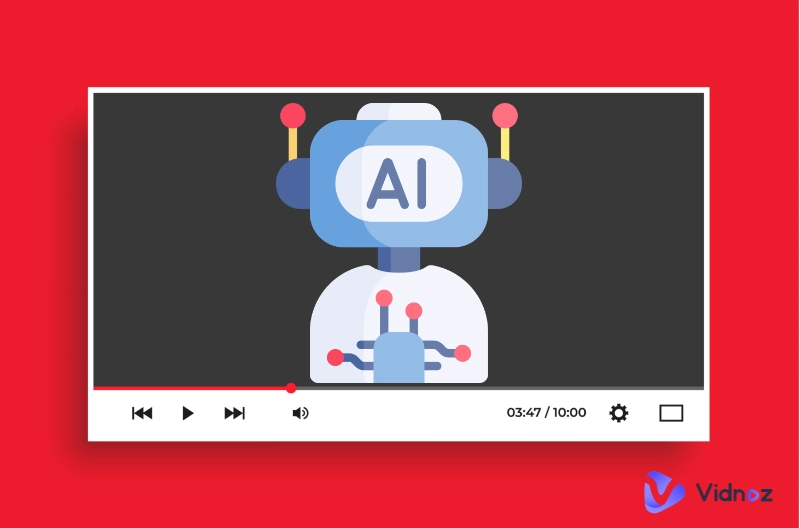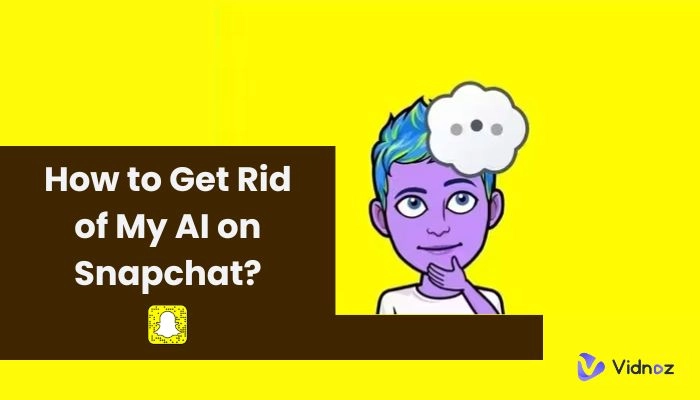If you play games a lot, discord calls are something you might know plenty about. Discord enhances your gaming experience as it alleviates your dialogue with your teammates. Many people who use discord know that there is no official way to record discord calls. Those who don’t use it often wonder; can you record discord calls? For those who want to know how to record discord calls, there is good news.
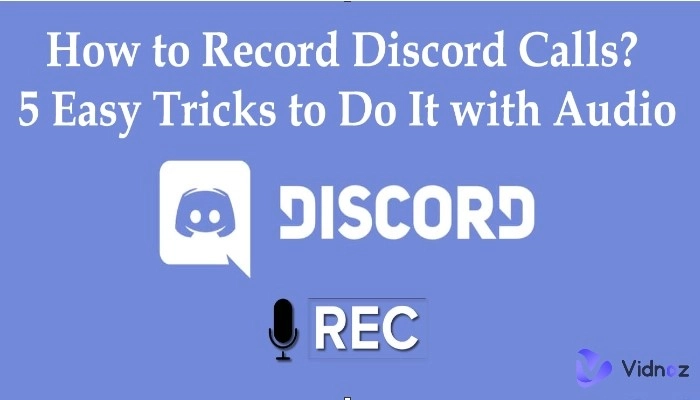
If you have come here to find out how to record a discord call, you have come to the right place. This article will introduce you to 5 easy tricks of recording discord calls. Keep reading to find out what they are.
- On This Page
-
How to Screen Record Discord Calls with Vidnoz Flex?
-
How to Record Discord Calls on PC with Craig Bot?
-
How to Record Discord Calls on Phone with Craig Bot?
-
How to Record a Discord Call with OBS?
-
How to Record Discord Call with Audacity?
-
FAQs About How to Record Discord Calls
How to Screen Record Discord Calls with Vidnoz Flex?
Vidnoz Flex is the first and one of the best ways to record discord calls. This is how to record discord calls with Vidnoz Flex.
Step 1. Sign up and log in for free.
Visit the Vidnoz website by clicking on the link below and sign up with your Google, Microsoft, or LinkedIn account and log in for free.
Step 2. Set your preferences.
Once you are logged into your account, click on “create a video” and then “Record a video”. Now, you can set up the recorder by selecting an audio source i.e. mic, speaker, or both and a video source i.e. camera, screen, and webcam.
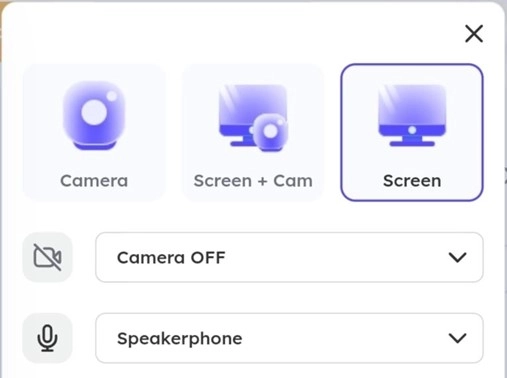
Step 3. Start recording discord calls.
Open your discord, join a channel and start the call and then click on the “Start Recording” on Vidnoz Flex screen recorder. Stop recording when you are done.
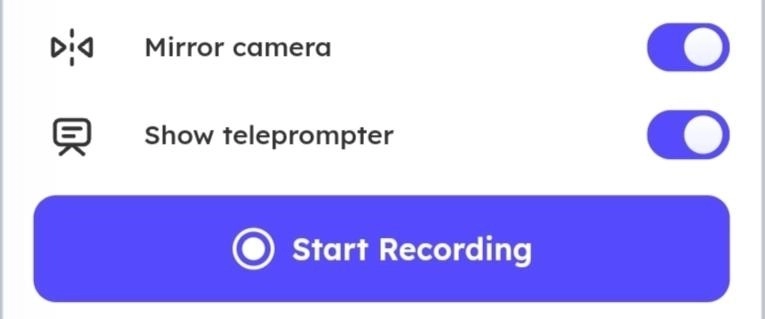
This is how to screen record discord calls easily with Vidnoz Flex screen recorder.
Key features:
- Only record the camera: Vidnoz Flex offers you with different screen recording options and the first one is to only record the camera. You can disable everything else and only record a video from your camera.
- Record screen and camera at the same time: This feature is mostly useful for gaming and tutorial video creation where you need to record both camera and your screen at the same time. With Vidnoz Flex, it’s just a click away.
- Only record screen: Vidnoz Flex also lets you record only what’s happening on your screen. This feature is mostly useful for gamers.
- Record screen/camera with audio: This feature takes the fun a step further as you can record your screen and camera at the same time with audio from mic and speakers.
- Other features: You also get other features such as mirror camera and teleprompter with Vidnoz Flex to enhance your screen recording experience.
Additional tools and services of Vidnoz Flex
Vidnoz is primarily a video creation, editing, marketing, and tracking platform. You can create interactive and intuitive videos, edit them to add CTAs and other interactive elements, share them via email and social media platforms and later, track their performance, and AI-powered tools like talking head and text to speech.
So, from a single platform, you can use ready-made templates to create your video for marketing and share them with your audience and add links to the video that they can click on. With Vidnoz Flex’s tracking feature, you can measure the performance of your videos and optimize your future videos for better reach and engagement.
Vidnoz Flex - Inclusive Video Creation & Automation Platform
Create, customize, share, and track videos. Gain all faster with 2X speed!
- Record, upload and edit videos with built-in video recorder editor.
- Add CTA button, polls and user forms that enhance interaction.
- Share your videos to mainstreaming platform in batches.
- Track your video performance with in-depth insights.
How to Record Discord Calls on PC with Craig Bot?
Craig bot is a dedicated bot service for discord calls. Users can add Craig bot screen recorder to their voice channels and Craig bot records all their calls for them. At the end of the call, it provides you with separate recordings for the different sources or speakers.
Here is how to record discord video calls with Craig bot.
Step 1. Log onto Craig bot’s website and click on the “Invite Craig to your discord server” option.
Step 2. Choose a server for recording your discord calls and then after completing captcha, type ‘:craig, join’ in the discord voice channel.
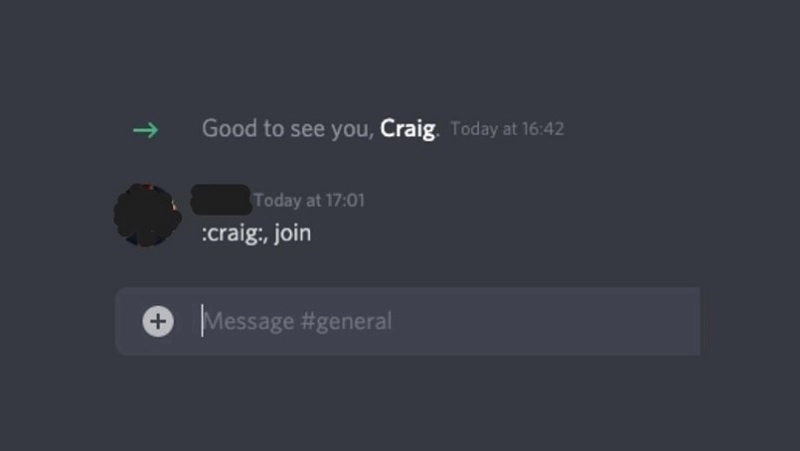
Step 3. Now you can record the voice calls in the channel. Once you are done, you can stop the recording by using the simple “Stop” command for Craig.
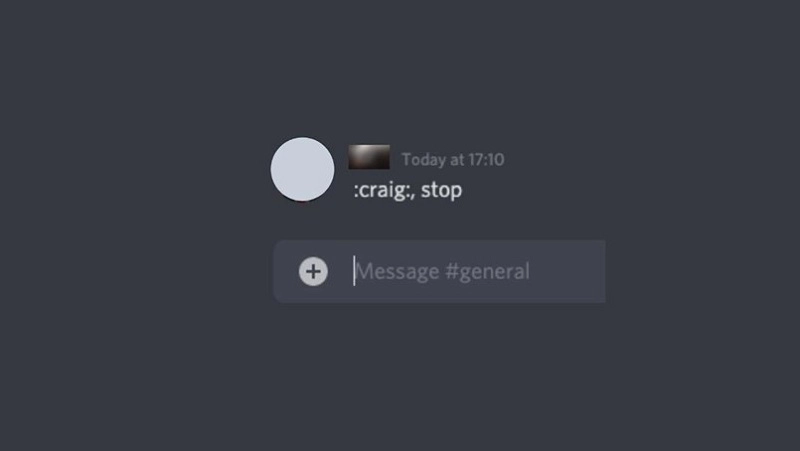
This is how to record video calls and audio calls with Craig bot on PC.
How to Record Discord Calls on Phone with Craig Bot?
In addition to PC, Craig bot can also be used to record discord calls on Android devices as well as iPhone. On the both devices, the bot can record calls from multiple sources and provides you with the video for communication as separate files.
Here is how to screen record Discord calls on iPhone with Craig bot.
Step 1. First of all, you need to create a discord server and add participants to it and then visit Craig bot’s website and log in.
Step 2. Click on the “Invite Craig to your discord server” option and use the join command mentioned above to add it to your discord.
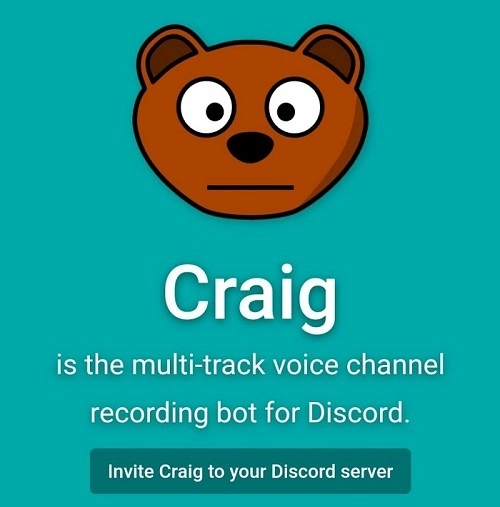
Step 3. After adding Craig, you can use the start command to start recording and then use the stop command to stop recording. Choose the file type and save it on your phone.
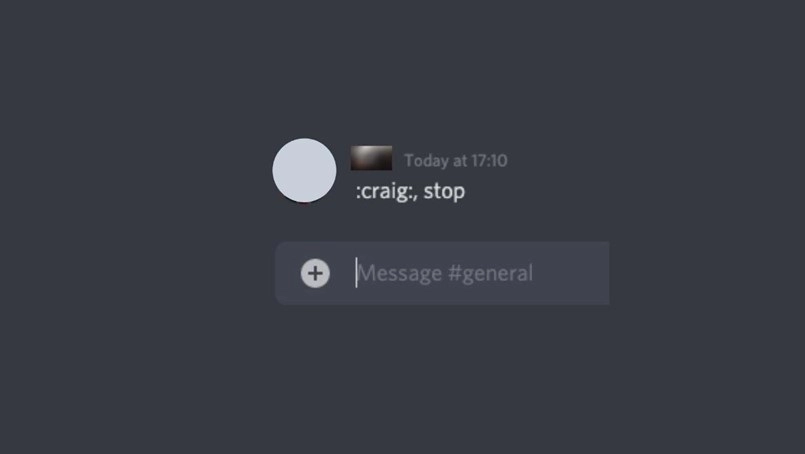
This is how to record discord calls on your phone with Craig bot. This method is the same for both Android and iOS phones.
How to Record a Discord Call with OBS?
Open Broadcaster Software or otherwise popularly known as OBS Studio is an open source platform for Windows, Mac, and Linux devices that can record both audio and videos. The platform is free to use and everyone can use it to record discord calls.
Here is how to record discord calls with OBS Studio.
Step 1. Visit the official OBS Studio website, download the software, install it, and then launch it..
Step 2. Go to “Sources'' after opening OBS Studio and then click on the “+” symbol. From the next drop down menu, click on “Audio Output Capture” and then choose “Create” and hit “OK”.
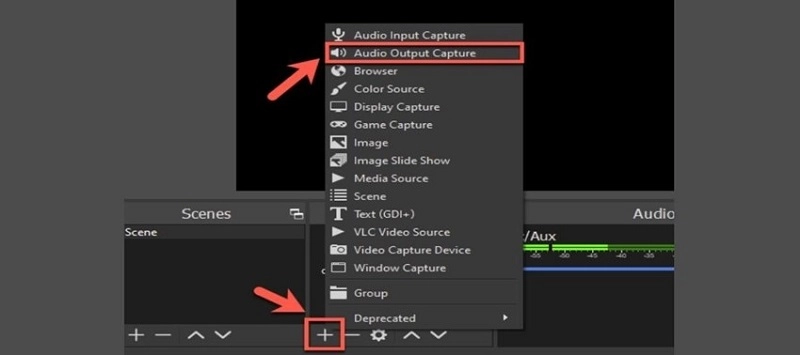
Step 3. Now, choose an output device from the “Properties” section and hit “OK”. Open the “Controls” section and click on “Start Recording”. Now open your discord server and OBS Studio will record your discord calls.
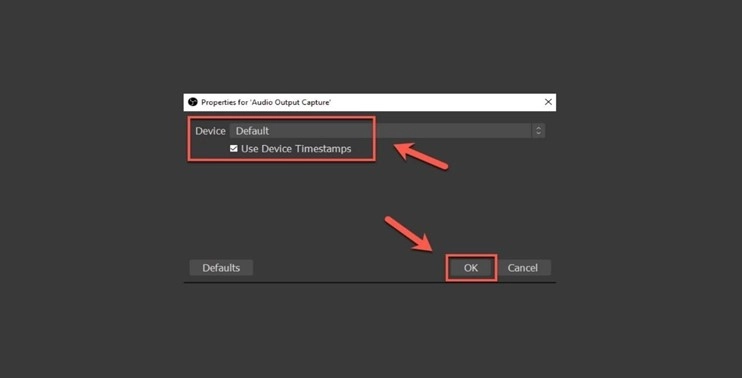
How to Record Discord Call with Audacity?
Audacity is another free audio recorder that you can use to record discord calls. It is easy to use and is freely available for everyone. The software is compatible with different systems such as Windows, MacOS, Linux, and GNU. Audacity also comes with a built-in editor that you can use to edit your recordings.
Here is how to record discord calls with Audacity.
Step 1. Download the compatible version of audacity for your computer from its official website and install it.
Step 2. Click on the “Edit” button at the top left of the screen and then click on “Preferences”. Choose one or more playback and recording devices you use.
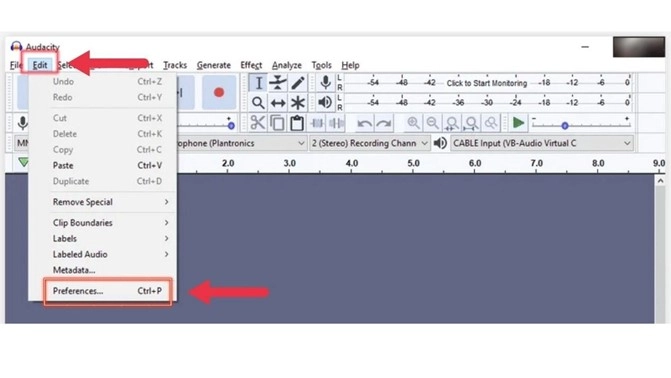
Step 3. Now, open discord and join the discord channel that you want to record and click on the red button in Audacity to start recording. When you are done recording, click on the same button to stop recording. Save the recording on your device after editing them, if you need, with audacity.
FAQs About How to Record Discord Calls
Here are some of the most frequently asked questions about recording discord calls.
1. Are you allowed to record Discord calls?
Discord doesn’t allow its users to record calls and some countries may have strict regulations for recording these calls. Check your country’s guidelines before recording and make the participants of the discord channel aware that you are recording.
2. Can I record Discord calls without participants knowing?
Yes, you can record discord calls without the participants knowing with any of the tricks discussed above but it is best to take their consent before recording.
3. Can you record Discord calls on mobile?
Yes, you can record discord calls on iPhone as well as Android devices by using the Craig bot as has been discussed above.
4. Can I record audio from a stream on discord?
Yes, you can use any of the software discussed above to record discord streams. For that, you will have to join the stream channel and start recording.
5. Does discord record calls and save them?
Discord on its own, doesn’t record and save calls. If you want to record calls and save them, you will have to use recording software.
Conclusion
So, discord is one of the most frequently used platforms for communication when you have a lot of participants or want an open discussion between different people. Discord is best for communication for gamers who participate in multiplayer games. Unfortunately discord doesn’t let you record calls if you want to record discord calls to include them in your gaming videos and upload them on YouTube or anywhere else. If you want to know how to record discord calls, the methods have been discussed above.

Vidnoz AI - Create Free Engaging AI Video with Talking Avatar
- Easily create professional AI videos with realistic avatars.
- Text-to-speech lip sync voices of different languages.
- 2800+ video templates for multiple scenarios.