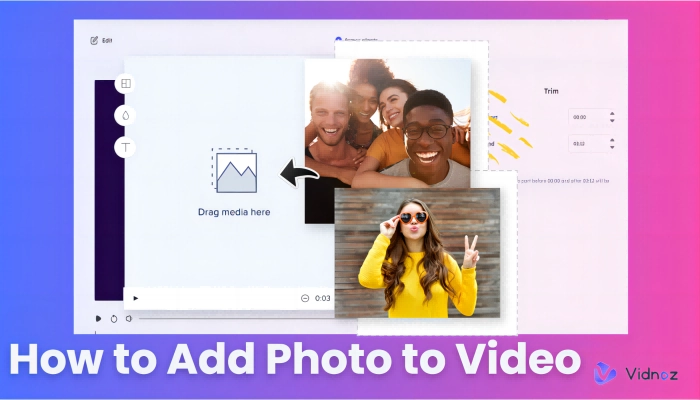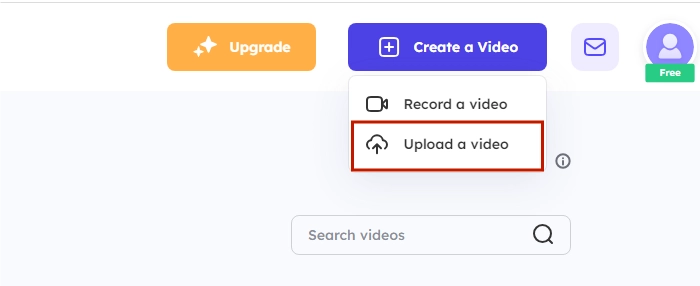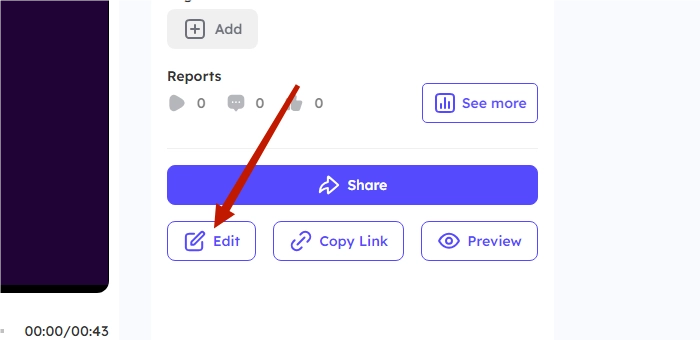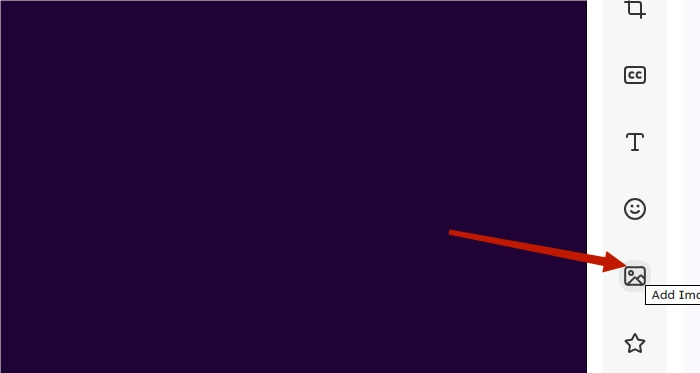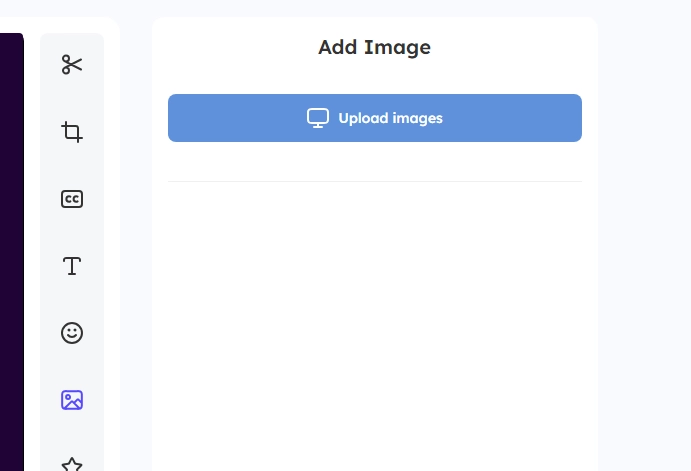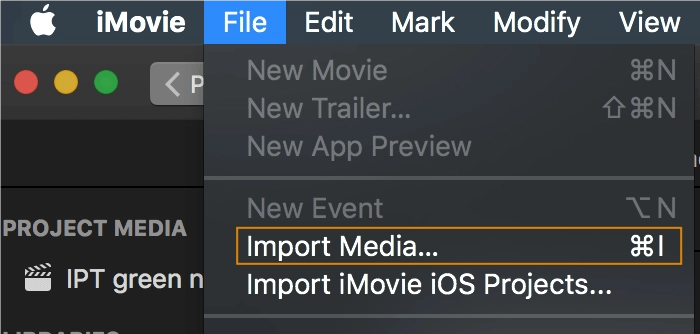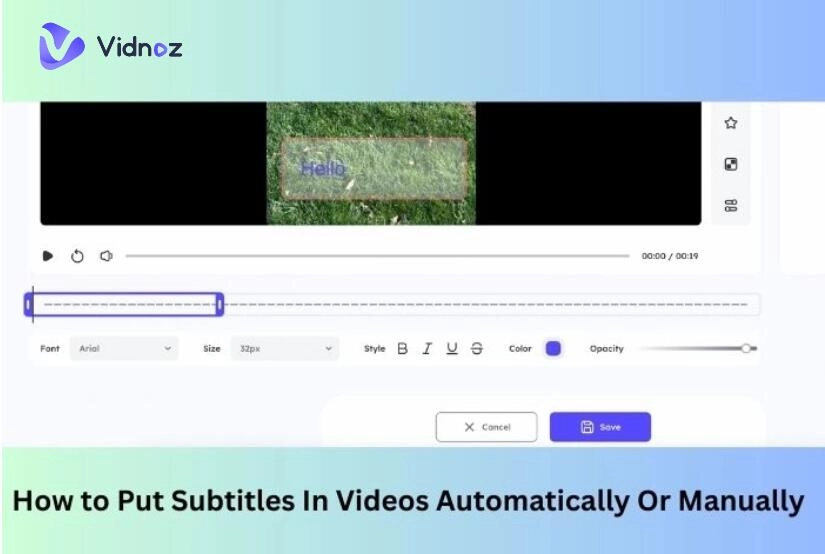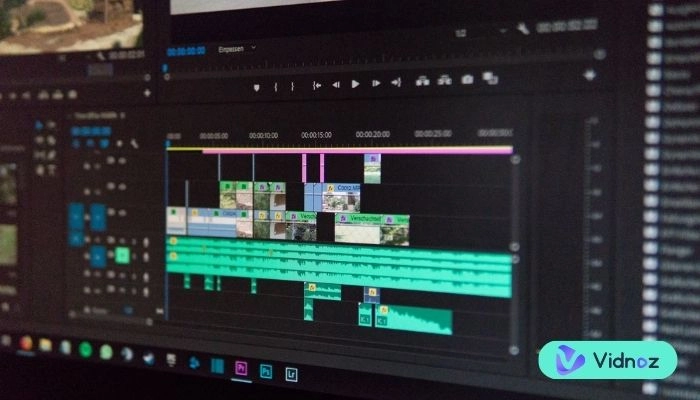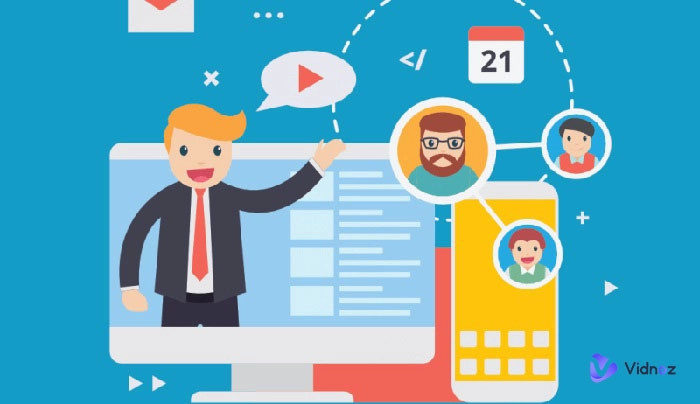Whether you want to enhance a video with a meaningful image, showcase a product, or tell a captivating story, incorporating photos can immediately elevate your video's overall impact. This article covers how to add photo to video and offers some advanced tips and tricks.
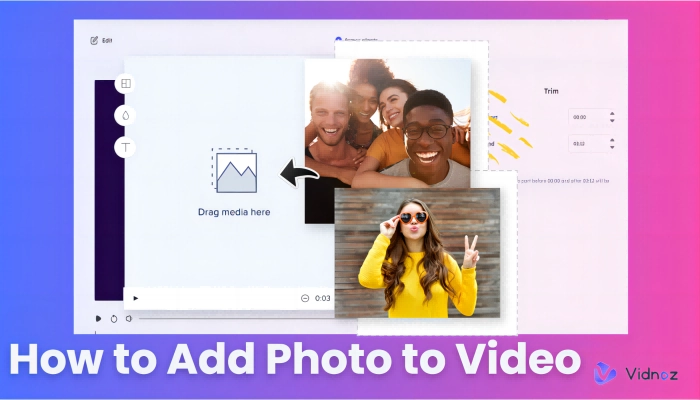
- On This Page
-
How to Add Photo to Video Online 100% Free
How to Add Photo to Video on Vidnoz Flex
-
How to Add Pictures to Video in iMovie
-
Advanced Tips & Tricks about How to Add Photos to Video
-
How to add photo to video - FAQs
How to Add Photo to Video Online 100% Free
Choosing a powerful online video editing tool for your video editing process is also necessary. Vidnoz Flex simplifies the process of adding photos to videos. It is a versatile and user-friendly video editing software. Users can easily edit and share their videos with its intuitive interface and robust features.
Why Choosing Vidnoz Flex
User-friendly
With Vidnoz, you can easily customize your videos according to your specific needs.
Whether you want to add pictures to videos, add text to videos, apply filters, adjust color grading, or enhance audio, Vidnoz Flex provides a user-friendly interface that makes editing a breeze. You have complete control over every aspect of your video, ensuring a professional and polished final result.
1-Click Batch Share Videos
Vidnoz Flex simplifies the sharing process by allowing you to share multiple videos with just one click. Whether you need to distribute your videos across various platforms or send them to a group of recipients, Vidnoz Flex streamlines the sharing process, saving you valuable time and effort.
AI tools
Vidnoz offers useful AI tools to upgrade your videos to the next level. Like Vidnoz Text to Speech, with that tool, you can transform your written words into a human-sounding voice. And Vidnoz Talking Head to make your realistic talking avatar. With the AI-powered tool, you can upload or select a photo, input text, and generate a talking head video in 8 languages.
Vidnoz Flex - Inclusive Video Creation & Automation Platform
Create, customize, share, and track videos. Gain all faster with 2X speed!
- Record, upload and edit videos with built-in video recorder editor.
- Add CTA button, polls and user forms that enhance interaction.
- Share your videos to mainstreaming platform in batches.
- Track your video performance with in-depth insights.
How to Add Photo to Video on Vidnoz Flex

Before you start the video editing process, preparing all the pictures and videos is suggested.
Step 1: Login and Upload your Video
First, log in to your Vidnoz account. Once logged in, navigate to the video management section and upload the video you want to cut and trim. Follow the on-screen instructions to complete the upload process.
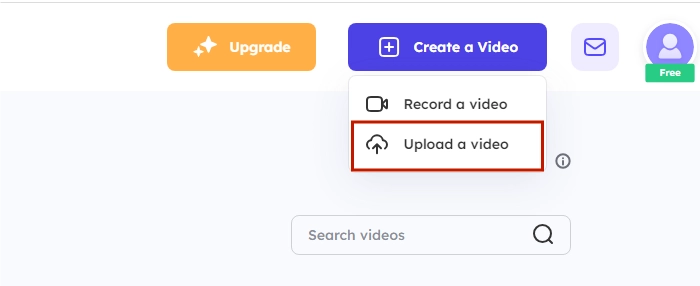
Step 2: Click the "Edit" Button
After uploading your video, locate it in your account and select the "edit" button. This will open the video editor interface, where you can add a picture to a video.
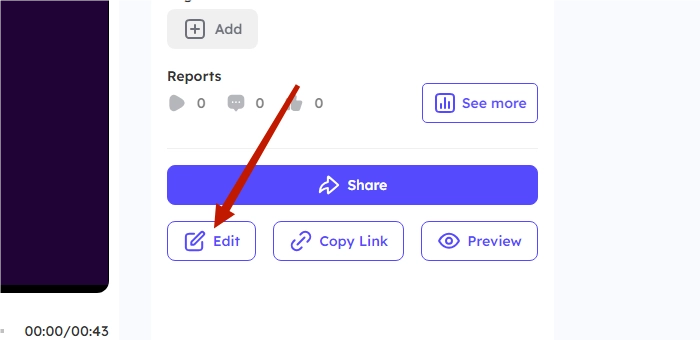
Once all the videos are uploaded to the Vidnoz Flex editing dashboard, you can add a picture to a video.
Step 3 Add the photo
After you enter the edit dashboard, click the image button at the toolbars on the right hand.
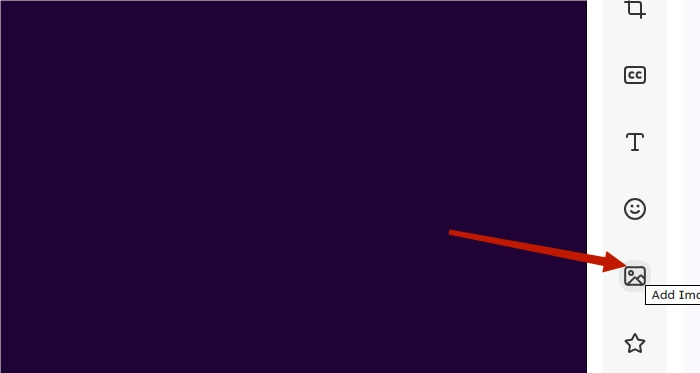
Then click “upload images” and choose the picture you want to add to the video.
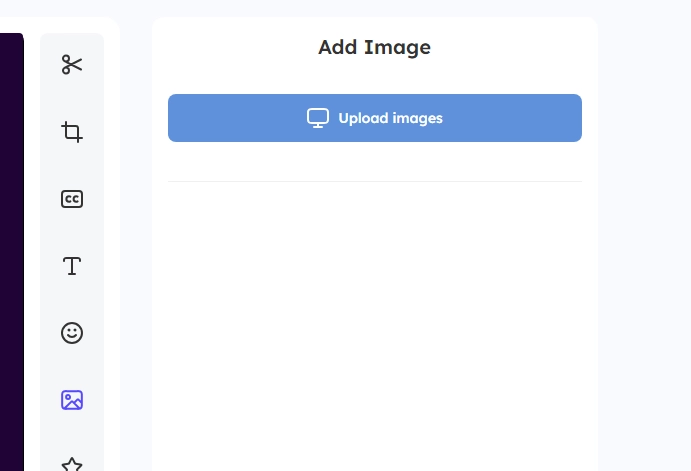
You can click the image to select it and drag it to the place you want to present in the video. And if you want to resize the picture on video, just drag and hold the corner of the picture to the size you want. You can also choose the start and end time of the image by dragging the blue bar on the timeline.

You can set the opacity of the picture at the left corner.
Step 4
The last step is to download and share your custom video. Vidnoz Flex provides an option to batch-share your videos to multiple social platforms and emails and create embed links for the video.
By leveraging Vidnoz Flex's user-friendly interface and powerful capabilities, you can bring your creative vision to life. Whether you're telling a story, promoting a product, or simply adding a personal touch to your videos, the addition of photos will undoubtedly elevate your content and make it more engaging.
Vidnoz Flex - Inclusive Video Creation & Automation Platform
Create, customize, share, and track videos. Gain all faster with 2X speed!
- Record, upload and edit videos with built-in video recorder editor.
- Add CTA button, polls and user forms that enhance interaction.
- Share your videos to mainstreaming platform in batches.
- Track your video performance with in-depth insights.
How to Add Pictures to Video in iMovie
You can also use the built-in feature on Mac to add pictures to videos, read, and follow the guide on how to add photos to videos in iMovie.
Step 1 Open up the iMovie app on your Mac, select the video and picture that you want to edit, and click the button “import media”
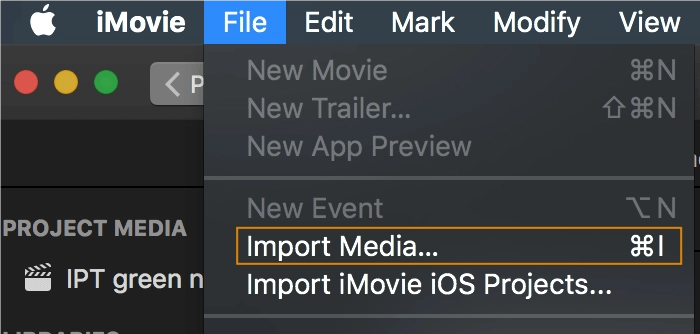
Step 2 Drag it to your timeline on top of your video timeline. Occasionally the image will cover the whole screen.
Step 3 Select the image, and click the cropping button to change the style to “fit”. Then click the overlay icon and change “cutaway” to “picture in picture”.
Step 4 Drag the image to the place you want to display in the video.
Advanced Tips & Tricks about How to Add Photos to Video
Use Keyframes for Custom Animations:
You should take advantage of keyframe animation capabilities in your video editing software. With those features, you can create custom animations for the photo, such as zooming, panning, or rotating, giving your video a more dynamic and professional look.
Masking and Cropping Techniques:
Utilize masking and cropping tools to precisely control which parts of the photo are visible in the video. This is particularly useful when highlighting specific elements within the photo or removing unwanted areas.
Also read: How to Use an Online AI Avatar Generator from Text, Photo and Make Video?>>
Experiment with Filters and Color Grading:
Apply filters and color grading techniques to the photo and video to create a consistent and visually appealing aesthetic. Adjusting brightness, contrast, saturation, or applying specific color tones can enhance the overall mood and style of your video.
Experiment with Audio Effects:
Consider adding audio effects, such as sound effects or ambient background music, to enhance the overall impact of the photo-video combination. Adjusting audio levels and applying effects can create a more immersive experience for the viewers.
Vidnoz Flex - Inclusive Video Creation & Automation Platform
Create, customize, share, and track videos. Gain all faster with 2X speed!
- Record, upload and edit videos with built-in video recorder editor.
- Add CTA button, polls and user forms that enhance interaction.
- Share your videos to mainstreaming platform in batches.
- Track your video performance with in-depth insights.
How to add photo to video - FAQs
Q: Can I add a photo to a video without using any special software?
A: While essential photo-video integration can be done using some video players or basic editing tools, dedicated video editing software provides more control and advanced features.
Q: What file formats should my photo and video be in?
A: Using standard file formats like JPEG or PNG for photos and widely supported video formats like MP4, MOV, or AVI for videos is recommended.
Q: How do I adjust the duration and position of the photo within the video?
A: Vidnoz Flex allows you to drag and drop the photo onto the video timeline and adjust its position and duration by resizing and moving it accordingly.
Q: Can I add multiple photos to a single video?
A: Yes, you can add multiple photos to a video by importing them into the video editing software and placing them in the desired order on the timeline.
Q: Can I add effects or transitions to the photo-video combination?
A: Yes, many video editing software offers a variety of effects, filters, and transitions that can be applied to both the photo and the video to enhance the overall visual appeal.
Q: Can I add music or audio to the photo-video combination?
A: Yes, you can import audio files or add background music to your video to complement the photo. Vidnoz Flex typically provides options to adjust the volume levels and synchronize the audio with the video. And you can also try the Vidnoz Text to Speech to transform your written words into a human-sounding voice.
Q: How do I save and export the final video with the added photo?
A: Video editing software usually provides options to save and export the edited video. You can select the desired file format, resolution, and quality settings before saving the video to your preferred location.
Conclusion:
Add photo to video is a creative and effective way to enhance visual content, convey messages, and captivate audiences. So, why wait? Start adding photos to your videos today, unlock your creativity, and captivate your audience like never before. With Vidnoz Flex as your tool, you're ready to embark on an exciting visual storytelling journey.