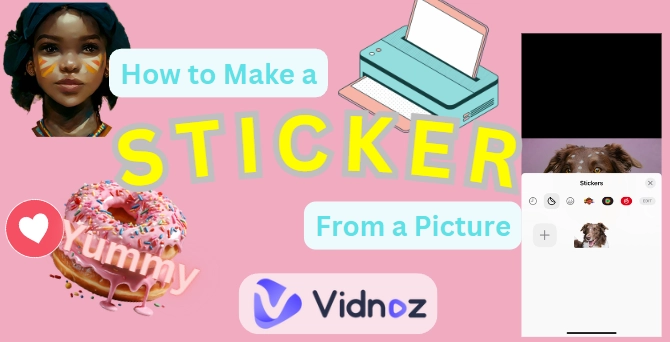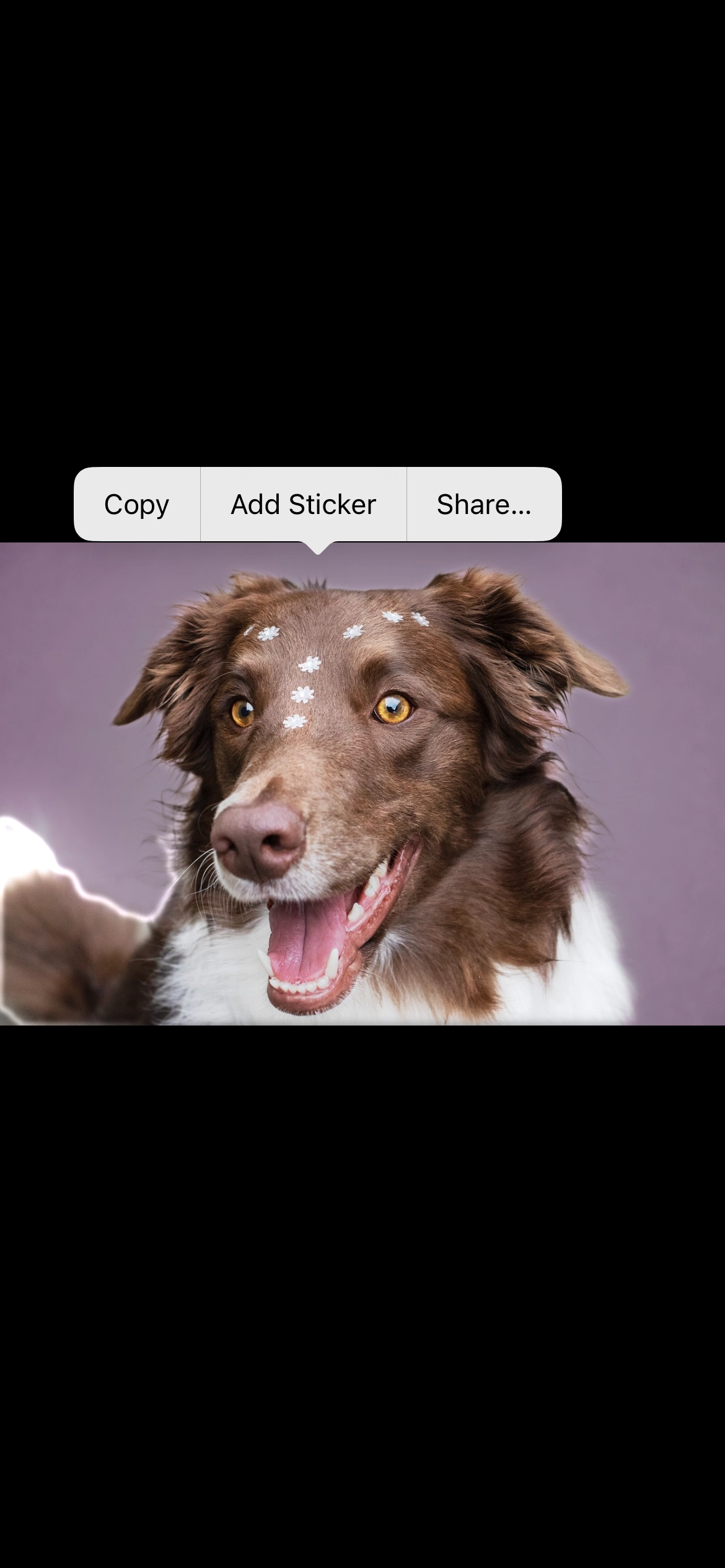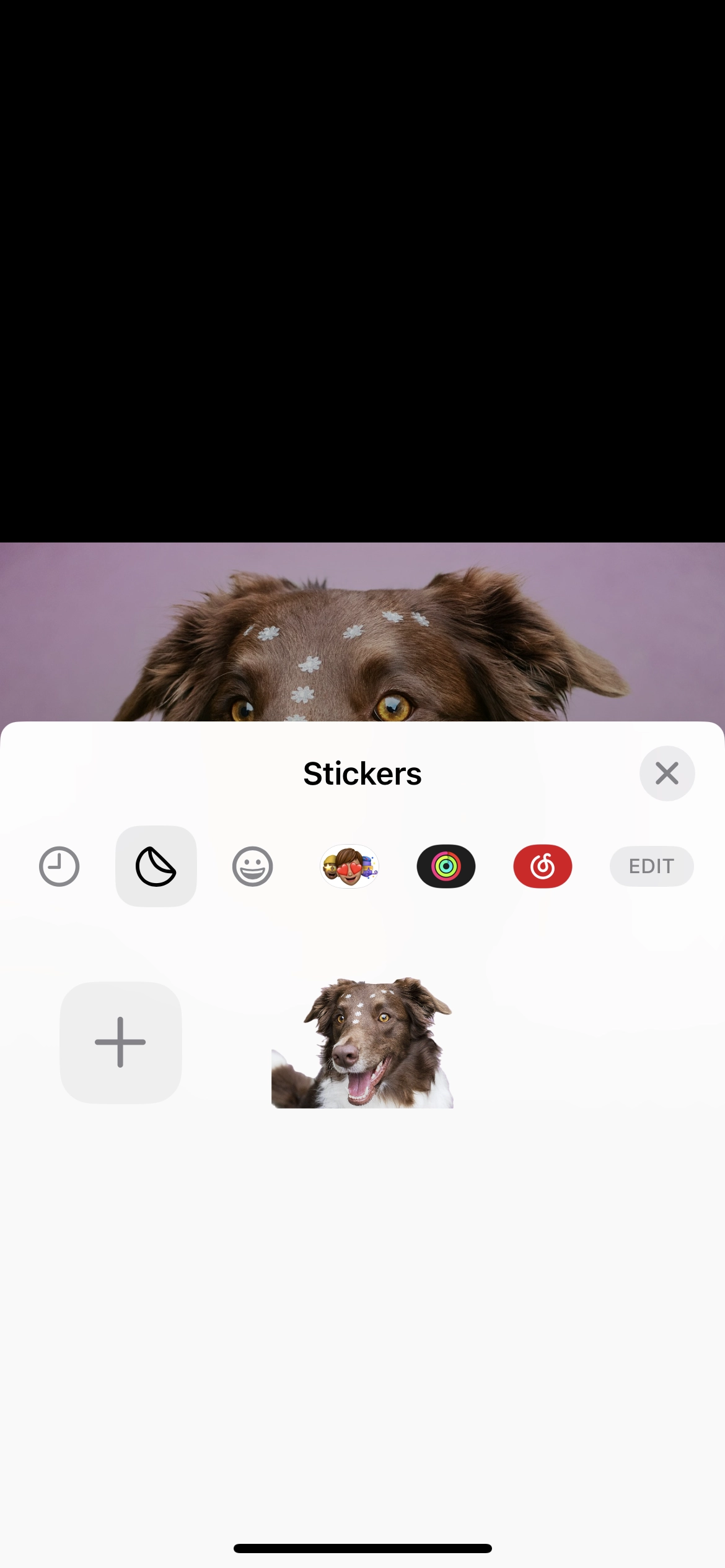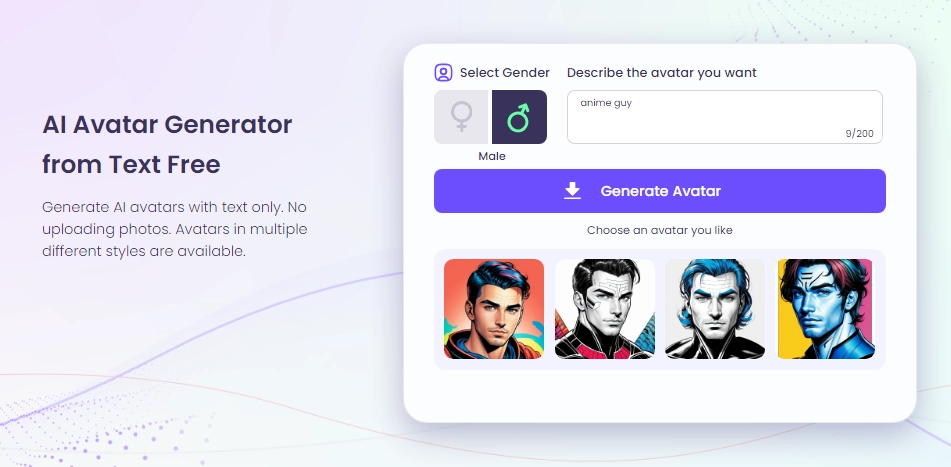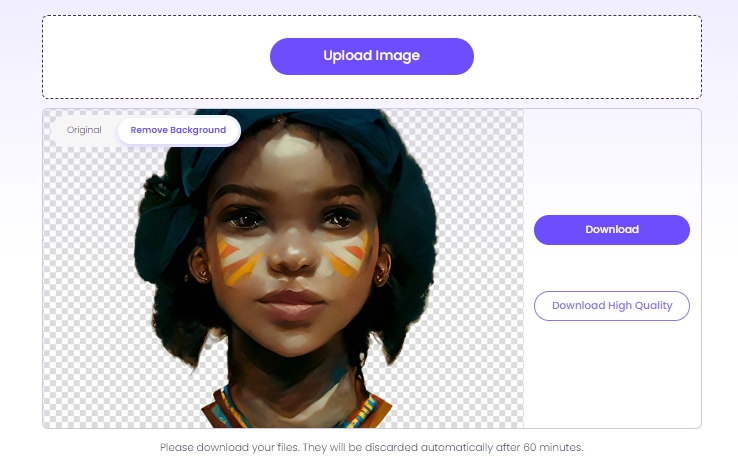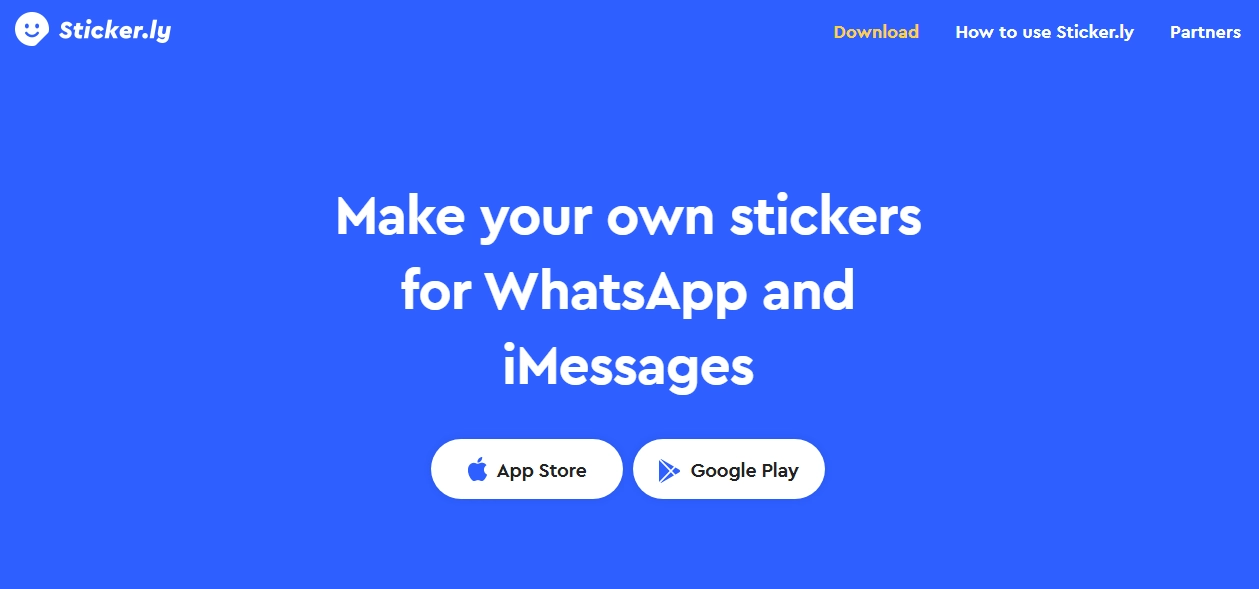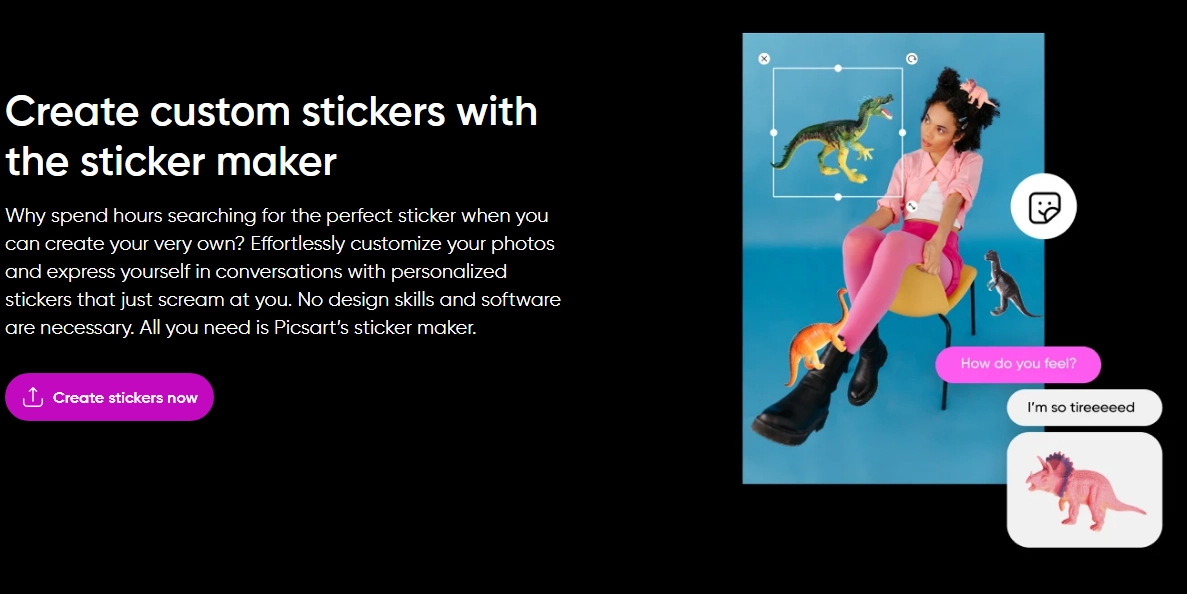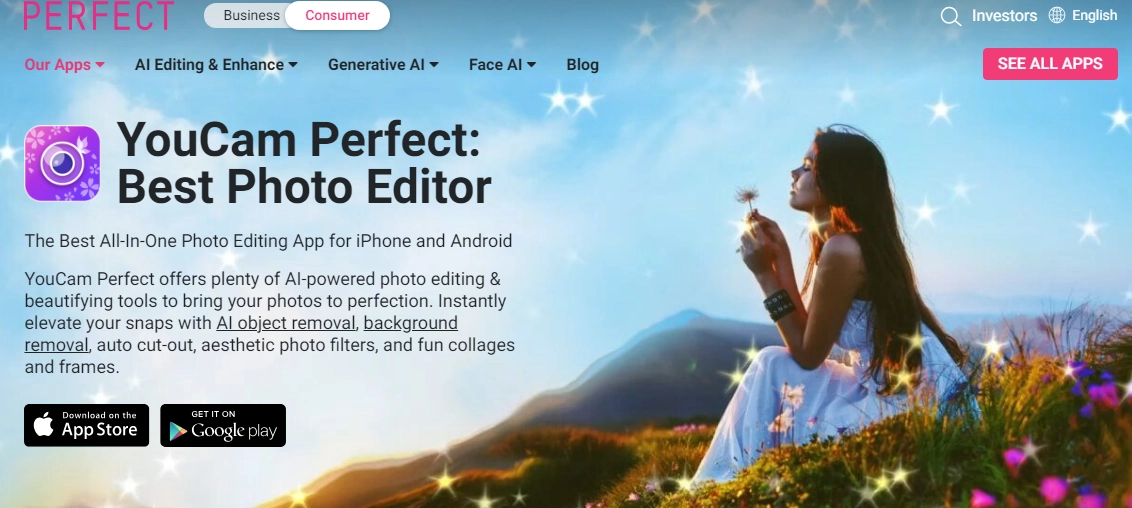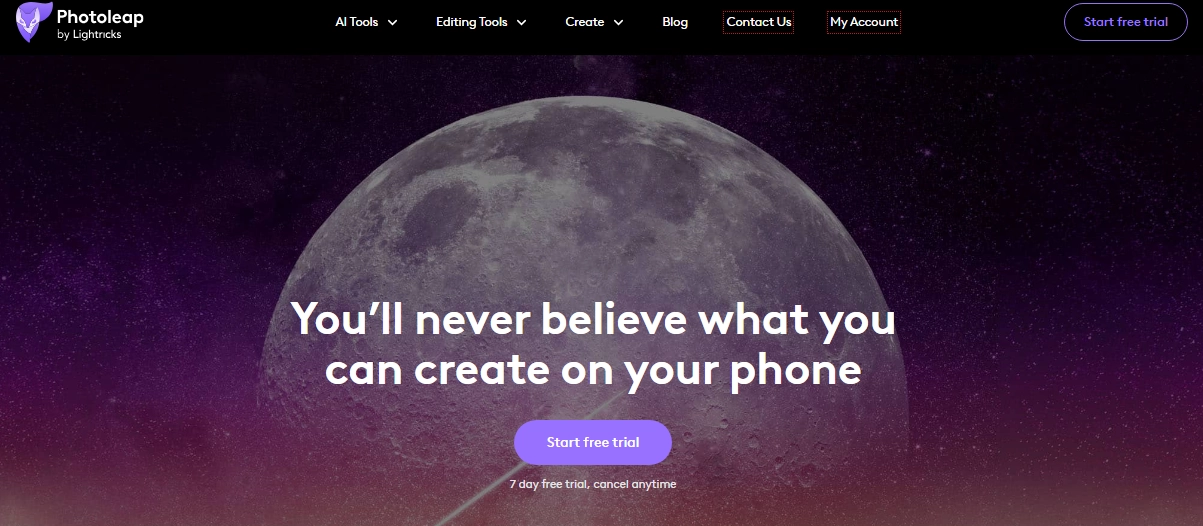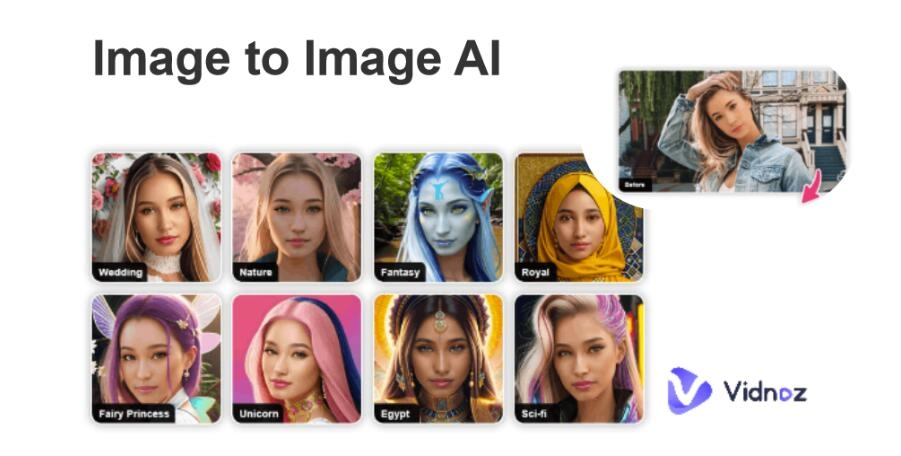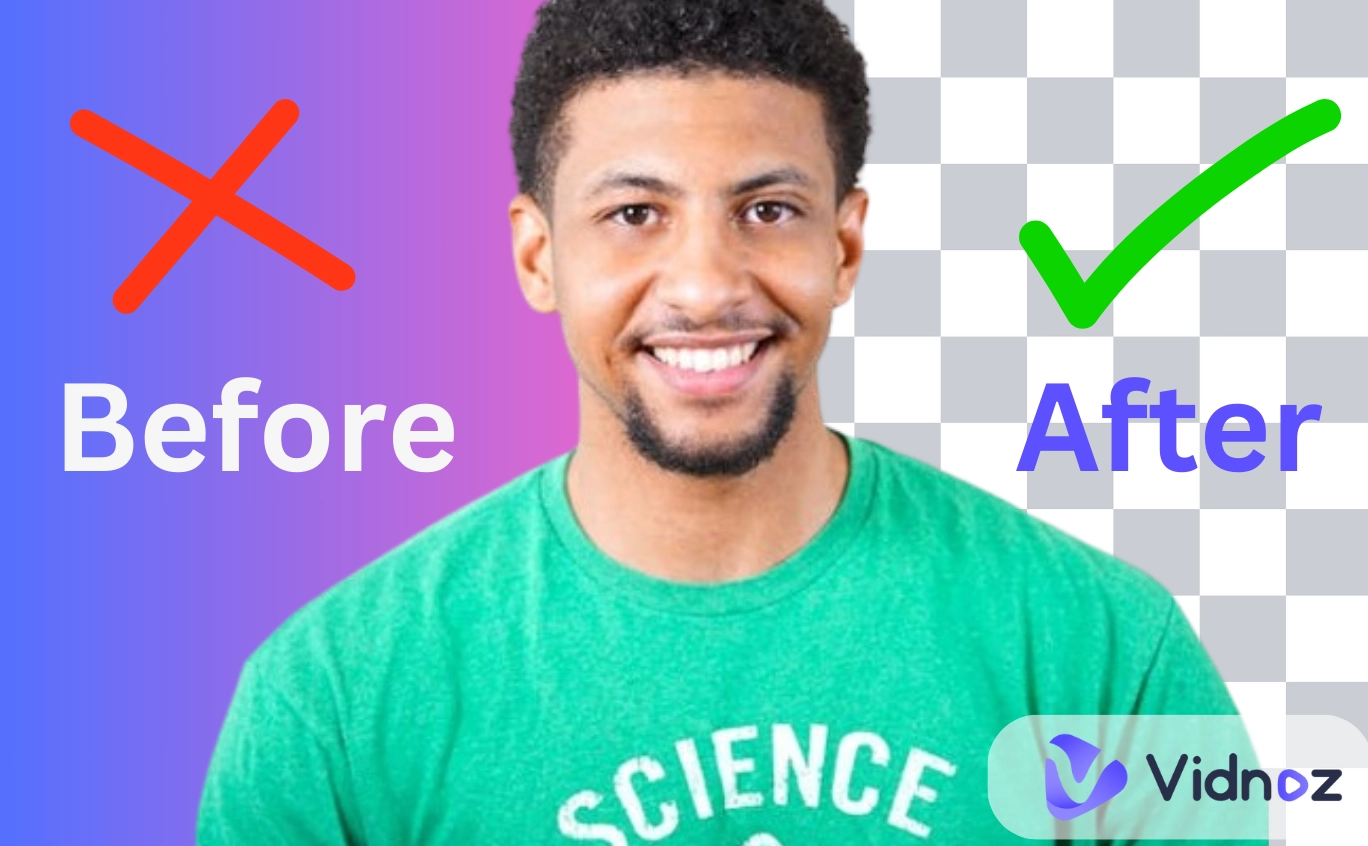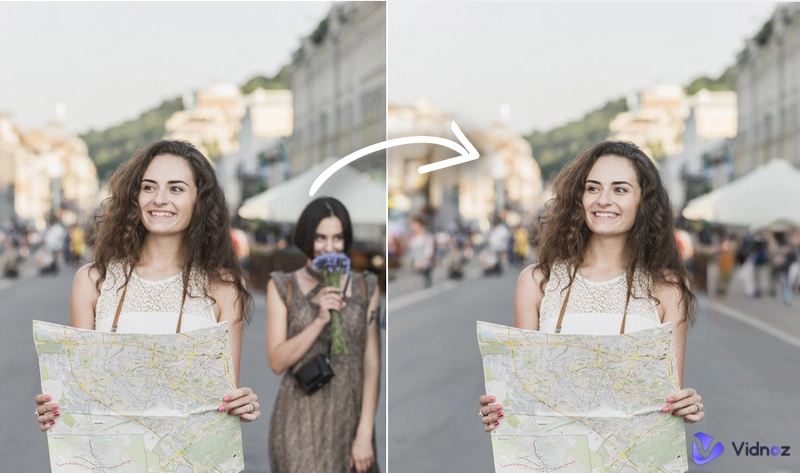Stickers are a fun and creative way to express yourself - from laptops to scrapbooks. And the best part? Well, you can now find many ways on how to make a sticker from a picture! Whether you are thinking of decorating your schedule, gifting a friend, or personalizing your smartphone screen, then a sticker maker from photos can do it all for you!
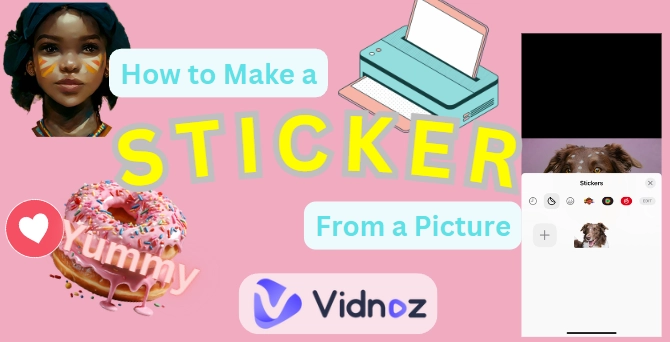
Let’s explore 3 practical solutions and turn normal photos into creative stickers with 4 fun and easy-to-use apps.
- On This Page
-
How to Make a Sticker from a Picture Manually?
Step 1. Prepare Materials
Step 2. Pre-process the Picture
Step 3. Choose and Print the Picture Out
Step 4. Cut Out the Sticker
-
How to Make a Sticker from a Picture on iPhone?
Step 1. Open Your Photos App
Step 2. Pick Your Target Photo
Step 3. Long Press the Subject or Portrait
Step 4. Tap ‘Add Sticker’
-
How to Make a Sticker from a Picture Online?
Step 1. Choose a High-quality Picture
Step 2. Remove Extra Objects and Background
Step 3. Select a Sticker Maker
Step 4. Add More Elements
Step 5. Customize the Photo Sticker and Export it
-
4 Sticker Makers from Photo to Create Your Own Fun Meme Stickers
1. Stickerly: Craft Fun Stickers from Photos with Templates
2. Picsart: Turn Personal Images into Statement Stickers
3. Perfect Crop: Cut Out Your Pet Photos and Make Cute Stickers
4. Photoleap: Convert Photos to Stickers and Print-Out
How to Make a Sticker from a Picture Manually?
If you are one of those who want to play with their creativity and are wondering how to turn a picture into a sticker manually, follow the steps:
Step 1. Prepare Materials
To make a sticker from a photo manually, you will need some of these basic supplies:
- A color printer
- Sticker paper
- Others like Scissors
- Background remover tool (in case your picture needs a little bit of cleaning)
Step 2. Pre-process the Picture
Now, begin the process by picking the high-quality picture you want to convert into a sticker. But please ensure the picture has a clear background, or your creation may look in a mess.

To get a clear photo, you can use a background remover to get rid of unwanted elements. This procedure is usually done online, so you can consider using an AI image background remover for efficient and fast processing.
Step 3. Choose and Print the Picture Out
When you are done with the editing and satisfied with an image, use a color printer and print it onto the sticker paper.

To get the best results, make sure the paper is loaded correctly.
Step 4. Cut Out the Sticker
Now using scissors, cut the image accurately.

If you want your sticker to be more eye-catching, you’d better leave a slight border for a better look.
How to Make a Sticker from a Picture on iPhone?
Those thinking how to make a sticker from a photo on an iPhone, follow these steps:
Step 1. Open Your Photos App
Unlock your iPhone and open your Photos app.
Step 2. Pick Your Target Photo
Now, you can click on a photo which you want to turn into a sticker.


To get the best results, pick a picture with a clear subject or preferably choose a single portrait picture. If the image is over exposure, you should remove glare from photos first to avoid subject identity.
Step 3. Long Press the Subject or Portrait
Next, long-press on the subject within the photo. Then the system will automatically detect the main subject and highlight it:
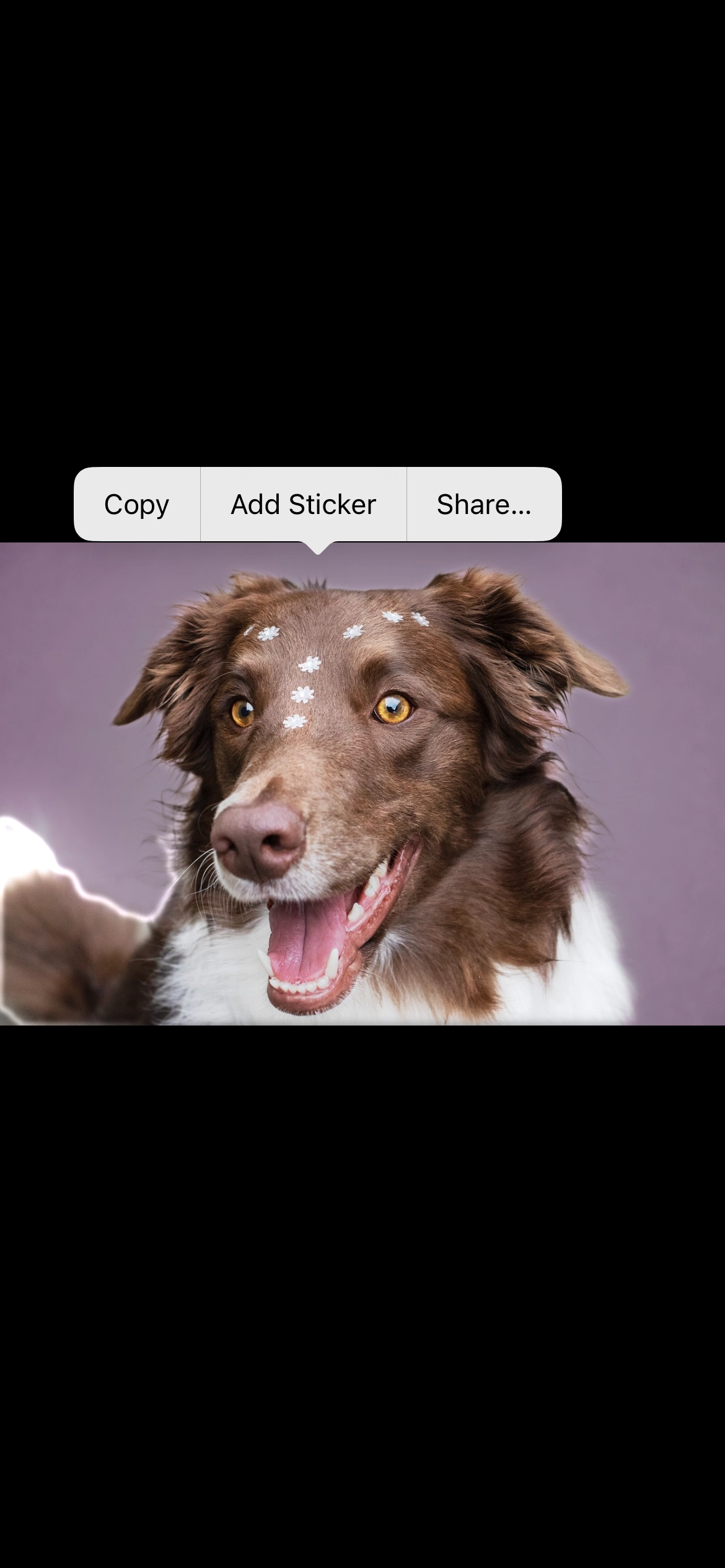
Step 4. Tap ‘Add Sticker’
Once the subject is selected, a menu will appear on your screen. Tap on ‘Add Sticker,’ and it will be added to your customized sticker list. Then you can use the photo sticker when chatting.
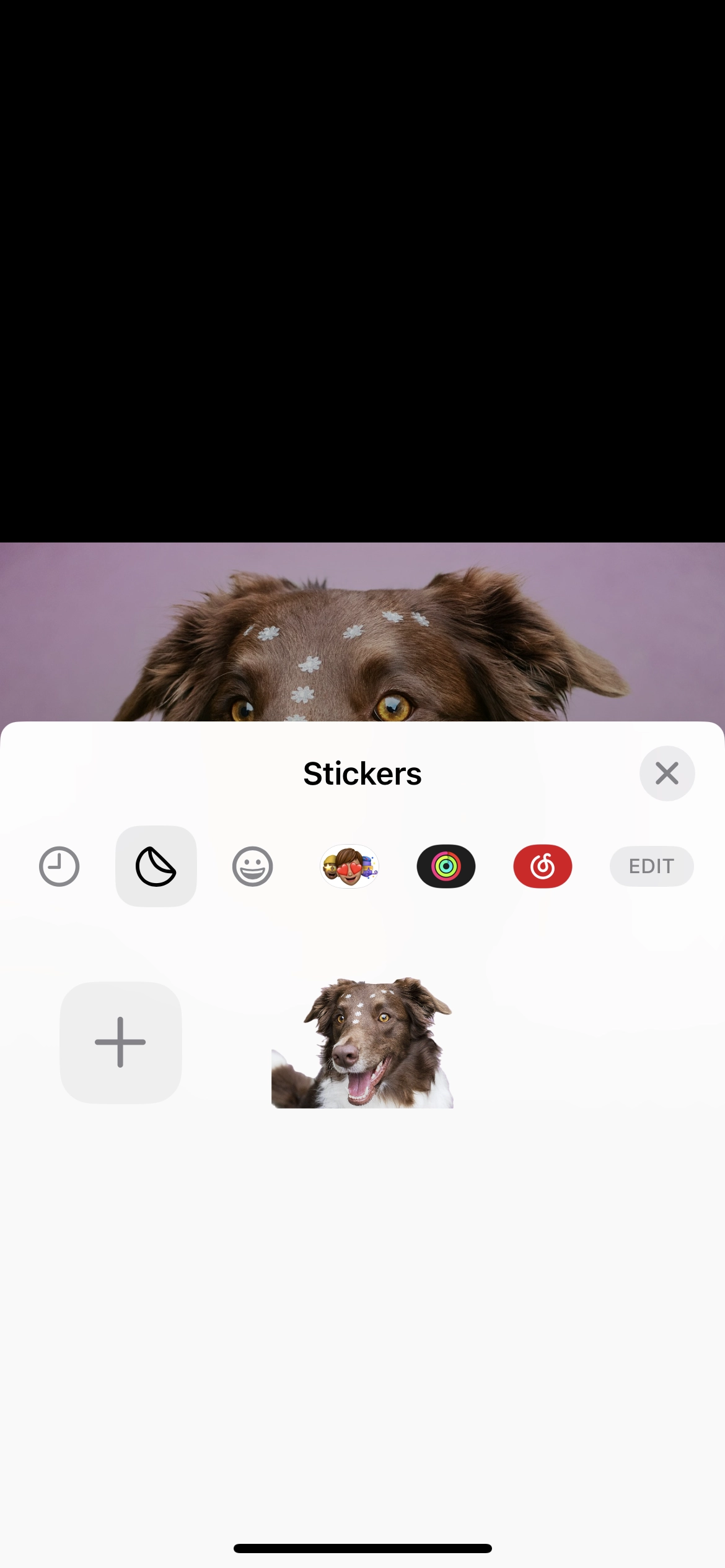
How to Make a Sticker from a Picture Online?
If you just want to use photo stickers on your electronic device, but need to add more personalized elements, you can follow these steps:
Step 1. Choose a High-quality Picture
If you want to learn about how to make a sticker from a photo seamlessly, you must always choose high-resolution pictures to get the perfect results.


If you want eye-catching stickers from unique photos, you’d better use fantasy-style images, cartoonish images, or even pet pictures to avoid distortion of real-life portraits.
To create unique cartoon images for better photo sticker making, you can try using Vidnoz AI avatar generator to make ideal avatars for dope picture stickers.
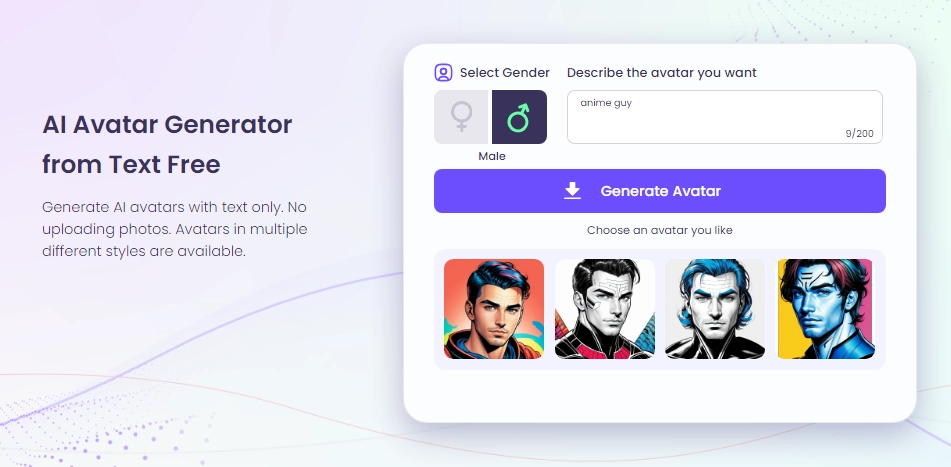
Just type your imagination and tab the button, then the tool will generate some cool images at once that resonate with your style, which are well-suited for sticker-making. The best part is you can craft some personalized avatars and download your stickers for free!
Step 2. Remove Extra Objects and Background
Stickers usually only contain a few elements, but if you really want to have a sticker that is a combination of images and text, then you'd better unify the style (at least colors matching). So before customizing your design, you’d better remove the background.
To remove backgrounds, try Vidnoz AI background remover. It is totally free and aids you in the elimination of unwanted objects in your image.

It will quickly and precisely remove the background with just one click. You can then save the image in png format.
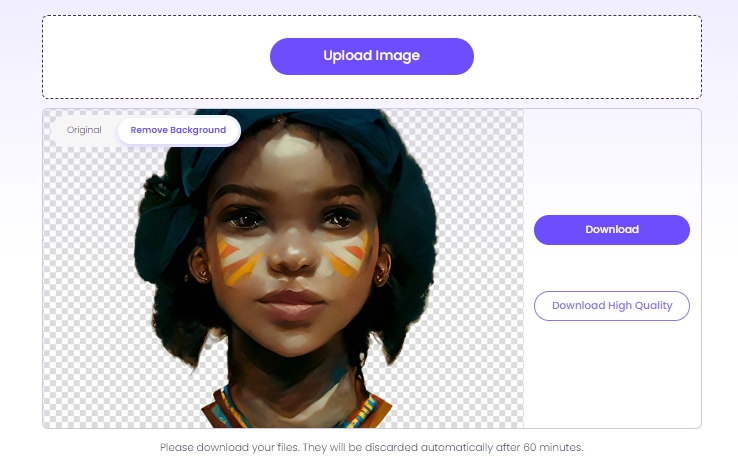
Step 3. Select a Sticker Maker
There are some great tools that are known for making stickers from photos in a variety of styles. In the next section, we list 4 best sticker makers and review them in detail so you can choose the one that suits you best.
Step 4. Add More Elements
Now, import the png image and add more elements for interesting and personalized effects, such as adding text and other visuals.
Also read: Use AI Sticker Generators to Visualize Your Sticker Design >>
Step 5. Customize the Photo Sticker and Export it
Customize your design and finish editing it by exporting your final stickers. Your photo sticker is ready to be used, and you can share it with your friends online.
4 Sticker Makers from Photo to Create Your Own Fun Meme Stickers
1. Stickerly: Craft Fun Stickers from Photos with Templates
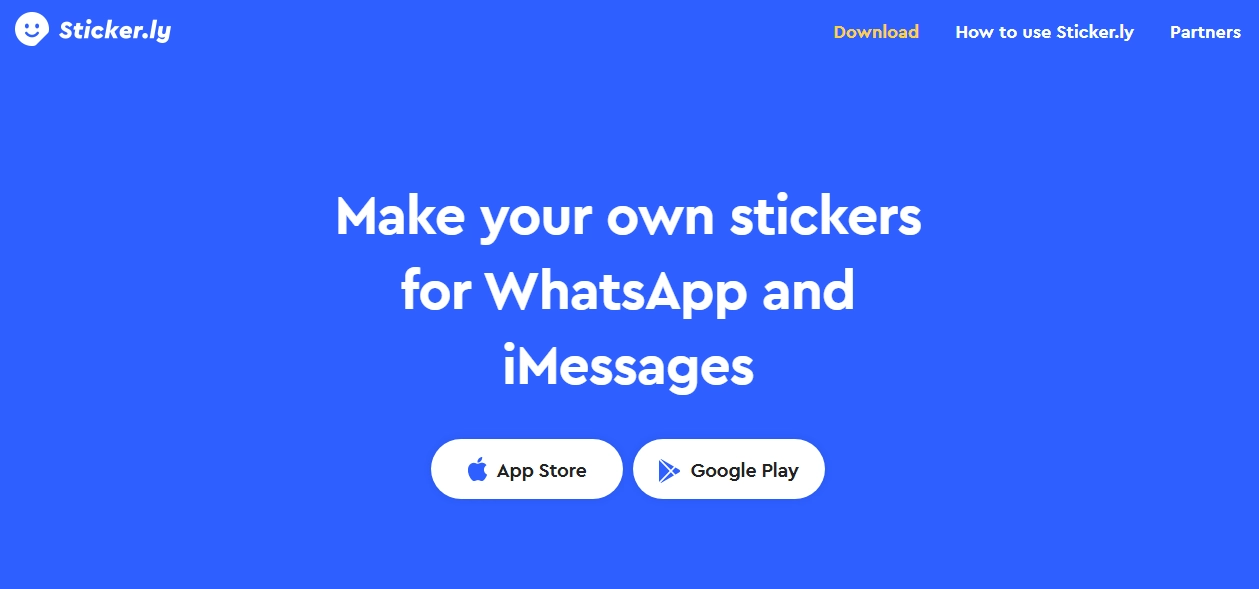
Stickerly is a simple and easy tool specifically designed to create customized stickers from pictures. This tool enables you to access various templates and design stickers that you can seamlessly use in your Whatsapp and iMessage conversations.
Pricing
- $4.99 for 60 Avatars
- $5.99 per month
- $29.99 per year
Pros
- Customizable templates available
- Seamless integration with WhatsApp and iMessage
- User-friendly interface
Cons
- Limited customization options
- Free version contains ads
- Requires internet access for complete functionality
2. Picsart: Turn Personal Images into Statement Stickers
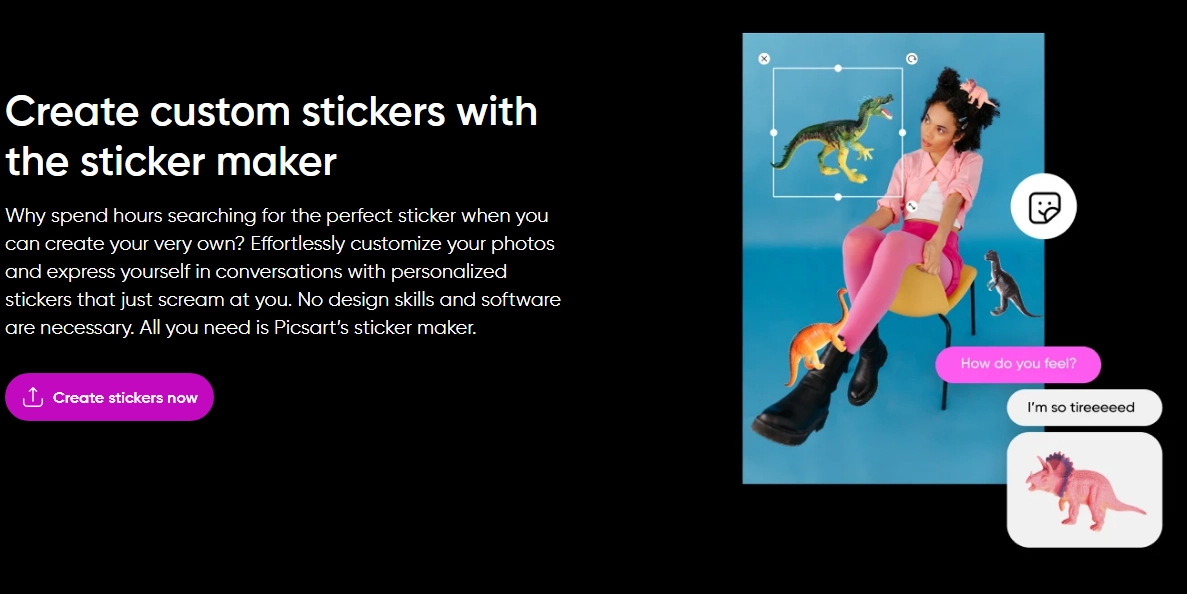
Picsart launches a sticker maker that helps you create unique and creative stickers from trending avatar photos. You can add extra text, and try other elements in various styles. The generated avatar stickers are high-quality and perform great on social media, so if you want to enhance your posts and share creativity with your followers, this tool is a nice copilot.
Also read: Sun Wukong Avatar Sticker: Best AI Generators to Customize Yours and Style Tips >>
Pricing
- Free versions
- Picsart Plus: $13 per month
- Picsart Pro: $15 per month
Pros
- User-friendly and popular mobile app
- Wide range of features in free versions
- All-in-all tool with multiple features and uses
Cons
- Advanced features are only available on premium plans
- Difficult to navigate
- Some templates are premium-only
3. Perfect Crop: Cut Out Your Pet Photos and Make Cute Stickers
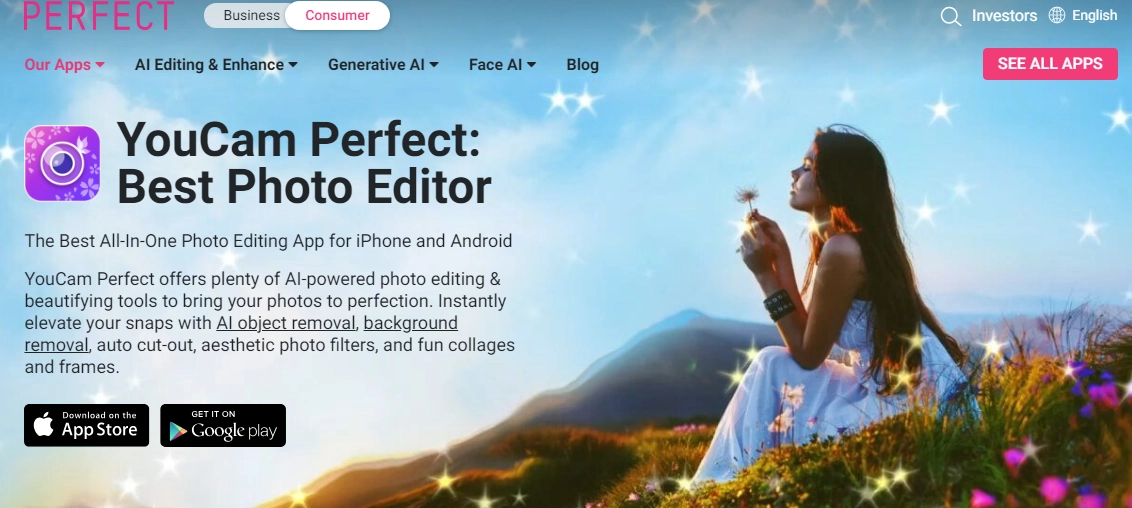
Perfect Crop is a popular and funny photo editor. You can use it to cut out your little furry friends’ photos and turn them into cute stickers. By just uploading your images, you can get seamless pet image stickers.
Pricing
Pros
- Easy to use
- Accurate pet cut-out feature
- Fun and creative sticker transformation tools
Cons
- Limited features in the free version
- Occasional glitches in image processing
- Access to advanced tools requires a subscription
4. Photoleap: Convert Photos to Stickers and Print-Out
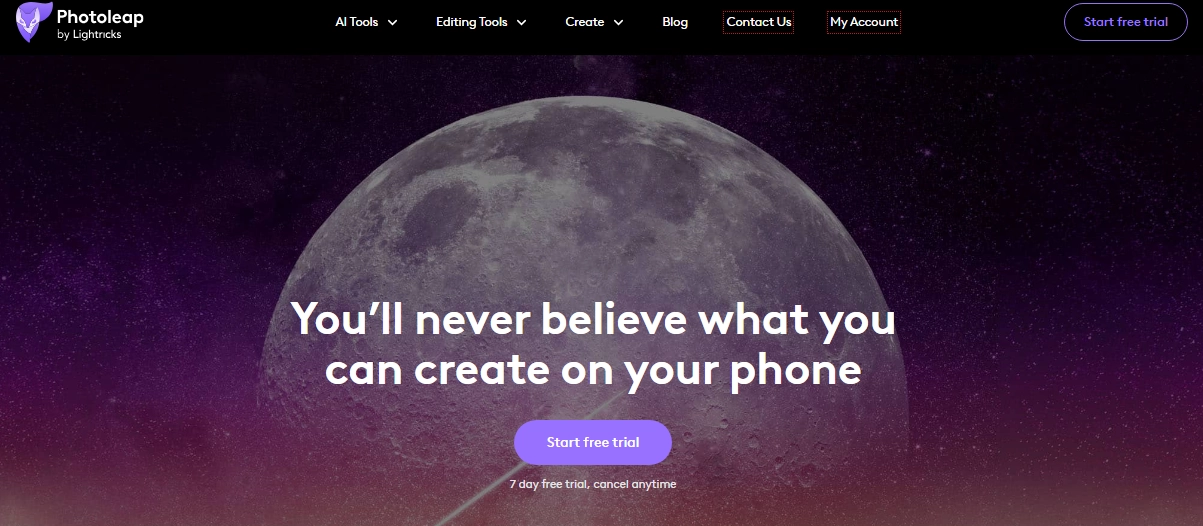
Photoleap can transform pictures into attractive stickers using AI technology. With various customizable effects like the Spider-verse AI filter and image printing options, you can perfectly make any images into fantasy styles and turn them into sophisticated photo stickers.
Besides, Photoleap works great with a printer, so you can print those stickers out and use them not only on online apps but also everywhere you need in your real life.
Pricing
- $8.99/mo for Unlimited Access
Pros
- Wide range of effects
- Easy and simple sticker-making process
- Printing service for physical stickers
Cons
- To access full features, you need to buy a subscription
- Performance issues with high-quality images
- Limited sticker options in the free version
Conclusion
With this guide, you can find 3 different solutions on how to make a sticker from a picture. The step-by-step guides show you perfect photo sticker making in detail. No matter if you need printed stickers or online meme stickers, you could find a specific way to achieve your creativity.
If you need custom unique designs on turning a picture into a sticker, you could try the 4 best photo stickers and create fun digital stickers easily. Besides the main process, you can also use some AI tools like Vidnoz to personalize your creation and share your ideas to everywhere! Now, release your imagination and make hilarious photo stickers!