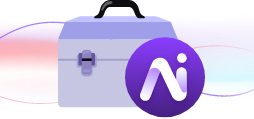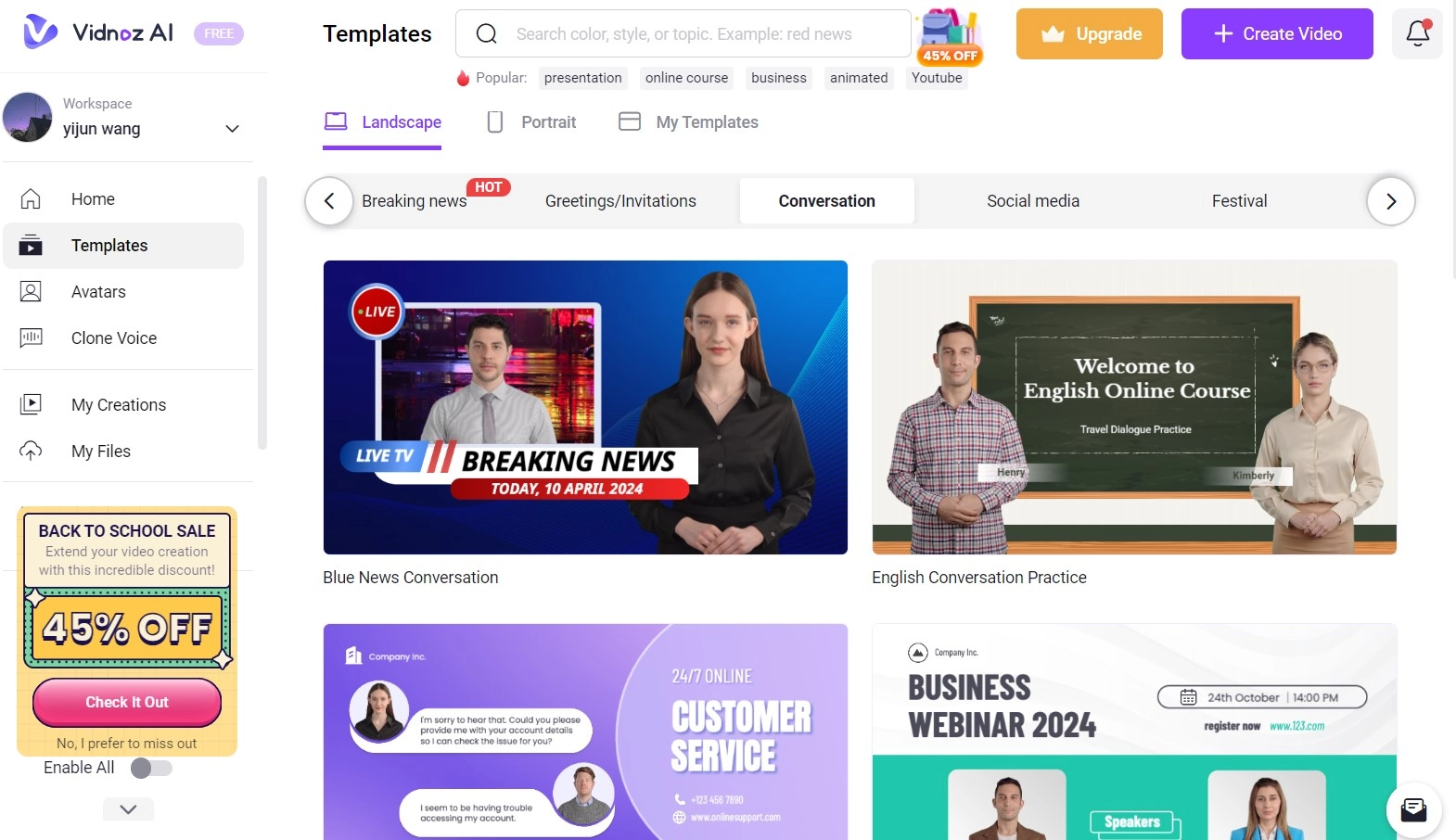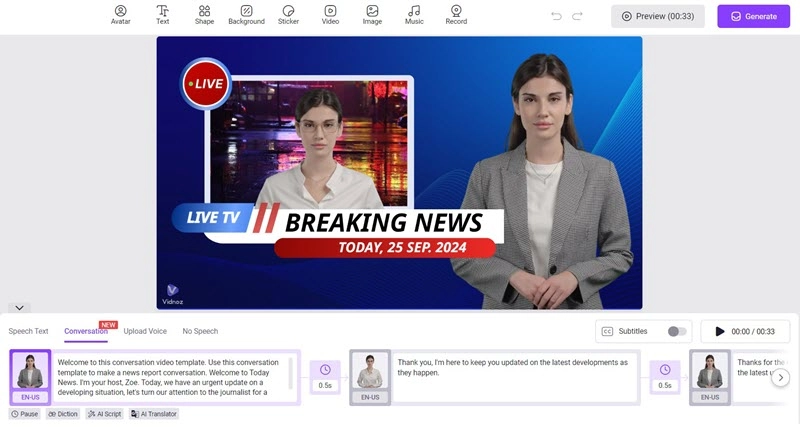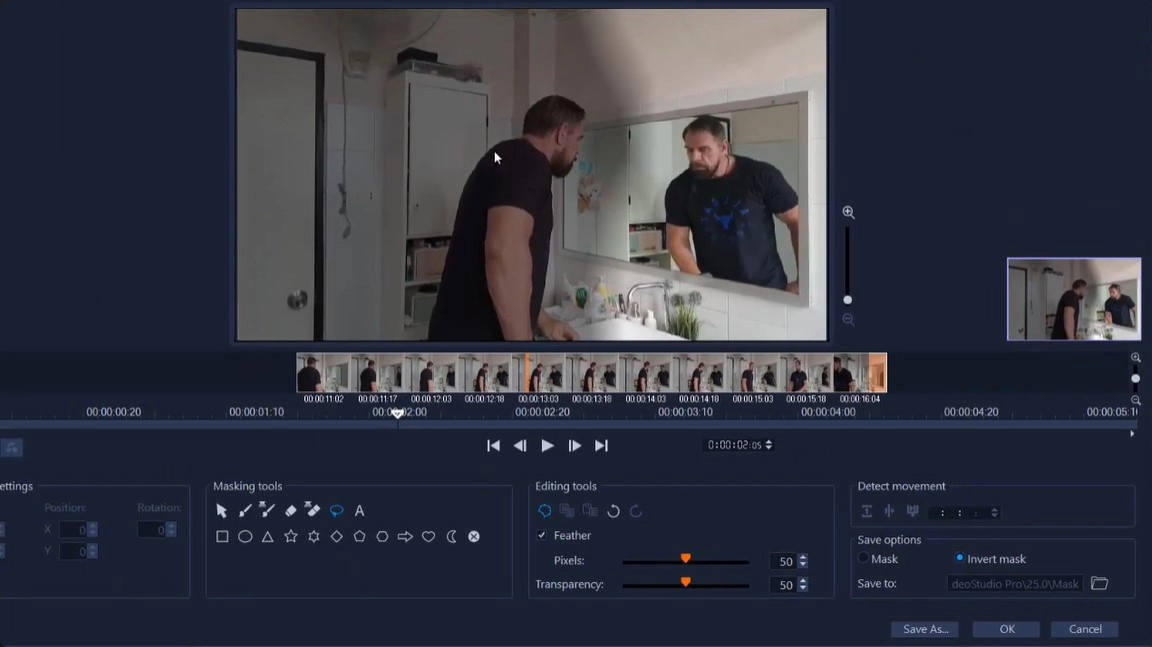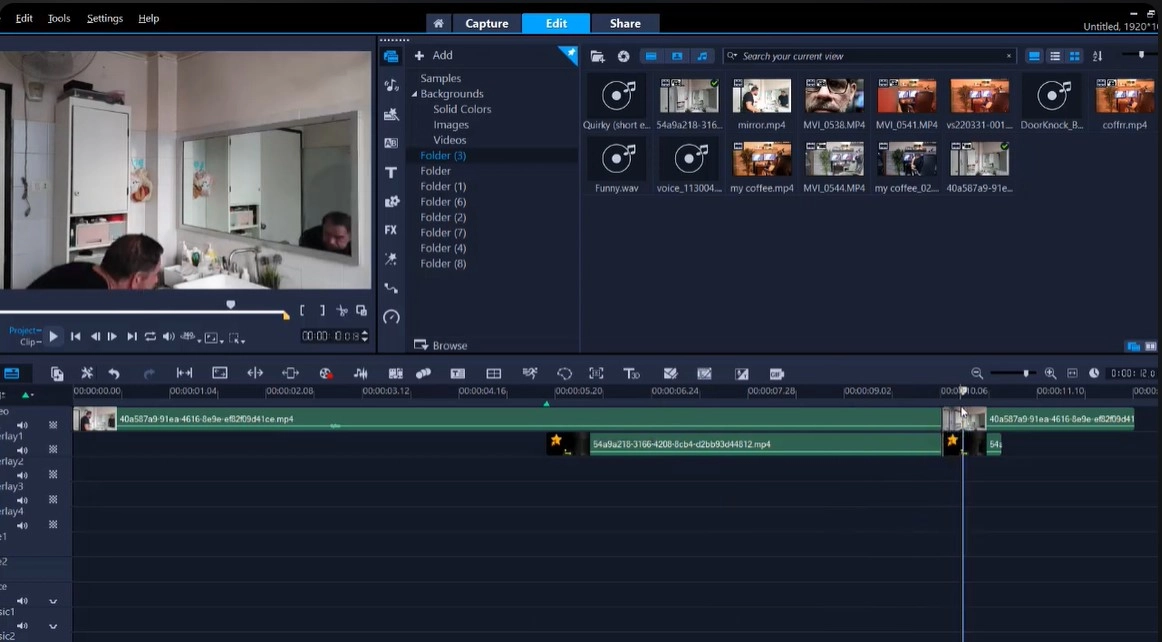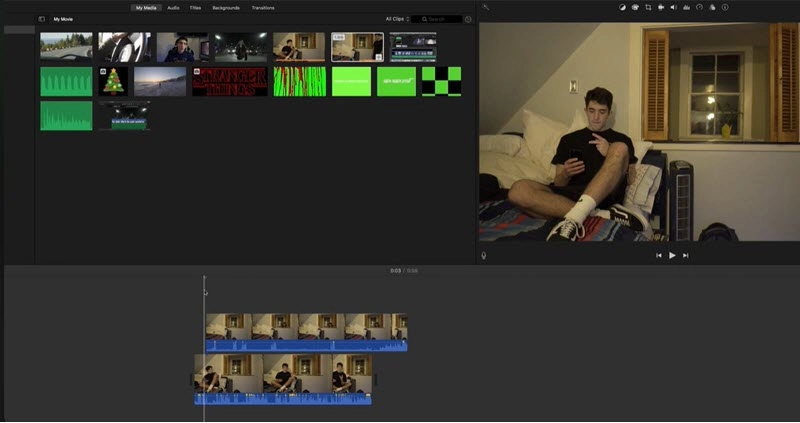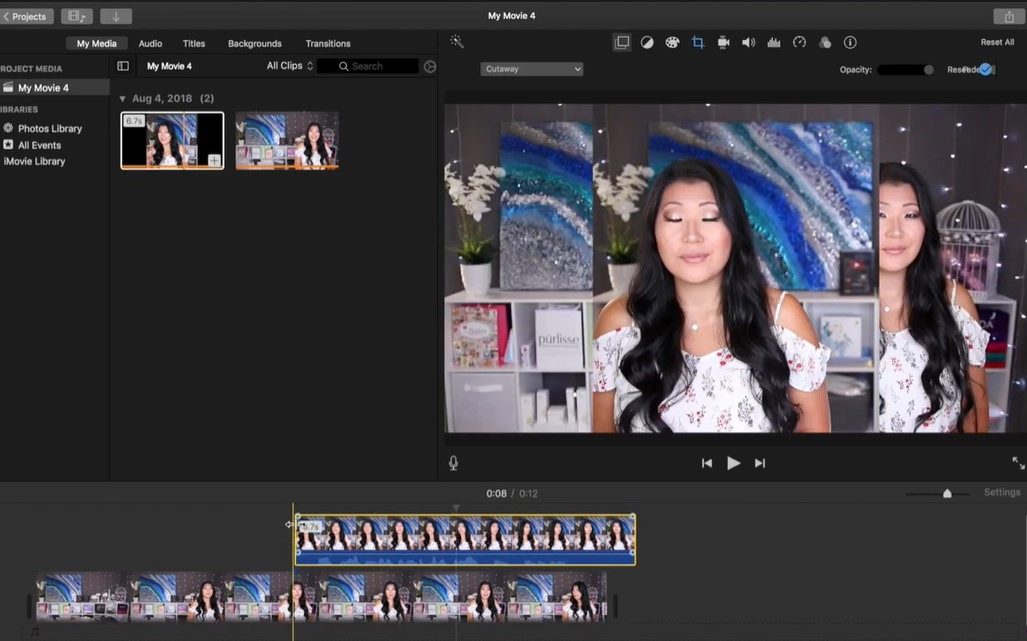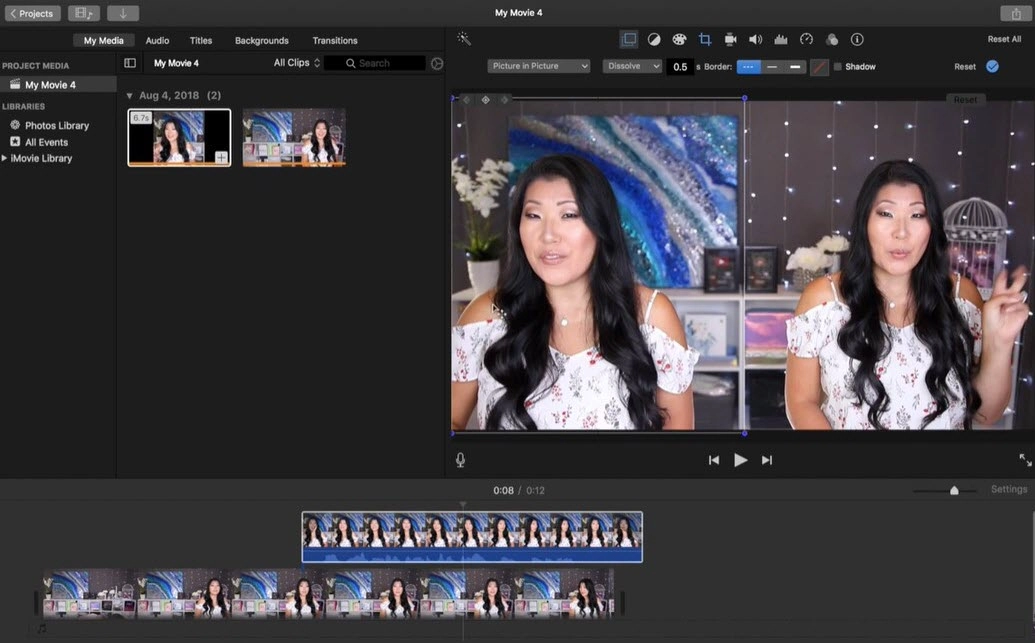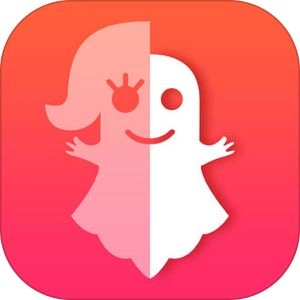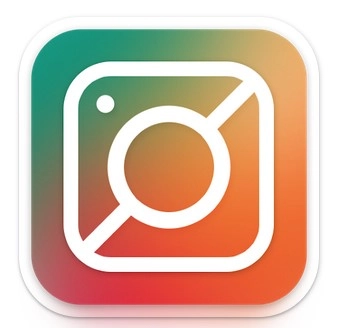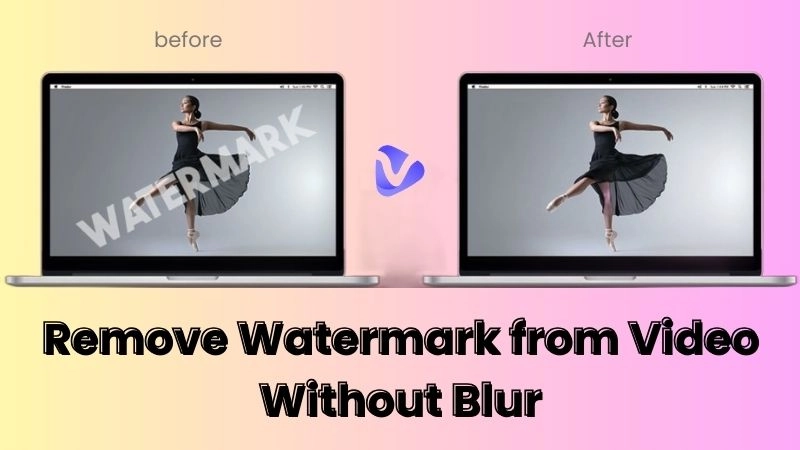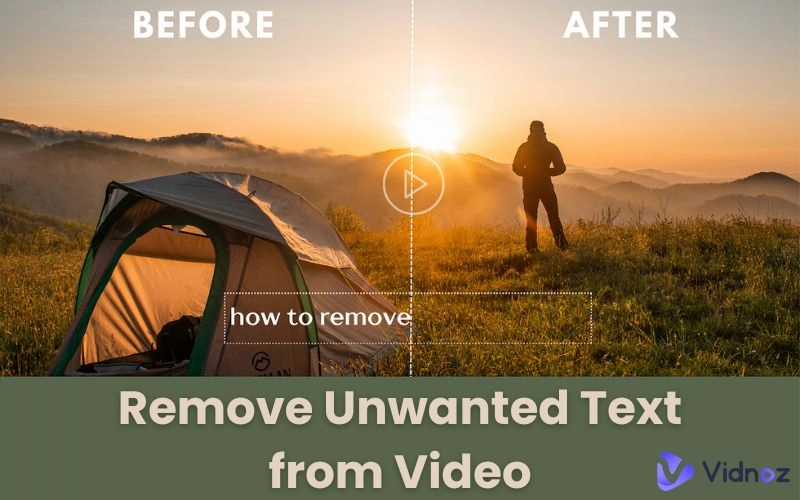Cloning yourself in a video showcases an unique visual effect. It adds a touch of magic to your clips and attracts more audiences. The creative editing technique is not only used to produce funny and entertaining content with the twin effect, but helps create visual representations of yourself to portray stories or express different viewpoints on a topic. Instead of hiring actors, duplicating yourself in videos is a cost-effective solution to make interactive and engaging content for various cases.
How to clone yourself in a video? Commonly, video editing software leverages special features to make yourself a twin in videos flawlessly. AI technology explores a more effortless way to clone yourself in videos with no filming and no learning curve. Now, we will show the working solutions to achieve cloning effect in videos and recommend the best free video cloner apps to clone yourself for TikTok, Reels etc.

- On This Page
-
How to Clone Yourself in a Video Online Free [AI]
-
How to Clone Yourself in a Video on PC
-
How to Clone Yourself in a Video on Mac
How to Duplicate Yourself in Video with Green Screen on Mac
How to Make Yourself a Twin with Picture-in-Picture on Mac
-
Best 3 Apps to Clone Yourself in Videos on TikTok/Reels etc.
How to Clone Yourself in a Video Online Free [AI]
Vidnoz AI, the leading AI video generator and video cloner online free, has the power to create stunning videos for any case. It includes a set of AI tools enabling you to make a twin of yourself as visual presentations in videos for training, learning and more.

Vidnoz AI - Create Free Engaging AI Video with Talking Avatar
- Easily create professional AI videos with realistic avatars.
- Text-to-speech lip sync voices of different languages.
- 2800+ video templates for multiple scenarios.
Key Features for Cloning Yourself:
- AI avatar: Vidnoz AI presets thousands of AI avatars across a wide range of ages, careers and styles. You can also clone yourself through creating a custom avatar. Record and upload a speech video of yourself and then an AI version of yourself will be generated.
- AI voice: Besides cloning your face, the AI video generator is able to clone your voice from a recording that sounds natural and emotional. Thanks to text to speech engine, you can make a perfect lip sync video with your own voice in different languages and accents for global reach.
- AI video template: Vidnoz AI has a continuously updated template library. It includes specially-designed dual-avatar conversation templates helping you get the ability to talk with each other or yourself.
- AI editing tools: Enhance your video with editing tools. You can add text, images, stickers, video clips and background music to spice up your video and achieve better engagement.
In the following, let's get how to clone yourself in a video with a conversion template in Vidnoz AI.
Step 1. Go to vidnoz.com. Sign up and log in your account.
Step 2. Choose Templates > Conversation in the app.
Step 3. Select a template from Landscape and Portrait according to your need.
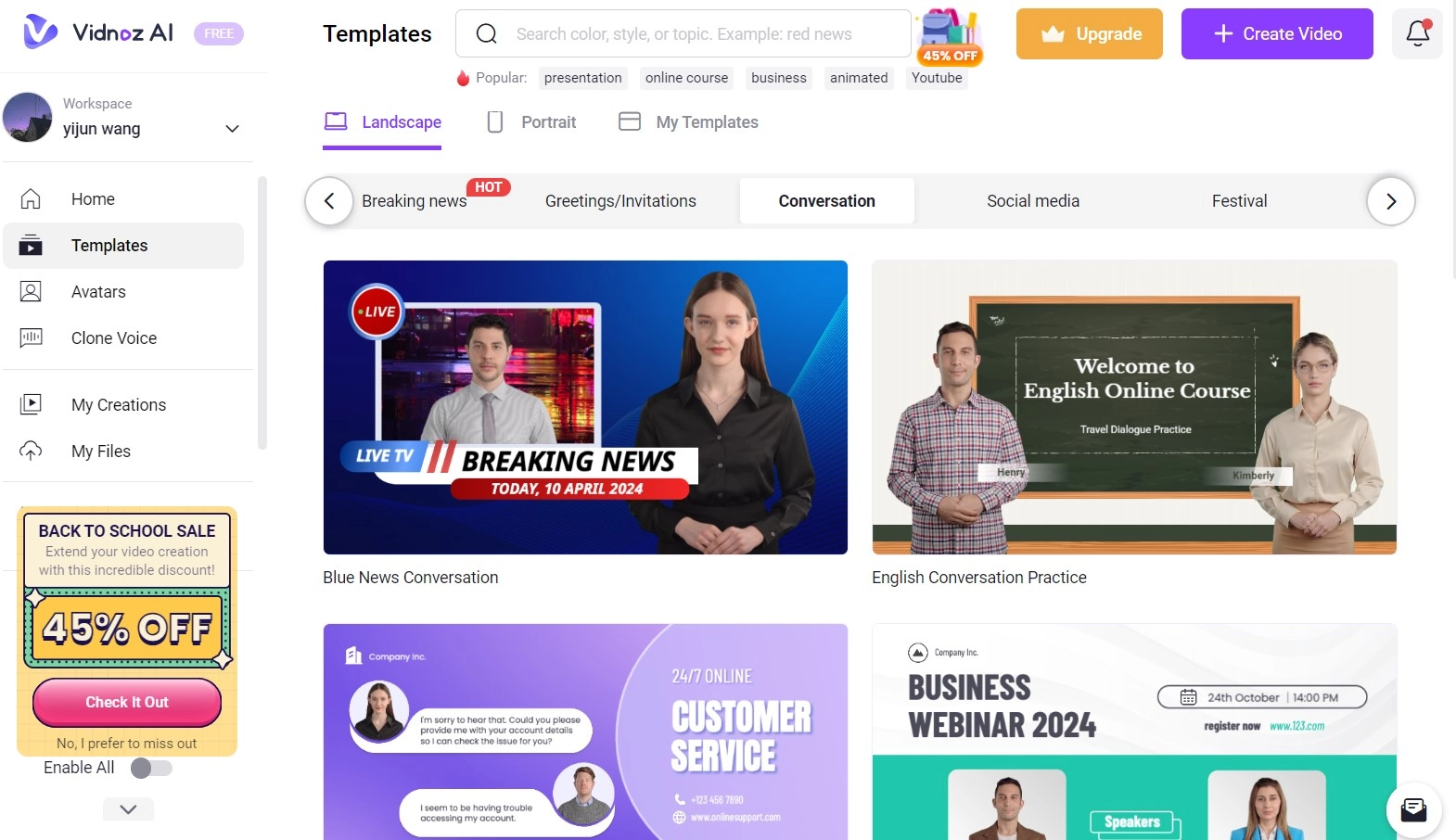
Step 4. Click Use the template to enter the editor page.
Step 5. Select on avatar and click Avatar on the toolbar. Click Upload My Photo to add your photo. If you have created a custom avatar, select it from Avatar Lite or Avatar Pro. Repeat the process to change another avatar to your own photo. Now, you can get two of you in the scene.
Step 6. Now, expand your creativity to optimize your video.
- Select the avatar and change style to clone yourself in different outfits.
- Write new script to make the conversation fit the theme of your video.
- Turn on subtitle to help your audiences know your content better if needed.
- Add text/caption, sticker, image, music etc., for beautifying the video or highlighting important information if needed.
Step 7. Click Generate. The AI-generated video will be saved to My Creations. You can download and share the video at will.
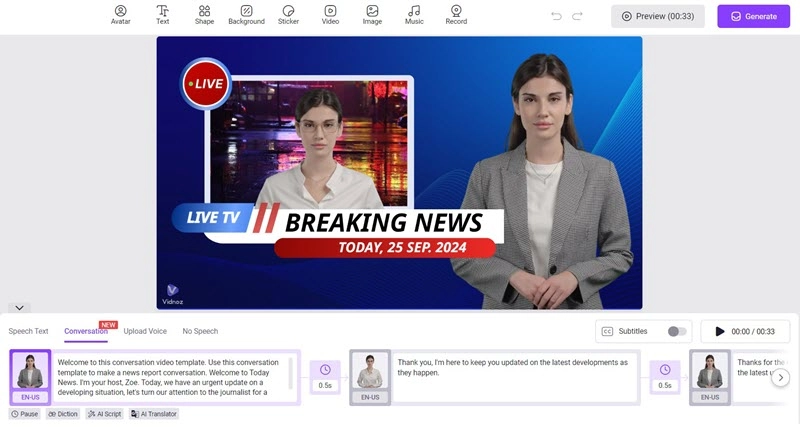
How to Clone Yourself in a Video on PC
Video masking, the technology to outline an area in a video you want to hide or modify, is the key to clone yourself in a video traditionally and professionally. Lots of no-linear video editing software includes video masking feature to achieve a special visual effects. VideoStudio is an easy-to-use application for Windows to duplicate yourself with video masking on PC.
How to clone yourself in videos with VideoStudio? Follow the step-by-step tutorial.
Beyond everything, you need to record several clips of yourself. Keep your camera fixed and shot the segment from the same angle to ensure a better result. Next, VideoStudio can help make a clone effect.
Step 1. Launch VideoStudio. Drag and drop the clips on the timeline. Arrange the clips and adjust the start positions to make the timing perfect.
Step 2. Select one clip and open the Mask Creator. Use the pen tool to outline the area you want to clone as a mask. You can also adjust feather value to blend the edges of the mask.
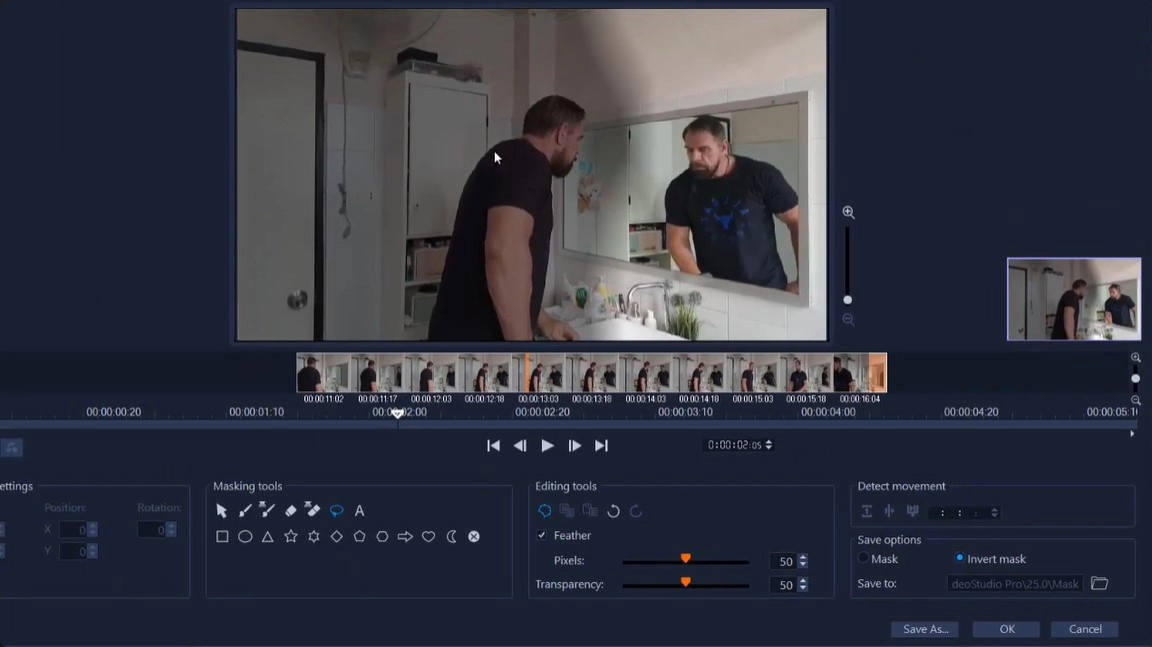
Step 3. Click "Detect motion and track to end of clip" to make the tool to track the subject you have masked automatically in the rest of your footage. The clone will be extracted as a new clip. Check it and click OK to add it on timeline if the result is good enough.
Step 4. Repeat the steps to outline and detect clones for all the recorded clips. Make sure that all your clones are extracted and added on timeline.
Step 5. Review the video. If needed, re-adjust the mask or drag the clip on timeline to achieve a better effect. After everything is done, export the video to your device.
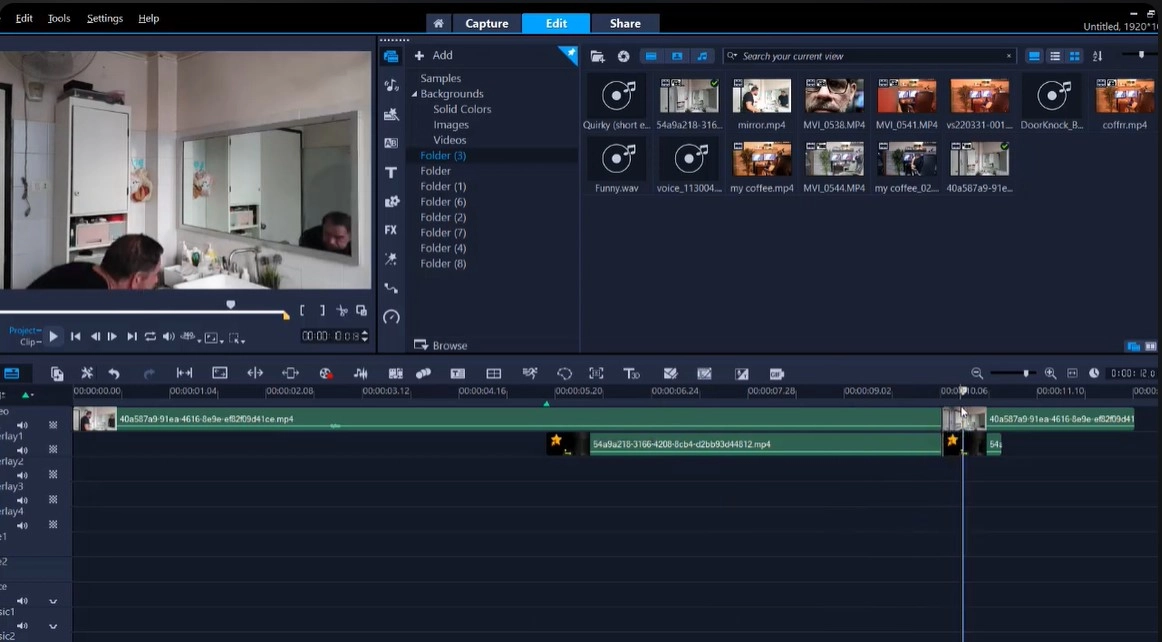
Video masking is an advanced skill to create amazing twin effect in videos and commonly used in movies, TV shows and cinematic footage. Although most video editors try the best to make it easy to clone yourself in videos with video masking, it still requires learning curves and experience to get a wonderful result, for example, how to record at the beginning, how to make a perfect mask, how to adjust timeline and more.
How to Clone Yourself in a Video on Mac
iMovie is a pre-installed free video editor for macOS and iOS, available to make impressive productions from video clips images with ease. It introduces two features, green screen and picture in picture effect to clone yourself in videos on your Apple device.
How to Duplicate Yourself in Video with Green Screen on Mac
Step 1. Launch iMovie and drag two clips that include you into the timeline. Overlay one video on another and adjust start positions for each clip on timeline.
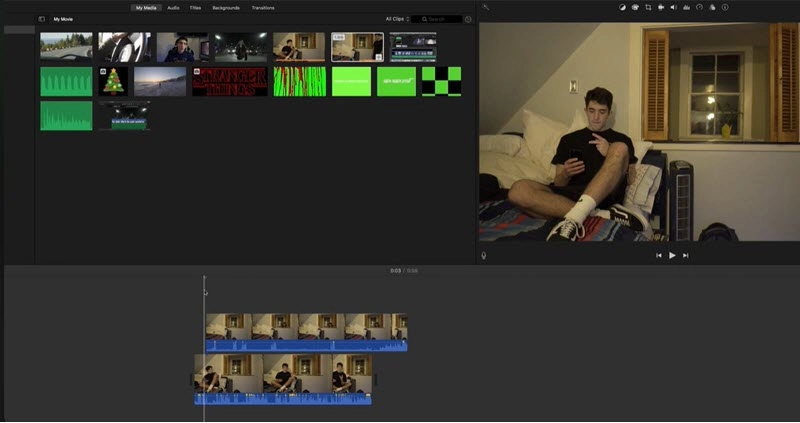
Step 2. Click Video Overlay Settings and select Green/Blue Screen. Then, you can get an outline on your frame. Drag the lines to a proper position to make two of you appear in the same frame.

Step 3. Play and sync two clips. You can also adjust color/brightness and make other edits to beautify the video.
Step 4. Make sure all the settings are well done and export it to your device.
How to Make Yourself a Twin with Picture-in-Picture on Mac
Step 1. Launch iMovie. Drag and drop a base clip of yourself on the timeline.
Step 2. Select another clip of yourself you want to use a picture-in-picture effect and drag it above the base clip. Crop the clip to cut unwanted parts.
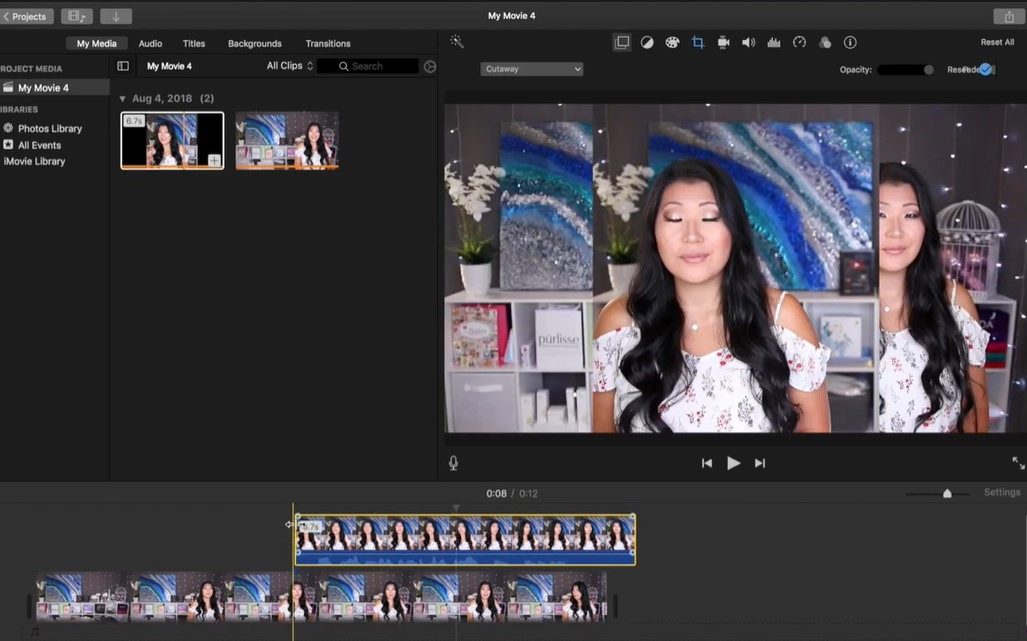
Step 3. Click Video Overlay Settings and select Picture in Picture. Now, you can find the picture-in-picture clip appears on the frame.
Step 4. Adjust the size, position of the picture-in-picture clip.
Step 5. Play the whole video. Adjust start positions of the picture-in-picture clip to make it look better. When everything is OK, save and export the video.
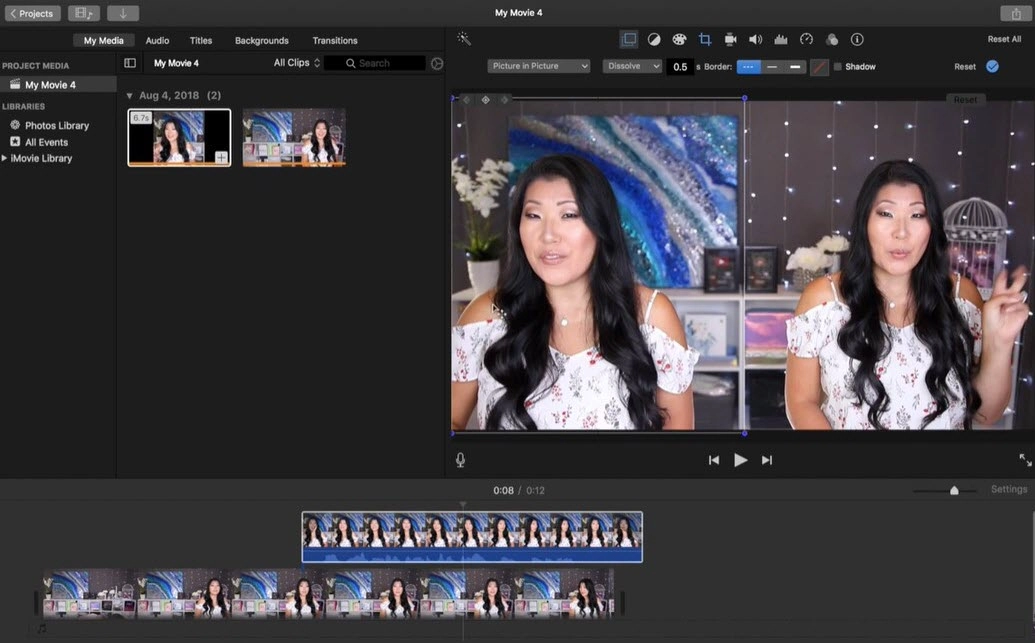
iMovie offers an much easier way to clone yourself in a video and gives entry-level content creator a chance to make an engaging video with twin effect without complex skills. But, you still need to record multiple clips without moving camera at the beginning. And you’d better shot videos at different angles for natural conversation or scene transition.
Best 3 Apps to Clone Yourself in Videos on TikTok/Reels etc.
The popularity of social media services encourage people to pursue for a more effective way to create visual content on mobile for instant sharing. So here, we round up the best 3 social media video cloner apps to clone yourself in a video on TikTok, Instagram Reels etc.
Capcut
Available on: iOS, Android, PC, Mac, Online

Capcut is a free video editing app initially designed for iOS and Android that streamlines the workflow to produce captivating short-form video. It grants you to access a plethora of filters, effects and tools to decorate videos. Overlay and masking features are the key to clone yourself in a video.
Like other video cloning app, it requires to add multiple clips and overlay one on another. Then tap on Mask > Split effect to make a clone. Linked to TikTok by default, Capcut is considered as the best app to clone yourself in videos on TikTok.
Ghost Lens
Available on: iOS
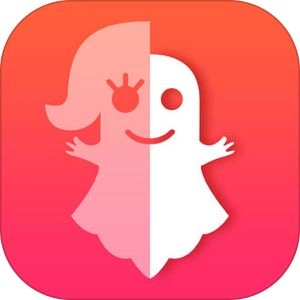
Ghost Lens is not traditional app to clone yourself. It focuses on copying a spirit of you in videos and photos making an out-of-body experience to impacts to your audiences. It offers a diverse of filters, ghost sticker and editing tools to make funny clips, scary videos, Halloween videos etc.
Ghost Lens has the ability to change transparency of characters in a video, plus “Fade in” and “Face out” effect helping you clone yourself in a video as a ghost with no effort. Load the background video and then another video that you want to transparent the character (yourself). Add the alpha labels on the timeline. Apply fade in/fade out effect and make other edits like adding proper stickers/BGM. Now, you can generate or share your video on SNS.
Splitvid
Available on: Android
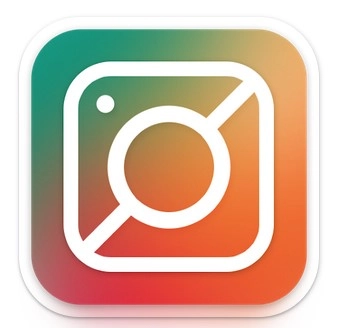
If you want to create multiple clips of you on the same frame, Splitvid is a good helper. It offers a straightforward split tool allowing you to clone yourself in a video to create illusion and funny videos to engage your audience.
Splitvid builds in a recording feature to make a 10 seconds free recording for 1 split frame (layout). Through in-app purchase, you can get unlimited recording and more frames with no ads.
Final Thoughts
Cloning yourself in videos is a creative editing skill to make the visual content stand out. It is commonly used to create an interactive video with multiple you to tell a story, introduce a product/service, explain a concept etc., as well as describe a process in order, for example, how do you spend the day.
How to clone yourself in a video? Most video editor has clone feature. Professional programs offers more advanced tools empowering experienced users to achieve stunning effect while beginners need to choose an easy-to-use one. Vidnoz AI is one of the most recommended AI video cloning tool when you want to create conversation videos with two of you. It leverages AI to clone yourself as talking avatars in a video. With a few of clicks, you can duplicate yourself in videos with no effort.

Vidnoz AI - Create Free Engaging AI Video with Talking Avatar
- Easily create professional AI videos with realistic avatars.
- Text-to-speech lip sync voices of different languages.
- 2800+ video templates for multiple scenarios.