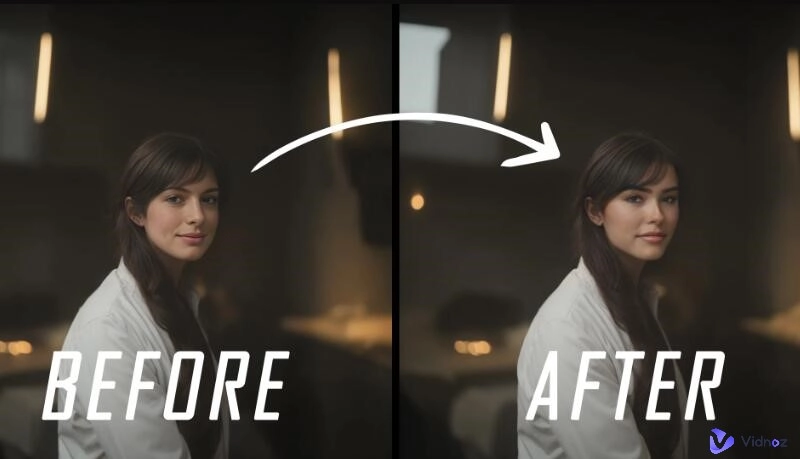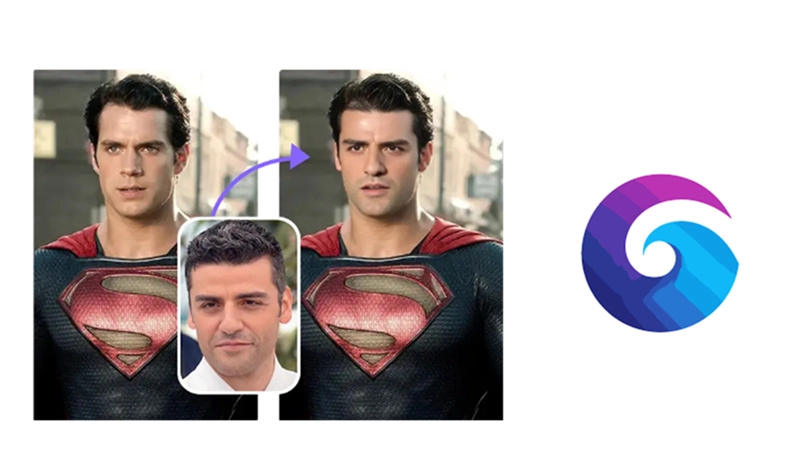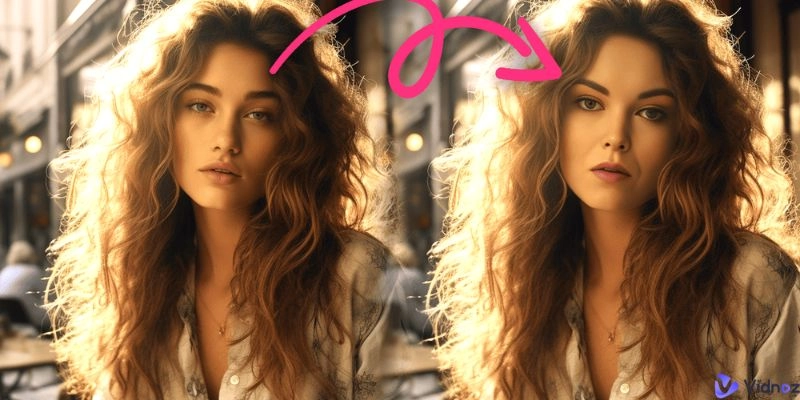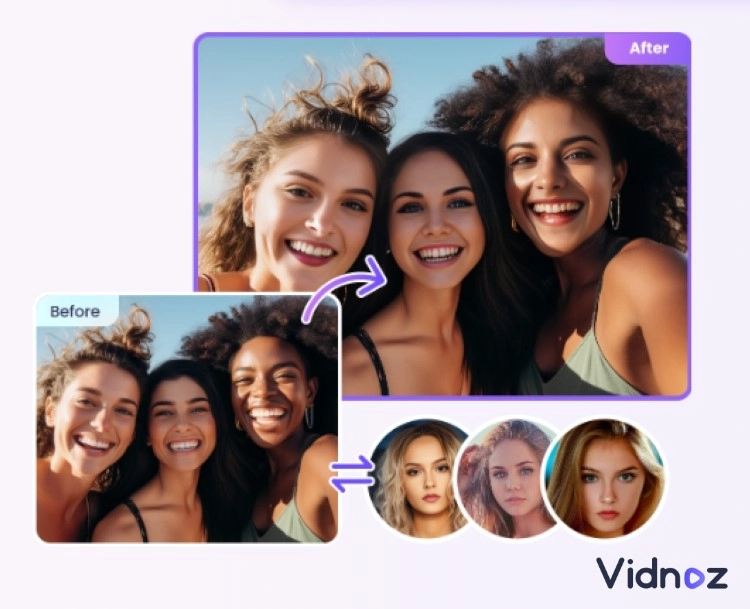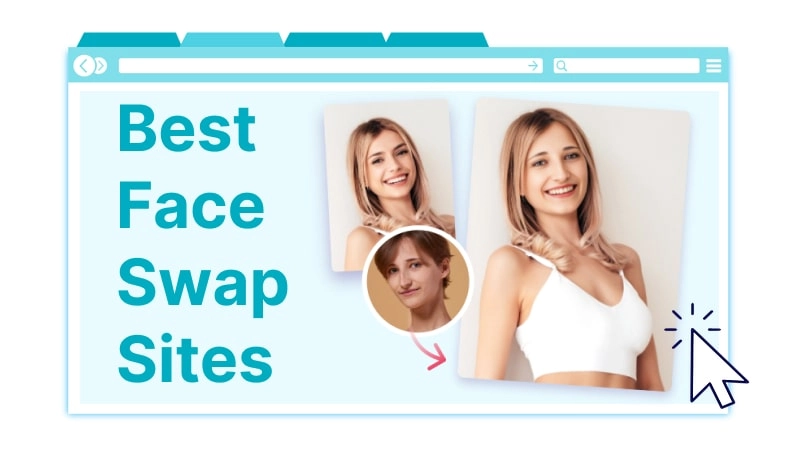This happens all the time when everything in a photo is perfect except for a bad expression, a messy haircut, or some flaws in your makeup. The quickest way, however, using another head in the same batch of photos to replace it. Photoshop has prepared you with a slew of advanced editing tools and many Photoshop wizards have published tutorials on YouTube to show green hands some skills. This article will show you how to use 5 steps to practice a head swap in Photoshop, and Lightroom, or use 3 seconds to do an automatic head swap with AI’s help. Let’s dive in!
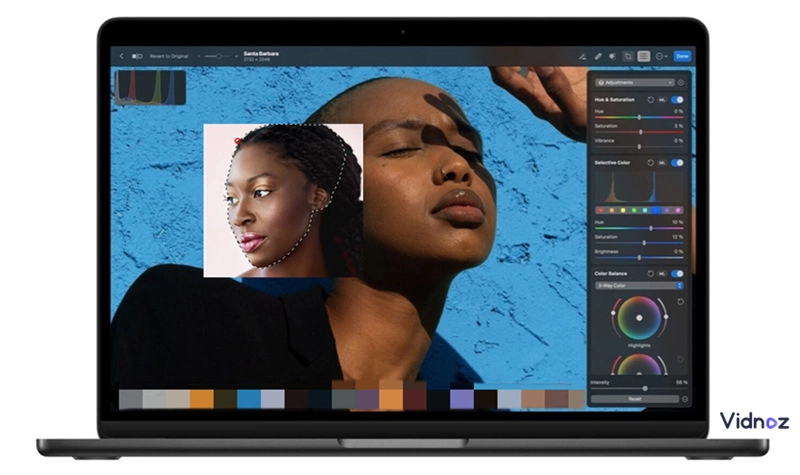
- On This Page
- How to Practice Head Swap in Photoshop - 6 Steps?
- The Limitations of Practicing Head Swap in Photoshop
- Head Swap Online with a Free AI Face Swap Website
- Head Swap Without Photoshop - Adobe Lightroom
- Bonus Tip One: Multiple Heads Swap Online Without Photoshop
- Bonus Tips Two: Video Head Swap Online Without Photoshop
How to Practice Head Swap in Photoshop - 6 Steps?
It is super easy to lead a head swap in Photoshop. You don’t need many advanced PS skills to merge two pictures. And some simple steps can help you naturally edit someone’s head onto another body.
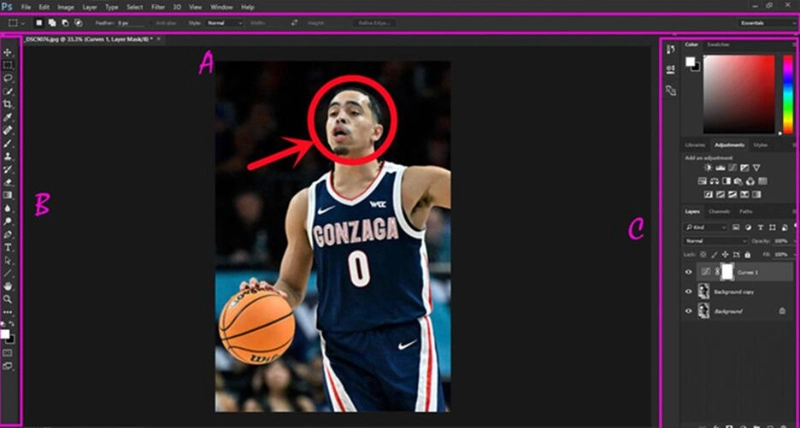
Here is a simple tutorial to swap head in Photoshop, let’s take a look:
Step 1. Upload two images into Photoshop.
Step 2. Move one of the photos to the same tab as the major photo.
Step 3. Use the magic wand tool to automatically select the head out of the picture and remove all the unnecessary stuff.
Step 4. Adjust the contrast, smoothness, and edge. Then define this selection as a ‘layer mask’ so it can be on top of the original head.
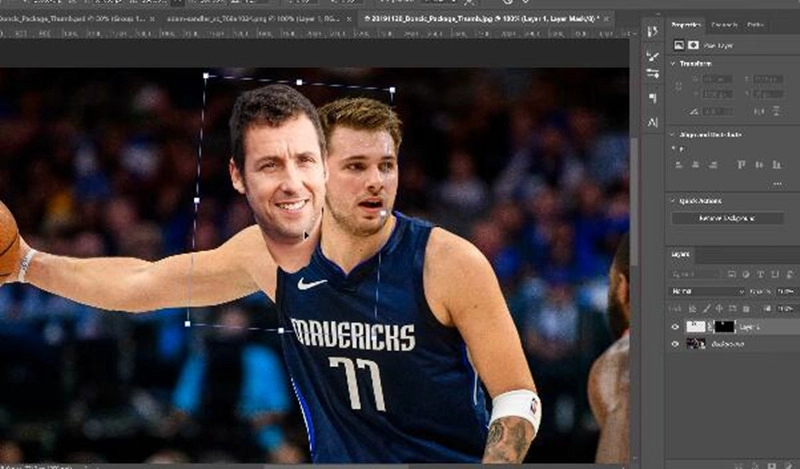
(There are many advanced skills to make this replacement head look more natural. But if you wish to have a quick head swap, we can jump some trivial steps.)
Step 5. There are times when the original head does not fit with your second head at all, that’s when we need to trim the background and make a perfect match.

Step 6. Now overlap two heads, and the head swap is finished.
The resource comes from YouTube - This Guy Does Photoshop
The Limitations of Practicing Head Swap in Photoshop
#1. You need to find an alternative head that looks in the same direction as the original head.
Although you can manually pivot the heads around, in case you really want to replace them with a specific head. And color degree and light
#2. You need to manually get rid of all the extra stuff on the second image. But this clean-up action can be messy.
Photoshop can make an automatic selection of objects in your photo. But in many cases, you need to use a pencil to manually draw out the borders of a head, to extract it from the original photo.
#3. The magic wand tools, such as the Lasso tool, are not very accurate in binding two different heads. And AI image combiners obviously do a better job.
Read on if you hate the tedious steps of editing and want some one-click solutions to swap heads without Photoshop. AI solutions always deliver unexpected results.
Head Swap Online with a Free AI Face Swap Website
AI already takes over all the work related to image editing. The workflow is streamlined but the performance is impressive. Vidnoz AI is a complete integration of AI tools, doing perfect face swaps, body swaps as well as AI voice swaps. Not limited to just static images, you can practice video head swap for free too.
Swap your face into any photo, video, and GIF in 3 simple steps! Explore your new look and have more fun with Vidnoz FACE SWAP tool!
The reason why people love this site is that it is totally free to try. No credits or pro version set as mandatory payment.
Now let’s enter this quick and free online head changer website powered by AI and see how it performs to swap two basketball players’ heads.
Step 1. Navigate to Vidnoz Face Swap, a quick and green website without ads or redirects.
Step 2. Upload two images that you want to swap the heads. Notice that you need to set the base image (you don’t want the head in this image), and the target image (you want the head in this image).
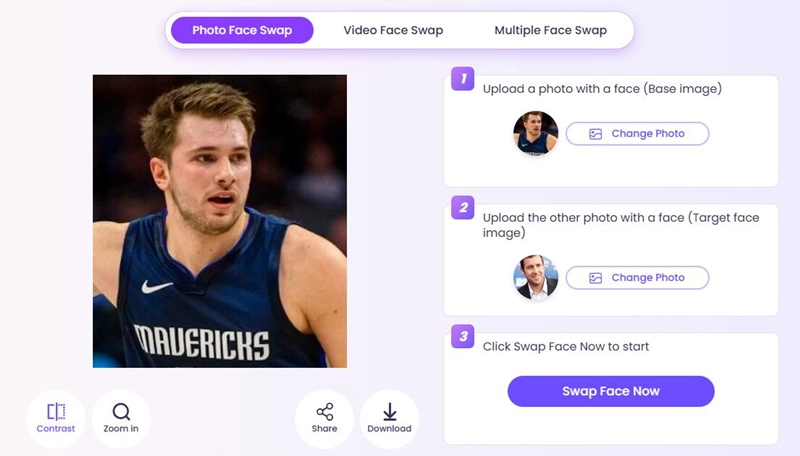
Step 3. Hit the ‘Swap Face Now’ to lead a quick and smart head swap.
Step 4. After 30 seconds, check out the result and free download the combined image.
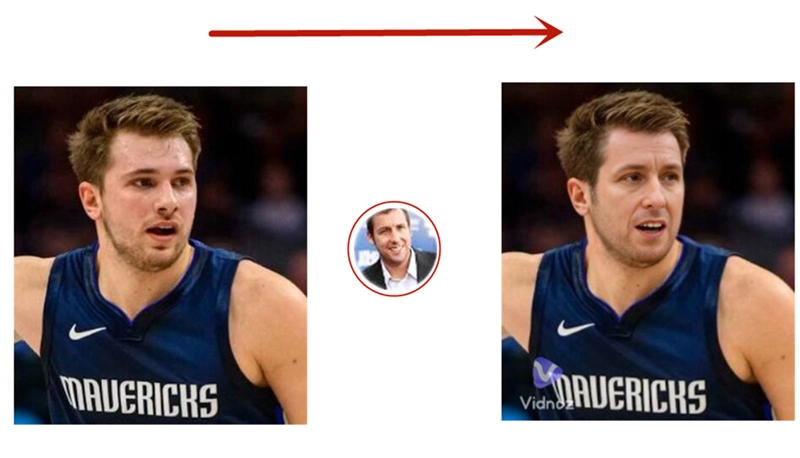
Head Swap Without Photoshop - Adobe Lightroom
It is hard to catch a perfect moment, especially when your ‘models’ are not sensitive to cameras. That’s when photographers often take hundreds of photos to sift out the only one. With practical head swap skills, you can pick the right face among thousands of photos and make an easy combination.
This software gives users a much more streamlined workflow and deals with more than just one image in a period of time. Compared with Photoshop, this software is especially loved by photographers. Now let's see how does photographers practice head swaps on their most used software - Lightroom.
Here is the short tutorial for making head swap using Adobe Lightroom:
Step 1. Upload two images to Lightroom.
Step 2. Use the ‘selection tool’ to circle the head you want to swap with.
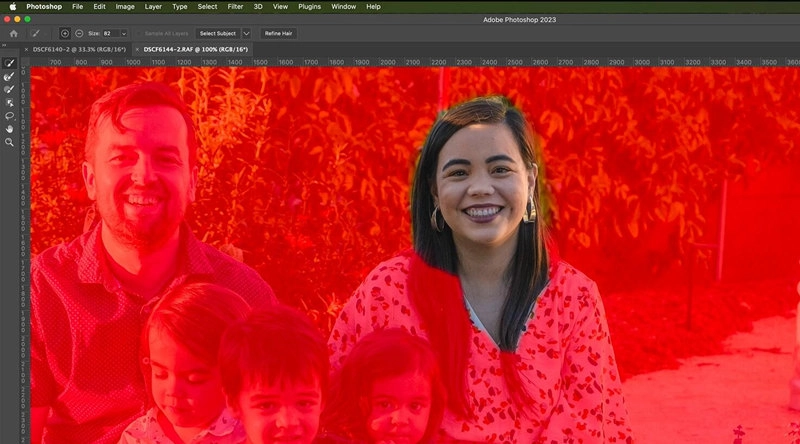
Step 3. Define this head as a new layer. Then copy and paste to move this head to another photo. Since the two photos are taken at a really close time point, there will not be light problems.
Step 4. Do more adjustments to let your new head perfectly fit in another body.
The resource can be traced back to YouTuber - Phil Ebiner

This tutorial only works for two similar photos. And if you want to edit someone’s head onto another’s body, you can check the methods in the last and next sections.
Bonus Tip One: Multiple Heads Swap Online Without Photoshop
AI’s power can easily change more than 1 head at once. Male, female, young or old, no matter the skin color, use the right AI head swap tool, you can make multiple heads swap at once. The easiest application of multiple head swap can be a tamper in your group photo, family photo, graduation ceremony, etc. Add those who are absent to your photo, or do a prank by inviting a celebrity in your family photo.
You can do unlimited practice on an AI laboratory website. Let’s see a simple tutorial for that.
Step 1. Navigate to Vidnoz Multiple Face Swap.
Step 2. Now you need to upload a base image that has more than two heads. Here I use Vidnoz’s material image for this tutorial. And I leverage 3 Marvel actors’ headshots for the head swaps.
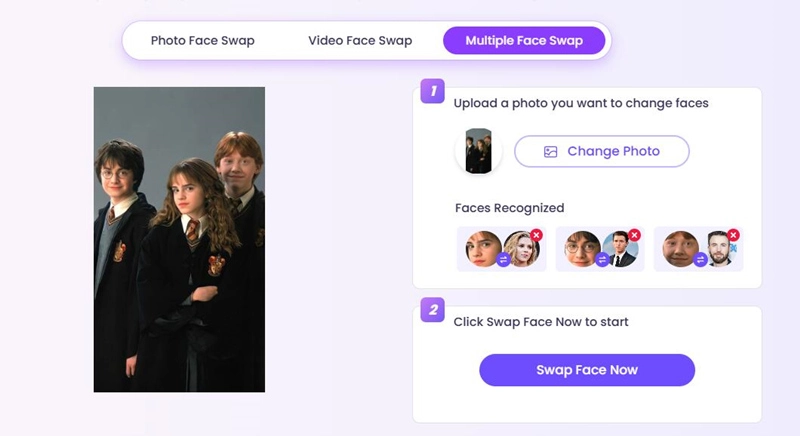
Step 3. Put the heads accordingly into the pits and hit the button to swap the 3 heads.
Step 4. Now here is the result.
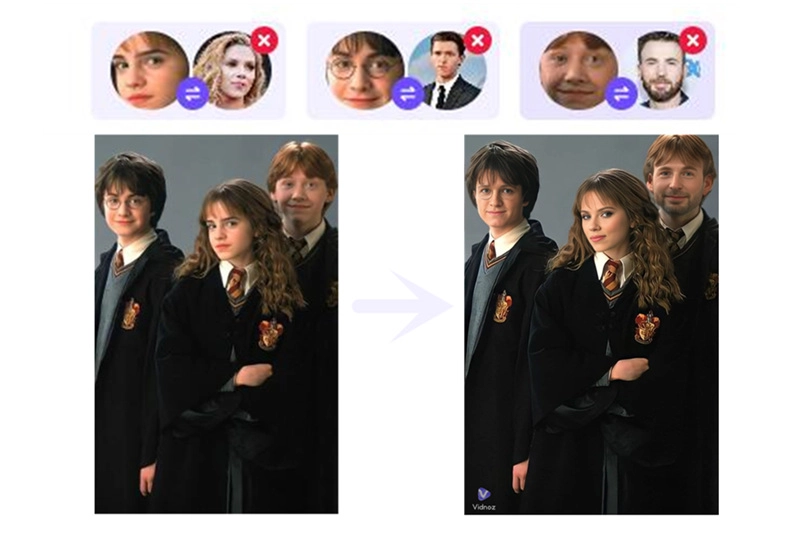
Bonus Tips Two: Video Head Swap Online Without Photoshop
In case you want to lead a video face swap, and that’s totally out of Photoshop’s capacity. The traditional image processor stops to offer any convenience when GIFs or videos are concerned. And AI is our new choice to produce one-clicked head swap videos.
You need a target photo and a base video to practice this magic wand. And the result can be very out of your wildest dream - a natural and smooth head swap video!
Here Vidnoz Video Face Swap is the recommended one for its convenience and friendly cost. Anyone can generate a free video swap each day without buying credits.
Here is the short tutorial for making video head swap for free without Photoshop:
Step 1. Navigate to this AI video head swap website.
Step 2. Upload a base video and a target photo (the head you want to put in the video).
Step 3. Hit the ‘Swap Face Now’ button.
Step 4. Now you are queued in line and waiting for the results.
The head swap video will be ready in 2 or 3 minutes. Till then you can download the outcome for free. Vidnoz owns the technology to 100% clone the face you wanna put inside the video. Lip-syncing, expressions consistency, a perfect merging of body borders. Try this website for free today!
Conclusion
This article gives a short tutorial on how to edit someone’s head onto another body with Photoshop. By manually operating layers, a magic wand, and a lassor tool, advanced Photoshop users can do head swap in Photoshop and produce something natural. But if you are not a big fan of manual editing, with Photoshop the only image editor ever familiar with, then you can totally seek help from AI, the epoch-making tool to swap heads in seconds. Please try Vidnoz for video head swap, GIF face swap, and multiple heads swap for free!
Swap your face into any photo, video, and GIF in 3 simple steps! Explore your new look and have more fun with Vidnoz FACE SWAP tool!




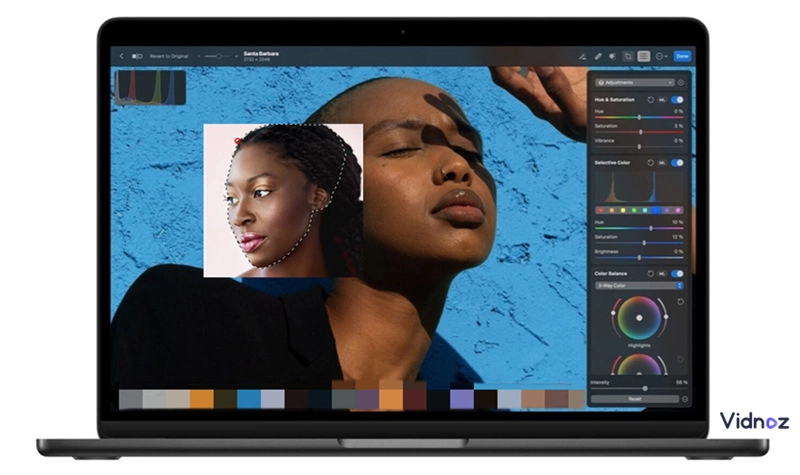
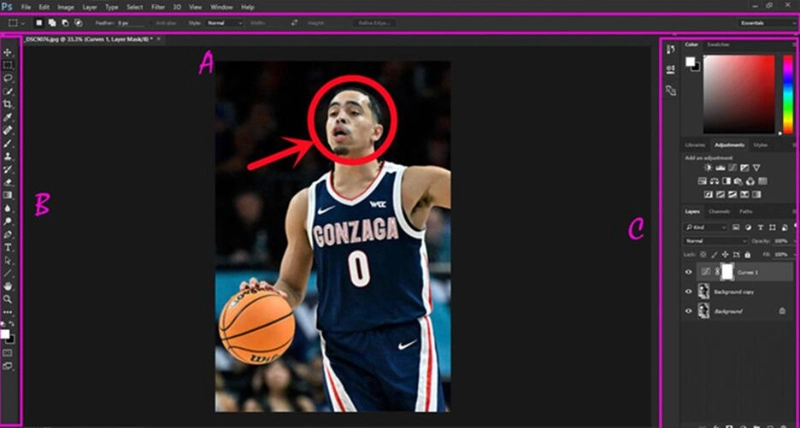
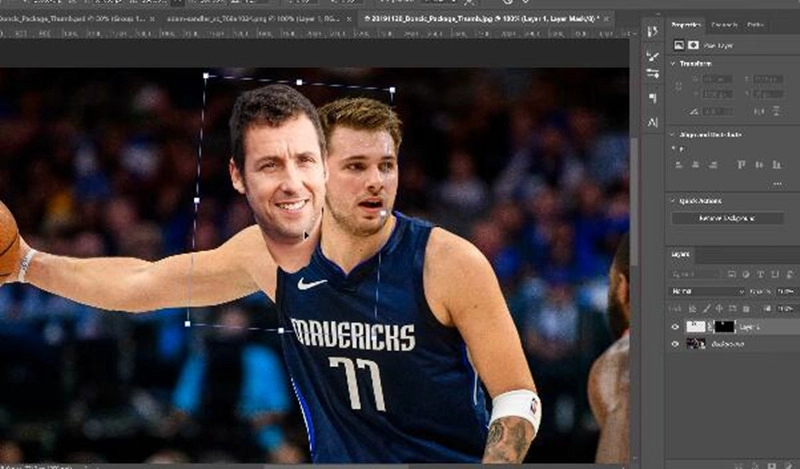


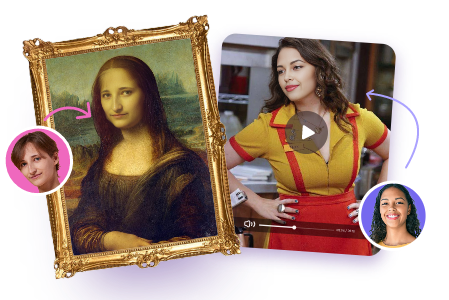
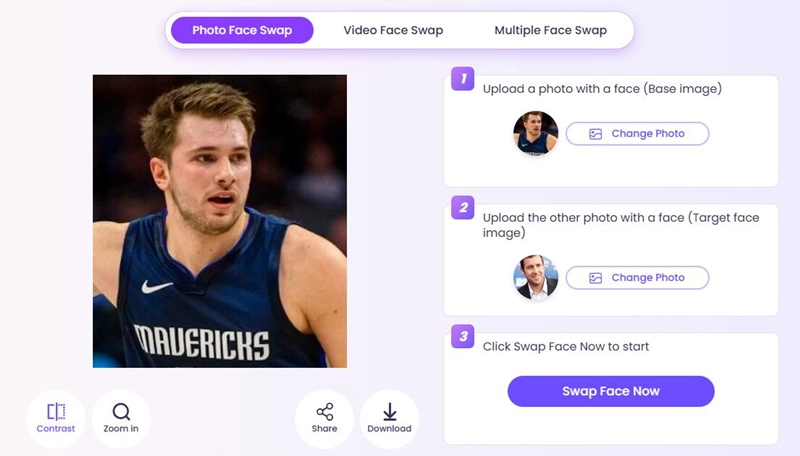
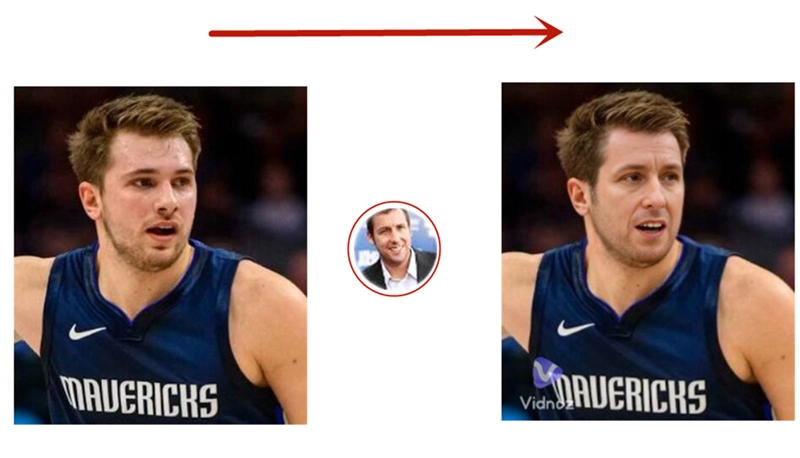
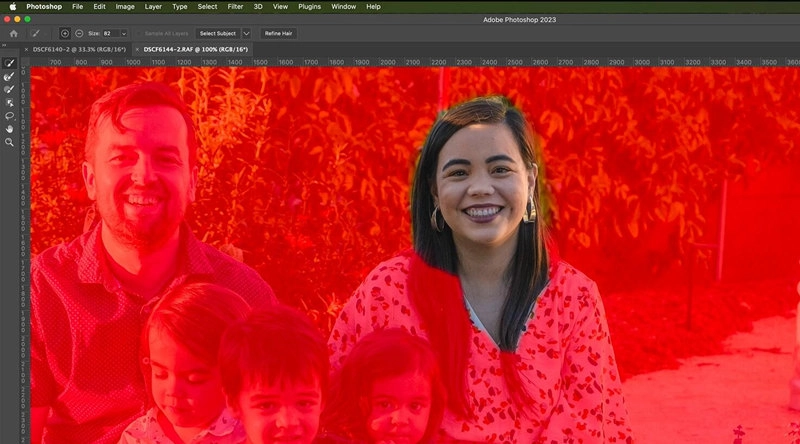
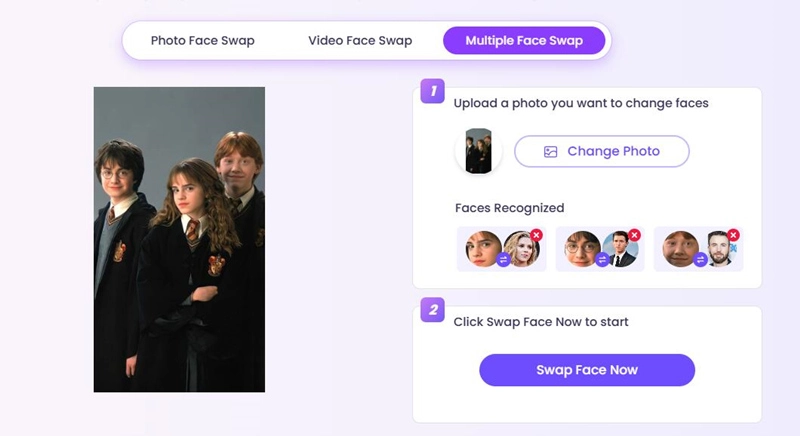
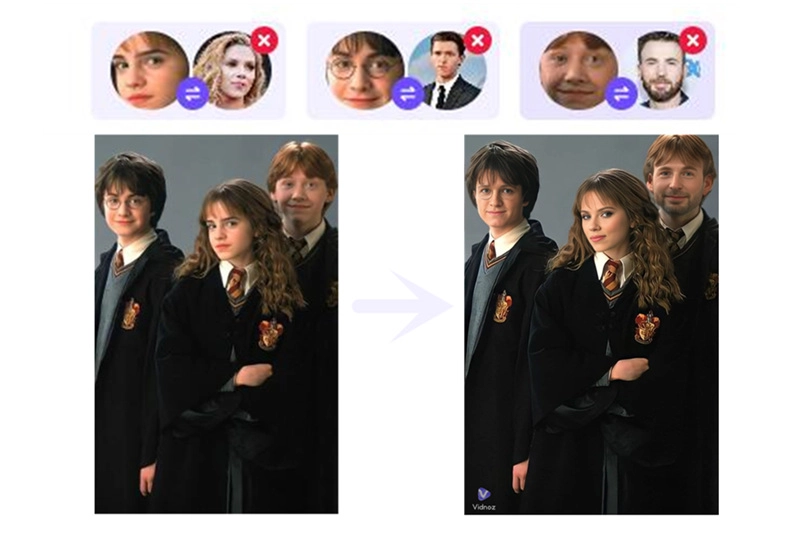
![Top 15 AI Face Swap Video Online Free Tools [Perfect & Professional]](https://www.vidnoz.com/bimg/vidnoz-face-swap-free.webp)