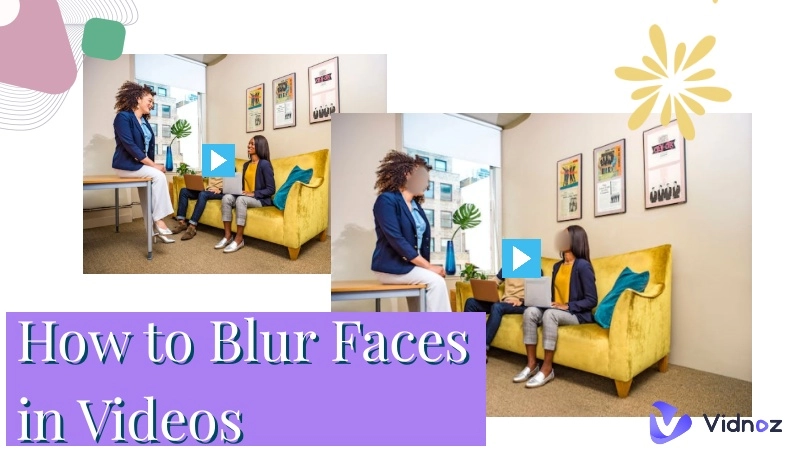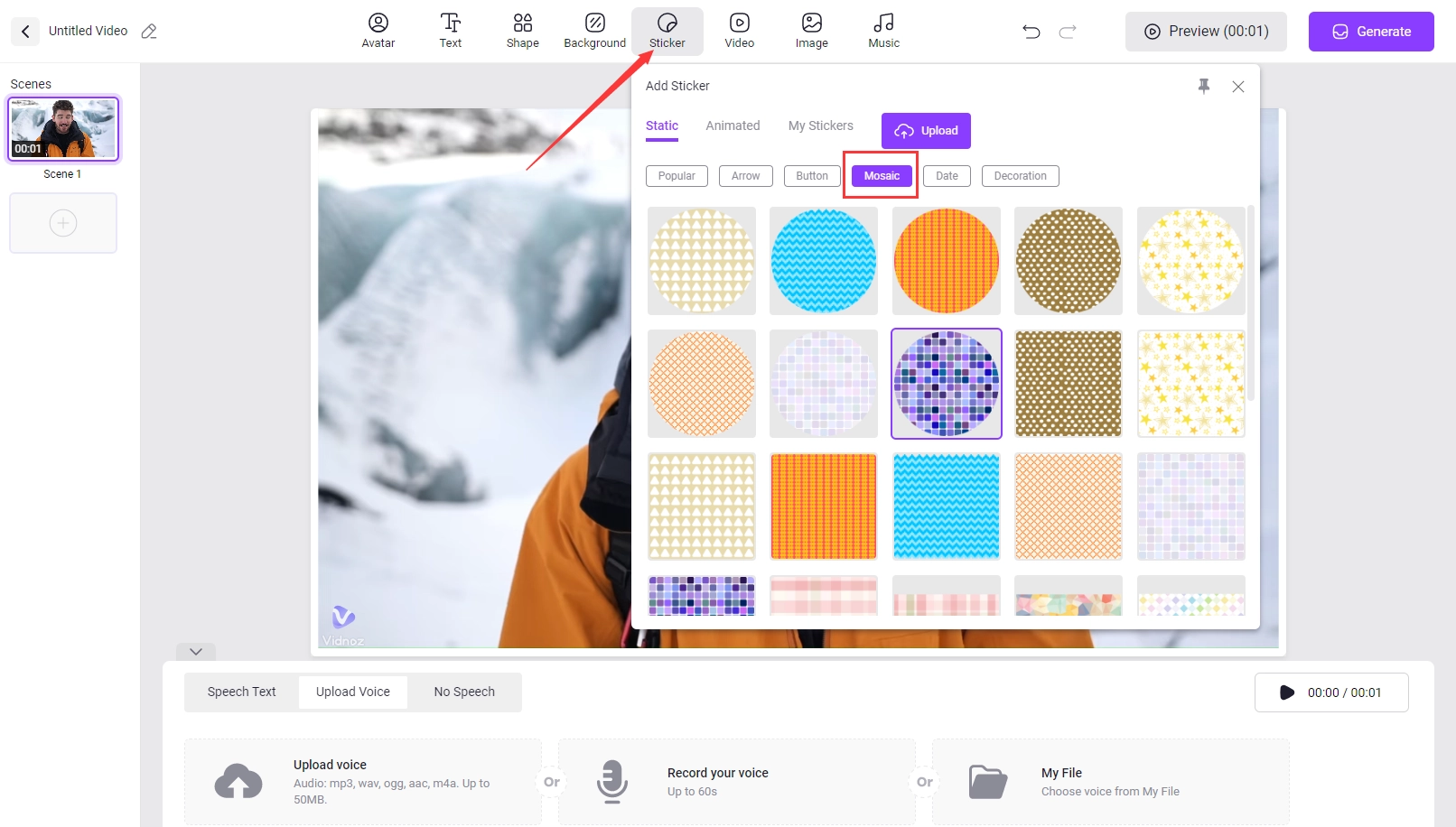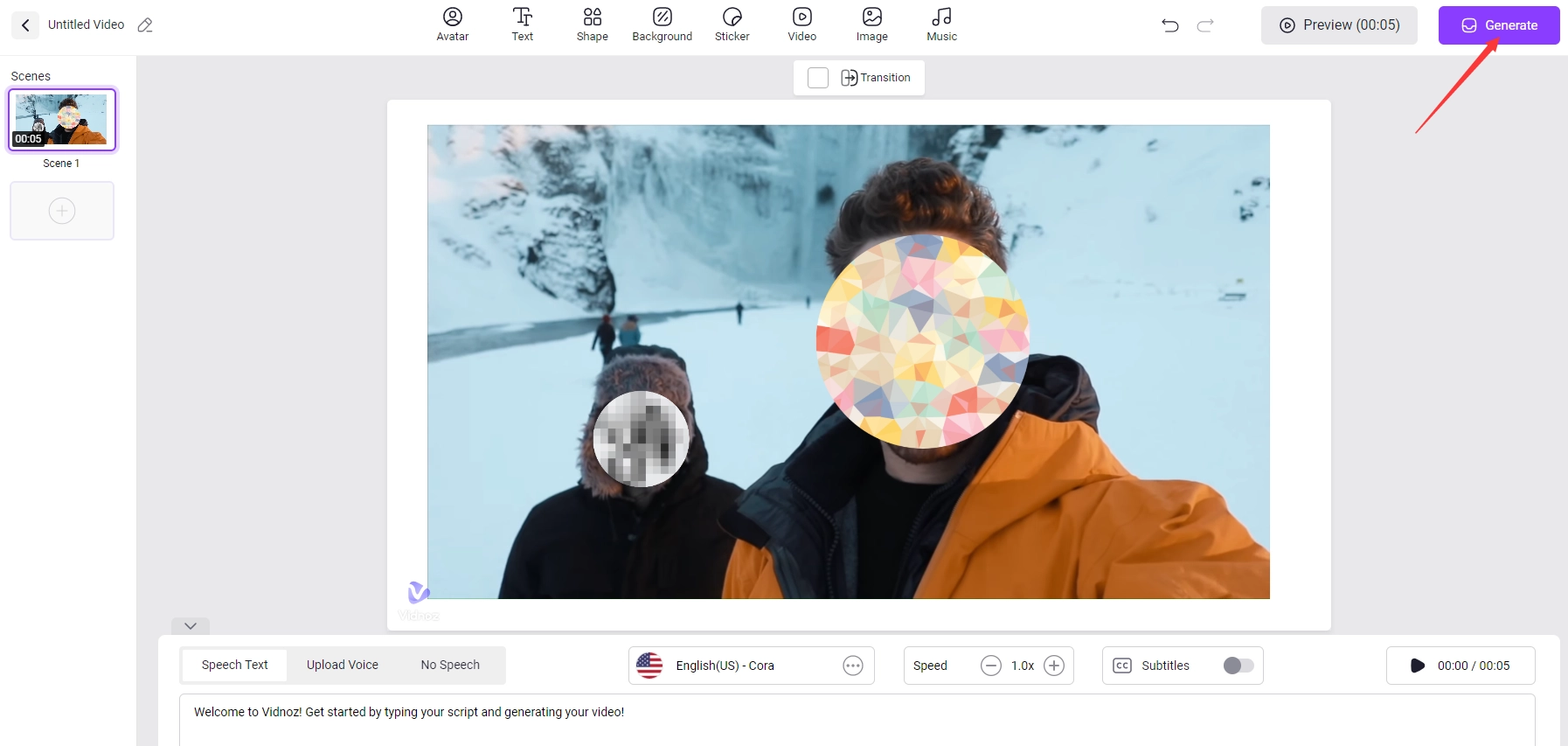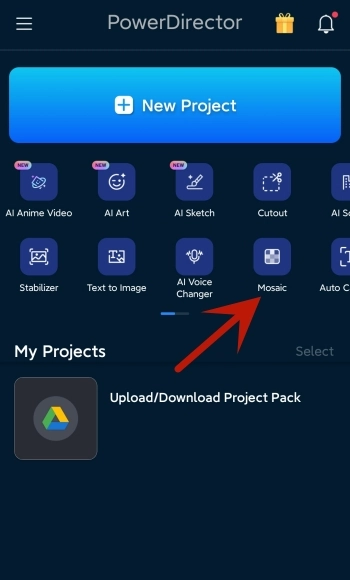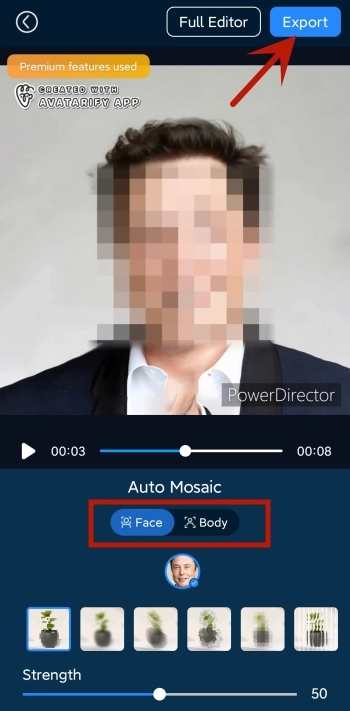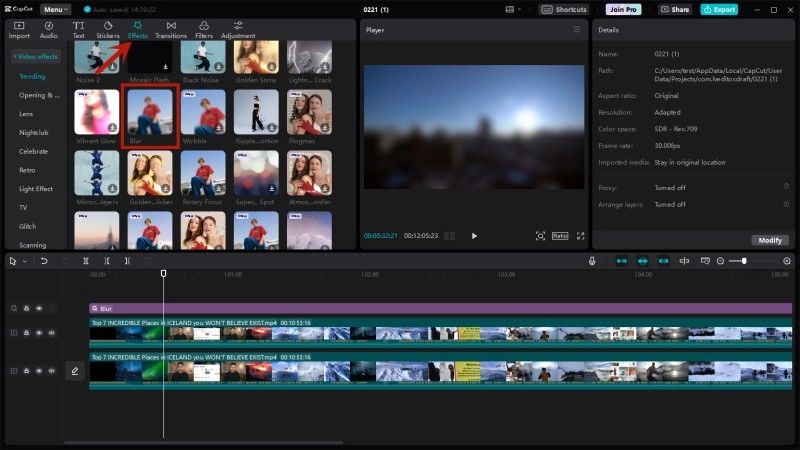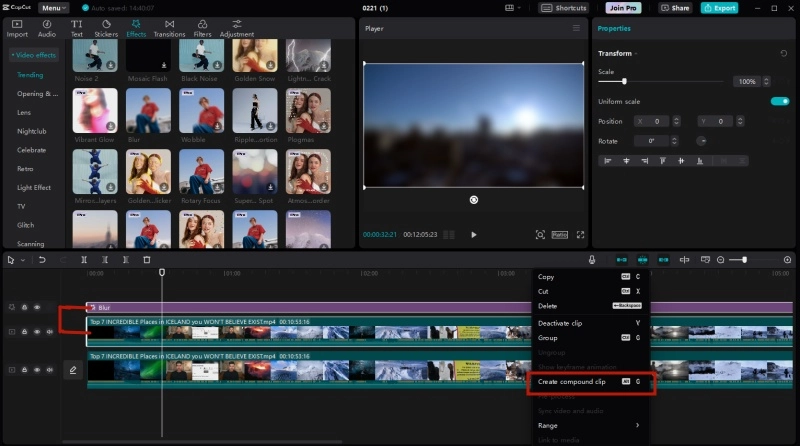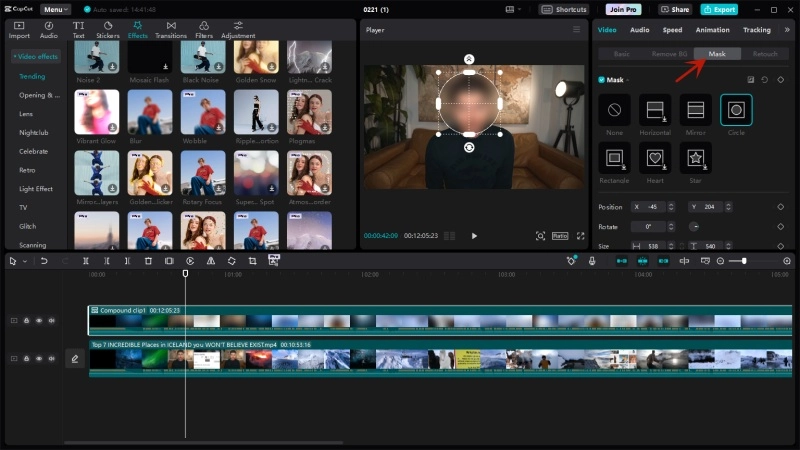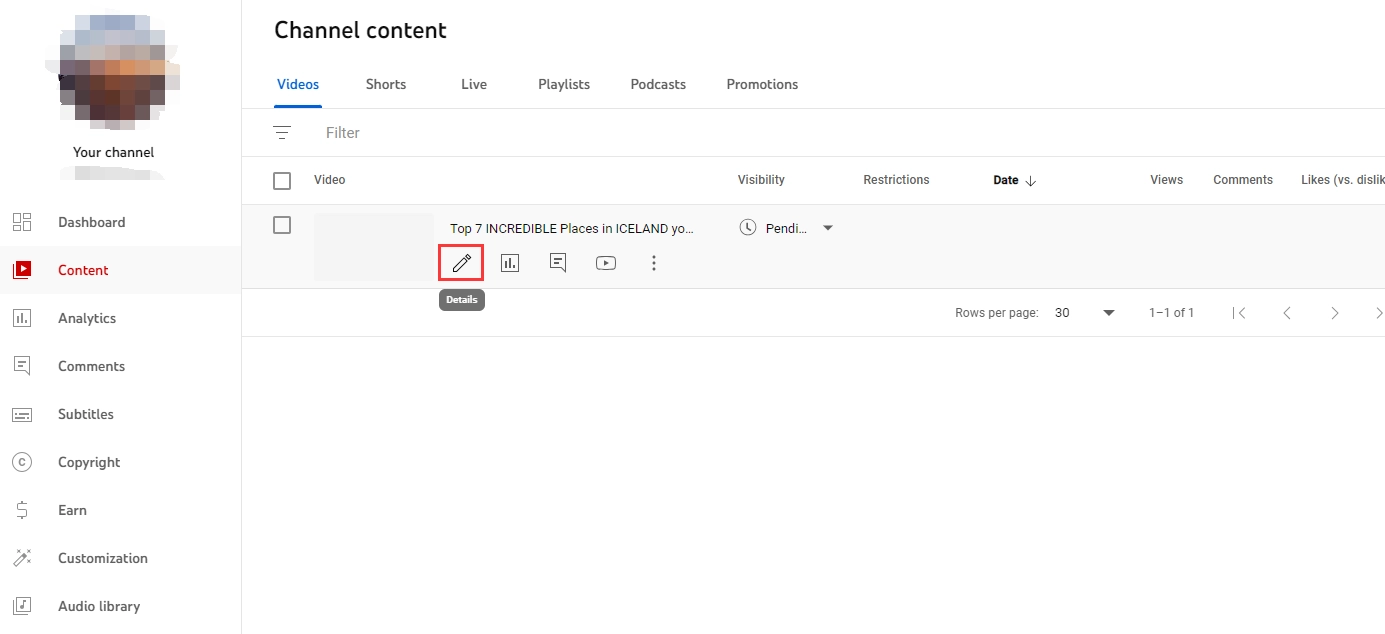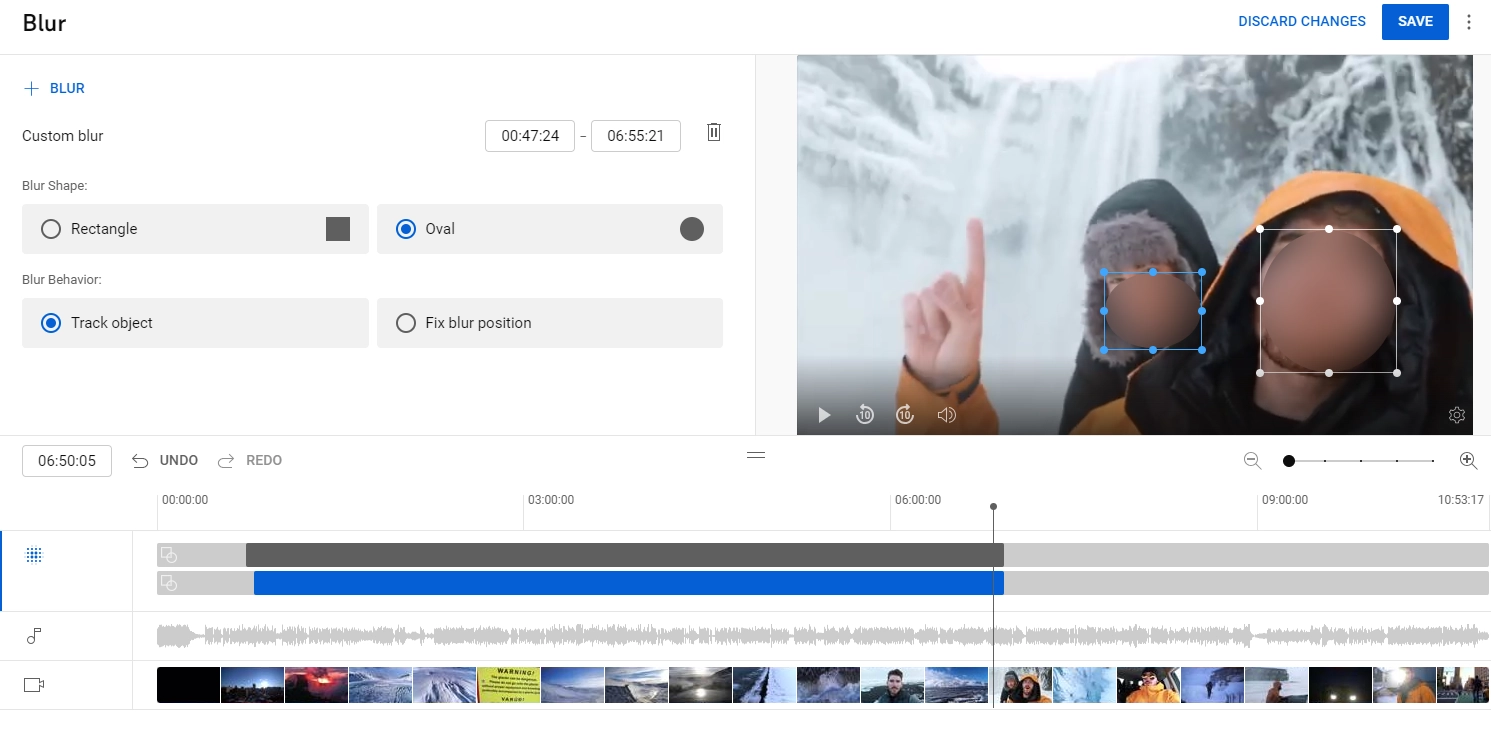You may encounter situations where you want to hide certain parts of a video, such as someone's face, GPS coordinates, or license plate number, from the public. In today's world, mastering video privacy is essential for protecting your privacy. So turning to state-of-the-art blurring effects that effortlessly blur faces in videos without complex editing techniques is a good option.
Be you a digital marketer, specialized storyteller or influencer, if you're still looking for an easy way on how to blur faces in video, this post you definitely can't miss. With tested methods and detailed step-by-step guides, it's easy for you to hide sensitive information on PC, online and mobile devices. So let's dive in.
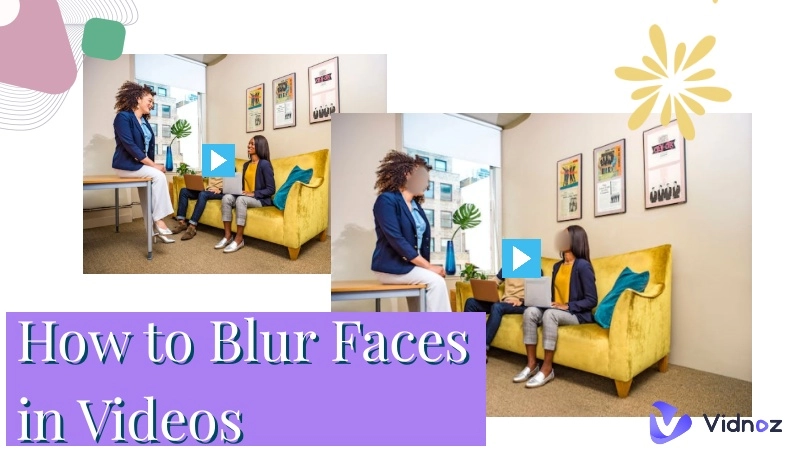
- On This Page
-
Why Blur Faces in Videos?
-
[Easiest] How to Blur Faces in Videos Online?
-
How to Blur Face in a Video on Mobile?
-
How to Blur a Face in Video on Desktop?
-
[Bonus] How to Blur Faces in a Video on YouTube
Why Blur Faces in Videos?
For something you do not want viewers to see, you can apply a blur or a mosaic to parts of a video, which can be helpful in the following ways:
- Respect for Privacy: Blurring faces helps to safeguard the privacy of individuals who may not have consented to being filmed or whose identity should remain confidential. This is common in crime documentaries or court-related footage.
- Anonymity Protection: Facial blurring may be requested or required to maintain a degree of anonymity for those participating in interviews or providing testimony, such as in investigative reporting and documentary filmmaking.
- Data Protection Regulations: Some regions or countries have strict privacy laws that require people in videos to be anonymized to comply with privacy regulations.
The forthcoming section will guide you on how to blur a face in video with the best tools available.
[Easiest] How to Blur Faces in Videos Online?
If you don't host any video editor on your computer, blurry part of the video is easily solved with the feature-rich Vidnoz AI online video creator, no plug-ins to download and no video editing experience required.
To top it off, Vidnoz AI is your ultimate all-in-one video generation and editing solution! In addition to face blurring feature, it's also a video generator with AI-powered to create interactive videos in just a few clicks, bringing a breeze to creators, vloggers, and videophiles alike.

Vidnoz AI - Create Free Engaging AI Video with Talking Avatar
- Easily create professional AI videos with realistic avatars.
- Text-to-speech lip sync voices of different languages.
- 2800+ video templates for multiple scenarios.
What Vidnoz AI could do for you?
- Blur faces in videos with just a few clicks, easily avoiding unnecessary controversies.
- Vidnoz AI provides excellent video editing features completely free online.
- Further, you can utilize Vidnoz various AI tools such as voice cloner, background remover, etc. to shorten the video editing time and create viral videos like never before.
- With a single click, you can share your videos directly on social media, email or any other preferred platform.
- For video content creators, Vidnoz AI also features over 400 fully customizable video templates covering YouTube/TikTok/IG, promos and sales, birthday/wedding slideshows, and more!
With Vidnoz, you can apply mosaic overlays to faces, objects or parts of the background in your video to create a blurring effect. Now follow the steps below to easily jump into the video editing world.
Step 1. Go to Vidnoz AI. Or click the button below for your convenience.
Step 2. Click + Create Video and select Start a blank. Upload the video you want to blur.

Step 3. Click Sticker in the top center of the function line and select Mosaic to choose your favorite from a variety of available effects. Also, experiment with other editing functions to enhance your video.
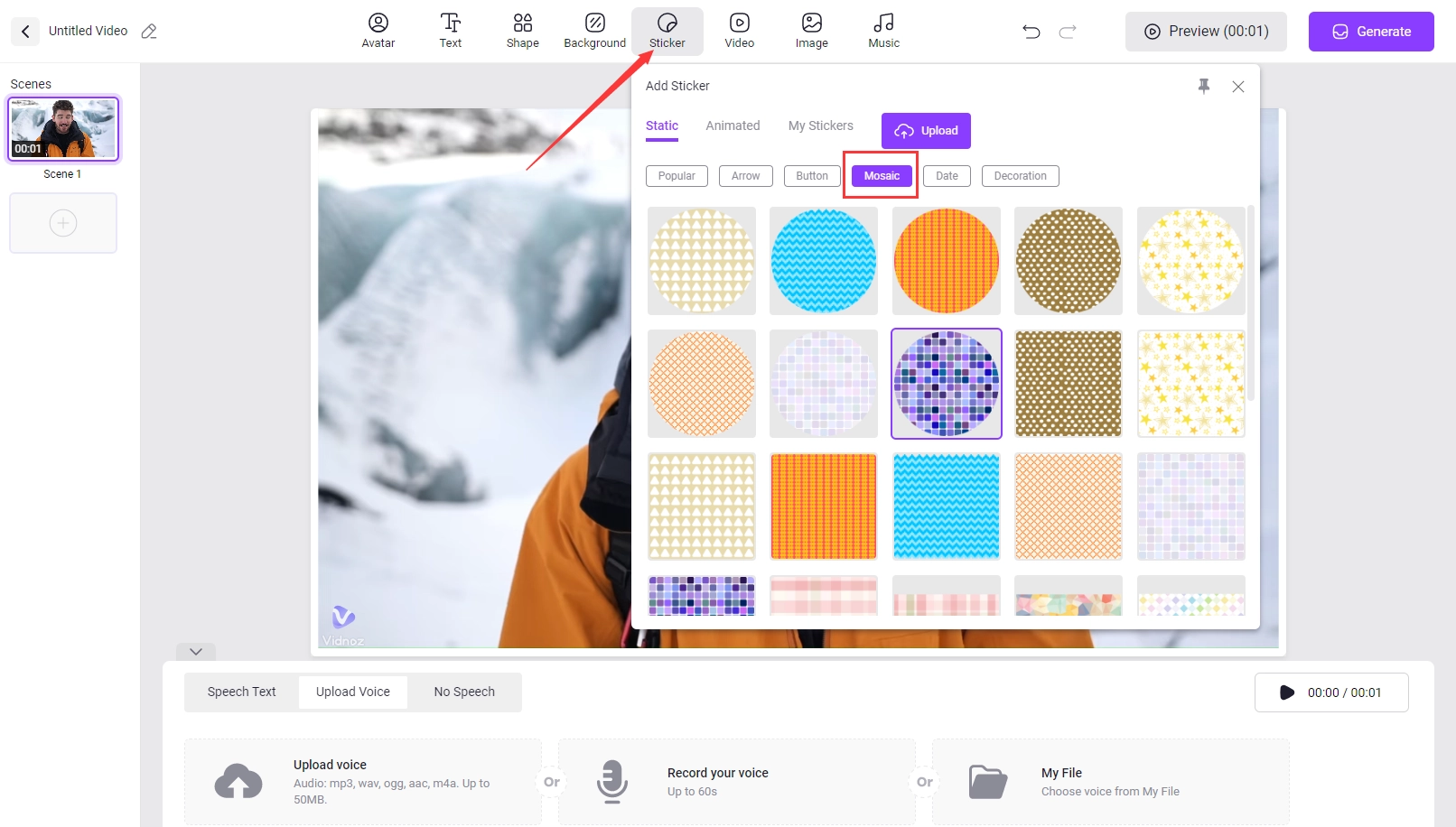
Step 4. Click on Generate when it's done to perfection.
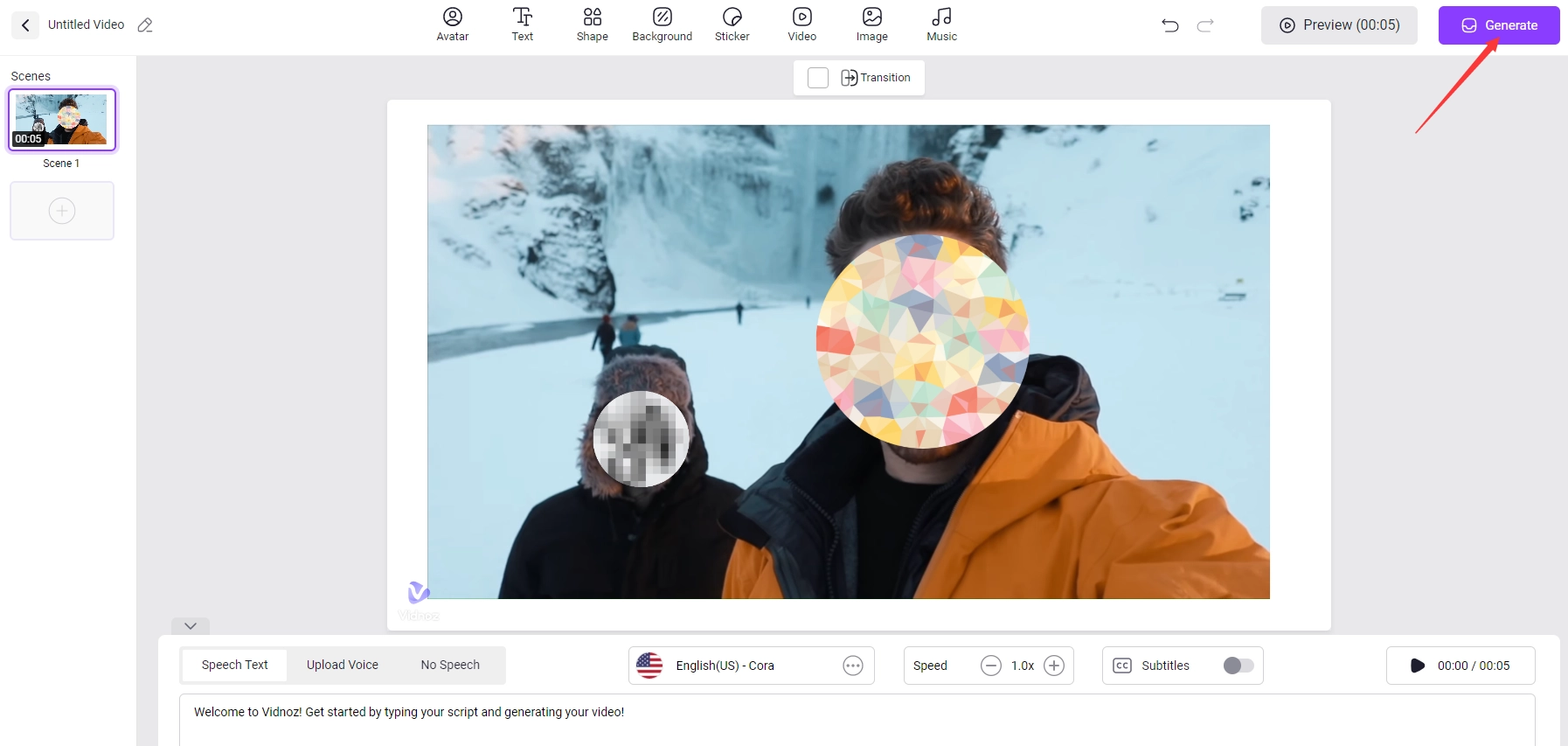
Also Read: Use AI Face Filters to Add Stunning Visual Effects in 2025 >>
How to Blur Face in a Video on Mobile?
In terms of how to blur faces in a video on iPhone or Android, several mobile apps are available to deliver professional-quality results. Just open your device's app market and search for blurring face apps. Here we take PowerDirector as an example to demonstrate how to handle face blurring on your phone for reference.
Step 1. After installing this app, click Mosaic on the function row and import your video.
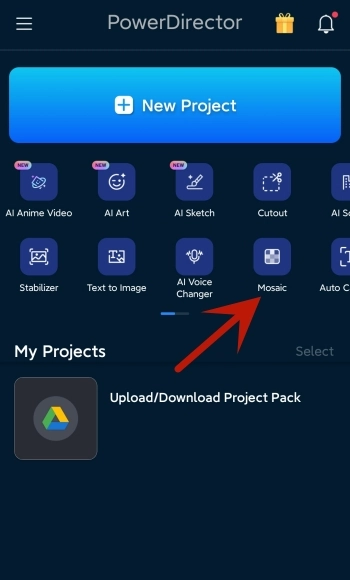
Step 2. The faces in the video will be blurred automatically, in addition, you can slide the bar to adjust the effect intensity.
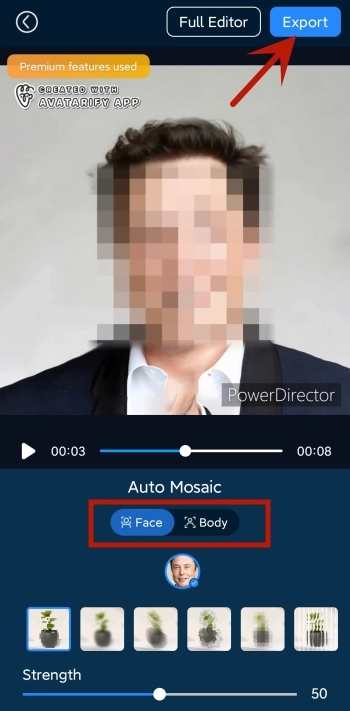
Step 3. Click Export in the upper right corner to save or share the edited video. If you want, you can also tap Full Editor to complete more editing functions.
How to Blur a Face in Video on Desktop?
If you're a PC enthusiast or desire more versatile editing features, it's a good decision to choose a powerful, Windows and Mac-compatible video editor to blur faces in your videos. CapCut is one such beginner-friendly software that is perfect for users with zero video editing experience. Now read the following step-by-step guide to achieve the blur effect.
Step 1. Go get the latest version of CapCut on your device and import the video.
Step 2. Place the video in the Timeline, copy and paste it, and add it on top of the first video.
Step 3. Click on the Effects option at the top, find the blur effect, then drag it over the timeline and add it over the video.
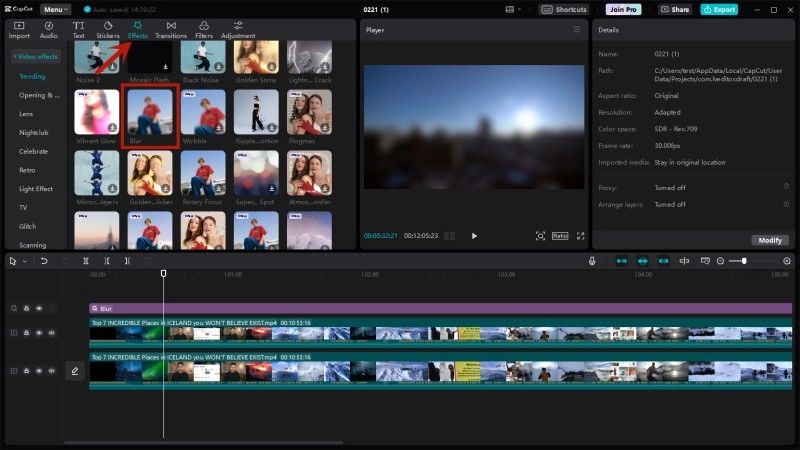
Step 4. Select the effect and the overlay, then right-click and click on Create Compound Clip.
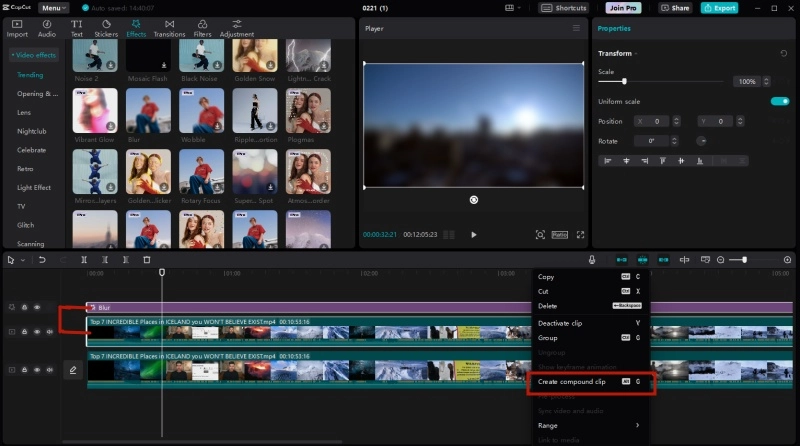
Step 5. Find the Mask button on the top right and choose your favorite shape to blur the faces in video.
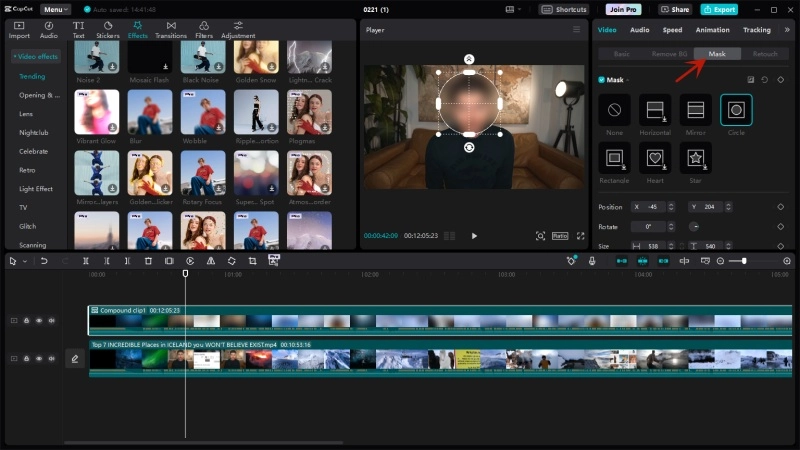

Click on the position keyframes to move the mask or blur if the camera is moving.
Step 6. Click Export to save your video.
[Bonus] How to Blur Faces in a Video on YouTube
For YouTubers, the platform also equips a video editor that makes it easy to blur faces or parts of videos with no additional tools. Check out the steps.
Step 1. Open YouTube Studio, choose the video and click the Detail icon.
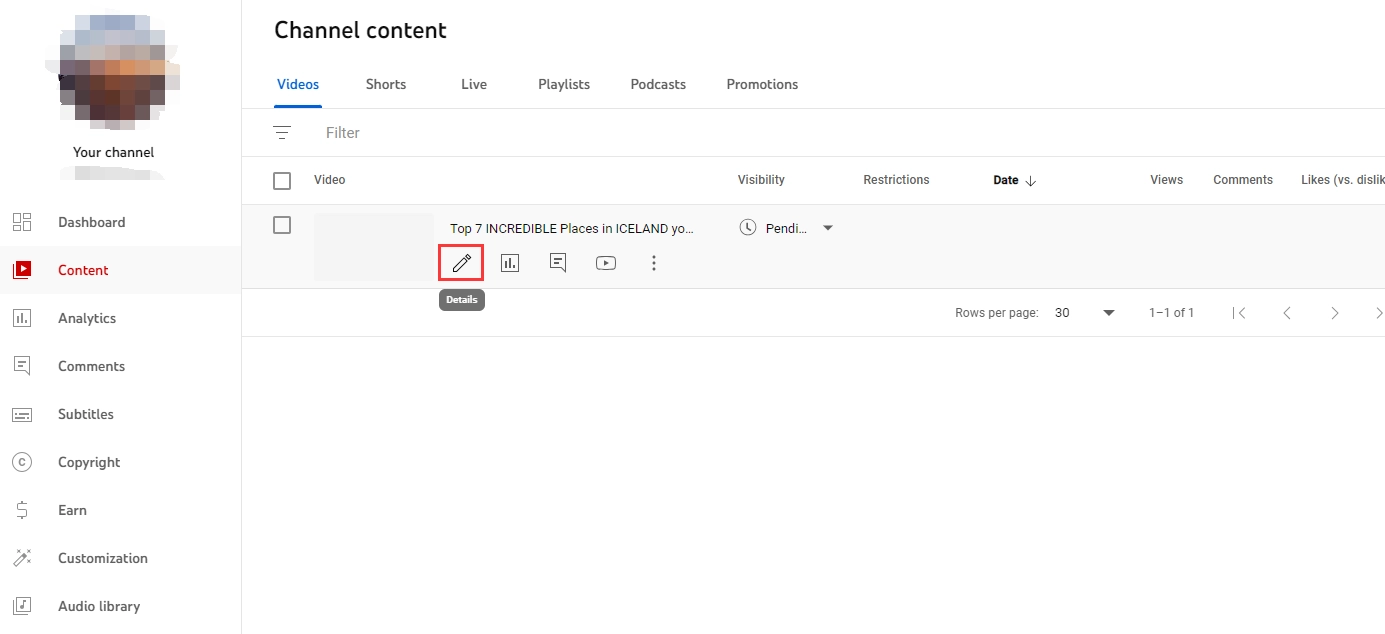
Step 2. Click Editor and select the Blur Effect. Click the + icon and two options for blurring the video will pop up: Face Blur and Custom Blur. Choose any effect as desired.
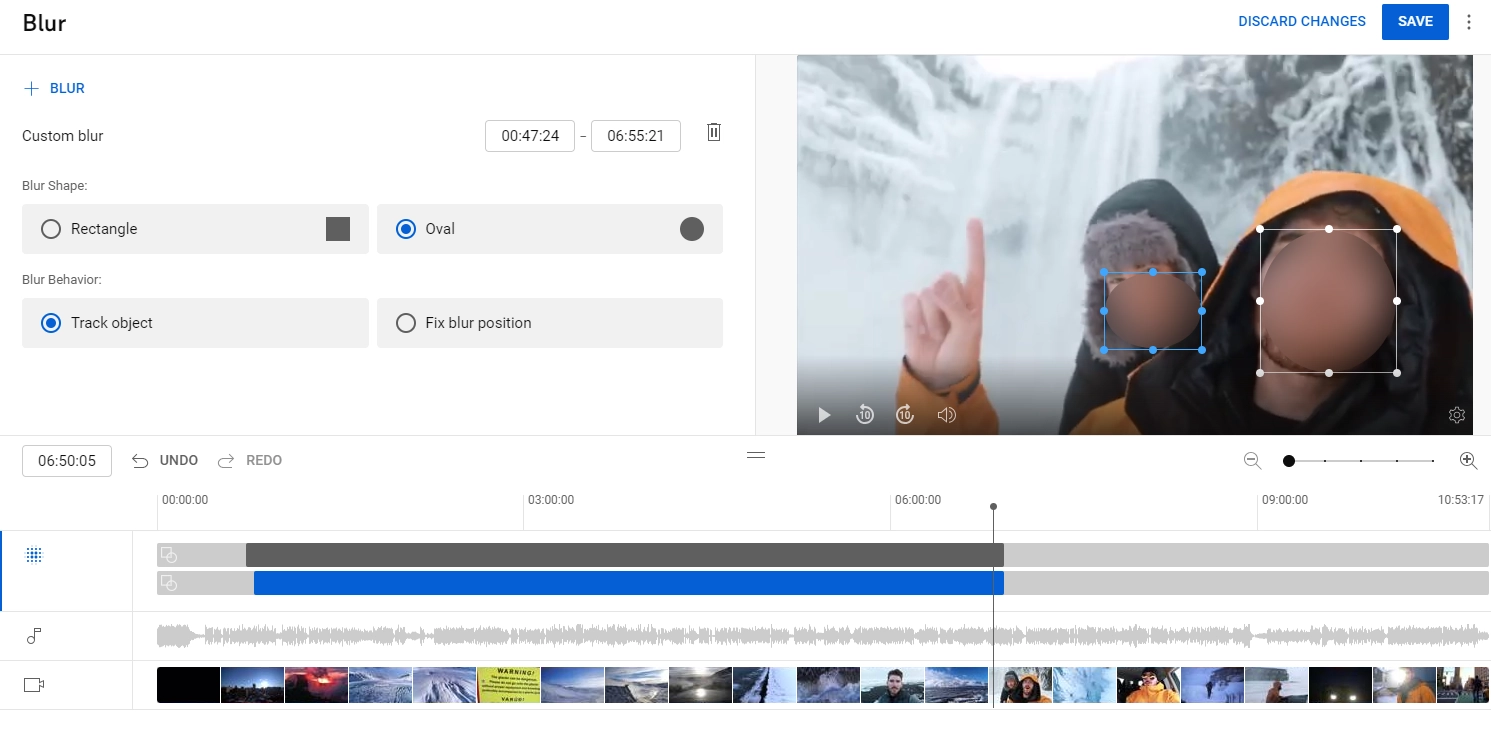
Step 3. Upon completion, click Save to keep the changes and publish.
Also Read: How to Create an AI YouTube Channel & Get 100k Views Within 30 Days >>
Conclusion
This is all about how to blur faces in videos on your computer and cell phone, so perform practical exercises to find the best way to hide sensitive information and protect your privacy.
Vidnoz is our top choice, it makes blurring faces easier than it sounds and is device-independent. It has also come up with several other AI tools like Celebrity Voice Changer, AI heashot Generator and more to bring your vision to life. Give it a chance and you will see the rewards.

Vidnoz AI - Create Free Engaging AI Video with Talking Avatar
- Easily create professional AI videos with realistic avatars.
- Text-to-speech lip sync voices of different languages.
- 2800+ video templates for multiple scenarios.