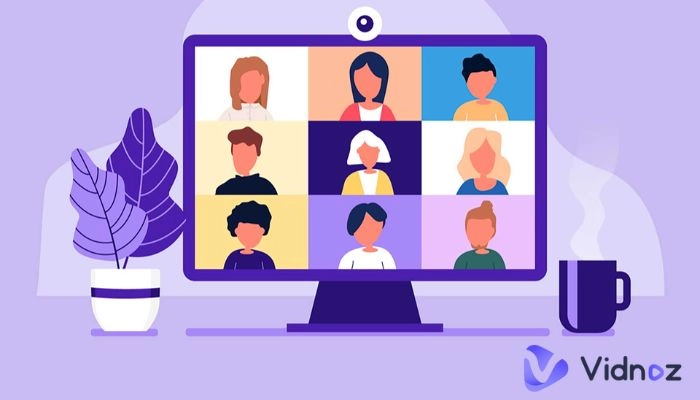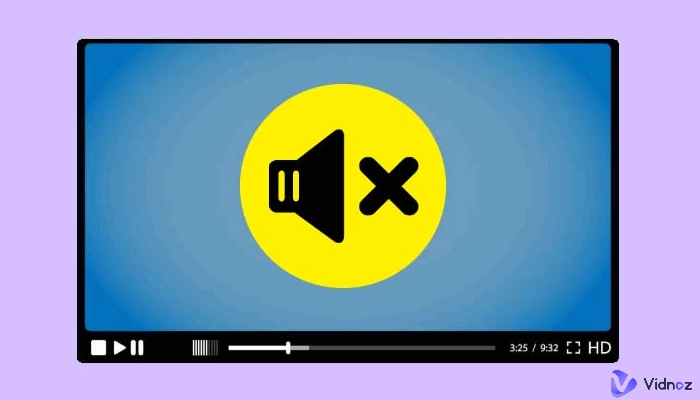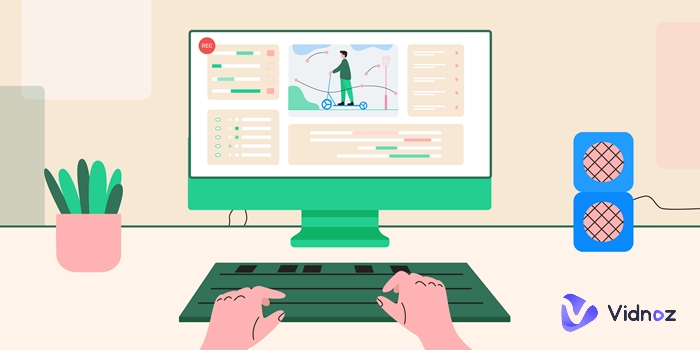Webex is a great tool when it comes to video conferencing and collaborations. However, the recording features of Webex aren’t convenient for most. Plus, the participants have to ask for the host’s permission to record the meeting and notify all others in the meeting every single time, which is not efficient for people who would like to keep a personal screen recording of the meeting.
So, if you’re looking for seamless, easy, and discrete ways for how to record Webex meeting, keep on reading.

- On This Page
-
How to Record a Webex Meeting Without Any Software?
-
How to Record a Webex Meeting with an Online Recorder?
-
How to Record a Webex Meeting on PC with OBS?
-
How to Record a Webex Meeting on Mac with Snagit?
-
How to Record Webex Meetings on Smart Phone (iOS/Android)?
-
How to Record Webex Meetings - Other FAQs
How to Record a Webex Meeting Without Any Software?
Webex is a popular program that makes online meetings convenient and efficient. But unless you are the host, cohost, or presenter, the option to record isn’t available. So, to create backup video for communication, many people would like to know how to record Webex meeting as a participant without having to ask for permission or add additional software to their devices.
Here are the answers.
1. How to record a Webex meeting as a participant?
The participants cannot record a Webex meeting unless they’re made a presenter by the host. If you wish to record a meeting as a participant, here is how you can earn the permission of the host of the meeting.
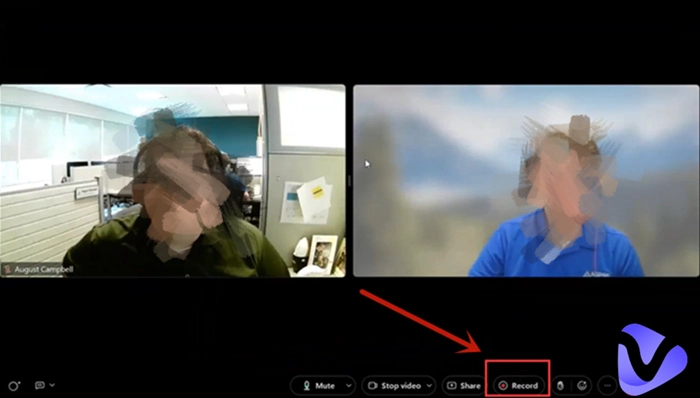
Steps: Ask the host of your meeting to make you the presenter. Then the ‘Record’ button will show up in the session controls.
Note that if you are the presenter and are leading a recording, then the host cannot restart a new recording unless he makes him the presenter again.
2. How to record Webex meeting with audio?
Though most devices come with built-in recorders that can record Webex meeting with audio, the features are very basic. They are not high-quality and do not record system sounds (especially when private meetings or calls are concerned, this problem is even more evident when users have meetings via their phones). Therefore people opt for more advanced screen recorders that can record with clear audio without compromising the quality.
3. How to record a Webex meeting without them knowing (notification)?
How to record Webex meeting without permission? The default free recording feature within Webex is definitely not the best answer. To ensure that the host or the participants are not notified of the recording, a reliable screen recorder is the most hassle-free solution. Please read on to know how to bypass the participants and record secretly.
Vidnoz Flex - Inclusive Video Creation & Automation Platform
Create, customize, share, and track videos. Gain all faster with 2X speed!
- Record, upload and edit videos with built-in video recorder editor.
- Add CTA button, polls and user forms that enhance interaction.
- Share your videos to mainstreaming platform in batches.
- Track your video performance with in-depth insights.
How to Record a Webex Meeting with an Online Recorder?
To record your Webex meeting secretly and in the meantime download no extra software, an online screen recorder is what you need.
Vidnoz Flex is an inclusive online video recording and editing tool that allows you to record HD videos and audio with just a few clicks. It is a simple, quick, and user-friendly tool that offers an all-in-one efficient solution to record Webex meetings without the host’s permission.
Here are some of the main features of the Vidnoz Flex online recorder:
Pros
- It is 100% safe and beginner friendly.
- It is an online screen recorder which means that no additional downloads are required.
- Records at HD (1080p) with clear sounds.
- Captures microphone sounds, system sounds, and webcam.
- Provides a powerful editor after recording.
- Chrome Extension supported.
- Good for make quick video customer service
Tutorial:
Step 1: Start by opening the Vidnoz Flex webpage and signing up.
Step 2: Configure your webcam and microphone to make sure everything you want will be captured. And then pick a recording more before recording.
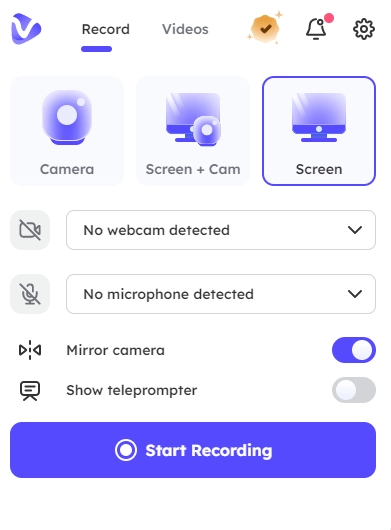
Step 3: This online screen recorder will be visible in the top right corner of the Chrome window. Let the Vidnoz Flex recognize the current meeting and record the screen without notifying anyone.
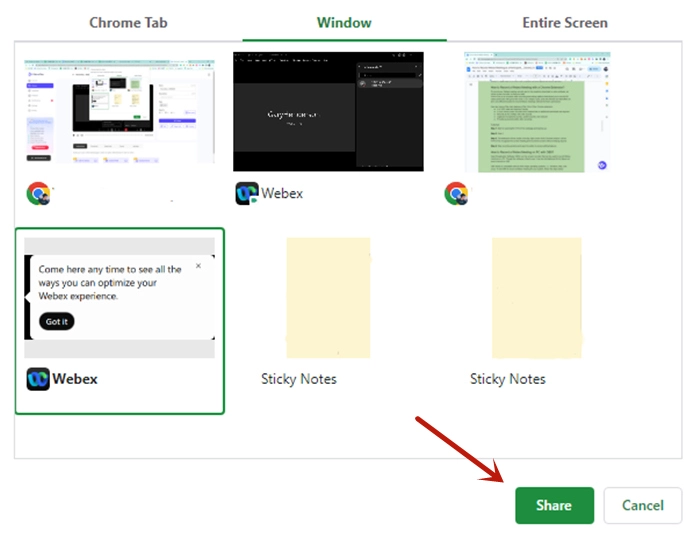
Step 4: Stop recording anytime and open the editor to access editing features.
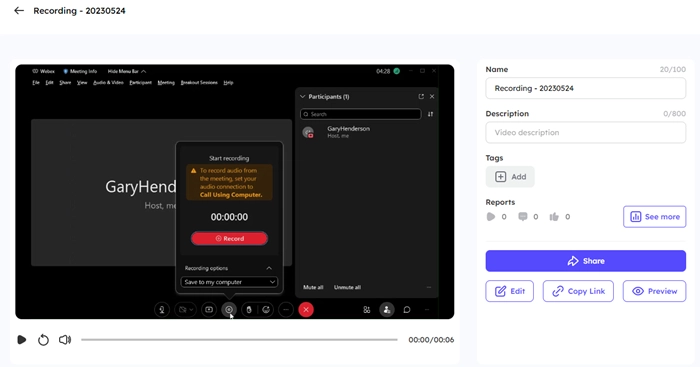
Read Also: How to Record Teams Meeting Without Notification? >>
How to Record a Webex Meeting on PC with OBS?
Open Broadcaster Software (OBS) is a free screen recorder that can be used to record screen on PC. Though the software is free to use, it can be intimidating at first to figure out how to record on OBS.
OBS Studio is compatible with all of the major operating systems, i.e., Windows, Mac, and Linux. To Get OBS to record a Webex meeting for your system, follow the steps below:
Step 1: Visit the OBS Studio website. Choose your OS (Windows, macOS, or Linux) to initiate the download process and complete installation.
Step 2: Upon installation, run an auto-configuration wizard. It will set the OBS recording settings to default based on elements like the system's graphics card. (You can always go back and adjust settings to suit your preferences later)
Step 3: To record the screen from corner to corner, follow these steps:
Open OBS Studio to add a new Scene in the Scene section.
Click the “+” symbol in the Source section to add a new source.
Choose “Display Capture” as the source type.
Click 'OK' when the source type pop-up appears.
Click 'Start Recording' in the Controls section.
Step 4: When done, select “Stop Recording,” and then access your Webex content recordings in the video or movie folder on the PC.
How to Record a Webex Meeting on Mac with Snagit?
To record a Webex meeting on Mac, use the Snagit or the Camtasia program. Although Snagit and Camtasia are both handy screen recording tools and belong to the same parent company — TechSmith, using these programs can be very expensive.
Follow these steps to record a Webex meeting on Mac:
Step 1: Install Snagit for Mac, open the program, and in the Capture window, select the Video tab.
Step 2: Click the “Capture" button or press Control+Shift+C.
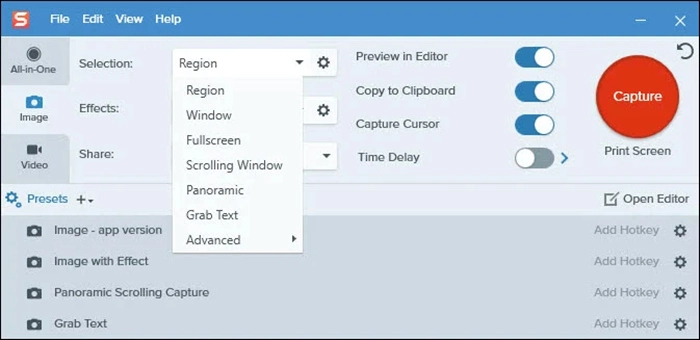
Step 3: Click and drag the orange frame to select the area to record on the screen.
Step 4: The Video Recording toolbar will appear. Choose the options required before or during recording.
Step 5: Begin recording by clicking the “Record” button or pressing Command+Shift+Space.
Step 6: When done, stop recording by clicking the “Stop” button or pressing Option+Shift+V.
Read Also: How to Record a Zoom Meeting Without Permission? >>
How to Record Webex Meetings on Smart Phone (iOS/Android)?
Recording Webex meetings on iOS and Android phones can be done with the AZ screen recorder. It is a popular free screen recorder app that offers various features, like customizable video resolutions, frame rates, bitrates, and video editing features.
Step 1: Download and install the latest version of AZ Screen Recorder from the App Store or Google Play Store.
Step 2: Open the app and select the red camera icon to begin recording the screen.
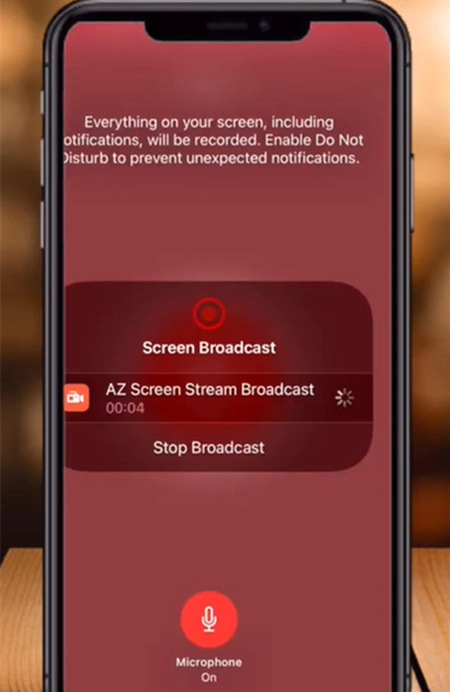
Step 3: To stop recording the Webex meeting, tap the red camera icon again.
Step 4: Find your screen recording on your iOS or Android phone's Gallery app.
How to Record Webex Meetings - Other FAQs
1. Can Webex detect screen recording?
Webex is a simple conferencing program. It cannot detect third-party screen recording applications.
2. Can you record a Webex meeting if you are not the host?
If you are not the host and want to record a Webex meeting, it is not possible with the built-in record function. The only way to record Webex meetings is through third-party recorders like Vidnox Flex.
3. Did Webex start recording grayed out? - troubleshoot
The recording feature is disabled, or there is a permission issue if you’re recording on Mac. Please contact your assigned Webex site administrator for assistance.
Conclusion
How to record Webex meeting as a participant is a question that many people end up searching for as the in-built record option is only available to the host, cohost, or presenter of the Webex meeting. Having said that, there is always a workaround with efficient online screen recorders like Vidnoz Flex to record meetings without permission or downloading any software.
Vidnoz Flex - Inclusive Video Creation & Automation Platform
Create, customize, share, and track videos. Gain all faster with 2X speed!
- Record, upload and edit videos with built-in video recorder editor.
- Add CTA button, polls and user forms that enhance interaction.
- Share your videos to mainstreaming platform in batches.
- Track your video performance with in-depth insights.





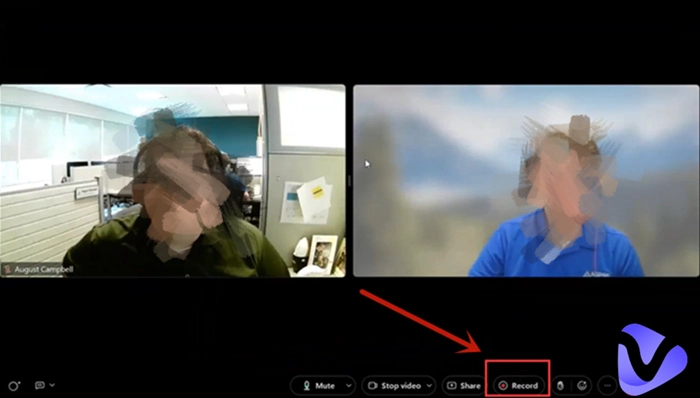
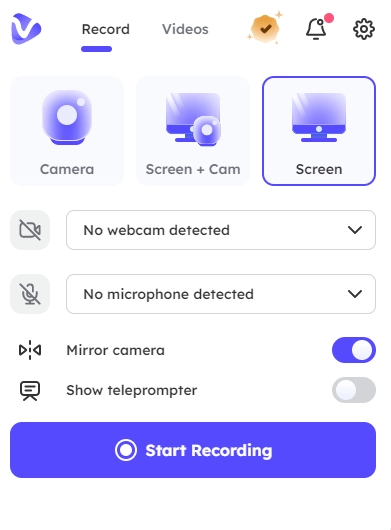
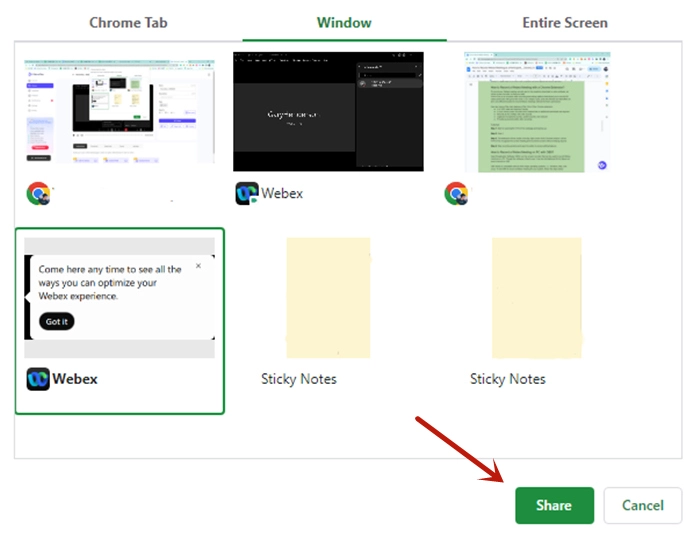
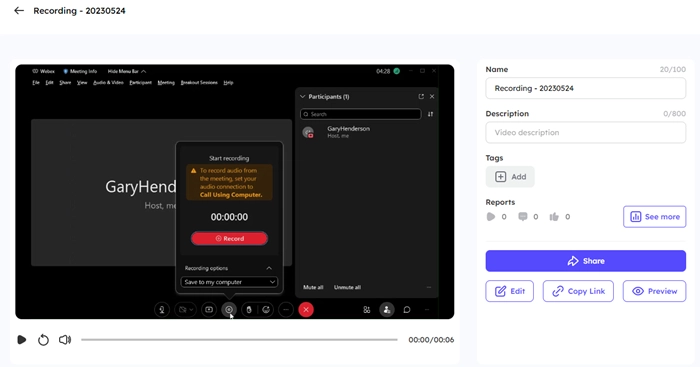
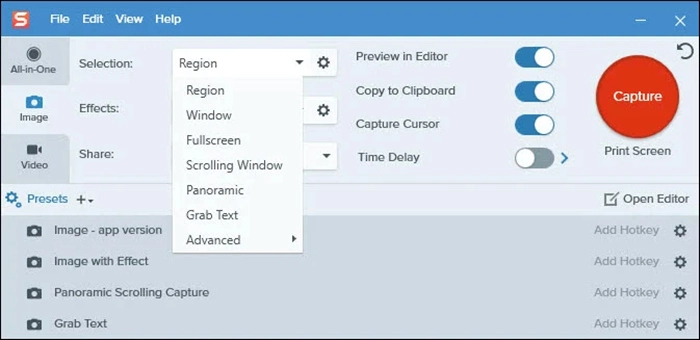
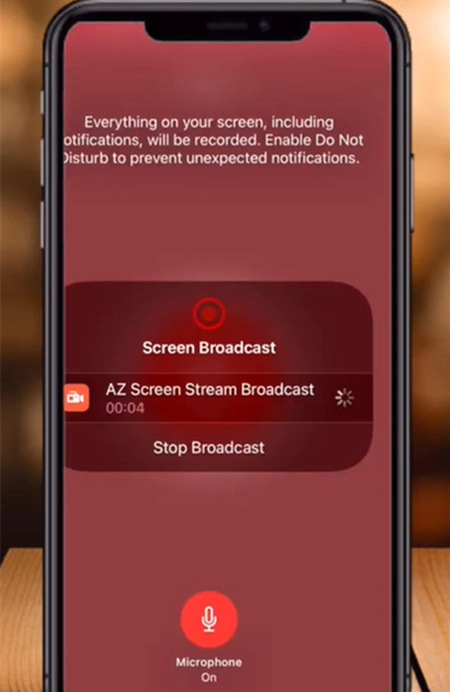
![How to Make Great Training Videos Online in 5 Minutes [Easy & Free]](https://www.vidnoz.com/bimg/training-videos-1.webp)