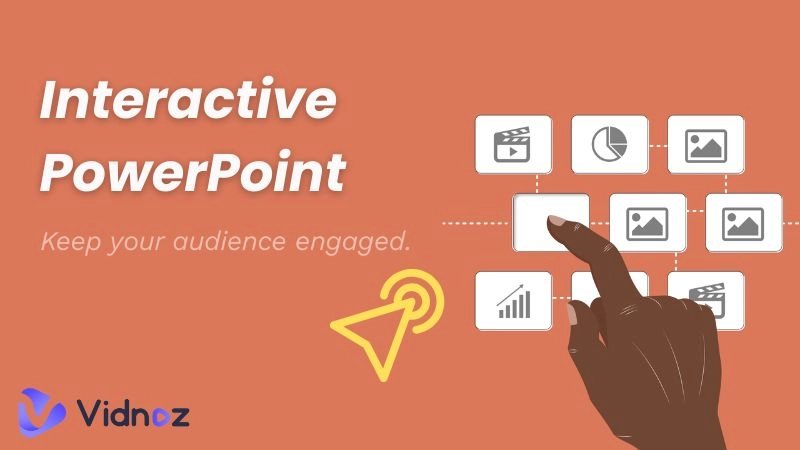Presentations play a vital role in both academic and professional environments. They help structure information clearly, visualize key points, and communicate ideas more effectively. While well-crafted slides are important, the true success of a presentation also depends on how the content is delivered.

Live presentations are often the most impactful, but they are not always feasible whether due to scheduling conflicts, remote audiences, or other limitations. In these cases, pre-recorded talk presentations featuring a real speaker or a speaking avatar offer an excellent alternative.
This article provides a step-by-step guide for creating an engaging talking video presentation. You will also find useful tips and ready-to-use templates to make your next talking presentation even better.
- On This Page
-
What Is a Talking Presentation?
-
Benefits of a Talking Video Presentation
-
Step 1. Choose a Talk Presentation Template
-
Step 2. Create Talking Presentation PowerPoint
-
Step 3. Choose Your Talking Head
3. Self-recorded Talking Head
-
Step 4. Custom Voiceover for Your Talk Presentation
-
Step 5. Fine-tune Your Talking Avatar Presentation
-
Step 6. Generate the Final Talking Presentation
-
Golden Tips for Creating a Captivating Talking PowerPoint Presentation
What Is a Talking Presentation?
A talking presentation, also known as oral presentation and verbal presentation, is a format where content, such as slides, scripts, and videos, is presented with spoken narration to help explain and emphasize key points. The narration can be delivered by a real person or a virtual speaking avatar. It is a great way to share ideas when you can't present live or when your audience needs to access the content at different times.
Talking presentations are widely used in education, employee training, and marketing campaigns, offering a more engaging alternative to using PowerPoint slides or videos alone.
Benefits of a Talking Video Presentation
Making an oral presentation takes more time and effort than just creating slides, but the benefits it offers make the effort worthwhile, especially if you want your content to have a greater impact and reach.
Enhance Engagement with Your Audience
A speaker's voice adds personality, emotion, and emphasis, helping to grab and hold the audience’s attention, especially during longer presentations.
Improve Understanding of Your Content
Your spoken words can simplify complex ideas. Listeners receive examples, detailed explanations, and analogies that aren’t always shown on the slides.
Assist People With Reading Difficulties
When combined with transcripts or captions, talking presentations enhance accessibility for individuals with reading difficulties and visual impairments.
How to Make a talking head presentation? Traditionally, creating a talk show presentation means preparing a PowerPoint, writing a script, recording yourself, and then putting it all together. While this approach offers full control over your content, it can be time-consuming and complex.
Luckily, there are now many free platforms that make it easy to create high-quality talking presentations quickly and with less effort. In this guide, we’ll show you how to create a talking head presentation using one of the top video presentation tools—Vidnoz AI.

Vidnoz AI - Create Free Engaging AI Video with Talking Avatar
- Easily create professional AI videos with realistic avatars.
- Text-to-speech lip sync voices of different languages.
- 2800+ video templates for multiple scenarios.
Step 1. Choose a Talk Presentation Template
Go to Vidnoz.com and log in using your Microsoft, Google, LinkedIn, or Facebook account. If you don’t have an account yet, you can sign up for free with your email.
Once you are logged in, click on Templates in the left-hand menu to explore all available speech presentation templates.
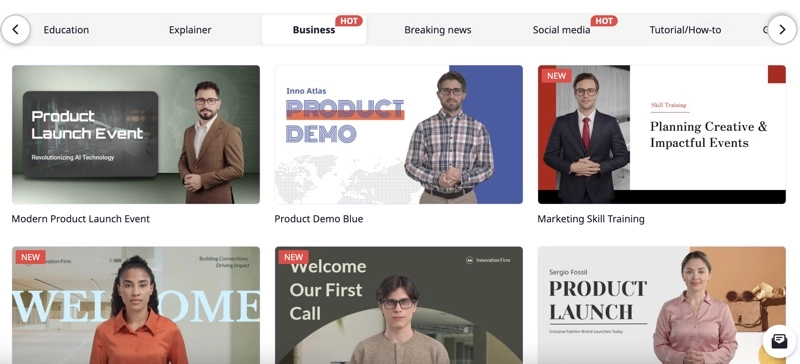
Why You Should Use Vidnoz's Talking Presentation Templates:
- Time-saving. Vidnoz’s talking presentation templates help you save valuable time by offering ready-made structures, professional designs, and consistent layouts. Instead of building from scratch, you can focus on crafting your message.
- Versatile. Vidnoz offers a wide range of 2700+ stylish templates covering popular topics and themes like news, education, explainers, business, and tutorials. It is guaranteed that you can find a template that fits your needs.
- Flexible. Presentation templates are available in landscape, portrait, and square formats. You can also start with a blank canvas in any of these layouts, which allows you to create presentations for any platform or device.
Now, click on a template to preview it, then select "Use this template" to open it in the editing studio.
Step 2. Create Talking Presentation PowerPoint
Vidnoz lets you build your video presentation scene by scene, similar to how you create slides in a PowerPoint deck. Each scene acts as a visual frame where you can add and organize content. This structure makes it easy to present complex information in a clear, professional format.
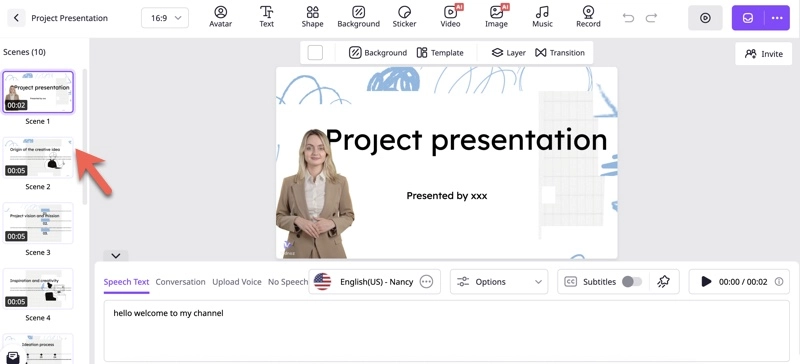
With Vidnoz, you can effortlessly enhance each scene by adding visual elements like images, stickers, shapes, text, and animations, as well as audio elements such as voiceovers or background music. The platform offers a large library of built-in assets, so you don’t need to search elsewhere for high-quality visuals or sounds.
Step 3. Choose Your Talking Head
No other platform matches the all-in-one capabilities of Vidnoz AI when it comes to creating talking head presentations. Whether you prefer a talking presentation featuring a realistic AI avatar or a custom person, Vidnoz provides all the tools you need. Here are the types of talking avatars it supports:
1. AI-generated Avatars
AI-generated avatars by Vidnoz are highly realistic and almost indistinguishable from real people. There are no legal concerns when using them. They come in a wide range of ethnicities, nationalities, ages, genders, professions, and outfits. You can explore 1600+ avatars and use the one that fits your content and brand perfectly.
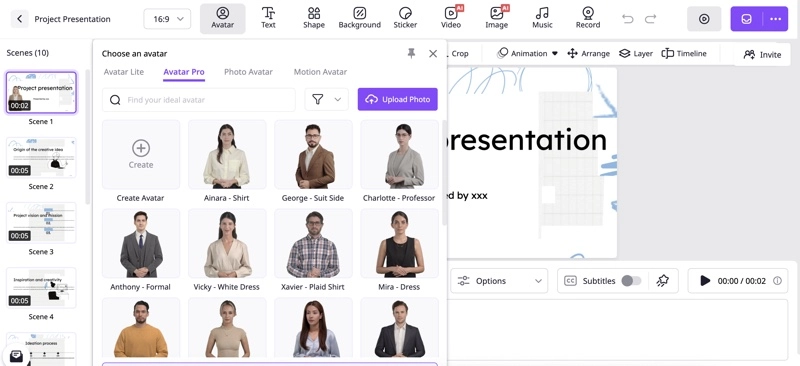
For this type of spokesperson, click on the preset avatar in the talking presentation template, then select the "Avatar" option in the toolbar to choose a different avatar you like.
Also Read: How to Use a Free Talking Avatar for Presentations >>
2. Custom Twin Avatars
If you prefer a specific person such as yourself or someone else to present your content as a professional avatar, Vidnoz also lets you create a custom version. Simply go to Avatars from the home screen and upload a video clip of the person you would like to replicate. Vidnoz’s in-house team will then generate a personalized digital avatar that you can use in your talking presentations.
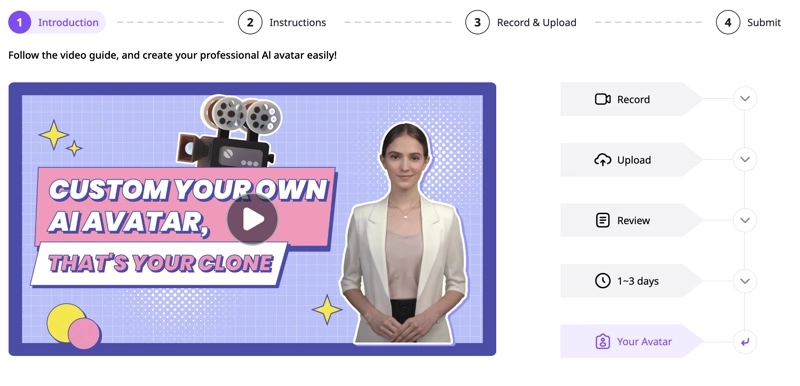
3. Self-recorded Talking Head
If you want to add a personal touch to your presentation by delivering the message yourself in a more common way, Vidnoz makes it easy with its built-in webcam recorder. This feature allows you to record your own video narration directly within the platform. When you start recording, the screen will display only your presentation slides, so the final video presentation has a clean look.
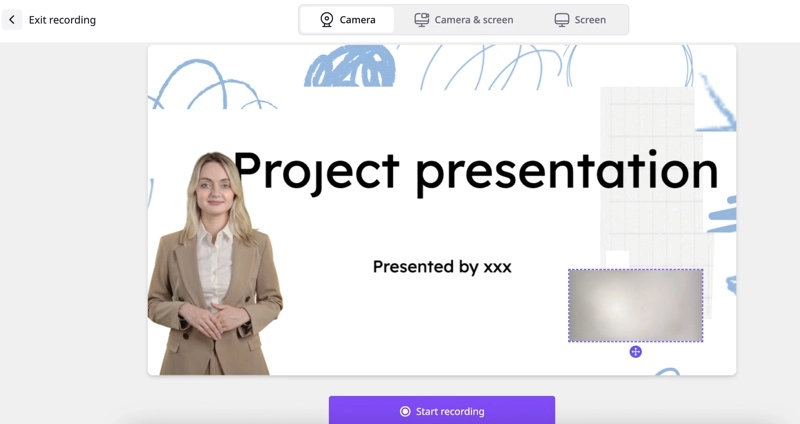
To proceed with a webcam, click on the Record option at the upper menu, then choose whether you want to record using the camera only or both camera and screen. After that, click Start Recording, and then simply speak to the camera and begin your presentation.
Create Your AI Talking Avatar - FREE
- 1900+ realistic AI avatars of different races
- Vivid lip-syncing AI voices & gestures
- Support 140+ languages with multiple accents
4. Voice-only
If showing a face isn't necessary for your presentation, you can simply use voiceovers to narrate your content. To do this, either delete the avatar from your presentation or select the avatar and switch to Voice Only mode.
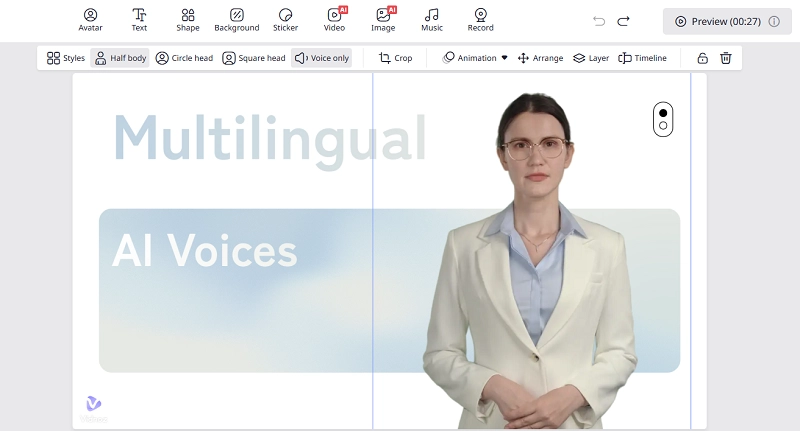
Step 4. Custom Voiceover for Your Talk Presentation
In talk presentations, the spoken part is crucial. If you prefer not to record your own voice, advanced text-to-speech (TTS) technology now allows you to convert written text into natural-sounding speech.
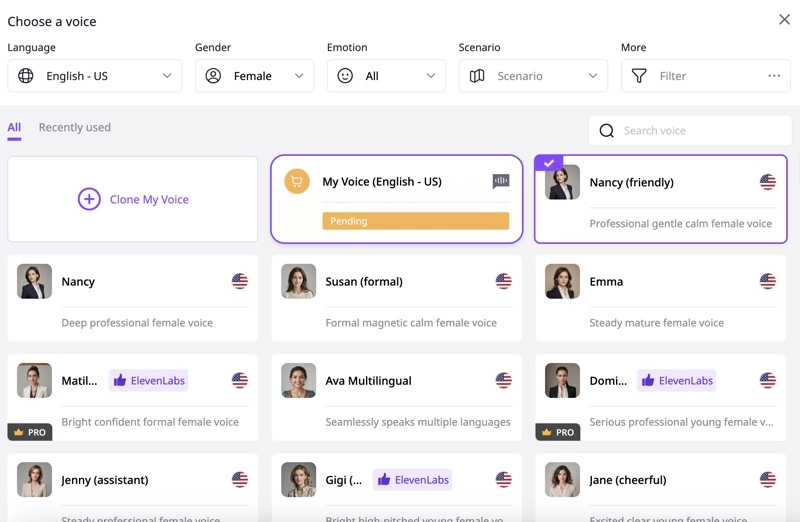
Vidnoz's TTS capabilities are impressive and will surprise you:
- Instantly convert any written script into realistic, high-quality voiceovers
- Access 2000+ voices with various genders, emotions, accents, languages, and tones
- Use advanced lip-syncing AI technology to match mouth movements of spoken audio
- Customize voiceovers with full control over speed, pitch, and volume
- Add natural-sounding conversations to enhance your video presentations
- Clone your own voice to serve as the narrator for your presentation
Clone Anyone’s Voice with AI - Free
Make realistic voices of famous people and characters.
Clone anyone's voice to create personalized voiceovers.
Support 2000+ languages and accents.
Change Voice Now
On the presentation creation screen, click on the slide where you want to add speech. At the bottom, type or paste your script, then select a voice and language that suit your needs. You can adjust the voiceover by adjusting the speed, pitch, and volume in the Options settings.
Step 5. Fine-tune Your Talking Avatar Presentation
Vidnoz AI doesn't just give you the basics for creating a talking head presentation, but it offers a variety of powerful features to help you make your presentation more engaging and reach more audience. It covers all the details you would expect to bring your idea to a presentation.
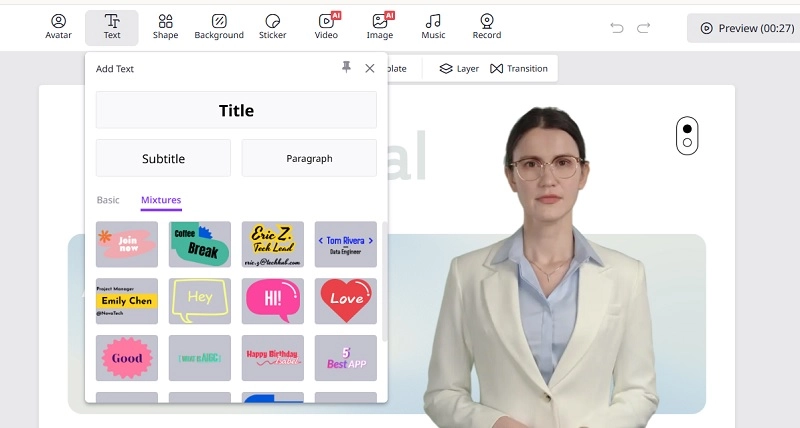
- Talking head frame. You can choose from half-body, circle, or square frames, or crop the avatar into custom shapes using the crop tool.
- Pause. You are allowed to insert natural pauses in your voiceover to improve flow and give viewers time to absorb the on-screen content.
- Pronunciation. You can adjust the pronunciation of specific words or add emphasis to ensure your voiceover sounds accurate and natural.
- Head control. This lets you control the avatar's facial expressions and movements to match the tone and emotion of your presentation content.
- AI translator. You can easily translate your script into multiple languages and generate voiceovers, making your presentation accessible to a global audience.
- Subtitles. This enables subtitles to make your presentation more accessible and easier to follow for all viewers, including those with hearing impairments.
- Transition. You can add smooth transitions between slides to enhance flow and create a more polished viewing experience.
Feel free to explore these tools and see how they can help you create a more customized, polished, and engaging talk presentation.

Vidnoz AI - Create Free Engaging AI Video with Talking Avatar
- Easily create professional AI videos with realistic avatars.
- Text-to-speech lip sync voices of different languages.
- 2800+ video templates for multiple scenarios.
Step 6. Generate the Final Talking Presentation
Once everything is ready, click the Preview button to see how your talking presentation looks and sounds. If you are satisfied with the result, click Generate to let Vidnoz AI compile the final video. You'll find your finished presentation in the My Creations folder, where you can download, share, or make further edits.
Golden Tips for Creating a Captivating Talking PowerPoint Presentation
The general principles for creating an effective talk presentation are much like those for any standard presentation. However, there are still a few specific details to keep in mind.
- Avoid reading your slides word-for-word. Your presentation slides should highlight key points, while your narration adds depth and context. This creates a balanced mix of visuals, text, and speech, making your presentation more dynamic and easier for the audience to follow.
- Speak clearly and practice. Unlike AI voices, human recordings can sometimes include mistakes or unclear speech. If you are recording your own voice, practice a few times before recording to ensure a smooth delivery, and take your time to speak slowly and clearly.
- Choose and position the talking avatar properly. When using an AI text to speech avatar, select one that aligns with your presentation's style, audience, and message. Make sure to position it thoughtfully so it doesn’t block important slide content.
Conclusion
Talking presentations help your audience follow along more easily and gain a clearer understanding of your content. If you would rather not start from zero, using a dedicated platform can save time and effort.
Vidnoz makes the entire process simple, efficient, and highly customizable, whether you choose to use an AI avatar or record yourself. This AI generator offers all the tools you need to create a professional and engaging speech presentation.

Vidnoz AI - Create Free Engaging AI Video with Talking Avatar
- Easily create professional AI videos with realistic avatars.
- Text-to-speech lip sync voices of different languages.
- 2800+ video templates for multiple scenarios.





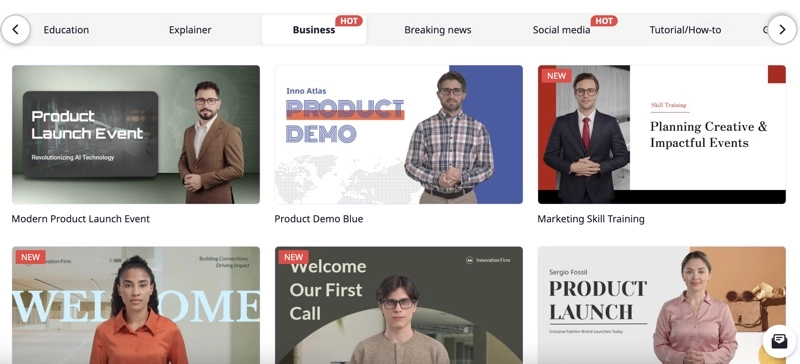
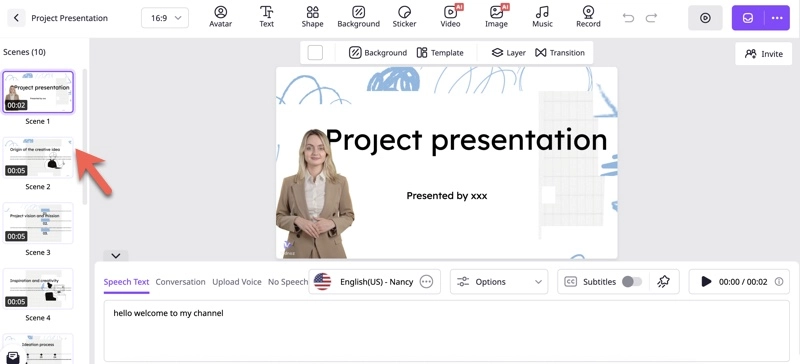
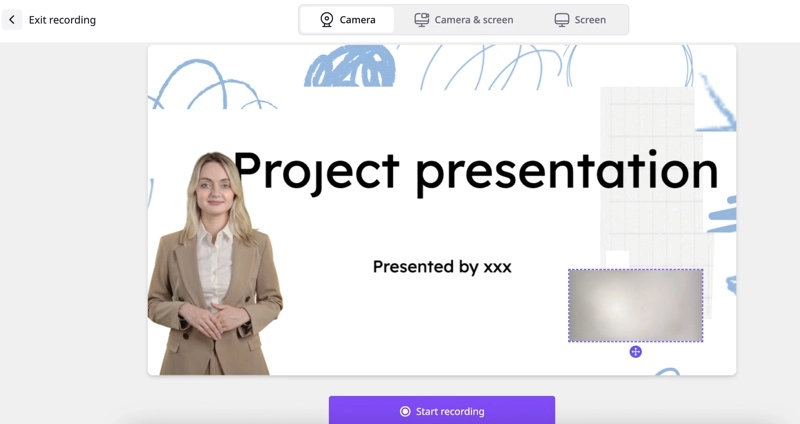
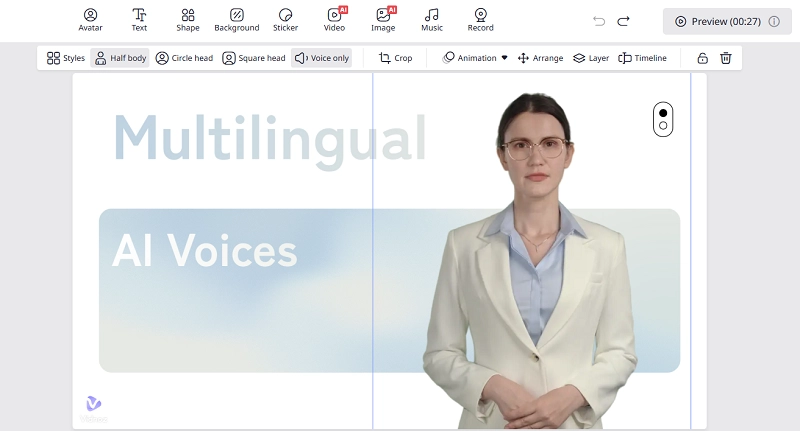
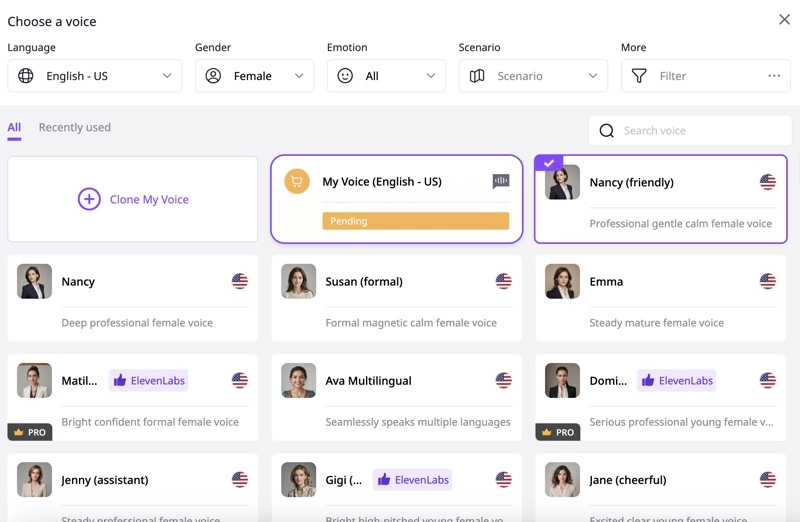
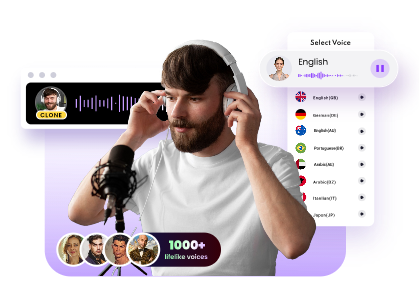
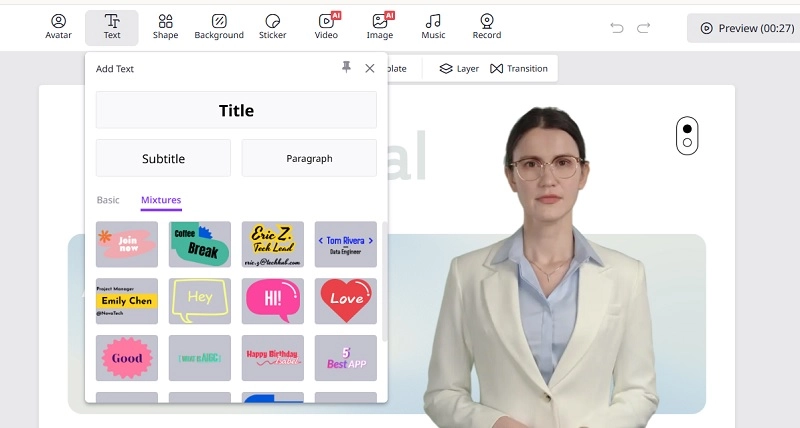


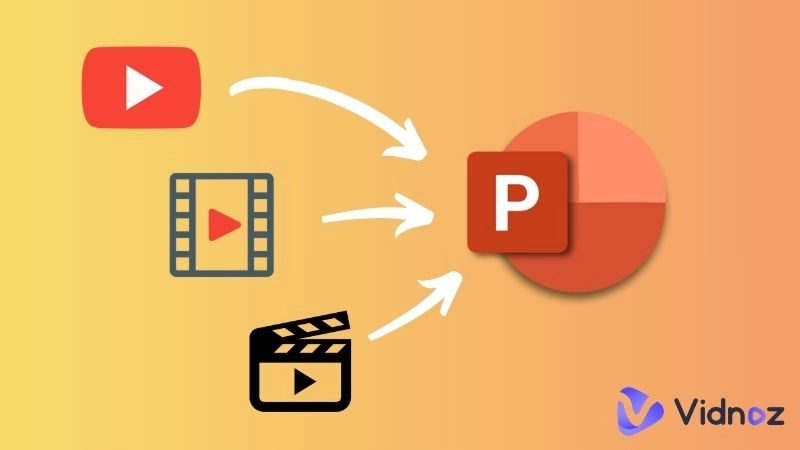

![The Best 5 AI Presentation Makers to Create Slides In Clicks [2025 List]](https://www.vidnoz.com/bimg/best-ai-presentation-maker.webp)