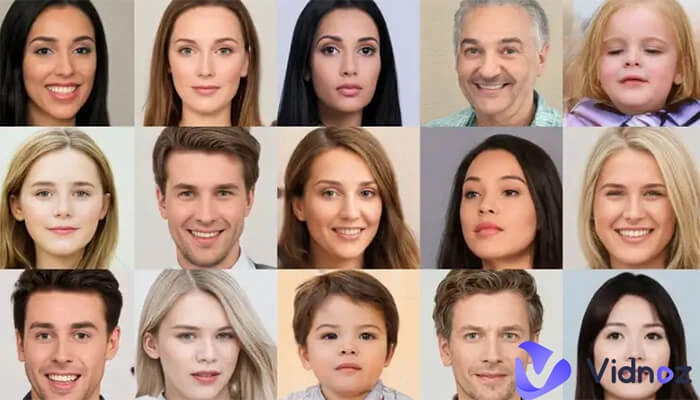Snapchat is one of the most popular social chat platforms in the world. It offers a lot of features and services to make the interactions between its users more fun and interesting. A Snapchat voice changer is a tool that lets you use different voices to create content for Snapchat. Whether it is to have fun with your friends on the platform, publish content with interesting voice or for any other reason, a voice changer for Snapchat lets you do things your way with more possibilities and convenience.
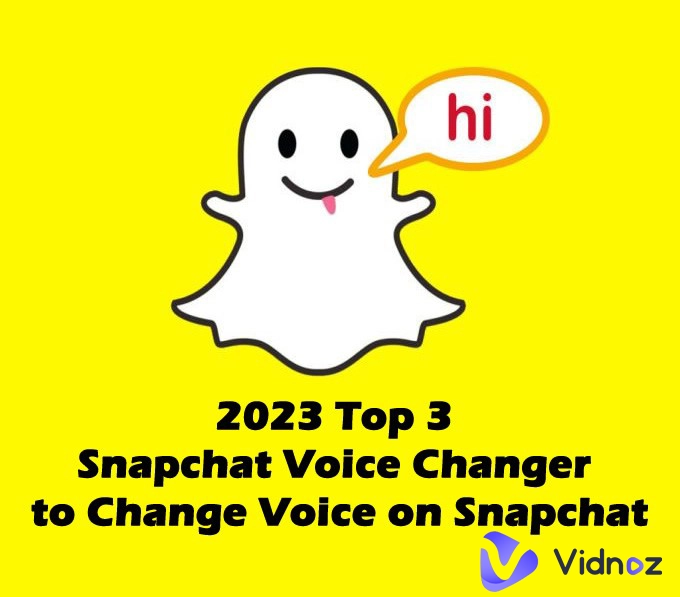
You can find many apps and tools using which you can create videos or audio files with your voice changed. Keep reading to find out how to change voice on Snapchat with top 3 Snapchat voice changers in 2025.
- On This Page
-
How to Change Voice on Snapchat with Built-in Voice Changer
-
How to Change Your Voice on Snapchat Free with Vidnoz AI
Quick Guide on Using Free Snapchat Voice Changer - Vidnoz AI
-
How to Change Voice on Snapchat in Real-time with MagicMic
Quick Guide on Using Real-time Snapchat Voice Changer - MagicMic
-
How to Change Your Voice on Snapchat Funny with Voicemod
Quick Guide on Using Funny Snapchat Voice Changer - Voicemod
-
Snapchat Voice Changer FAQs
How to Change Voice on Snapchat with Built-in Voice Changer
Snapchat offers built-in voice filters that you can use to change your sound. These filters are built-in and you don’t have to add any add-on to be able to change your voice.
Here is how to change your voice on Snapchat.
Step 1. Open the Snapchat app, activate the front camera by double-tapping on this screen and start recording your video by clicking and holding the capture button.
Step 2. If you want to add a filter to your video, tap and hold the finger over your face and choose a filter after white grid lines appear.
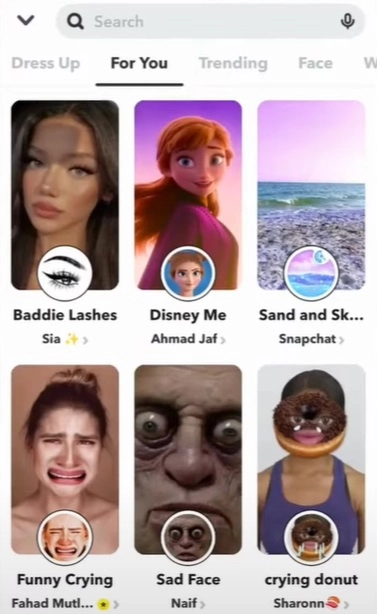
Step 3. Upon clicking on the capture button, start speaking. A red line around the capture button shows that your video has started recording.
Step 4. Upon releasing the capture button when you are done recording, click on the speaker icon on the bottom-left corner of the screen. Select one from the presented list of voice filters.
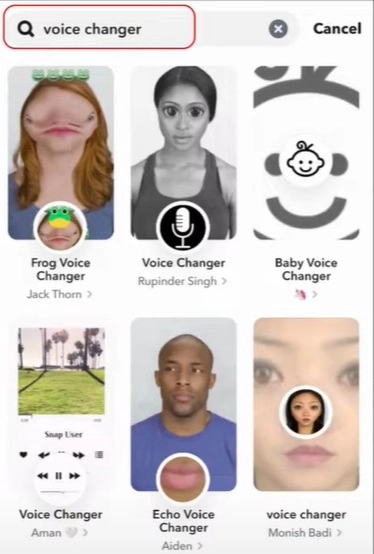
Step 5. After selecting a filter, the voice of the snap will be changed. Click on the share icon to share it with others. This is the ultimate tutorial on how to change voice on Snapchat using built-in filters.
Here are the pros and cons of using Snapchat filters
Pros
- Quick & easy
- Multiple options to choose from
Cons
- Only applicable for short videos
- Unrealistic voices
How to Change Your Voice on Snapchat Free with Vidnoz AI
As you can see, Snapchat voice changer filters do not meet the requirements of everyone. For example, if you are a teacher and you want to share educational content in video or audio form, you will need a formal voice. The same is true for other use cases such as storytelling, broadcasting, reading, or tutorials.
In that case, you need a Snapchat voice changer that offers realistic and formal voice filters. And Vidnoz AI combines Text to Speech technology with AI voice simulation, devoloping powerful AI voice changer for free use. It contains tens of preset celebrities' AI voices, and its basic text-to-speech feature enables you to convert any text into hundreds of AI voice from Elevenlabs' voice models. Also, it allows you to comstom AI voice of your own and any others via an audio file or instant browser recording. As a voice changer for Snapchat, it is undoubtedly a perfect choice worthy trying.
Here are the main features of Vidnoz AI Text to Speech.
- 100% free to change voice online without downloading
- 8+ mainstream languages to choose from
- Adjustable voice speed of 11 levels
- Ability to transform 5000 words at once
- Simply download as MP3
- Additional video recording and editing tools i.e. video trimmer
Quick Guide on Using Free Snapchat Voice Changer - Vidnoz AI
Here is how to use Vidnoz AI voice changer to chang your voice for Snapchat easily.
Step 1. Visit the Vidnoz AI website and sign up and log in using your Google, Microsoft or LinkedIn account.
Clone Anyone’s Voice with AI - Free
Make realistic voices of famous people and characters.
Clone anyone's voice to create personalized voiceovers.
Support 2000+ languages and accents.
Change Voice Now
Step 2. Land on the Free AI Tools > AI Voice Changer > choose a feature tab as your demand.
Step 3. Here, take Vidnoz AI Text to Speech for example. Copy and paste your transcript in the blank.
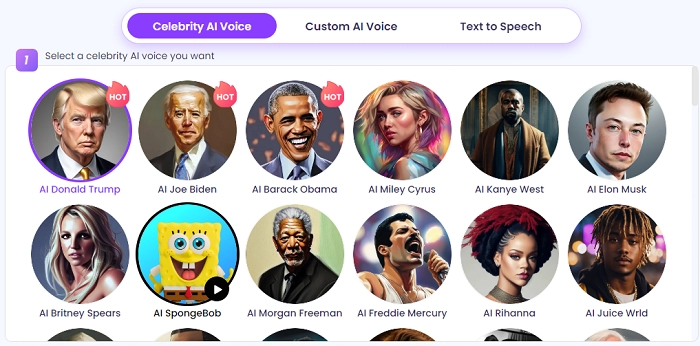
Step 4. Choose a language, select a male or female voice, adjust the speed and click on the “Play” button.
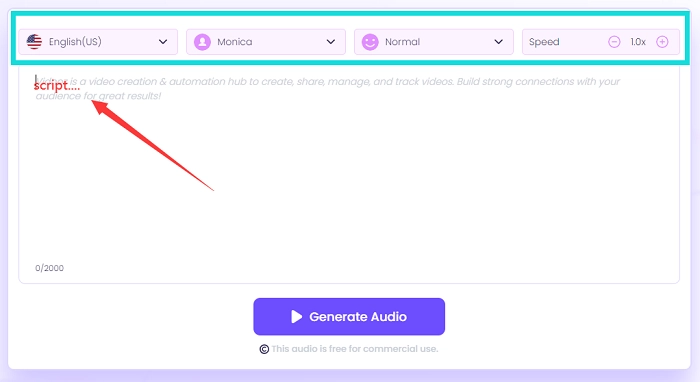
Step 5. Your text will be presented to you with a voice change filter. Download the MP3 file from here and apply it to your video. Afterward, share it with others on Snapchat.
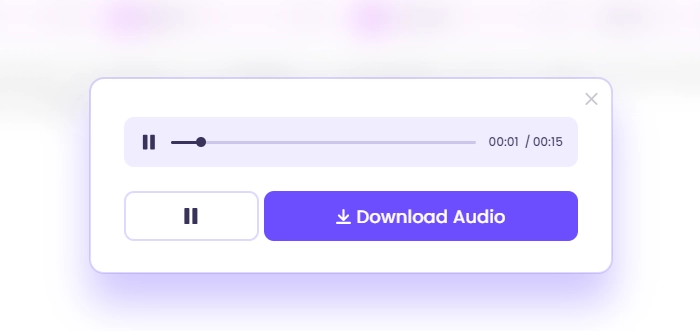
You can also use Vidnoz AI Voice Changer to change your voice to anyone's and clone voices freely.
If you want to improve the efficiency of creating Snapchat video, you can try AI video generator which includes AI functions like Talking Avatar, Text to Speech, existing video templates, and mamy other editing features. All of them helps you to make Snapchat video in one step with AI, fast and easy.

Vidnoz AI - Create Free Engaging AI Video with Talking Avatar
- Easily create professional AI videos with realistic avatars.
- Text-to-speech lip sync voices of different languages.
- 2800+ video templates for multiple scenarios.
How to Change Voice on Snapchat in Real-time with MagicMic
MagicMic is a real-time voice changer for Snapchat that is available for both computers and smartphones. This AI Snapchat voice changer lets you create videos and audio with an array of voice filters. The features of MagicMic include but are not limited to:
- More than 200 voice filters
- Celebrity voices i.e. Morgan Freeman, Joe Biden, and LeBron James
- Filters can be used on pre-recorded audio files
- Ability to create custom voice filters
Quick Guide on Using Real-time Snapchat Voice Changer - MagicMic
Here are the easy steps on how to change your voice on Snapchat using MagicMic.
Step 1. Install this Snapchat voice changer and launch it on your computer.
Step 2. Connect your headphones with a mic then select the mic from the settings as the input device.
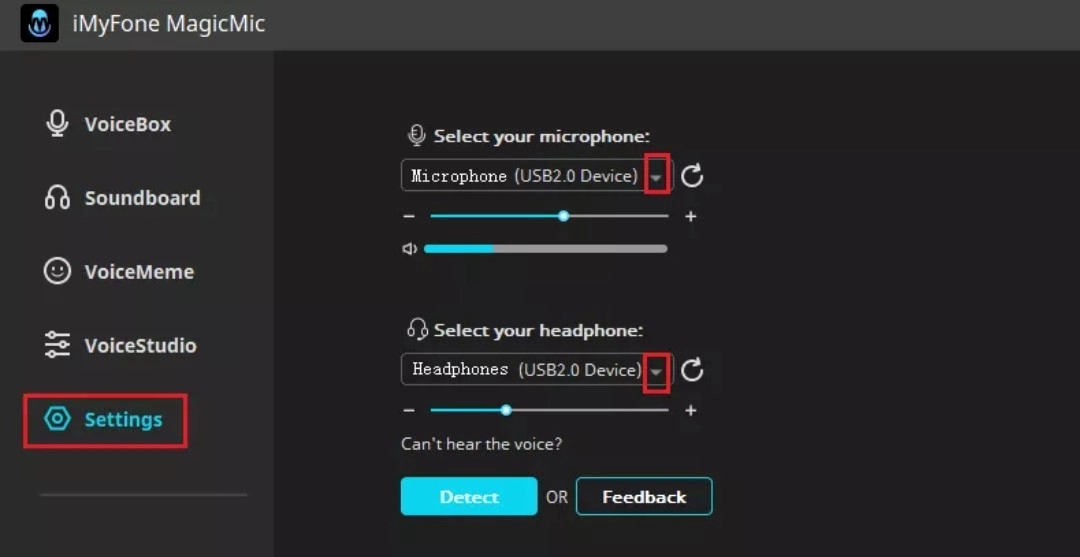
Step 3. Record and change the voice in real-time using MagicMic’s voice filters.
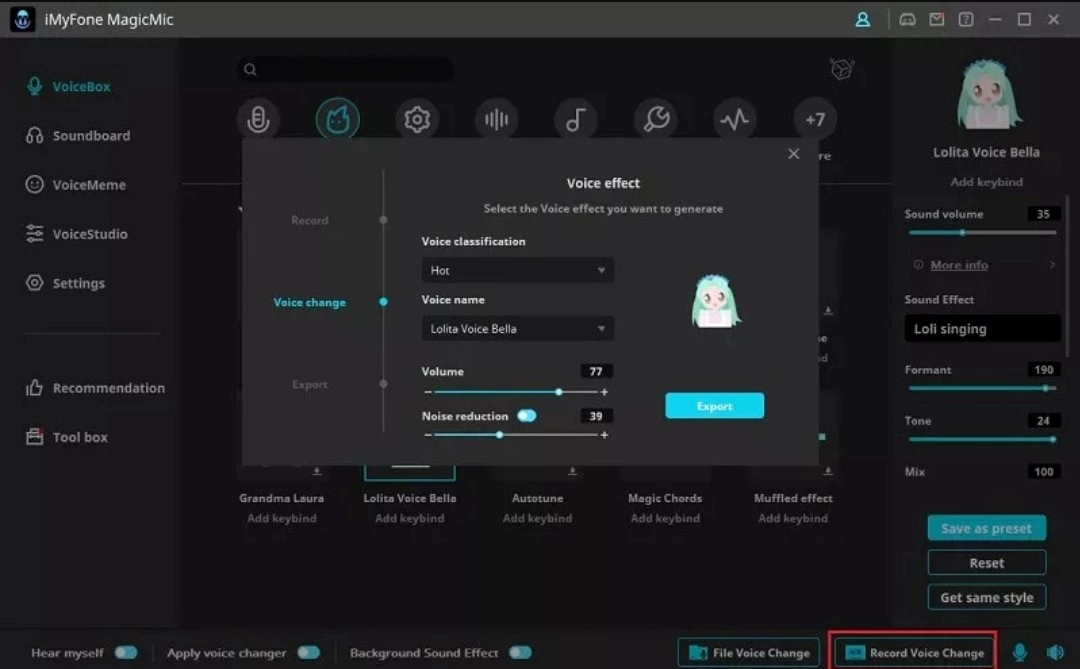
Step 4. If you want to change voice of a pre-recorded Snapchat video, just extract the voice and upload it to MagicMic and use one of its voice filters.
Also Read: Master Instagram Video Creation | Expert Tips & Tricks >>
How to Change Your Voice on Snapchat Funny with Voicemod
Voicemod is also a real-time Snapchat voice changer that lets you create videos with funny voice filters for Snapchat. Voicemod offers a variety of voice filters and other features that make it easy for you to create high-quality content. Here are some of the features of voicemod.
- Live voice changing option; suitable for gamers and streamers
- Easy to set up and use
- A library with over 90 voice filters
- Custom voice generator to create new and unique voice filters
- It is easy to integrate with other games and applications.
Quick Guide on Using Funny Snapchat Voice Changer - Voicemod
Here is a full guide on how to change voice on Snapchat with Voicemod.
Step 1. Download and install Voicemod on your phone.
Step 2. Close Snapchat and all the other communication apps and open Voicemod.
Step 3. Set up Voicemod by following the set-up guide and selecting your microphone as the input device and your headphones as the output device.
Step 4. Now, open Snapchat and from audio settings, choose “Voicemod Virtual Audio Device” as your input device.
Step 5. Now, go back to Voicemod and from its voice filters, choose a funny voice that you like.
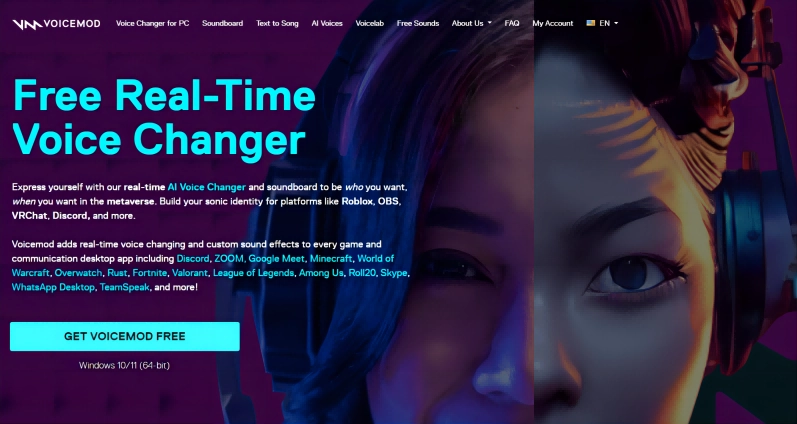
Step 6. Now, return to Snapchat and start using the selected microphone to record audio or video on Snapchat.
Step 7. The recorded video will have the selected voice filter from the Voicemod. Share the video with your friends on Snapchat.
Also Read: A Complete Guide About Unreal Engine Metahuman >>
Snapchat Voice Changer FAQs
Here are some of the most frequently asked questions about voice changer on Snapchat.
Q: Are there more voice filters the better when choosing a voice changer for Snapchat?
A: The quality of a voice changer on Snapchat doesn’t have to do anything with the number of voice change options that it offers. You should focus on using a stable and suitable voice tone that your followers like and which suits your style.
Q: How to find a suitable voice for my Snapchat content?
A: Finding a suitable voice filter for your Snapchat content mainly depends on how your viewers perceive you. The character setting, the type of content you create, and your niche are the factors that influence how your followers perceive you. You should use a voice that sits well with your followers as well as all the other factors listed here. If you create content for YouTube, you can also use a variety of YouTube automation tools for better engagement.
Q: If I want to manage a knowledge sharing account on Snapchat, which kind of voice is appropriate?
A: Because you want to make your Snapchat handle a source for knowledge or a place where people come to learn, you need to choose a formal voice that is vibrant, low pitched, and steady. Vidnoz AI text to speech is the best tool to use to generate a sound that can be used for sharing knowledge.
The Bottom Line
So, the bottom line is that Snapchat offers you many built-in voice filters that you can use to create funny or scary snaps and share them with your friends. If you want to share educational content, these voice filters are useless and you need a tool that can help you create videos with a voice filter that is formal. For this, you can use AI Voice Changer which is a brilliant Snapchat voice changer that can help you find the perfect voice for your illustrations. It is a product of Vidnoz AI that also offers a video editor using which you can record with webcam and edit the videos. So, sign up and log in for Vidnoz AI for free and start using Vidnoz AI Voice Changer now.
Clone Anyone’s Voice with AI - Free
Make realistic voices of famous people and characters.
Clone anyone's voice to create personalized voiceovers.
Support 2000+ languages and accents.
Change Voice Now

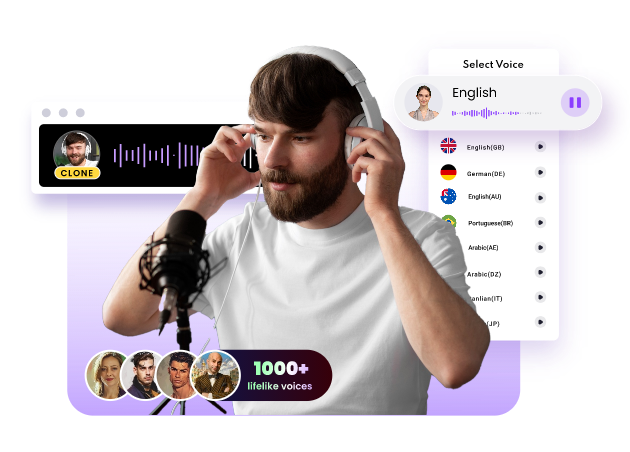
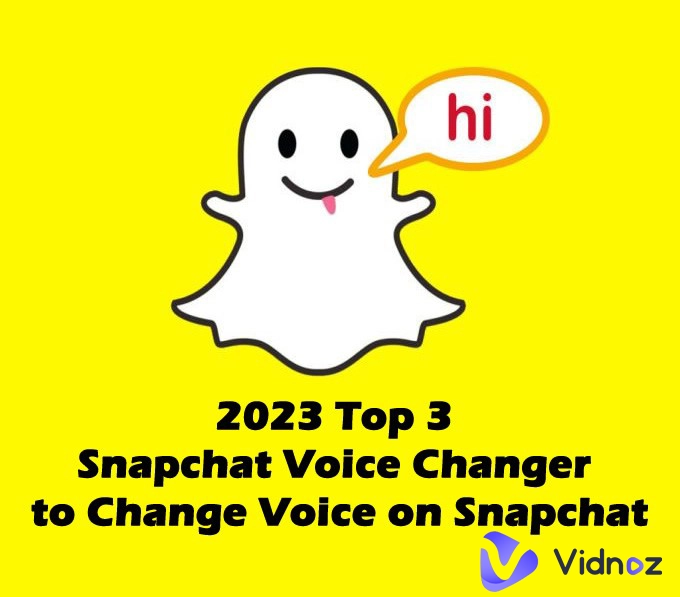
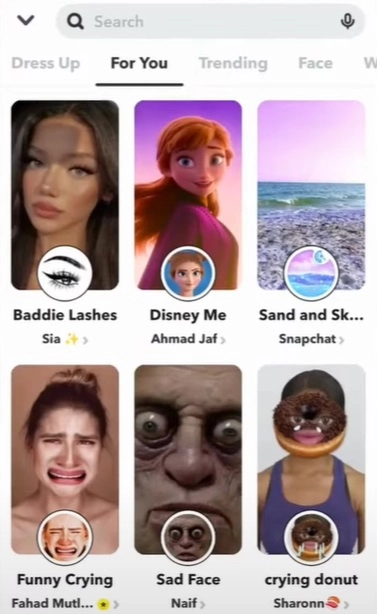
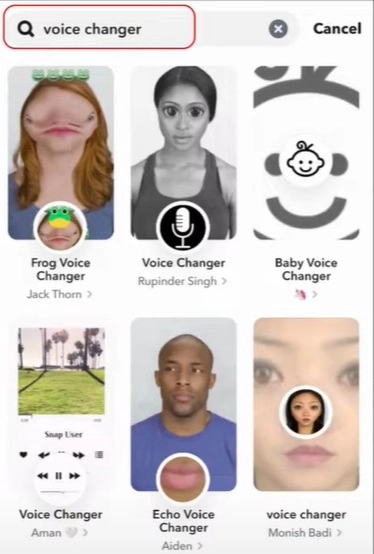
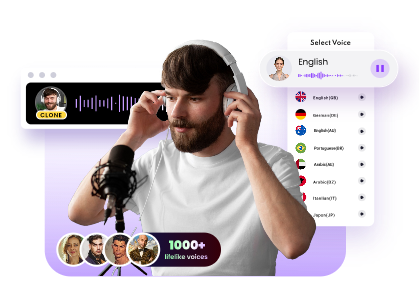
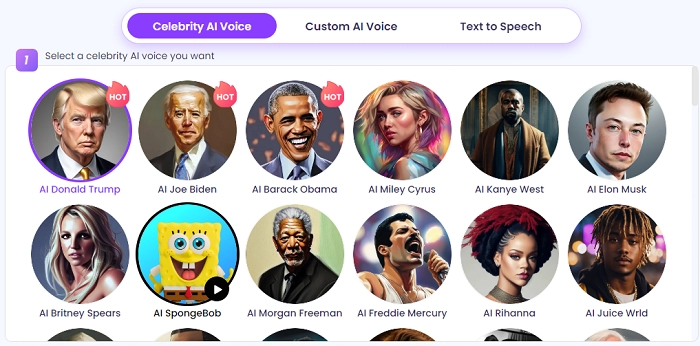
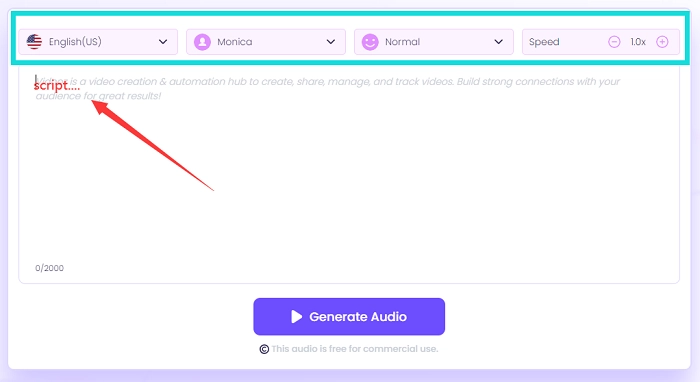
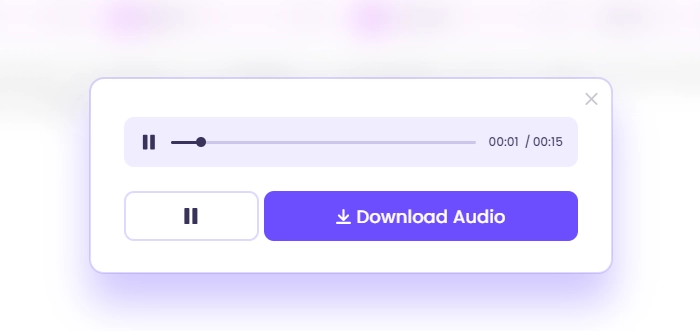
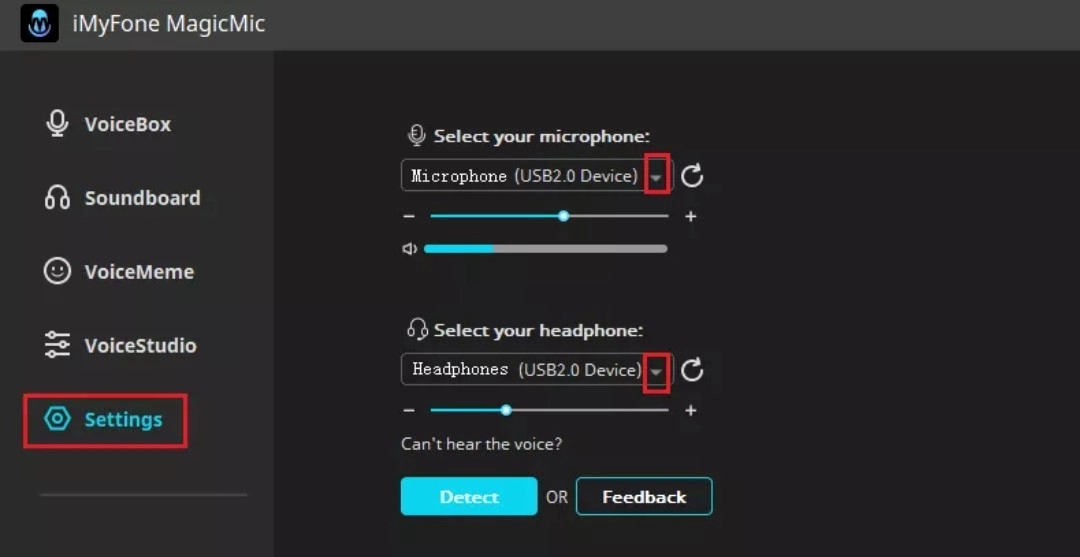
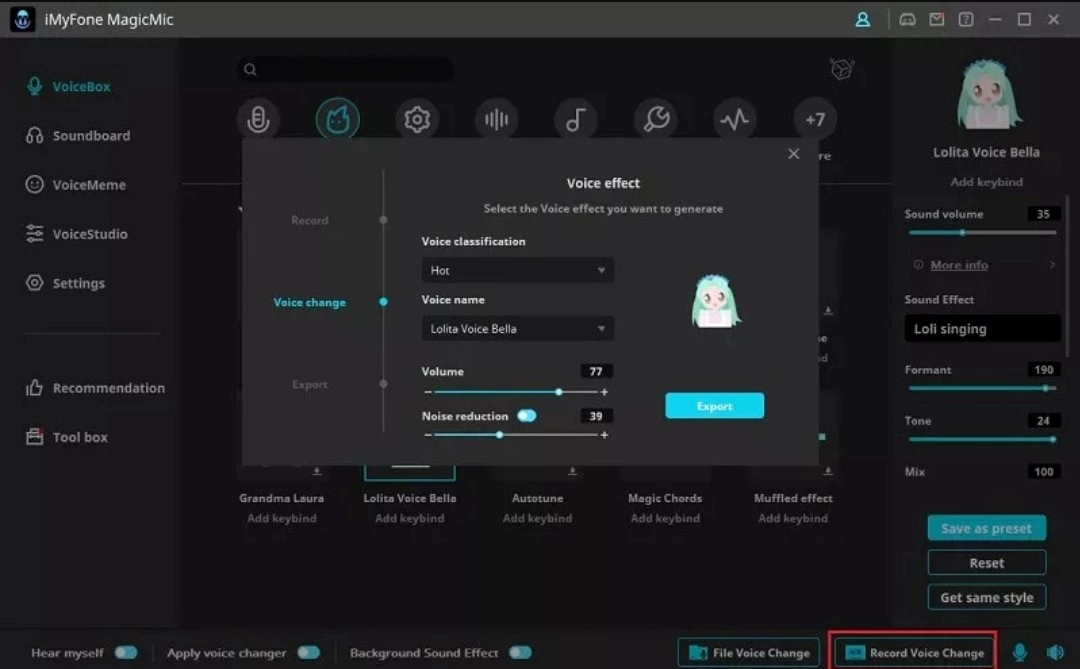
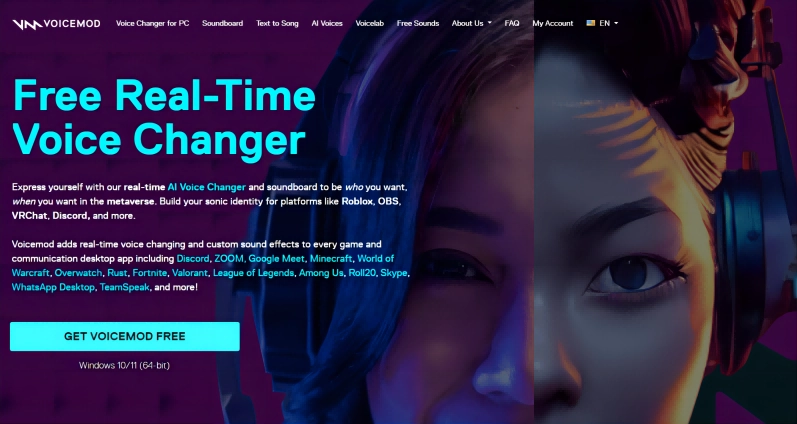
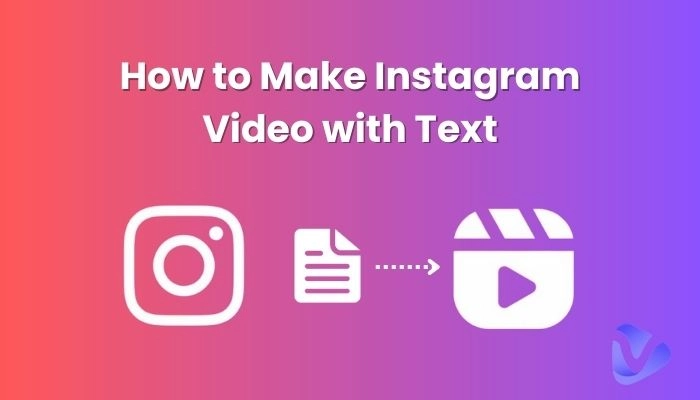
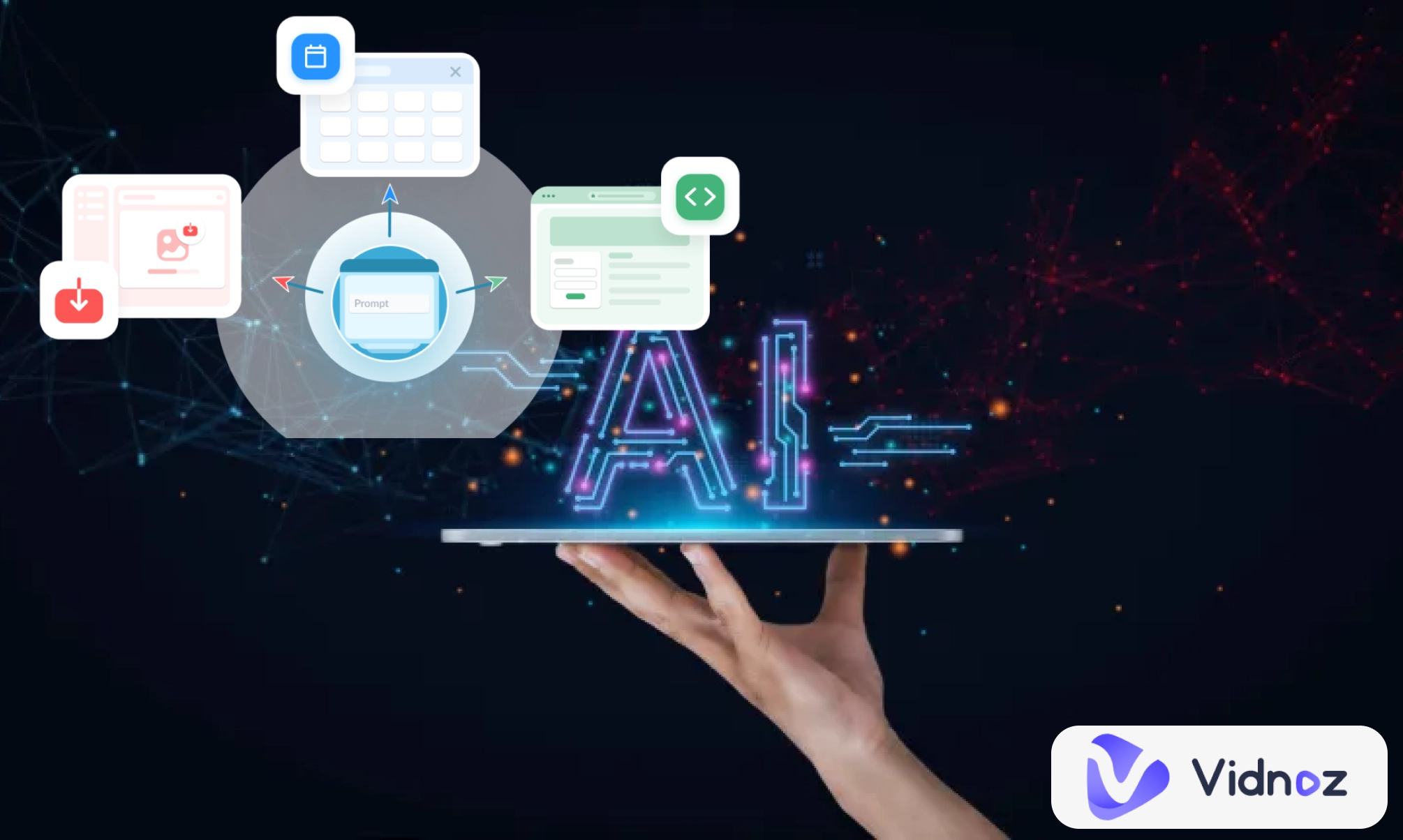
![[Resolved] AI Voice Reddit Discussions - The Best AI Voice Tools on Reddit](https://www.vidnoz.com/bimg/ai-voice-reddit.webp)