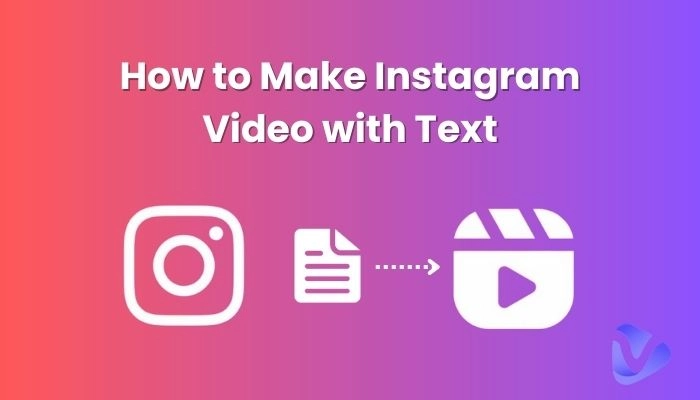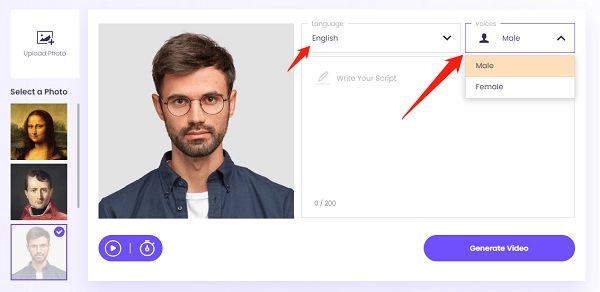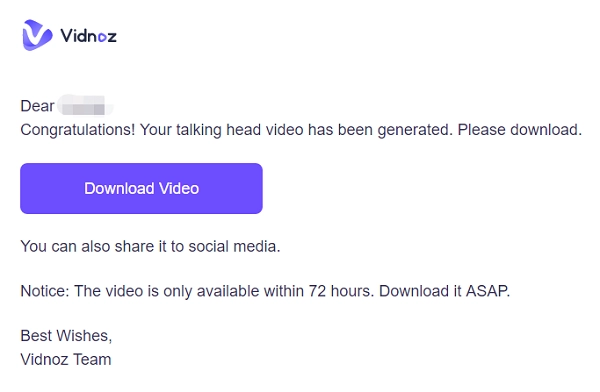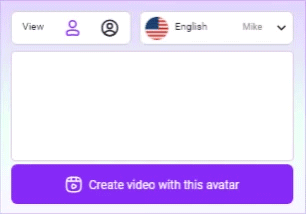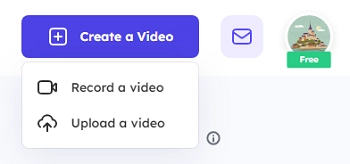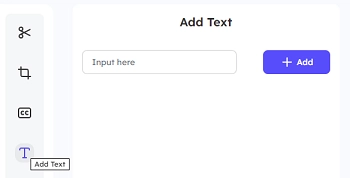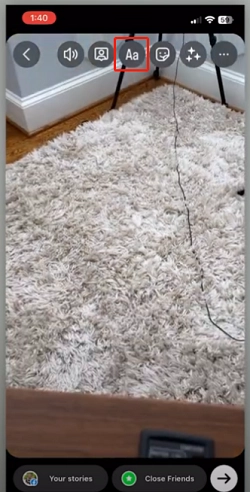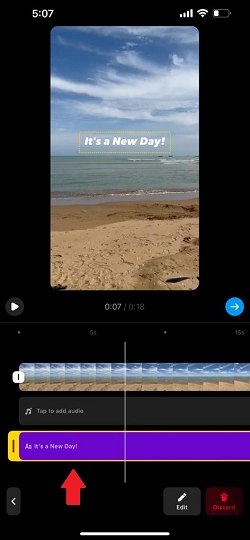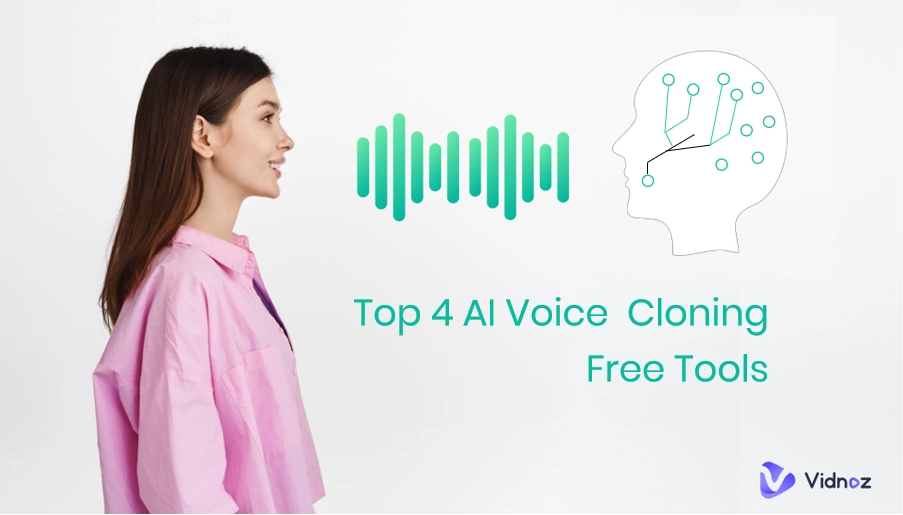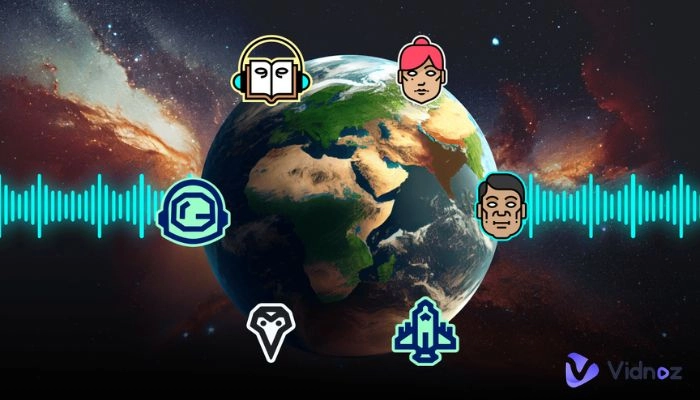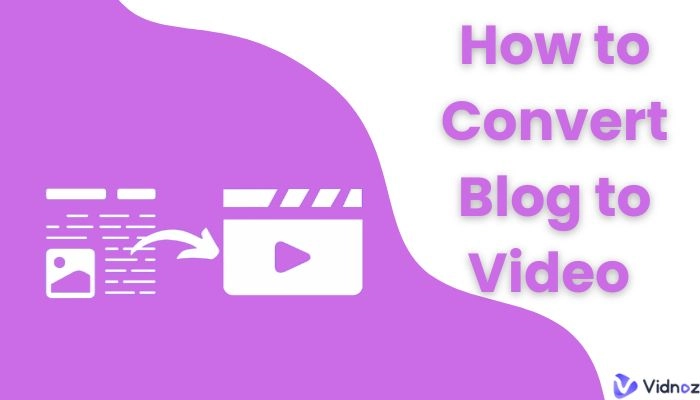To make your presence known on Instagram, you should post frequently. However, while images are a good way to attract people to your posts, making videos or reels is even better!
And truth be told, Insta users find video content more enjoyable compared to pictures. How many times have you found yourself aimlessly scrolling through reels? More than once, we’re sure, but who’s counting?
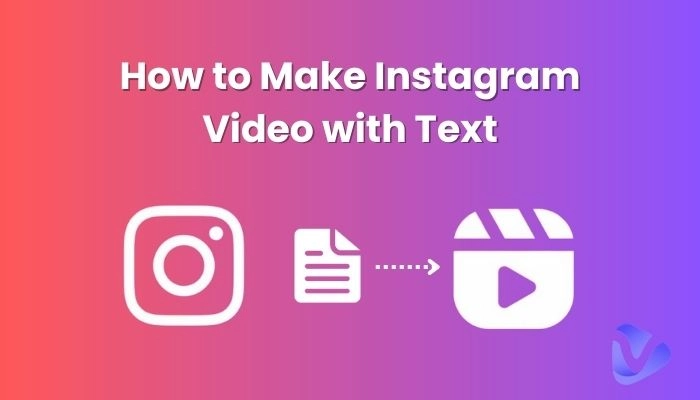
However, do you know which videos make the most impact? Videos with text! So, whether you’re looking to create a watch-worthy video using text or want to add text to your video, we are here to help!
In this guide, we will take you through the steps of how to make Instagram video with text, how to add text to a video, and how to make text follow video Instagram.
So, let’s get started!
- On This Page
-
How to Make an Instagram Video with Text From Text to Video
-
How to Make an Instagram Video with Text? Add Text to Video
#Way 1: Add Text to Your Video Before Uploading It on Instagram
#Way 2: Add Text to the Video After Uploading It on Instagram
-
How to Make Text Follow Video on Instagram?
 How to Make an Instagram Video with Text From Text to Video
How to Make an Instagram Video with Text From Text to Video
AI is everywhere and is changing the way we do things. It's even helping us make videos without needing to record anything ourselves! This brings us to the Instagram videos with an AI Video Generator. That’s the new trend nowadays! Just write down the text you want to include in the video, choose a character, and you have a watch-worthy video in just a few minutes.
That’s how Vidnoz AI Talking Avatar works!
Vidnoz AI Talking Avatar is a web-based tool that can help you create Instagram videos featuring talking avatars that look just like real people! It's a fun and engaging way to bring your ideas to life without worrying about recording yourself on camera or memorizing lines. The avatar does all the talking for you, and its lips move in sync with the words you provide. Try it and see how easy it is to make awesome videos!
Vidnoz AI Talking Avatar is easy-to-use and turns images into talking avatars. You can make your character talk in a male or female voice in 8 different languages, including English, Spanish, French, Dutch, Portuguese, German, Swedish, and Italian.
Here’s how to make a video with text for Instagram using Vidnoz AI Talking Avatar:
Step 1. The first step is to sign up for Vidnoz using your email address.
Step 2. Go to the AI Talking Avatar Page and upload an image to the website or just choose the default images.
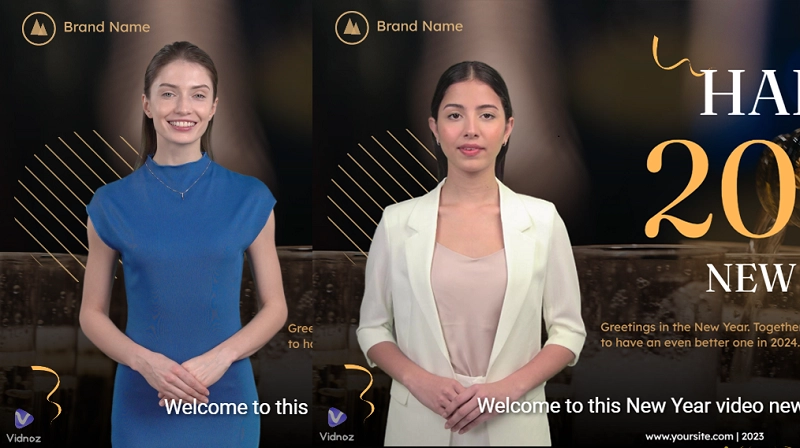
Step 3. Choose the language and voice and type the text you want the avatar to speak.
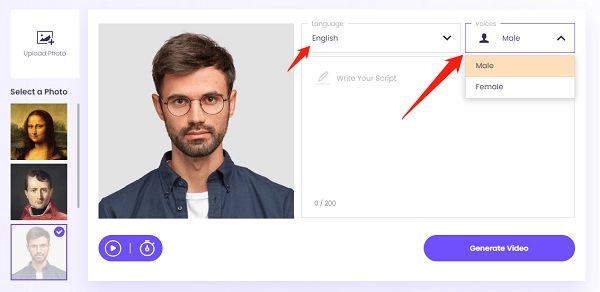
Step 4. And lastly, generate the video. Vidnoz will send your AI-generated video to the provided email address, from where you can download and use it.
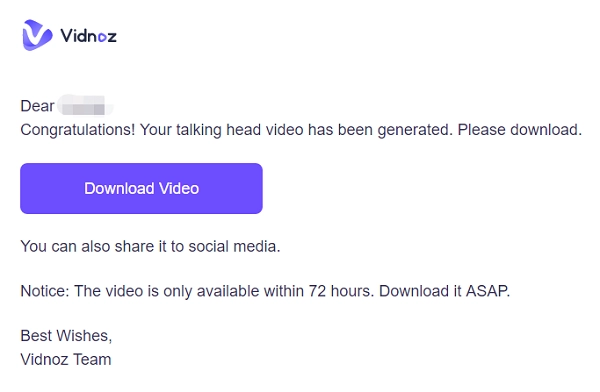
And that’s how to make Instagram video with text in 4 simple steps using Vidnoz's AITalking Avatar!
Turn Text into Video with AI - FREE
Generate high-quality videos from PDFs, PPTs, and URLs in one step!
How to Make an Instagram Video with Text? Add Text to Video
Making an Instagram video using text may be the next best thing, but making a Instagram video with text will never get old!
Here’s why:
-
Videos with text make the audience more engaged.
-
If someone wants to see the video without sound (how to remove audio from video >>), text can help them understand what’s happening.
-
Instagram videos with text evoke emotions and compel users to interact by liking, commenting, and sharing.
-
You can use text in videos to create a call to action.
Having said that, did you know you can add text to Instagram reels in 2 ways? You can either use a third-party app or do it directly via Instagram.
Let’s go through the steps on how to make Instagram video with text for both methods.
#Way 1: Add Text to Your Video Before Uploading It on Instagram
If you’ve made a video for reels or stories and would like to add text to it before uploading it to Instagram, we suggest using Vidnoz Flex.
It is an online video editing tool that makes it super easy to create and edit videos, even without technical skills! You can do so much with it, like adding text or annotations to your videos.
So, if you’re wondering how to make a video with text for Instagram via Vidnoz Flex, here’s what to do:
Step 1. Launch the Vidnoz Flex website and sign up for it.
Step 2. Click “Create a Video” and select “Upload a Video” from the options.
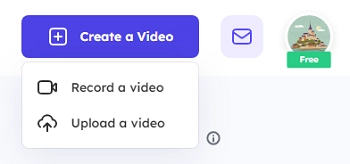
Step 3. Once the video is uploaded, go to the Edit page and select the “Add Text” option, indicated by a “T” icon.
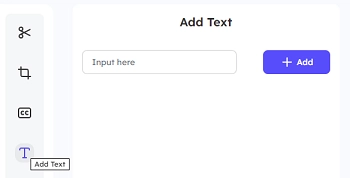
Step 4. Now that you have added text to your video, you can download it and post it to your Instagram.
However, if you would like to add text to your reels or stories on Instagram after uploading them, below are the steps for it.
Also Read: Master Instagram Video Creation | Expert Tips & Tricks >>
#Way 2: Add Text to the Video After Uploading It on Instagram
So, you made this amazing video for Instagram stories or reels and want to add text to it? Here’s how to make Instagram video with text:
Step 1. Launch Instagram and tap on the + icon at the bottom of your screen.
Step 2. You will see different options in the bottom menu, including Post, Story, Reel, and Live. Tap on “Story” to make an Instagram story post, or tap on “Reel” to make an Instagram reel.
Step 3. You can either record a new video by holding the recording circle or tap on + at the left to add a previously made video.
Step 4. Once the video is in place, tap on the “Aa” icon at the top to add text to your video.
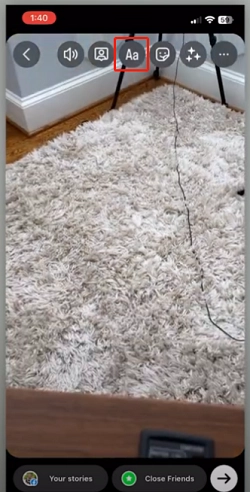
Step 5. Click the “Share” icon to post your video to your Instagram story or reels.
Now that you know how to make a video with text for Instagram, it’s time to take your editing up a notch by learning how to make text follow video Instagram.
How to Make Text Follow Video on Instagram?
In most Instagram videos, the text changes with the context; however, if you want your text to move with the video or follow the video, we’re here to help.
Also Read: How to Make Stunning Videos with Pictures >>
Here are the steps on how to make text follow video Instagram:
Step 1. Create a video by tapping on the + sign at the bottom of the screen.
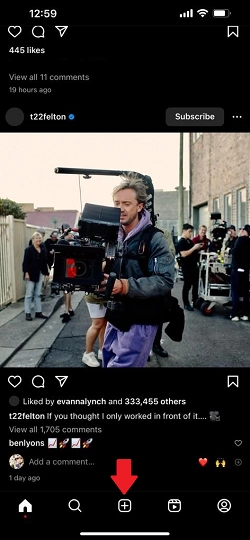
Step 2. Tap “Aa” from the top menu to add text to your video.

Step 3. Tap on “Edit Video” at the bottom to open the video editing feature on Instagram.

Step 4. Here you will see the text on the video timeline. Drag the text slider all the way to the end of the video. This way, it will follow the video throughout its entirety.
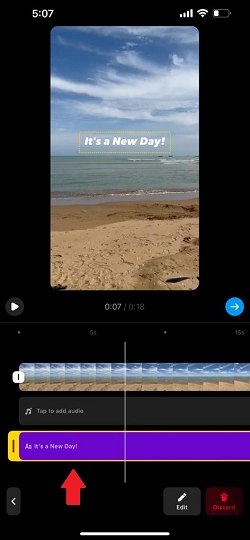
Conclusion
It’s good to make your presence known on Instagram by posting frequently. But, if you really want the audience to engage with your posts, try to add videos with text. If you want to learn how to make Instagram video with text, we have included some quick and easy ways to do so.
However, if you're looking for a way to create engaging and interactive videos for Instagram, we recommend Vidnoz AI Talking Avatar as an affordable and versatile option.

Vidnoz AI - Create Free Engaging AI Video with Talking Avatar
- Easily create professional AI videos with realistic avatars.
- Text-to-speech lip sync voices of different languages.
- 2800+ video templates for multiple scenarios.