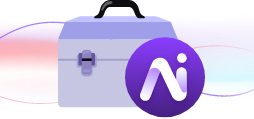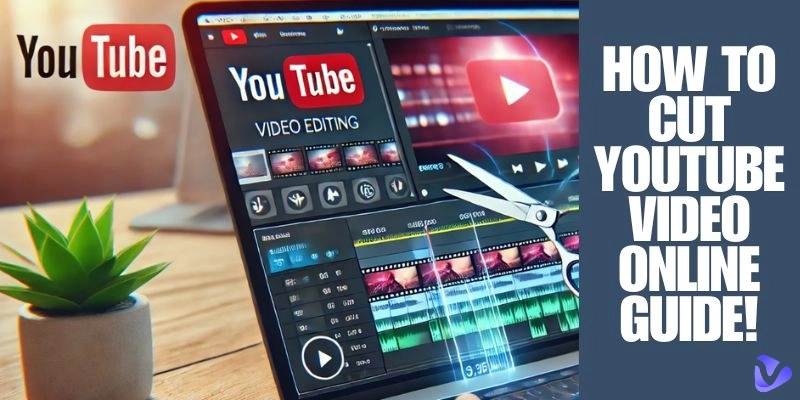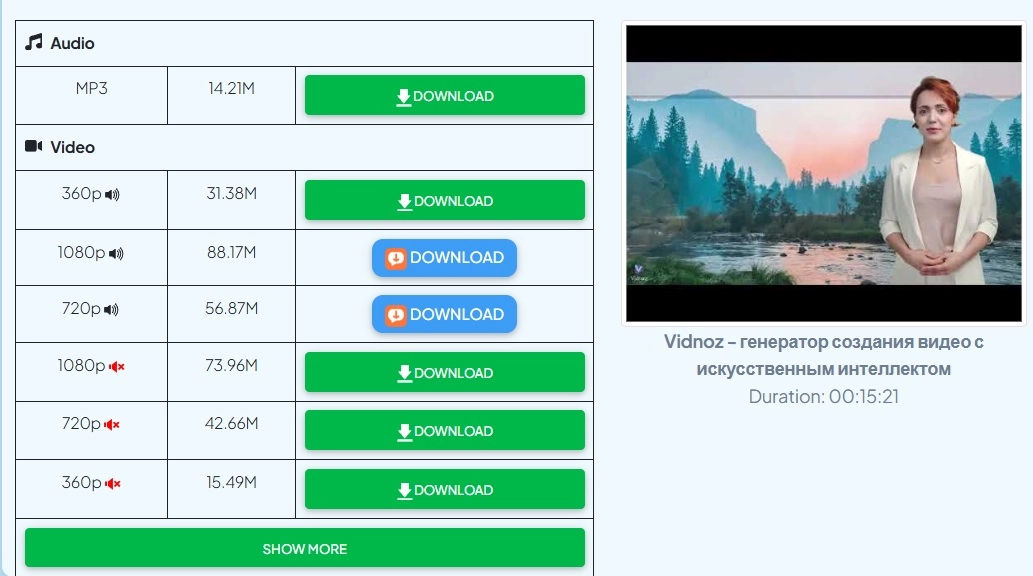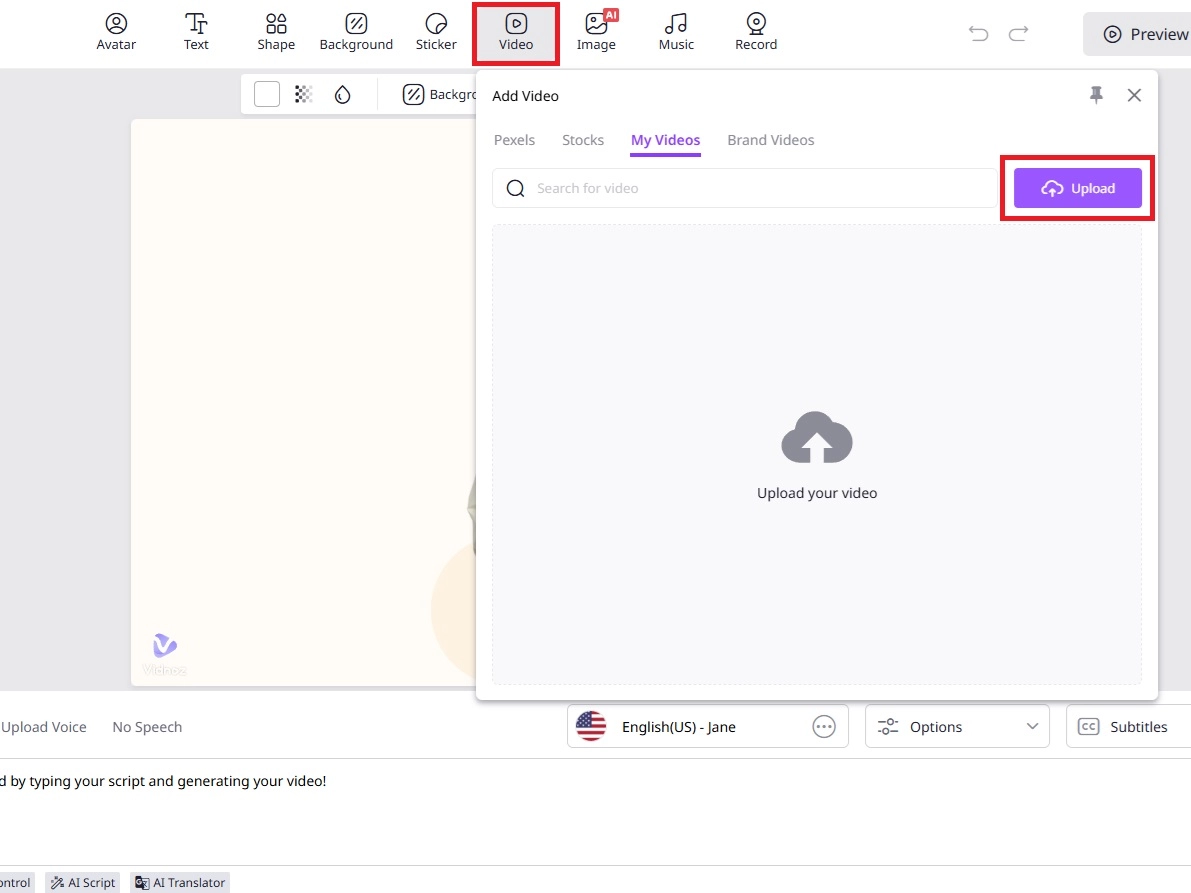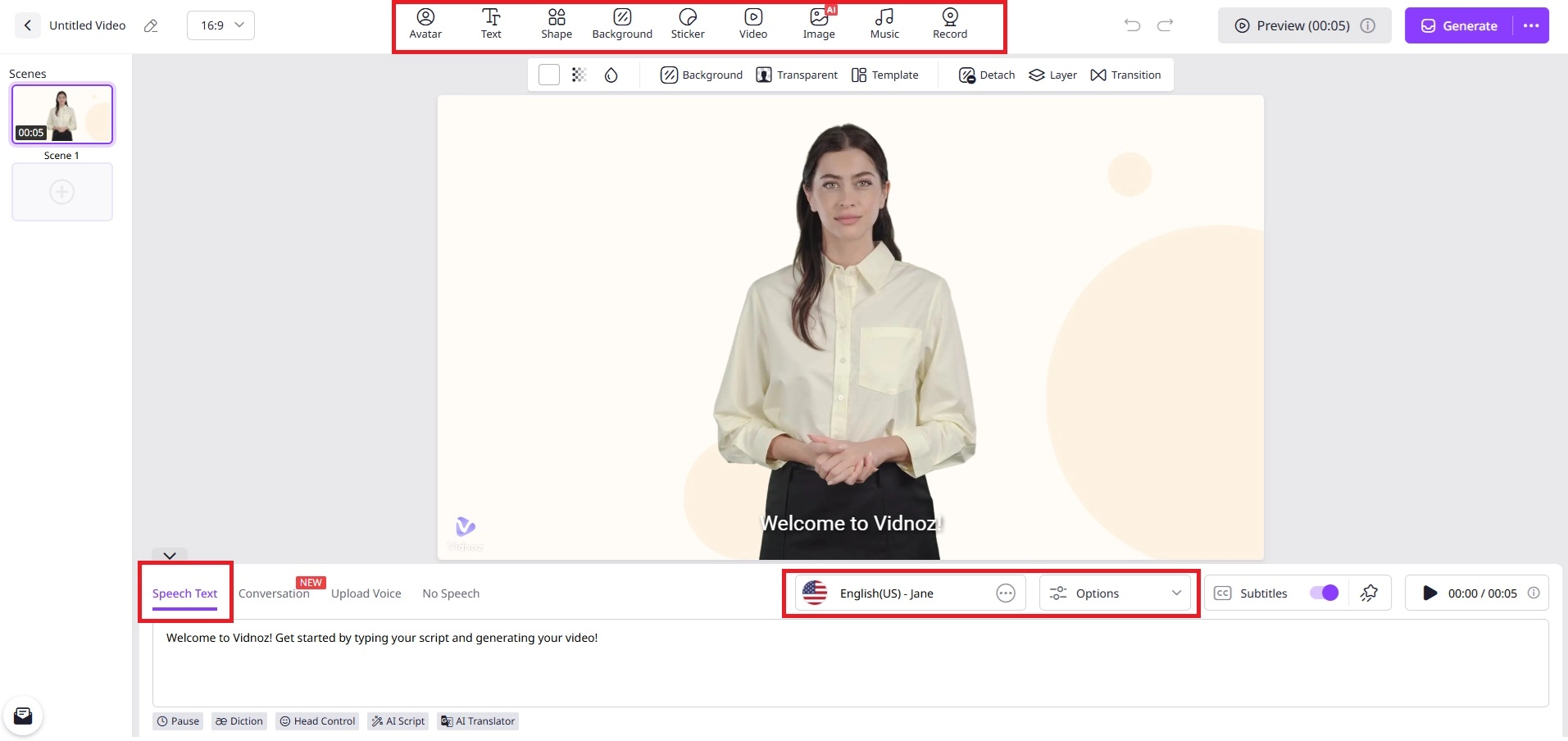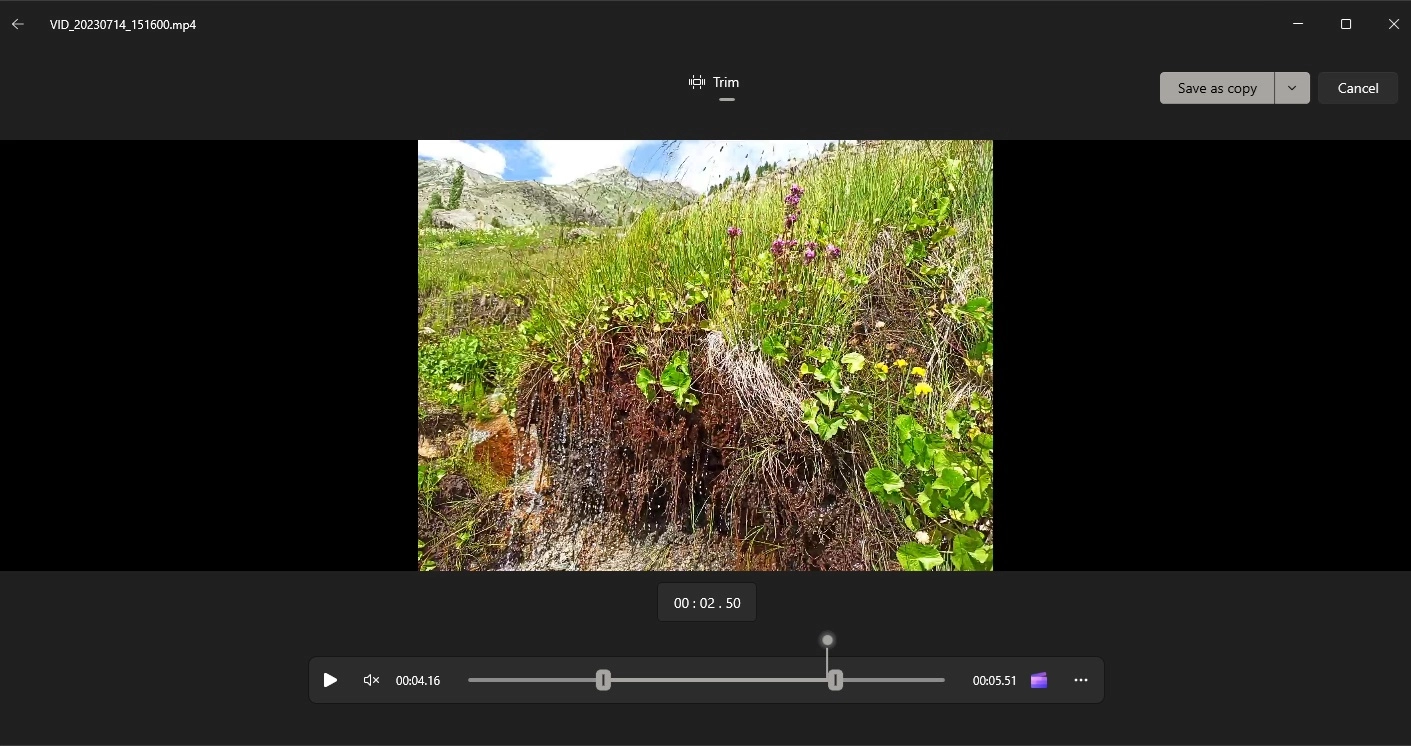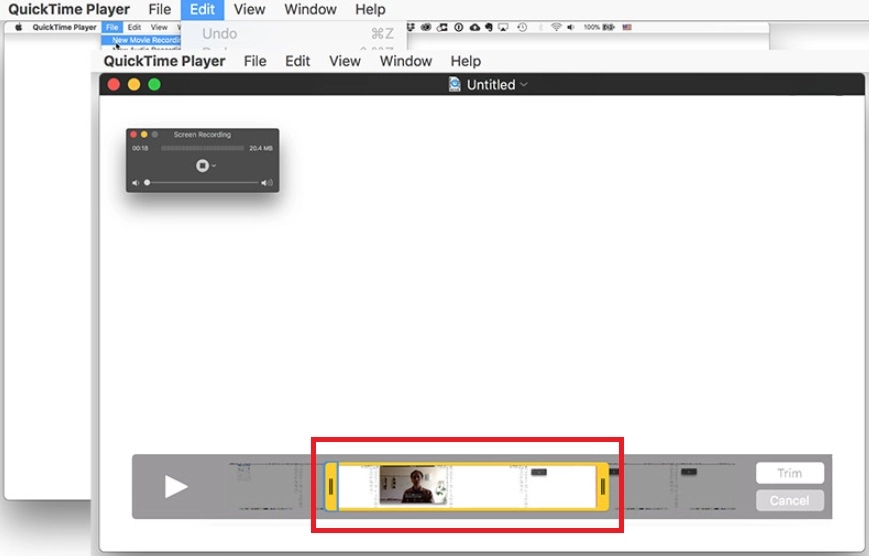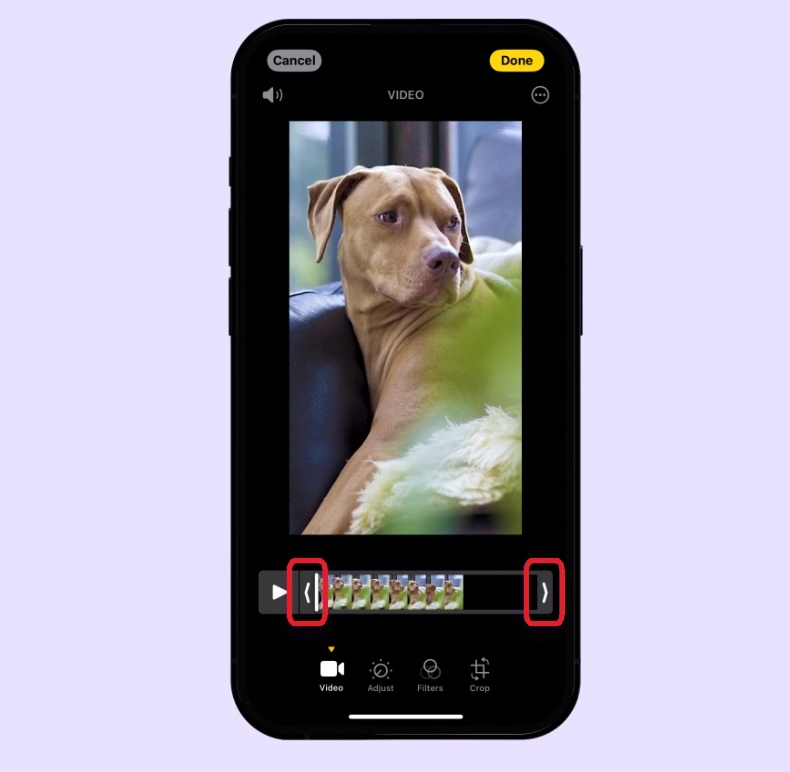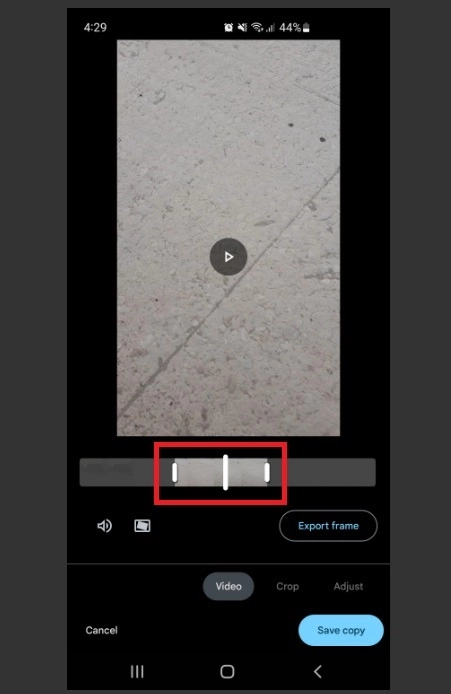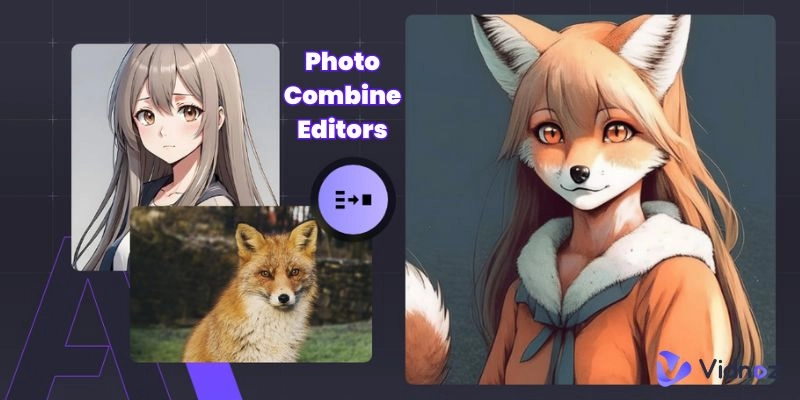Many times, you find an amazing moment while watching a YouTube video, and you think of clipping it. It can be a clip from a tutorial, funny compilation, or a meme template; but clipping out your desired clip (of maximum 60-second length) can be frustrating for new users, since you have to drag the slider to cut the portion of the video which can be inaccurate. So, can you cut YouTube videos?
Yes! You absolutely can. There are multiple ways to cut videos from YouTube. Some tools offer online tools to cut the videos, while for others, you have to download the video first. In this article, we’ll show you how to cut videos from YouTube using 5 different methods, covering desktop, mobile, and online tools. (Psst! Wanna know about the best YouTube video clipper? Keep on reading, there’s a cool surprise mid-way).
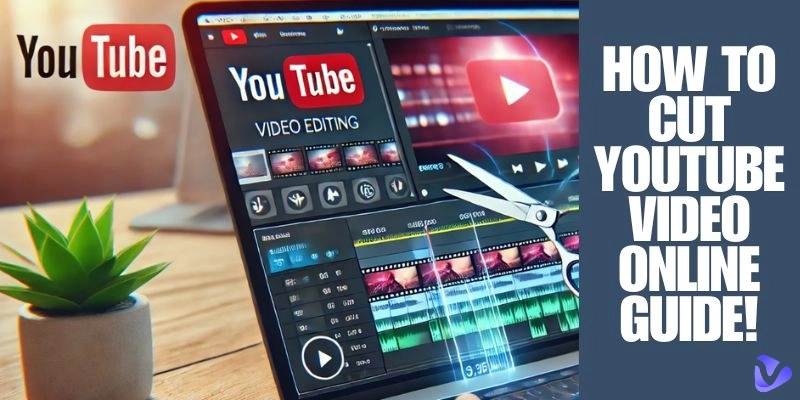
- On This Page
-
How to Clip Videos Directly on YouTube?
-
How to Download YouTube Videos?
-
Easiest Way to Cut Videos from YouTube Online
-
How to Trim Videos from YouTube on Windows?
-
How to Clip Videos from YouTube on Mac?
-
How to Cut Videos from YouTube on Mobile?
On Android (Google Photos or Gallery):
How to Clip Videos Directly on YouTube?
First things first, let’s start with YouTube’s Clip feature. If you want a quick way to clip YouTube videos, you can use YouTube’s built-in Clip feature. Here’s how to clip YouTube videos:
- Play your video (your account must be signed-in).
- Click on the Scissors (Clip) icon below the video.
- Drag the sliders to select the portion you want to save.
- Give your clip a title, and click on Share Clip to share the link on social media.
However, for most of the videos that are private or restricted, you can’t find the option to clip. Moreover, the clip stays on YouTube which means you can’t download it on your phone’s storage. And lastly, the maximum clip length is 60 seconds, which might not be sufficient for most content.
If you need to repurpose the clip, you can convert YouTube to MP4 using various online tools.
How to Download YouTube Videos?
If you’re wondering how to cut videos from YouTube, you need to download the YouTube video first. Since you can’t do much with clipping out your favorite clip directly on YouTube, we recommend downloading the video first. This way you’ll have tons of options to clip, trim, and customize without limits.
In order to download YouTube videos, there are several methods you can try for free! YT1D is one of them. Here’s how to proceed with YouTube video trim and download with YT1D:
1. Copy the URL of the YouTube video.
2. Visit YT1D, and paste the URL.
3. Paste the link and choose your preferred format.
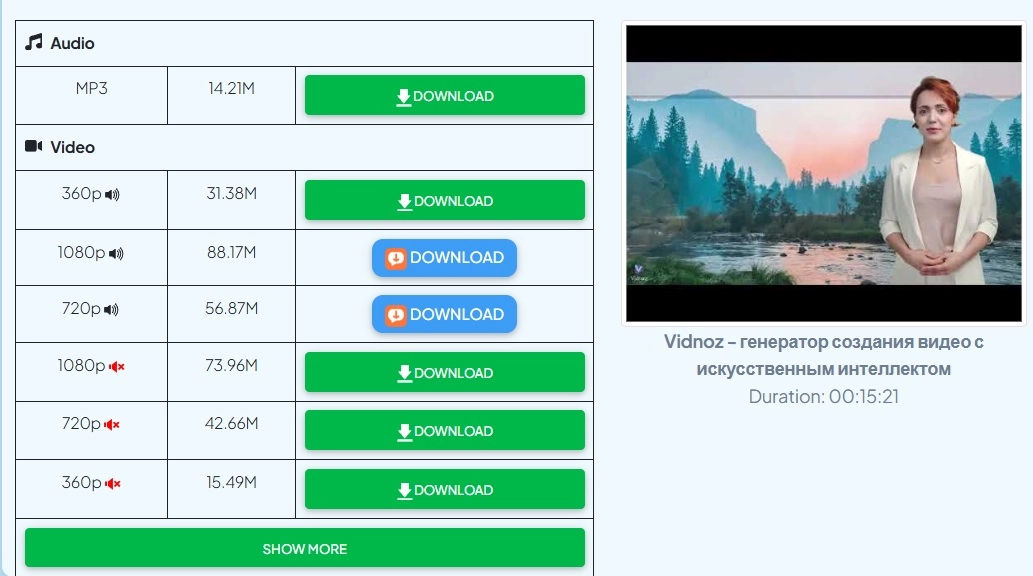
4. Click Download and save the file.
Disclaimer: Before downloading, check if the copyright owner allows it. If using for commercial purposes, credit the source to avoid copyright issues.
If you need to enhance your videos, using AI prompts for better YouTube videos can help generate creative content ideas.
Easiest Way to Cut Videos from YouTube Online
While YouTube's built-in clipping tool offers basic functionality, it often leaves users wanting more. Thankfully, there's a simpler, more powerful solution without the need of downloading any complicated software, the most handy online video editor - Vidnoz AI Video Editor.
Vidnoz AI Video Editor is a user-friendly online tool that lets you edit your videos with all the necessary features you’re looking for. Its intuitive interface makes video editing accessible to everyone, regardless of any technical expertise. You can add avatars, make them speak whatever you want, change languages & accents, add templates from its massive inventory, insert text with stylish fonts, add stickers, image, music… whatever you dream of!
Here’s how to cut videos from YouTube using Vidnoz AI Video Editor:
1. Visit Vidnoz AI Video Editor and click on Edit a Video button. Login to proceed.
2. Click on the Video button from the toolbar, and upload your YouTube video.
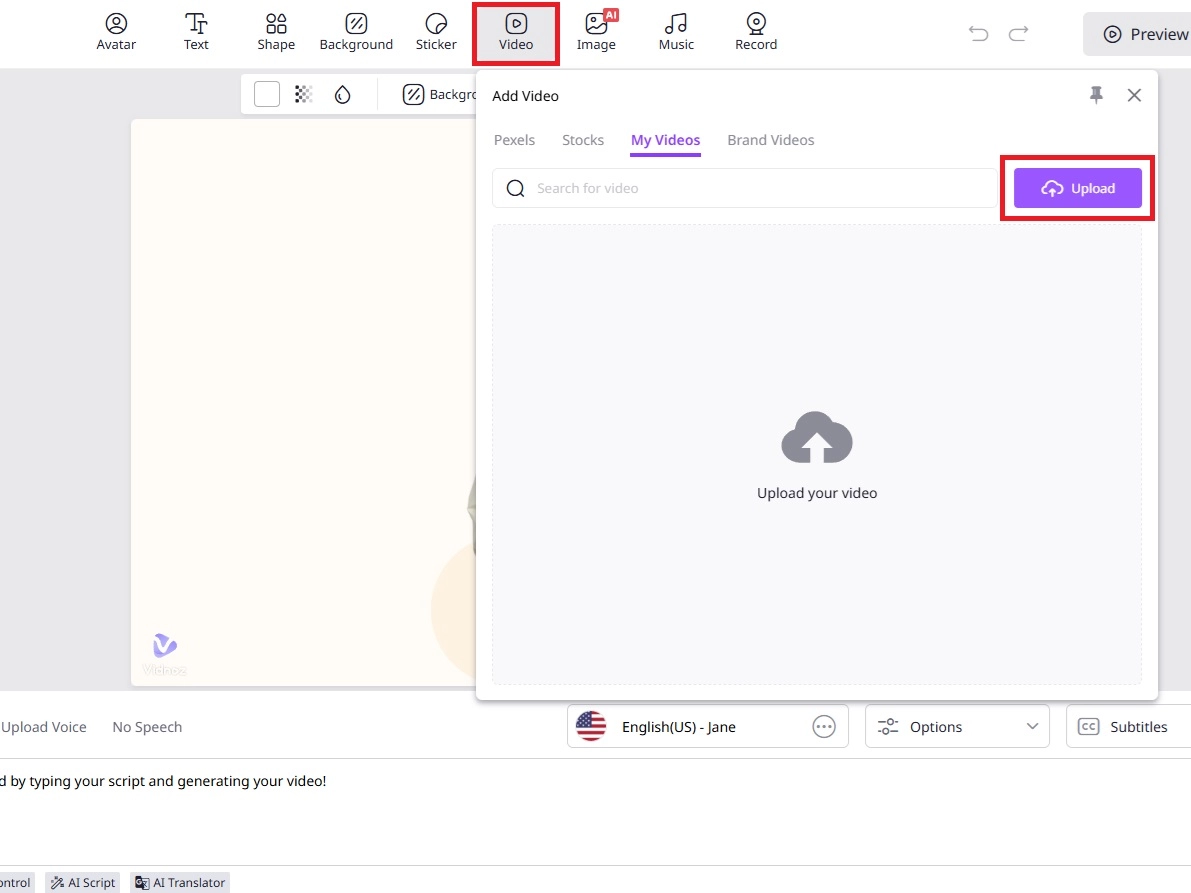
3. Once uploaded, you can edit the video according to your desire using the multiple tools that Vidnoz AI Video Editor has to offer.
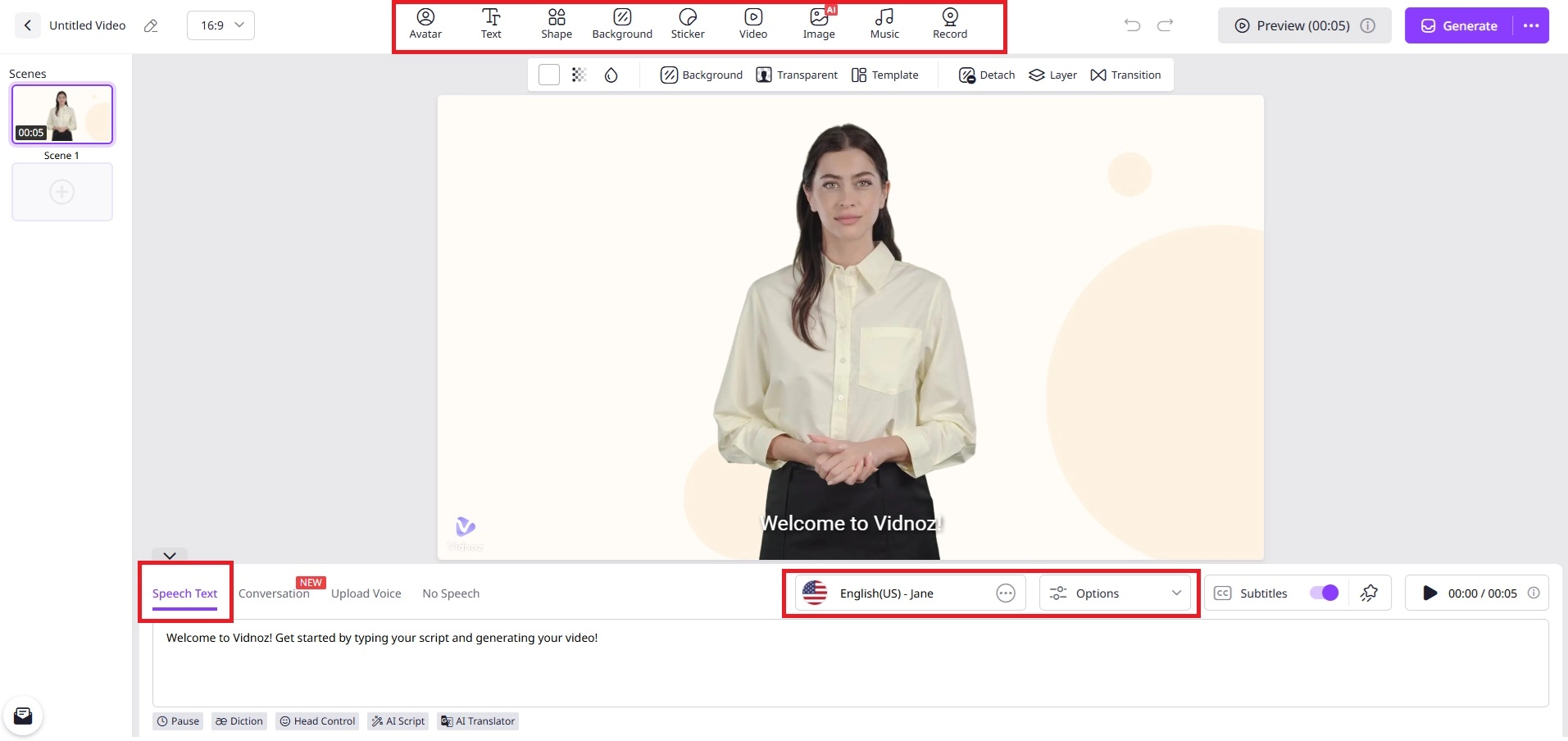
4. Finally, you can preview your video before generating the final output. It will take a few moments to generate your video.
What’s More: With Vidnoz Online Video Editor, you get a vast library of pre-designed templates to help jumpstart any of your projects. Whether it’s an Insta Reel, YT Shorts, or TikTok, Vidnoz AI Video Editor offers amazing features like Vidnoz AI Video Translator to localize your content in multiple languages. Moreover, Vidnoz AI Video Highlight feature which automatically transforms lengthy YouTube content into captivating YT Shorts, Insta Reels, and TikTok clips.
With Vidnoz, you also get:
- Talking photo online free: Create engaging animated avatars for videos.
- YouTube video description generator: Generate optimized descriptions for better ranking.
- Create YouTube Shorts from existing video: Transform long content into Shorts effortlessly.
How to Trim Videos from YouTube on Windows?
On Windows, it is possible to trim and cut videos from YouTube with just a few steps. So, if you’re looking for how to cut videos from YouTube on Windows, here’s a complete giude:
- Right-click on the downloaded YouTube video, and click on Open with. Choose Photos.
- Once opened, click on Trim from the top-left side of the window.
- Make the adjustments as required and click on Save as copy (or Save) to save the changes.
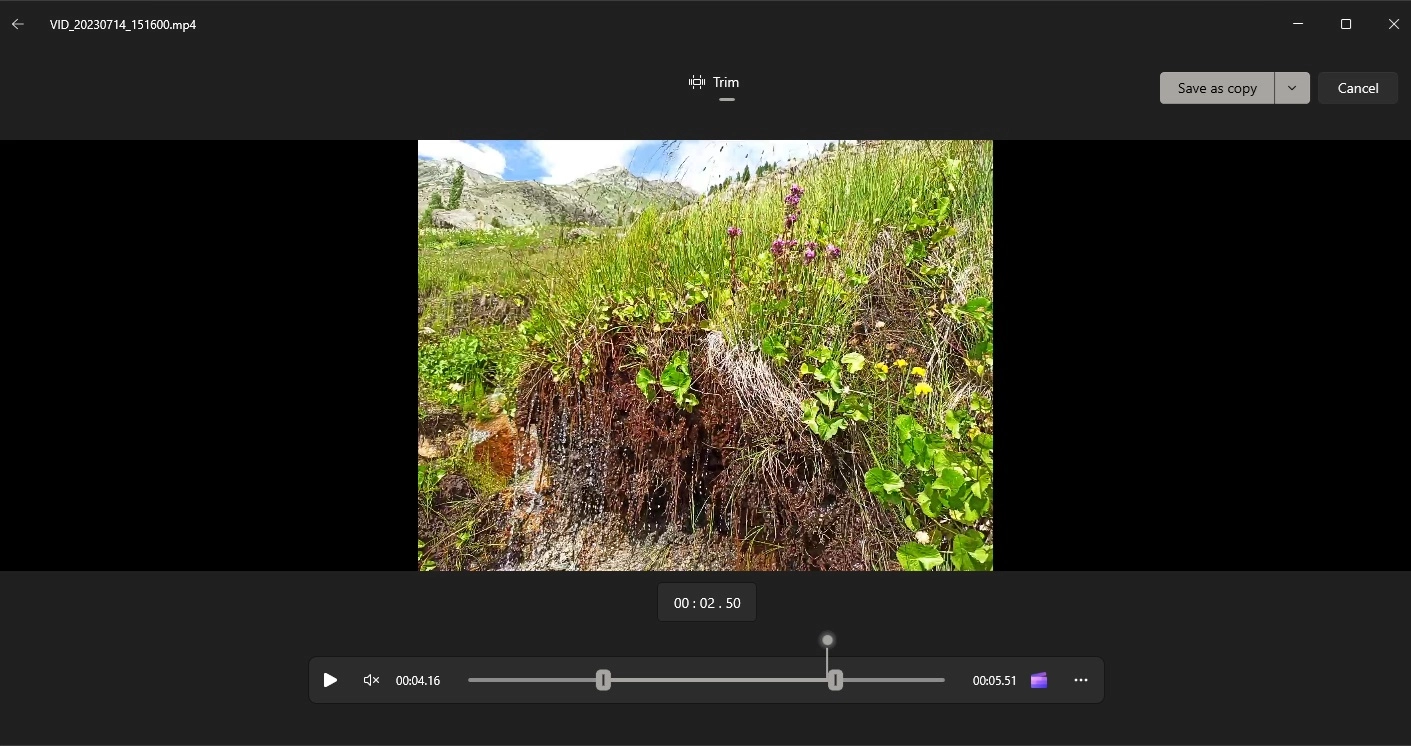
How to Clip Videos from YouTube on Mac?
For Mac users looking for a simple, built-in solution, QuickTime Player offers a straightforward way to clip downloaded YouTube videos. Here’s how to cut videos from YouTube on Mac.
- After downloading your YouTube video, locate it in Finder. Right-click the video file and select Open With > QuickTime Player.
- Click Edit > Trim. Adjust the yellow handles to select the part to keep.
- Click the Trim button, then File > Save to export.
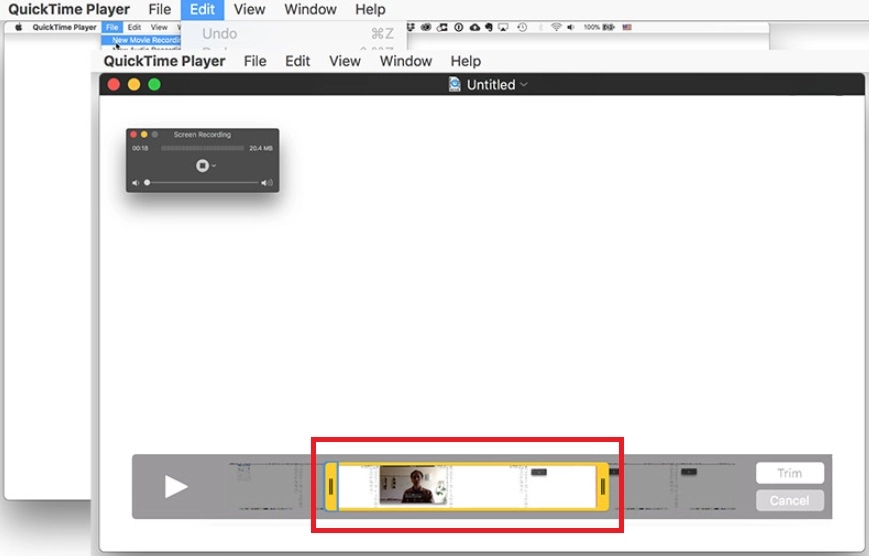
How to Cut Videos from YouTube on Mobile?
For quick trims on the go, both iOS and Android offer built-in video editing capabilities. Looking for ways on how to cut videos from YouTube through your phone? Here’s a quick guide:
On iOS (Photos App):
- Open the Photos app and select the downloaded YouTube video.
- Tap Edit in the top right corner. Drag the yellow sliders at the start and end of the timeline to select your desired clip.
- Once done, save the trimmed clip.
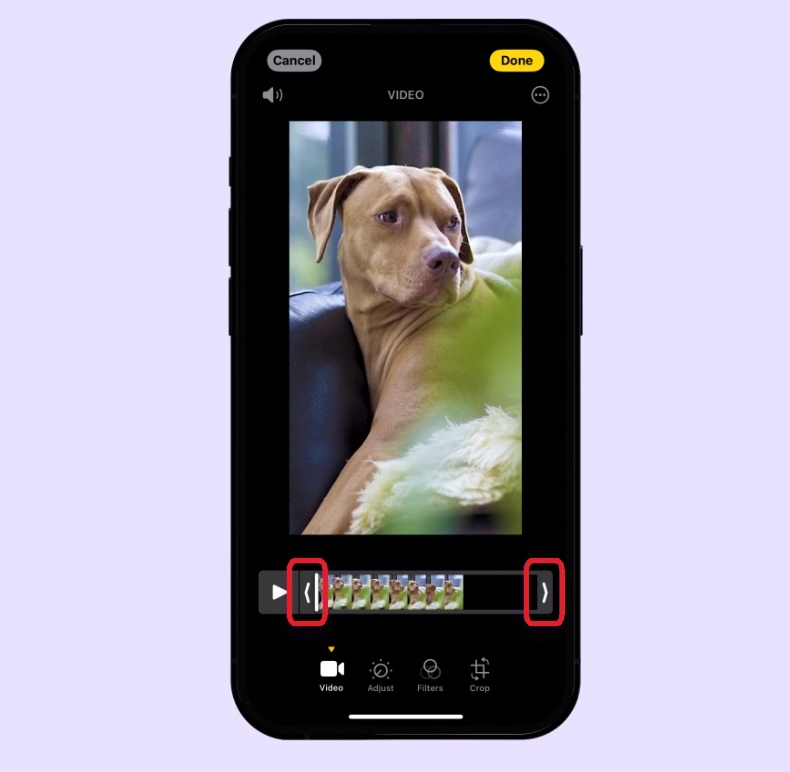
On Android (Google Photos or Gallery):
- Open the Google Photos or Gallery app and select the downloaded YouTube video.
- Tap Edit at the bottom. Use the trimming tool to adjust the length.
- Tap Save copy to save the trimmed video as a new file.
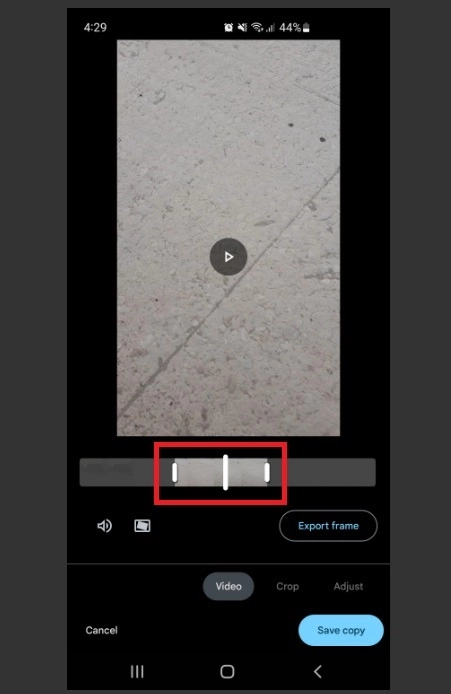
Conclusion
The clipping tool you get on the YouTube platform is not up to mark, and to be honest, it’s of no use for those who are looking for professional video trimming. In this blog, we discussed different methods on how to cut videos from YouTube, and each one of the methods clearly explains different YouTube video cutter online tools.
Moreover, we also shared with you the best YouTube video clipper tool: Vidnoz AI Video Editor. Not only does it allow you to trim the videos, but it also helps you create a stunning short video with all the necessary elements for engagement, including AI avatars, customizable templates, and a rich library of stock footage and music.
So, if you want an effortless solution with AI-powered features for your next YouTube video clipping, try the best AI video generator - Vidnoz AI today!

Vidnoz AI - Create Free Engaging AI Video with Talking Avatar
- Easily create professional AI videos with realistic avatars.
- Text-to-speech lip sync voices of different languages.
- 2800+ video templates for multiple scenarios.