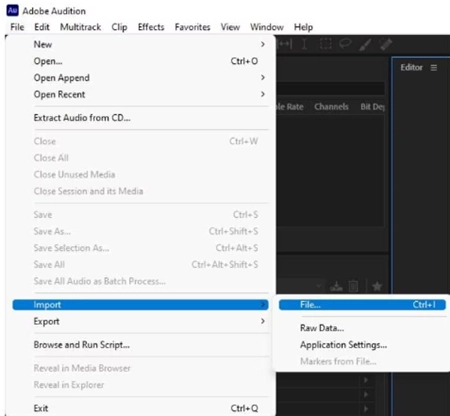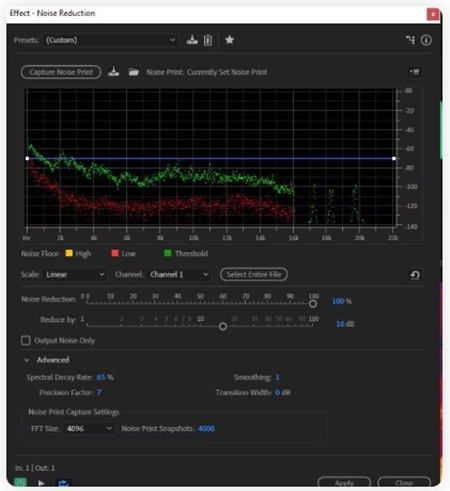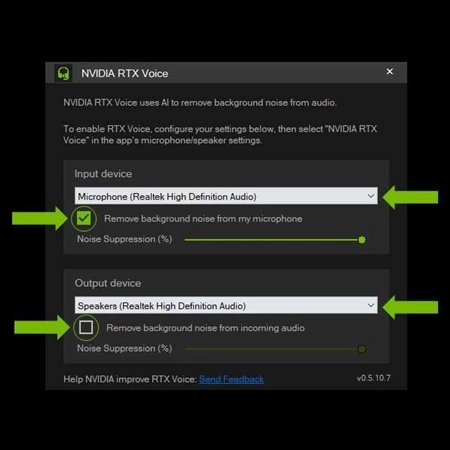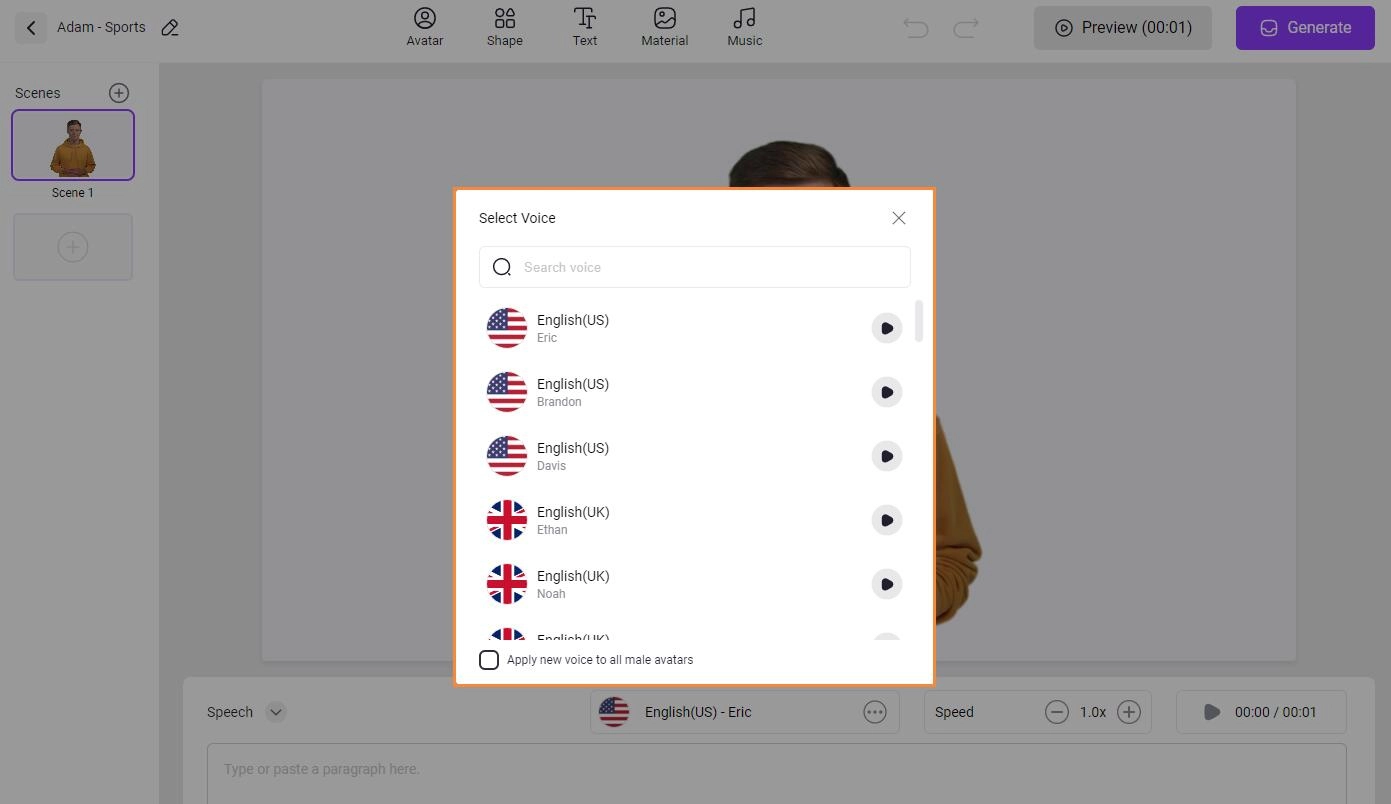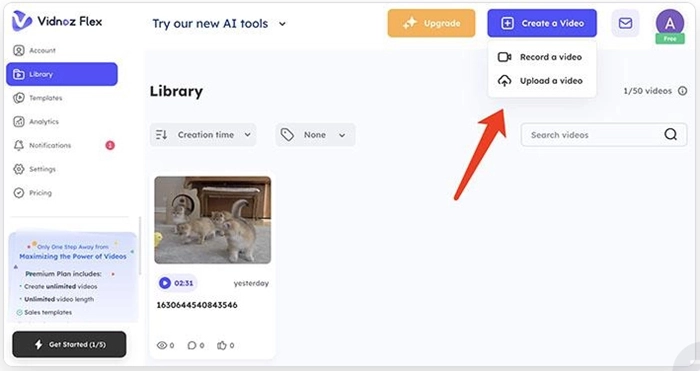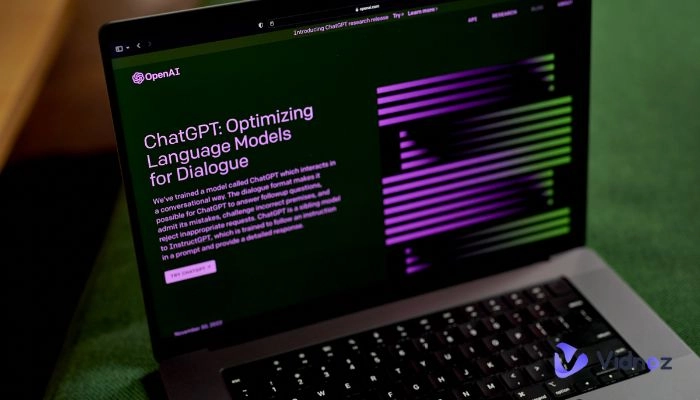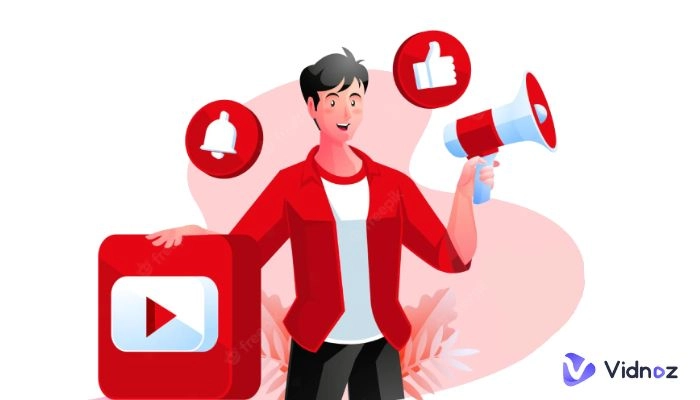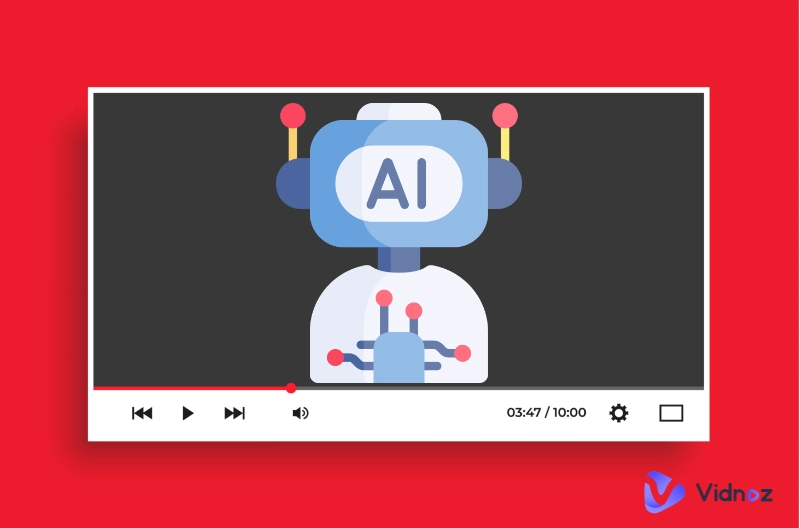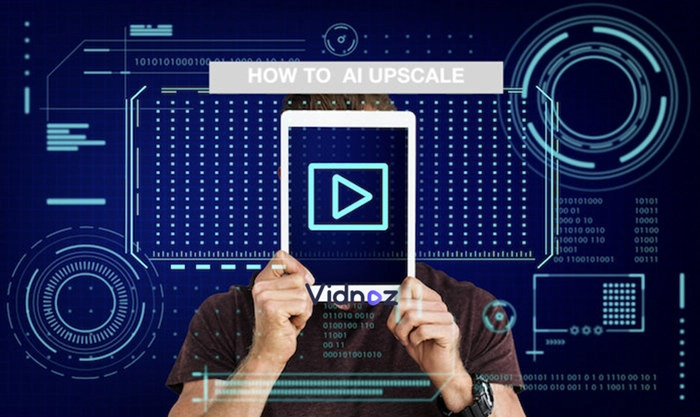Audio enhancers are tools that you can use to improve the quality of the sound that you are listening to. If you have an audio file that has a lot of noise in the background, you can an AI audio enhancer to remedy that. AI-based audio enhancers work very fast and accurately to provide an audio file in its finest form. If the sound of your audio file is too low or you cannot differentiate between different voices, you can an AI audio enhancer Nvidia to get rid of that problem.

This article will focus on the best AI audio enhancer for music as well as video files. You can also use an AI solution to apply your audio files to your videos. Keep reading to find out the best AI audio enhancer.
- On This Page
-
What Can AI Audio Enhancers Do?
-
How to Use AI Audio Enhancers Adobe?
How to use Adobe AI Audio Enhancer to improve your audio files?
-
How to Use AI Audio Enhancers - Nvidia RTX Voice?
How to use Nvidia’s AI audio enhancer?
-
Bonus Tip 1: Quality AI Voices for Video Creation - Vidnoz AI
-
Bonus Tip 2: Easily Trim, Crop, and Integrate Your Audio Files into Videos for YouTube, Twitch, Etc.
Tutorial: how to use Vidnoz Flex to make AI videos with AI audio?
What Can AI Audio Enhancers Do?
Here are the features that current AI audio enhancers provide.
| 1. Noise reduction |
If your audio file has noise in the background that keeps interrupting the quality of the audio, you can an AI audio enhancer to reduce noise and make the background clear for a clear dialogue. |
| 2. Increase the definition of audio files |
For everything in your audio file to be heard clearly, you need an audio file that has been clearly defined. An AI audio enhancer online can help you enhance audio definition making the audio files clearer and dialogue well-differentiated. |
| 3. Dynamic range compression |
An audio enhancer can also perform dynamic range compression. This means that it can reduce the range of very loud noises and amplify the range of quiet noises to make them loud. |
| 4. Equalization |
With an AI audio enhancer, you can also make bass and treble adjustments. You can adjust the volume of different frequency bands in an audio signal. |
| 5. Stereo widening |
Stereo widening is the process of utilizing the full scope of different stereo channels and making the audio or sound more dynamic. So, instead of a centrally located sound, you will get a dynamic left and right voice. |
| 6. Voice isolation |
As the term indicates, you can also use an audio enhancer to isolate different sounds in an audio file for better hearing. |
| 7. Surround sound |
An audio file that has surround sound specifications is simply a file that has sounds that surround you. AI audio enhancers use multiple channels from speakers to enhance the depth and fidelity of sound. |
| 8. Artificial intelligence (AI) learning |
It allows the device to learn and adapt to the user's preferences over time, resulting in a more personalized experience. |
How to Use AI Audio Enhancers Adobe?
Adobe offers an AI audio enhancer that can reduce noise from your audio files and make them clearer so that every sound in the file can be heard clearly. AI audio enhancer Adobe lets you drag and drop files easily. It offers sophisticated features that you can use to create modified files with better-quality audio. Read Also: How to Remove Audio from Video? >>
Here are the features that Adobe Audio Enhancer offers.
- The user interface comes with multiple tracks and you can play around with the peaks and depths of an audio file to create a unique composition.
- Adobe can also restore the audio in your files. This means that if your audio file has broken or deteriorated sounds, Adobe can repair them.
- You can also remove unwanted sounds and voices in the background of an audio file to improve its quality.
- You can also choose any from different sound effects to make your audio files more appealing and interesting.
How to use Adobe AI Audio Enhancer to improve your audio files?
Step 1. Visit the Adobe AI audio enhancer page and sign and sign in and request access.
Step 2. Once you have been granted access, you can import your audio files.
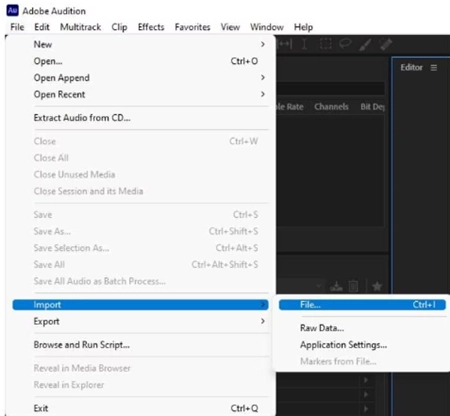
Step 3. After importing your file, play the file to find the areas that need improvement.
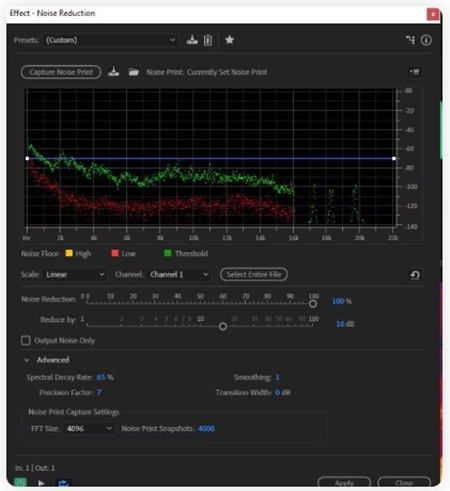
Step 4. Bring the cursor to the deteriorated part of the audio and apply noise reduction and other AI audio-enhancing tools. After you are done, save the audio file.
Also Read: How to AI Upscale Videos? >>
How to Use AI Audio Enhancers - Nvidia RTX Voice?
Nvidia RTX voice is a powerful tool that works with Nvidia GPUs and they can use it to reduce or suppress noise coming from the background in real-time. No matter how noisy the background is, if you Nvidia RTX voice, you can count on it to provide you with clear communication.
Here are the features that Nvidia RTX voice offers.
- With its deep learning, this AI audio enhancer can easily differentiate between the sound and noise coming from the background.
- Nvidia can be integrated with multiple communication as well as streaming apps such as Zoom, OBS Studio, and Discord.
- Users get a noise reduction slider that they can use to specify the level of noise suppression that they want.
- Nvidia also continuously updates its hardware to meet the demands of its users.
How to use Nvidia’s AI audio enhancer?
Step 1. Download and install RTX Voice and set it up for your system
Step 2. Open RTX voice and configure it by selecting an audio input source and adjusting the noise suppression slider.
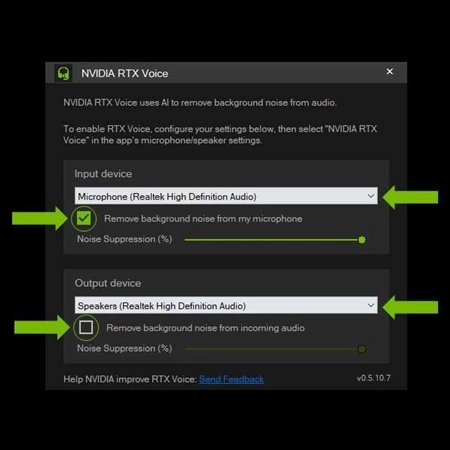
Step 3. You can also adjust the slider of the speaker to reduce noise coming from the speakers.
Step 4. Click enter and these effects will be applied to your communication channels.
Bonus Tip 1: Quality AI Voices for Video Creation - Vidnoz AI
Using AI to improve audio files is far less effective than using AI to generate audio files in the first place. The noised-reduced crystal clear sounds are already set up by some magnate AI companies.
Who needs this AI Voice and Video Generator?
Vidnoz AI is designed for those who lack professional skills in creating quality audio & video clips from scratch. Providing the most crystal-clear voices, with the most-used languages all supported, Vidnoz AI offers also a slew of 4k avatars to lip-sync the texts you prepare for the text-to-speech. Read on to learn how to generate quality videos with out-of-box voices.
Step 1. Register to Vidnoz AI.
Step 2. Pick a quality avatar as the perfect presenter of AI voice.
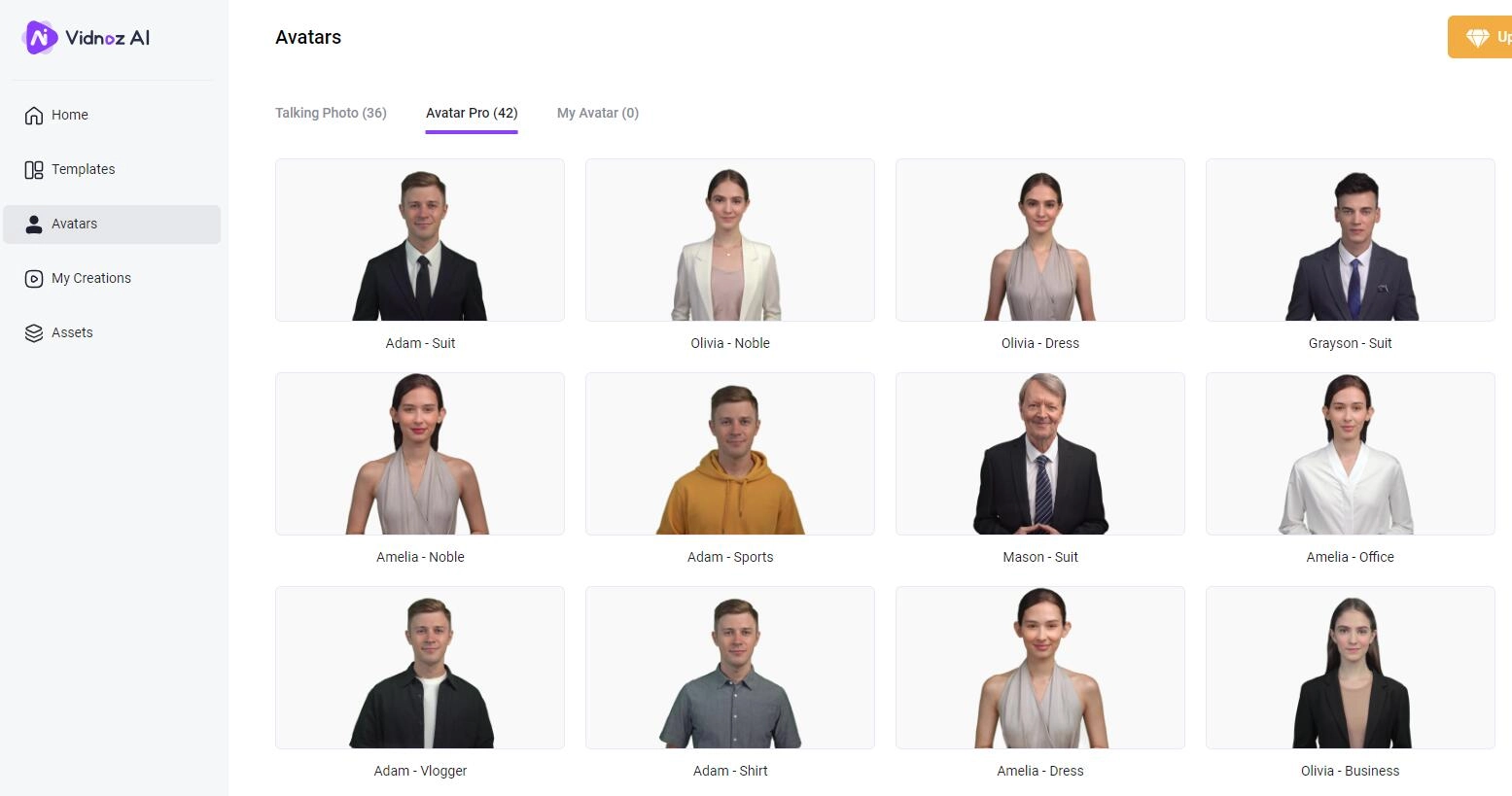
Step 3. Hit on the avatar and enter the next interface for voice selection.
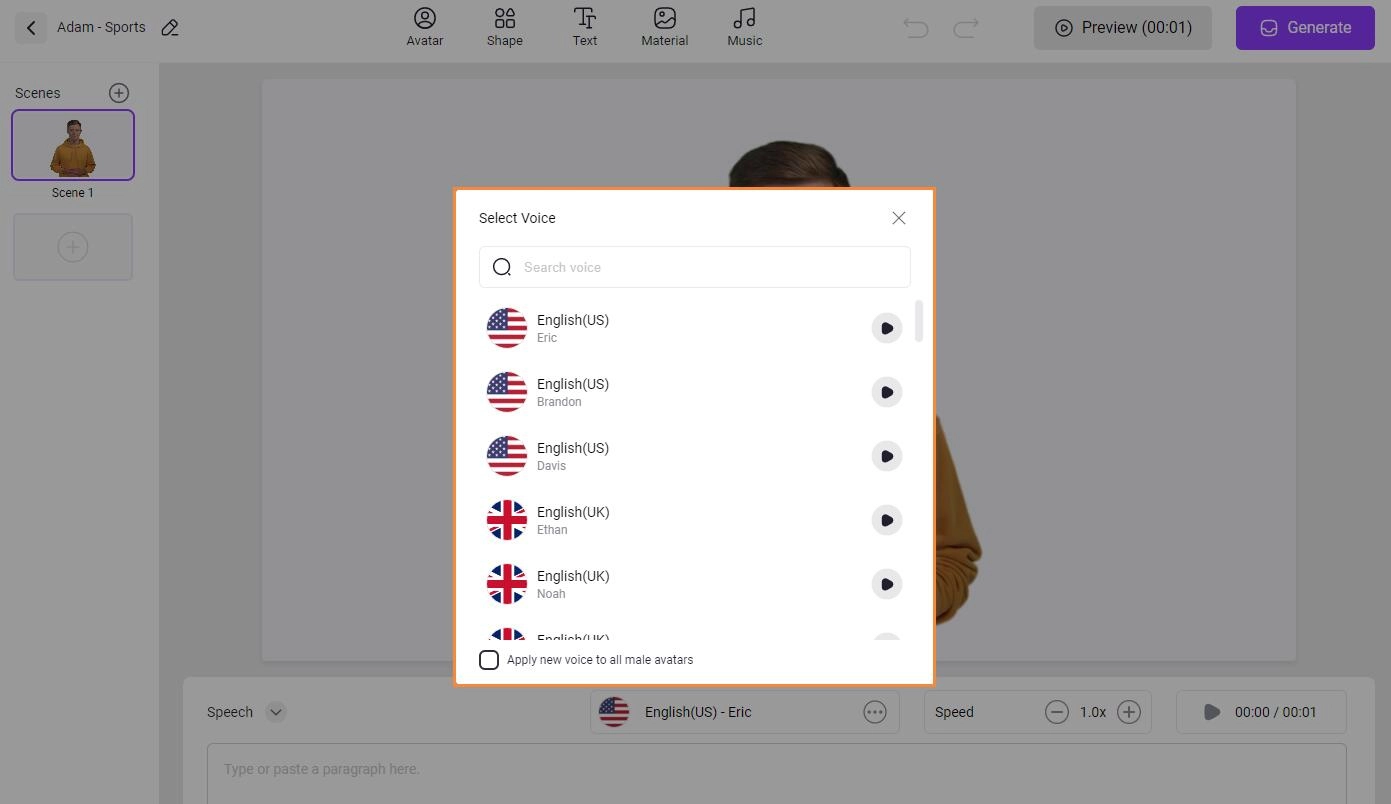
Step 4. Now you can add texts to the input filed, and hit the 'Generate' button. Then the avatar will speak exactly what you want him/her to say in the most authentic and realistic accent.
Create Your AI Talking Avatar - FREE
- 1900+ realistic AI avatars of different races
- Vivid lip-syncing AI voices & gestures
- Support 140+ languages with multiple accents
Bonus Tip 2: Easily Trim, Crop, and Integrate Your Audio Files into Videos for YouTube, Twitch, Etc.
Once you have an improved audio file that is free from any noise, you may want to integrate it into the videos that you want to upload to YouTube, Twitch, or other platforms. You will need a video creator to do that and Vidnoz Flex is one of the best video creators in the market.
Here are the features offered by Vidnoz Flex you may find useful
1. Easily make videos with templates
Vidnoz Flex offers a lot of intuitive templates that you can use to create high-quality videos in a single click.
2. Smart video transcript feature to add CC subtitles
With its transcript feature, you can also add subtitles to your videos. Vidnoz supports multiple mainstream languages and can integrate subtitles for multiple languages.
3. Edit your video online without plugins/software
It has an advanced video editor that doesn’t require installation and you can use it online. No plugins or software installation is required. You can trim, cut, and edit your videos by adding CTAs, and other elements.
You can also use Vidnoz Flex to record anything on your screen with a webcam and microphone
Tutorial: how to use Vidnoz Flex to make AI videos with AI audio?
Step 1. Visit the Vidnoz website and sign up and log in using your Google, Microsoft, or LinkedIn account.
Step 2. Click on “Create a video” and then you can either record a video using Vidnoz recorder or you can add a video from your library. You can also use a video template to quickly create videos.
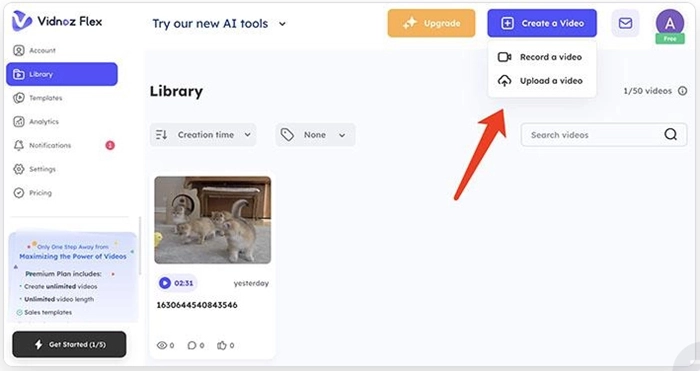
Step 3. After adding the video, click on the edit button and cut, trim, and resize your video. You can also add an AI music timeline and interactive CTAs and forms.

Step 4. After finishing editing your video, click on the share button to send your video to any social media platform or share it via email. You can track the performance of your video afterward.
Other Features You Can Use on Vidnoz Platform:
1. Smart AI text-to-speech with talking heads
The Vidnoz platform also offers an AI text to speech tool that comes with talking head that you can use to read your text aloud.
2. Easily insert talking head in your videos
You can also use talking head AI and insert them into your videos to make them more interesting.
3. Microphone test
You can also test the performance of your microphone by visiting the Vidnoz website.
4. Webcam test
If you want to check if your webcam is working properly, you can also do that on Vidnoz platform.
Conclusion
So, an AI audio enhancer intensifies the quality and clarity of your audio track by identifying the parts where it needs improvement and amplifying it. If you have an audio track that is distorted, too loud or not clearly defined, an AI audio enhancer can help you improve its definition, clarity, and continuity. The above context is all about how to use an AI audio enhancer to improve your audio track. If you want to create AI videos with AI audio, Vidnoz Flex is the best video creation and marketing tool that covers everything from creating a video, editing it, and adding AI audio to it, to sharing and analyzing its performance on social media platforms and email. So, download and use Vidnoz Flex to make comprehensive videos with AI audio now.
Vidnoz Flex - Inclusive Video Creation & Automation Platform
Create, customize, share, and track videos. Gain all faster with 2X speed!
- Record, upload and edit videos with built-in video recorder editor.
- Add CTA button, polls and user forms that enhance interaction.
- Share your videos to mainstreaming platform in batches.
- Track your video performance with in-depth insights.