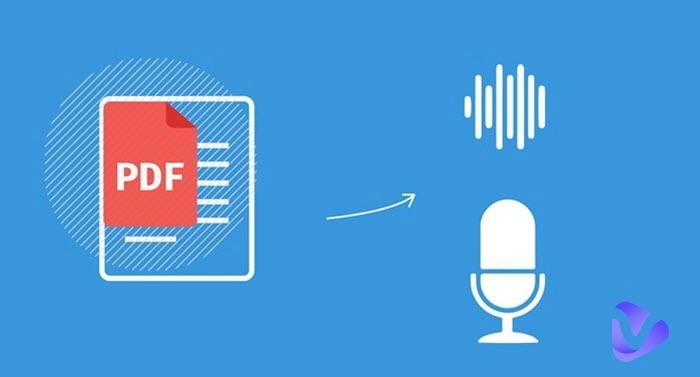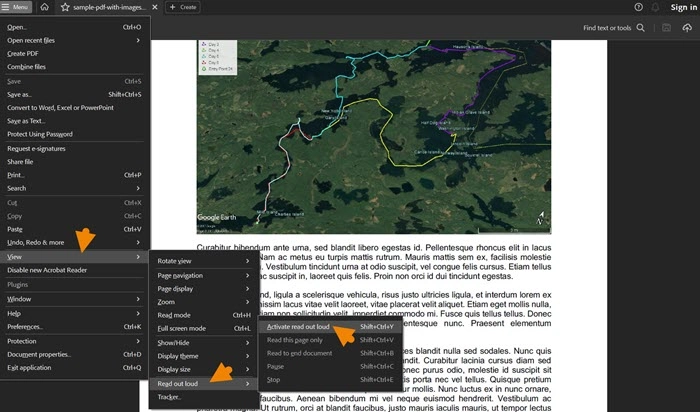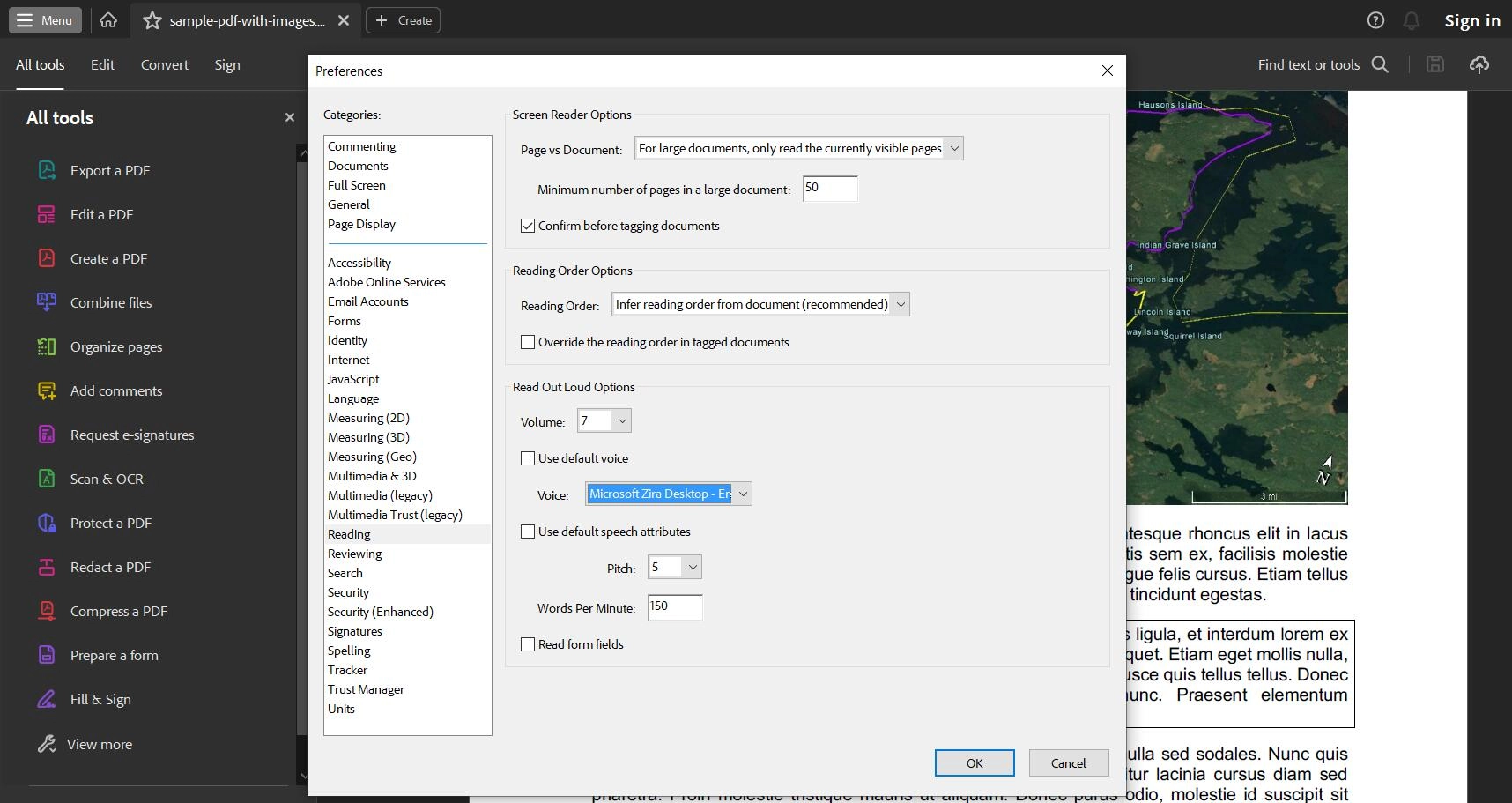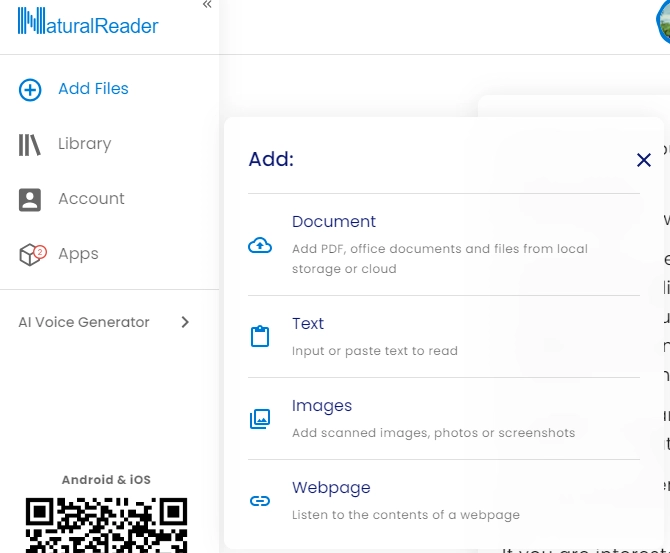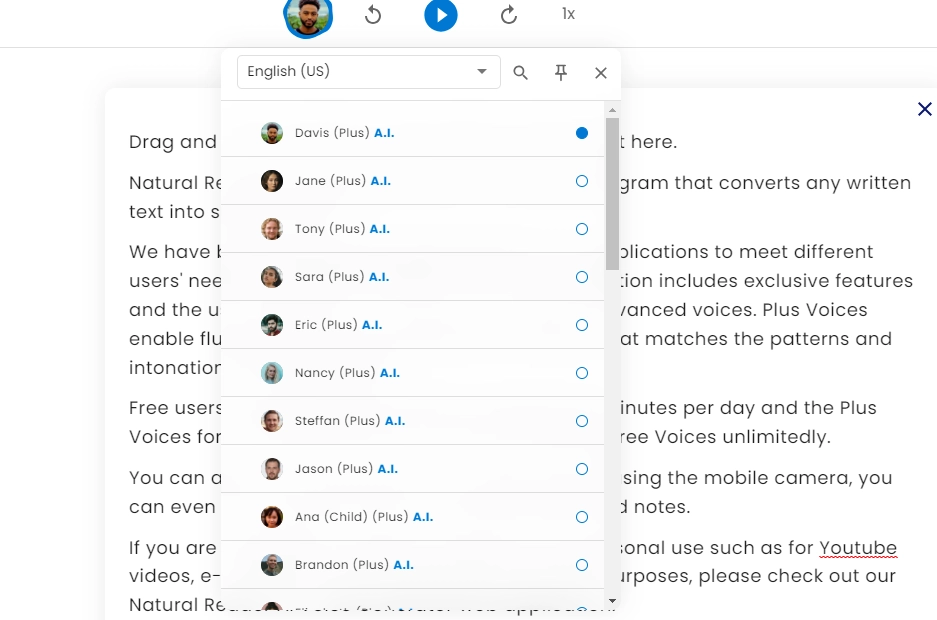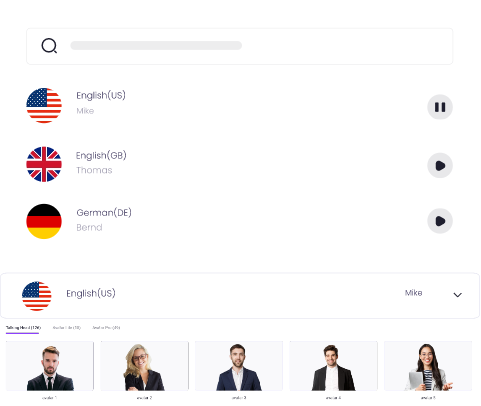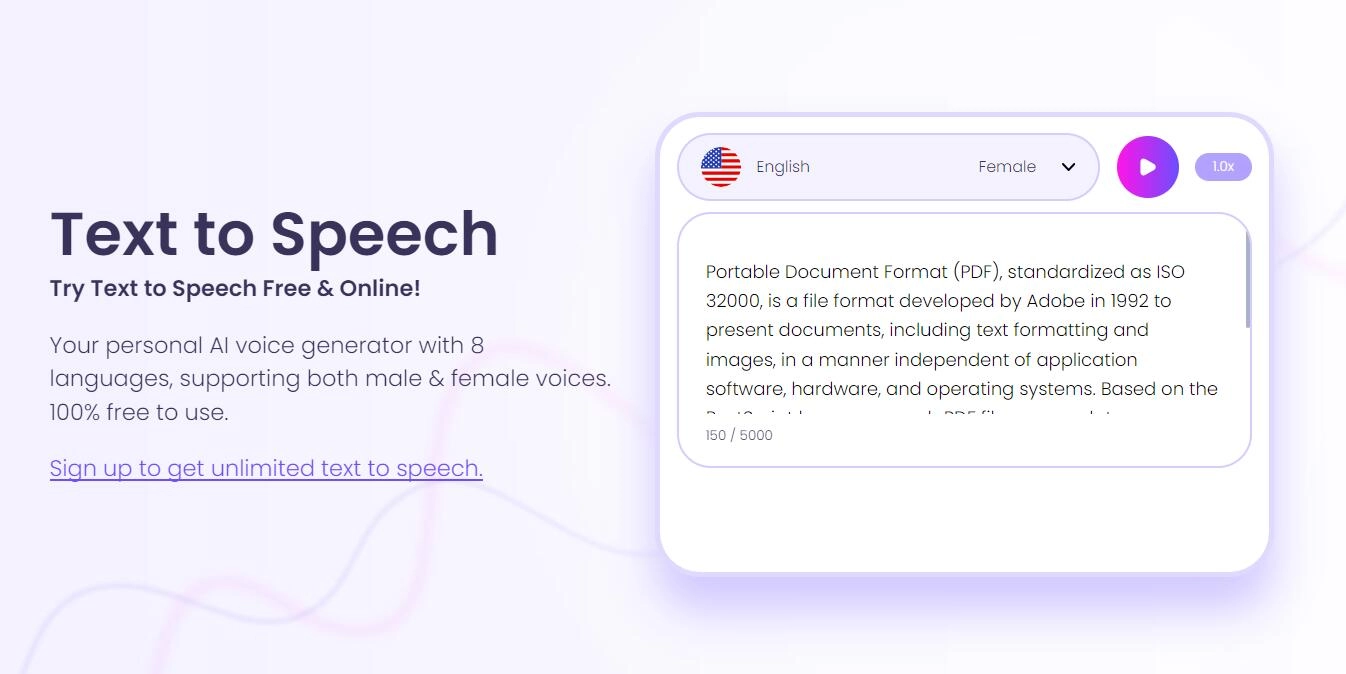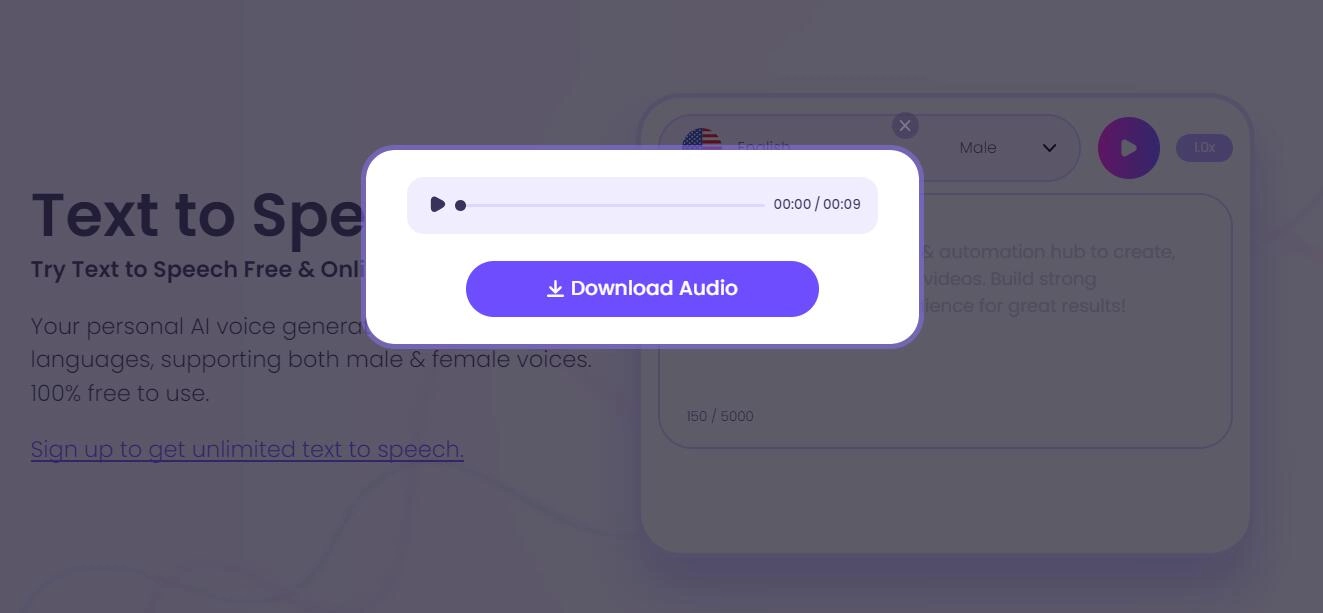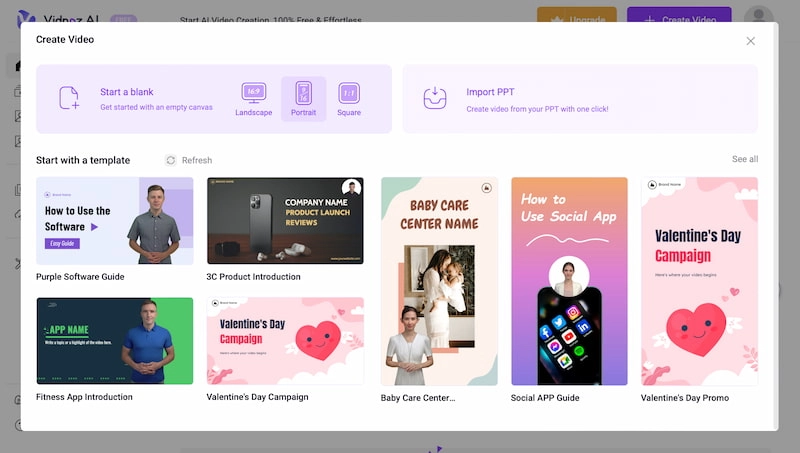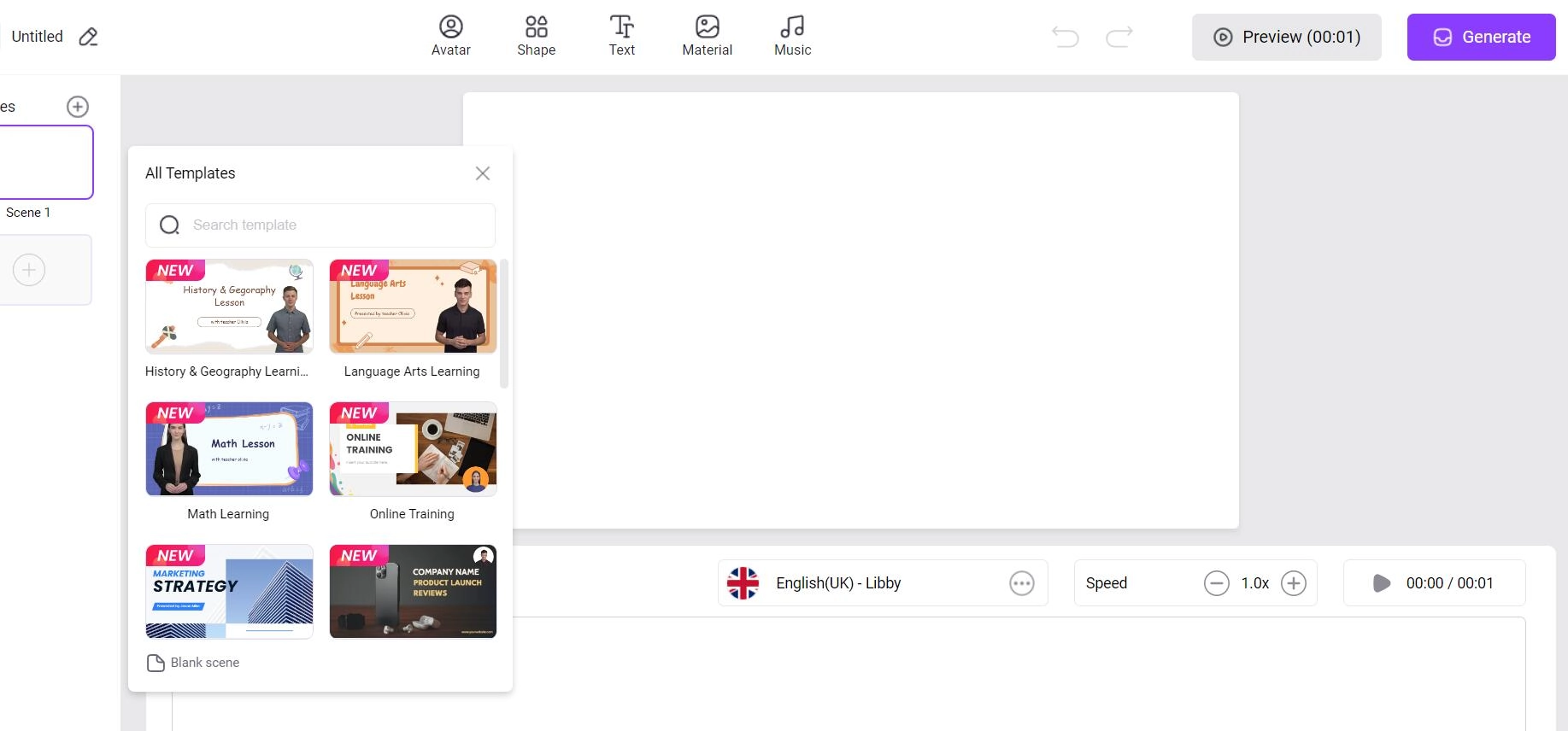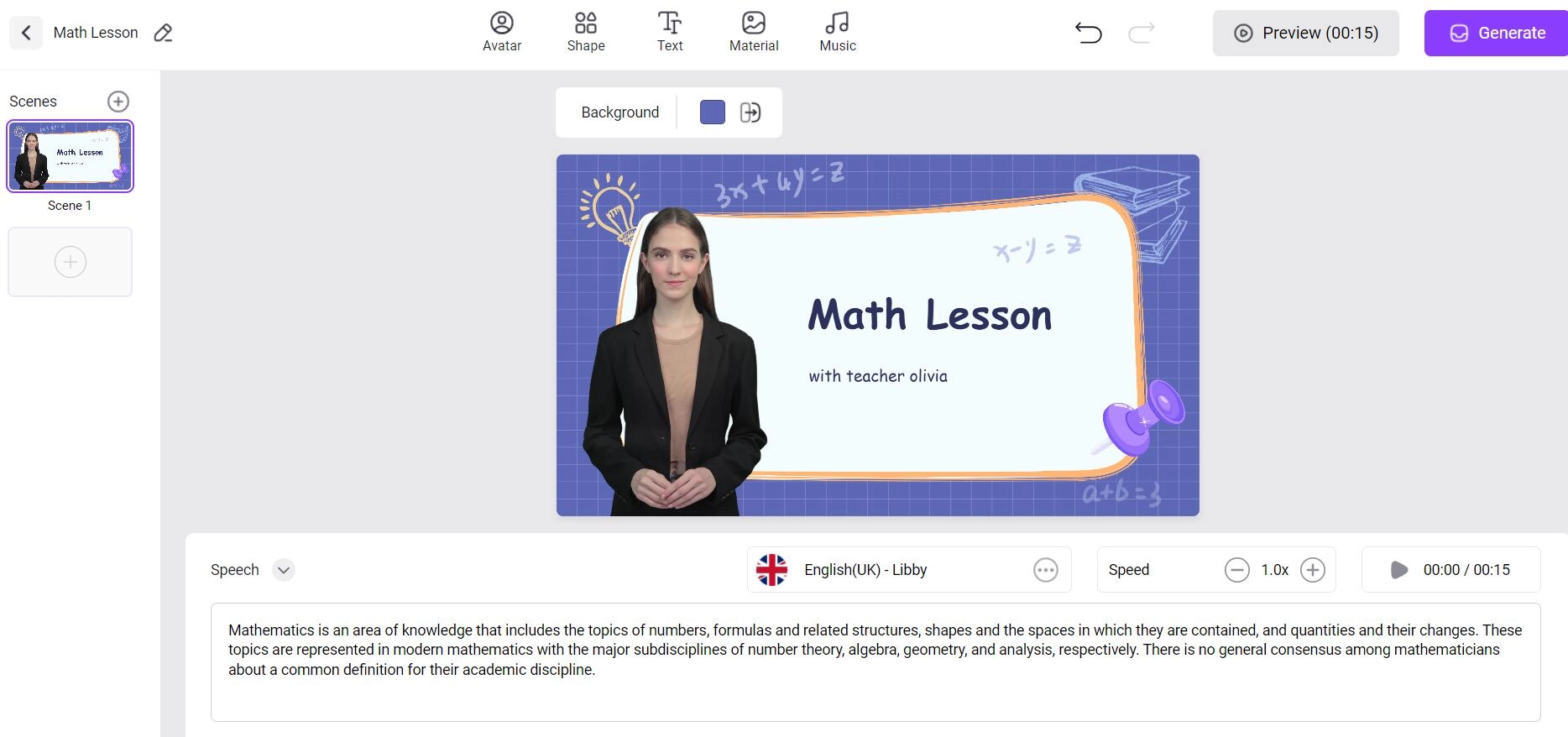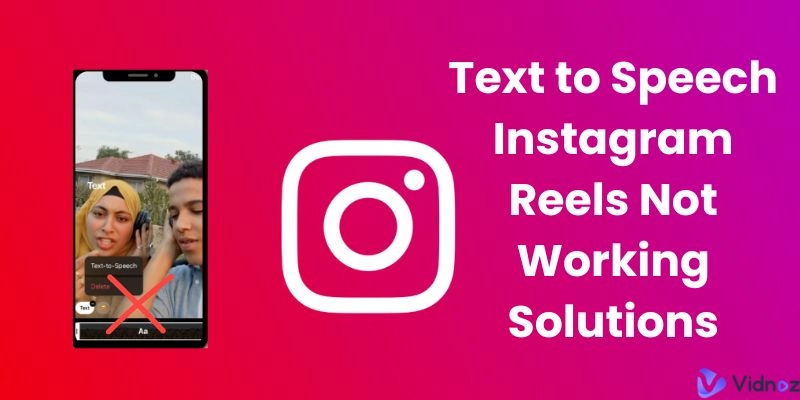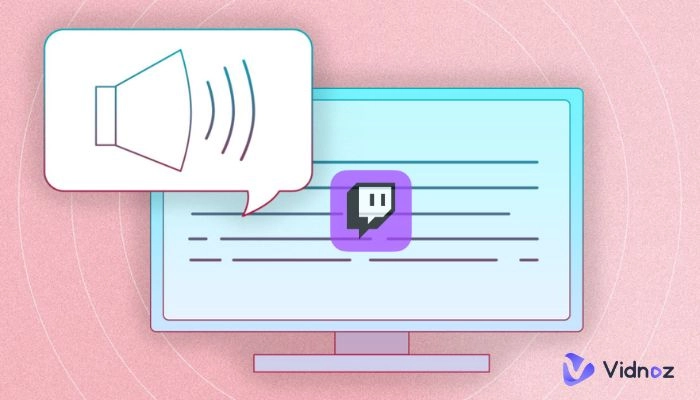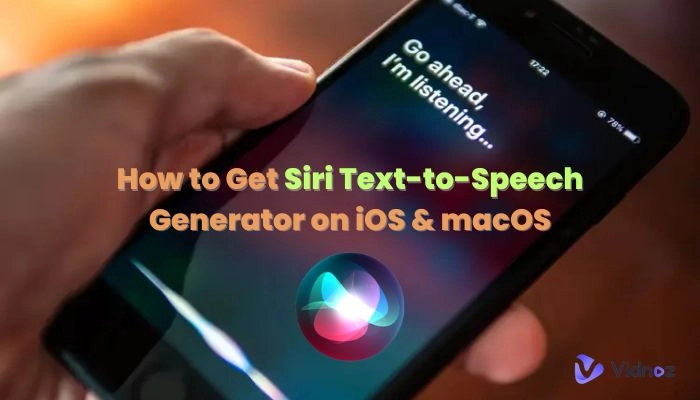PDF is one of the most widely used formats in a variety of fields, from business to education for easy to share and view. You have saved many PDF documents about work or study but don’t have enough time to read the content. In order to efficiently to get helpful or important information, you can convert PDF to speech for listening while walking, driving to avoid eyestrain.
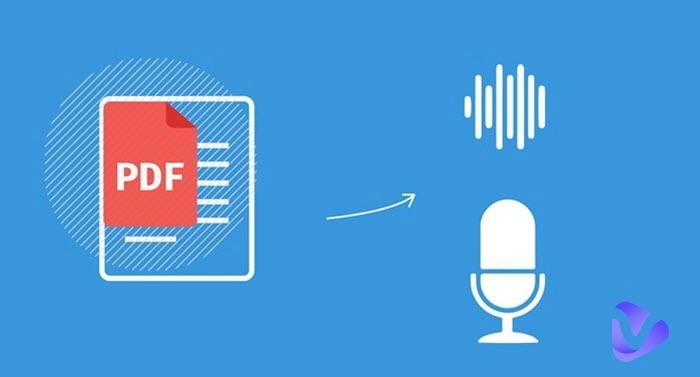
So, how to convert PDF text to speech? Here, we will introduce the best 3 solutions to turn your PDF documents into audio tracks with AI text to speech tools.
- On This Page
-
Convert PDF to Speech Free with Adobe Acrobat Reader
-
Convert PDF to Speech with Online AI Converters
NaturalReader - An online TTS tool available to convert PDF/Text to audio
Vidnoz Text to Speech - A web-based tool to convert any text to speech for free
-
Convert PDF to Speech with Extension Reader
-
[Furthermore] Convert PDF to Video for Better Engagement
Convert PDF to Speech Free with Adobe Acrobat Reader
Adobe Acrobat is the most popular PDF editor and creator. It includes a basic Acrobat Reader with the support of viewing, printing, resizing and annotating PDF files. And, it offers a “Read out loud” feature that can convert PDF text to speech for listening to the content to some people who has difficulty to view the print text. In addition, you can customize voice and reading pace according to you needs. Simply follow the guide to read your PDF document loud.
Step 1. Open the PDF file that you want to read aloud with Adobe Acrobat Reader.
Step 2. Click on the menu from the top-left corner. Then, click on View > Read out loud > Activate Read Out Loud.
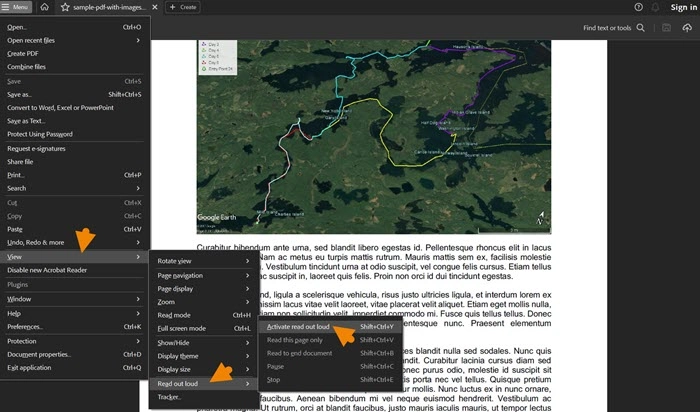
Step 3. Now, you will be presented with two options i.e. Read to the end of the document or Read this page only. Depending on what you want, select one option and Adobe Reader will start reading your document with the default voice, pitch and speed.
Step 4. To customize the experience of speech, go to Menu > Preference > Reading > Read Out Loud Options. Now, you can change the voice volume, uncheck Use default voice and select another voice, uncheck Use default speech attributes and adjust Pitch and Words per Minute.
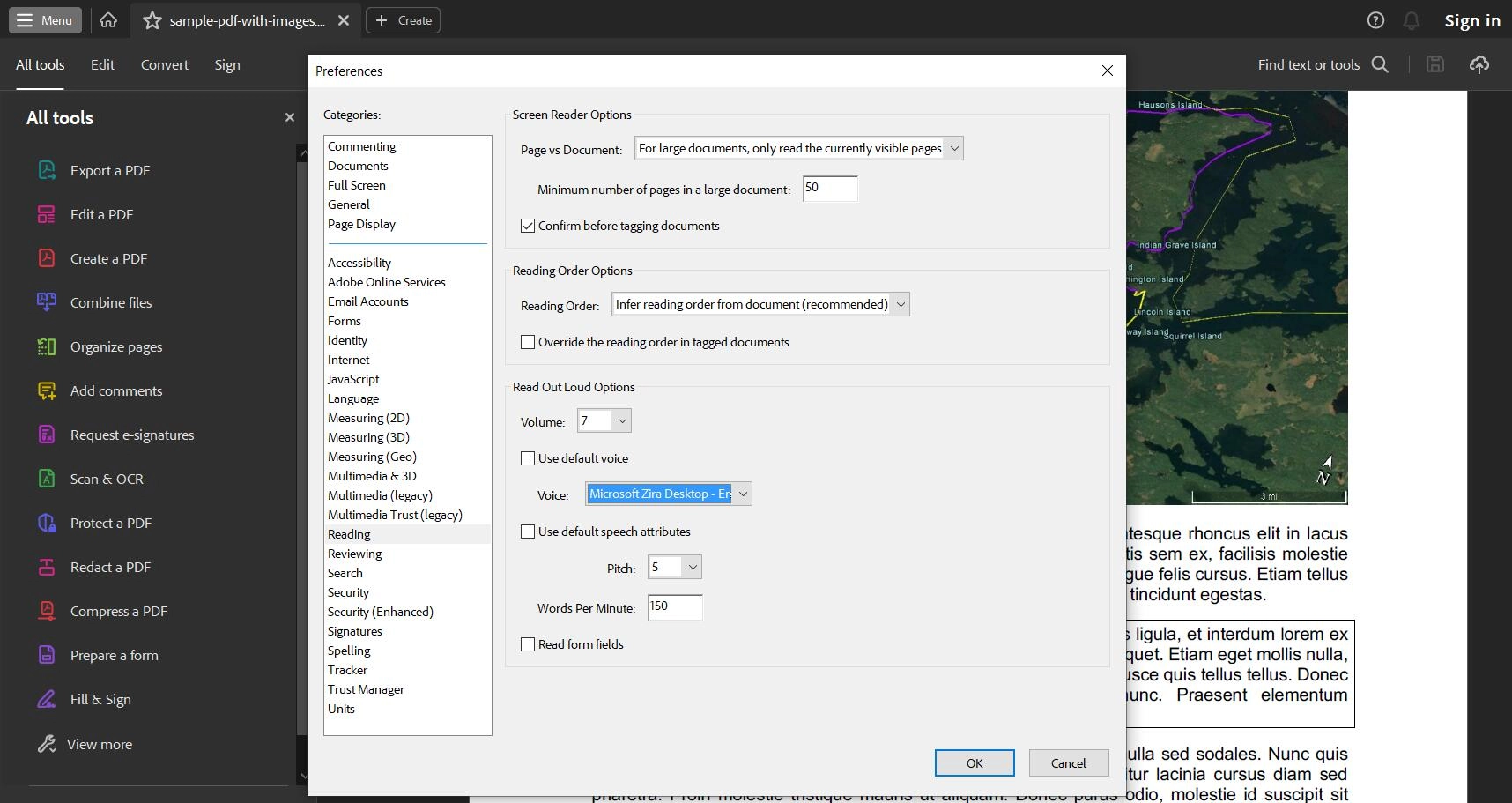
Acrobat Reader supports reading PDF loud on any device. So, you can listen to notes, books and other important information anywhere using it.
Convert PDF to Speech with Online AI Converters
The market collects lots of online PDF to speech AI converters, all of which enable you to convert a PDF document into an audio file. And, the following two text to speech AI tools can help you effortlessly transfer PDF text into audio.
NaturalReader - An online TTS tool available to convert PDF/Text to audio
NaturalReader is an easy-to-use online text to speech tool for personal, commercial and educational use. It supports converting PDF, scanned images, webpage and plain text to speech in different voices and languages. Also, it enables you to download the text to speech to MP3 for listening offline. Follow the guide to convert PDF to speech with NaturalReader.
Step 1. Open the NaturalReader website and sign up and log in.
Step 2. After logging in, click on the start button and you will be taken to a reader interface. Click on the "Add" option from the top-left corner of the screen and upload your PDF documents from your system.
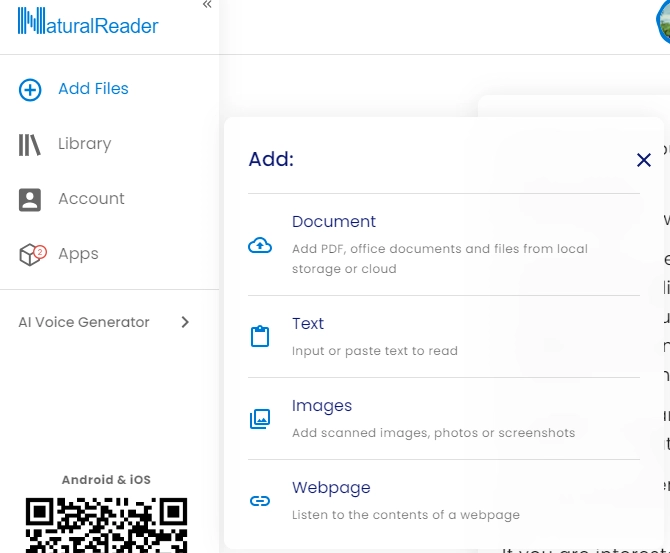
Step 3. NaturalReader offers 100 different voices for you to choose from. Click on the "Voice" option from the top to select any voice. You can also change the language and speech at will.
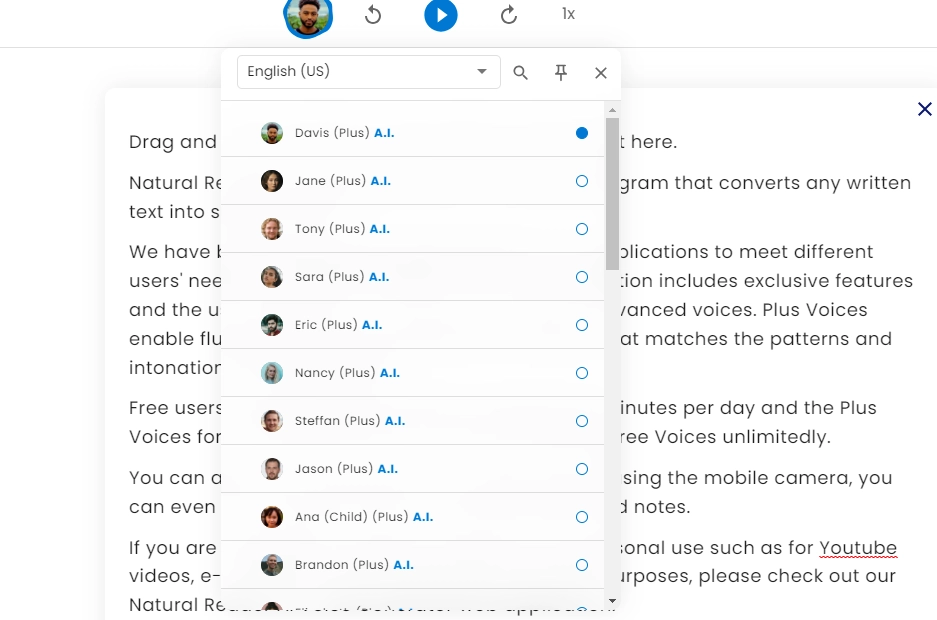
Step 4. After you are done adjusting everything to your needs, click on the Play button in the middle.
Vidnoz Text to Speech - A web-based tool to convert any text to speech for free
Vidnoz Text to Speech is another innovative AI tool to turn plain text into audio online free. It enables you to easily convert copied content from PDF document to speech. Supporting both female and male voice as well as 8 languages, you can flexibly choose and change the voice. It also empowers you to download the generated audio from PDF at no cost.
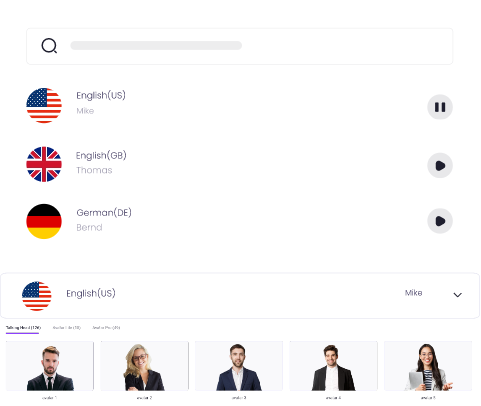
Create Text-to-Speech AI Voices - FREE
Make natural voice text to speech in various languages, accents,
and ethnicities. Try it free now!
How to convert text to speech with this TTS tool? Follow the guide.
Step 1. Create and sign in your account.
Step 2. Open Vidnoz Text to Speech in your browser. Copy and past text from your PDF document into the speech box. Select voice and language. Adjust the speech.
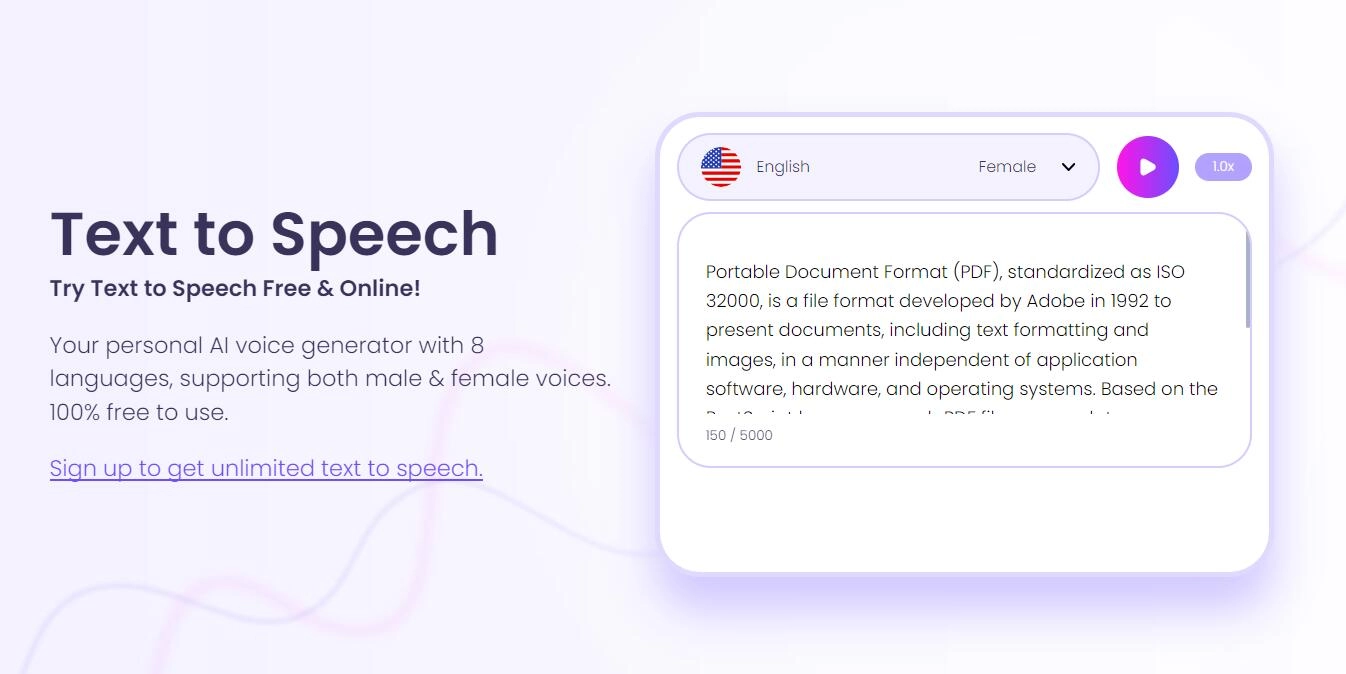
Step 3. Click on the Play button and start listening to your text. You can also download the file to your device by clicking on the "Download audio" button.
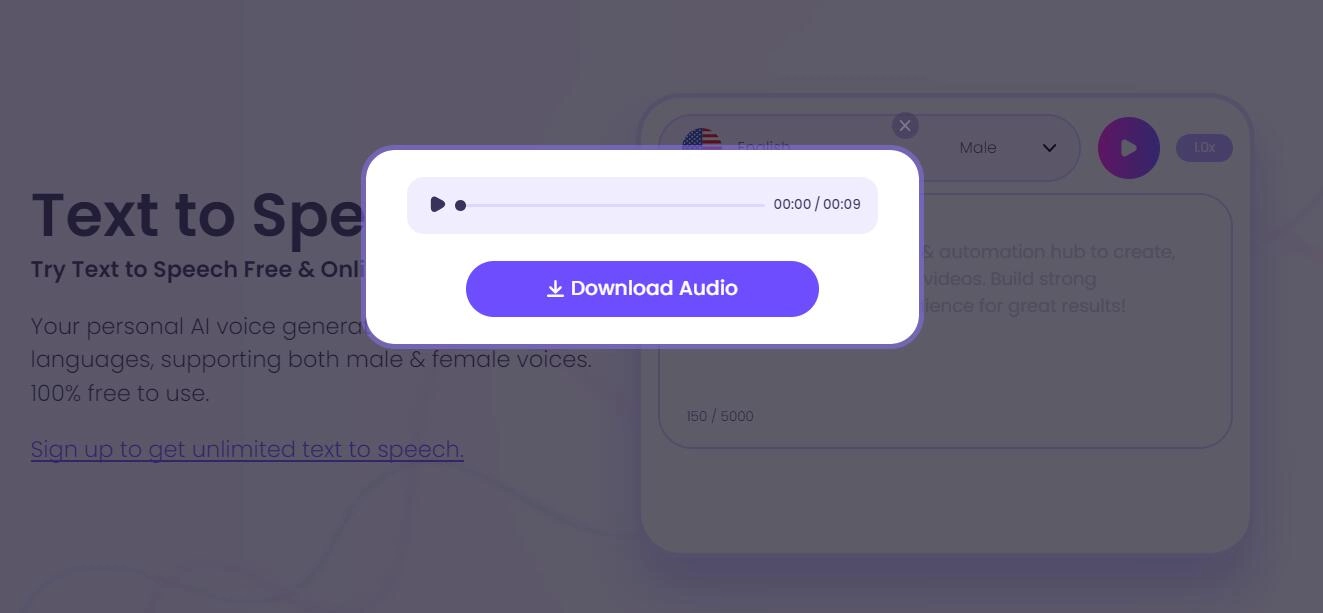
Both above mentioned online TTS tools help you convert PDF to speech efficiently. They offers more voices and languages options as well as empowers you to download audio files as voice over for YouTube, TikTok, Instagram videos and more.
Convert PDF to Speech with Extension Reader
Read Aloud is a text to speech voice reader extension for Chrome browser. Just with one click, you can convert PDF to Speech using this Chrome extension. It offers a quick way to convert PDF to speech in a few clicks. Here is how you can use the Read Aloud extension to convert PDF to speech.
Step 1. Open the Chrome web browser and from menu, open Chrome Web Store. Now, search for the Read Aloud extension and click on "Add extension to Chrome".
Step 2. After that, the Chrome extension will be installed and added to the extensions bar at the top-right corner of the screen.
Step 3. Now, open any PDF document using Chrome PDF reader or open any web page.
Step 4. Click on the extension and set your preferences for voice, speed, and others and click on the play button. The Read Aloud extension will start reading your document or webpages out loud.

[Furthermore] Convert PDF to Video for Better Engagement
PDF to speech can help you quickly and easily obtain information from documents. But, if you want to share PDF files with other, it is suggested to convert PDF to video for better engagement. Compared with text, a video with appropriate voice over can make your audiences understand the content better and further interact with you.
Vidnoz AI is an innovative AI video generator that enables you make and enhance videos from text. With 70+ templates, you can generate various videos for business, education, entertaining etc., in minutes. It has an avatar library to help you create AI talking head videos to narrate the content of your document in different languages and voices. It also builds in an AI video editor to add text, image, music to the generated video from PDF. In addition to prepared materials, you can upload images, music and talking photos for video personalization.

Vidnoz AI - Create Free Engaging AI Video with Talking Avatar
- Easily create professional AI videos with realistic avatars.
- Text-to-speech lip sync voices of different languages.
- 2800+ video templates for multiple scenarios.
How to convert blog to video with Vidnoz AI? Follow the guide.
Step 1. Create and sign in your Vidnoz account.
Step 2. Click Create Video > Start a Blank.
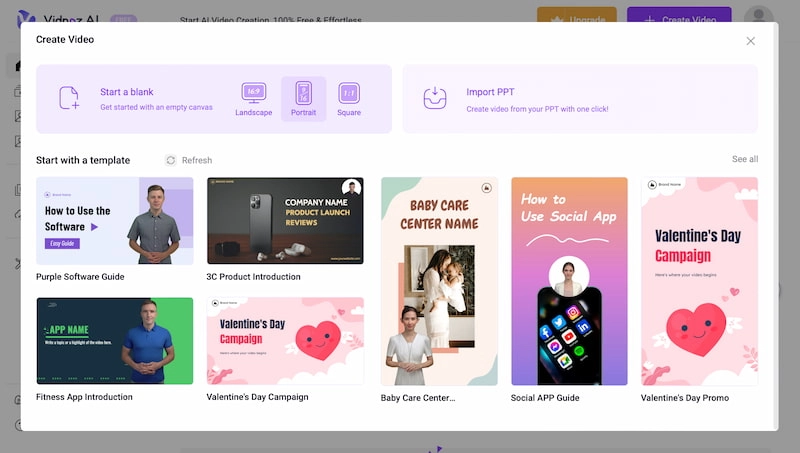
Step 3. Add scenes. You can create a blank one and customize it later or use a template.
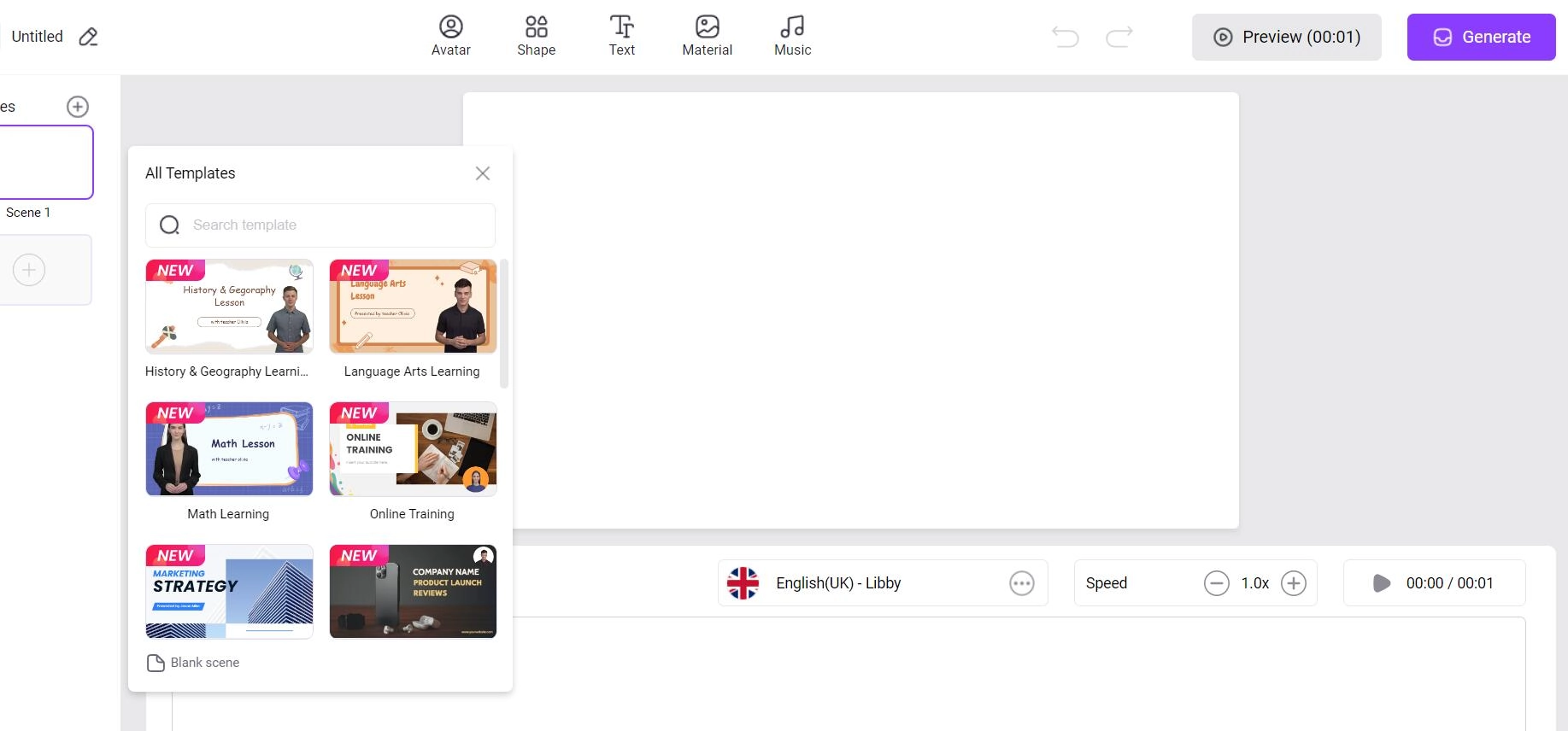
Step 4. Copy the content from your PDF document into the Speech box. Select voice and language.
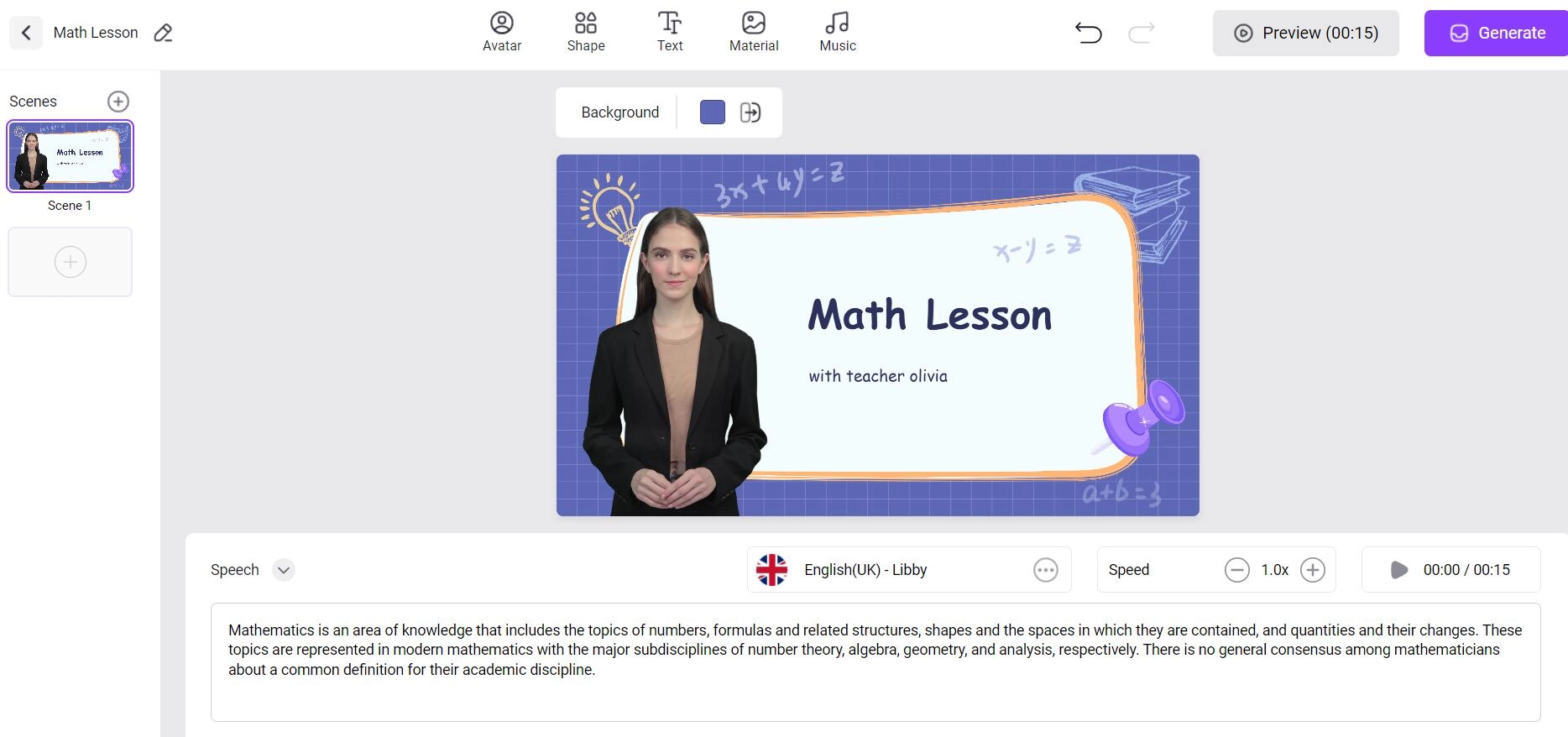
Step 5. Click Generate to start the PDF to blog conversion.
Conclusion
Reading a long PDF document is a time and energy consuming process. Moreover, not everyone can read documents because of their inability to read or due to any disability. It is a good idea to convert PDF to speech to listen to the document so that you can understand the text or extract the information quickly. Here in the above context, several PDF to speech AI tools that enable you to read PDF text to speech with ease have been listed. Vidnoz Text to Speech is one of the recommended tools empowering you to convert PDF text to an audio file for offline listening anytime anywhere.
Vidnoz also develops Vidnoz AI, the AI video generator to convert text from PDF and other document to video. It has a wide range of customization tools, like AI avatars, templates etc., for helping you create an engaging video to attract more audiences. Get it a try.

Vidnoz AI - Create Free Engaging AI Video with Talking Avatar
- Easily create professional AI videos with realistic avatars.
- Text-to-speech lip sync voices of different languages.
- 2800+ video templates for multiple scenarios.