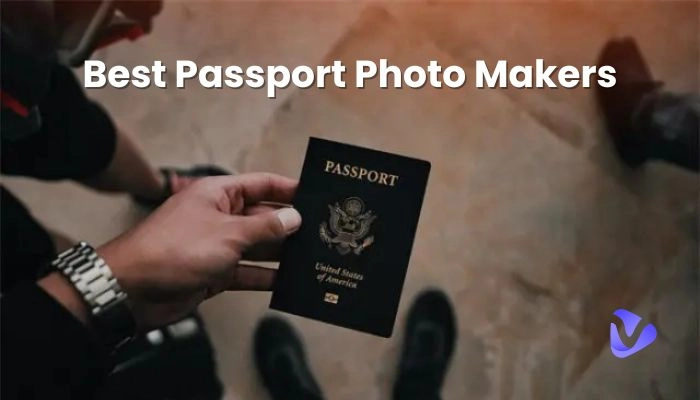The immense potential of YouTube Shorts, the short video-on-demand feature, is sweeping the media world. YouTube creators have now discovered it, have developed a liking for this trend, and are leveraging it for producing content. But many video producers have one question: "how to do a voiceover on YouTube Shorts?"
This blog discusses this significant topic and offers a detailed guide on how to quickly add free voiceovers to your YouTube videos. Along with teaching you step-by-step through the process, we'll also talk about one of the well-liked AI voiceover generators that may be used for this. Prepare to boost your short films with intriguing dialogue and captivating commentary!
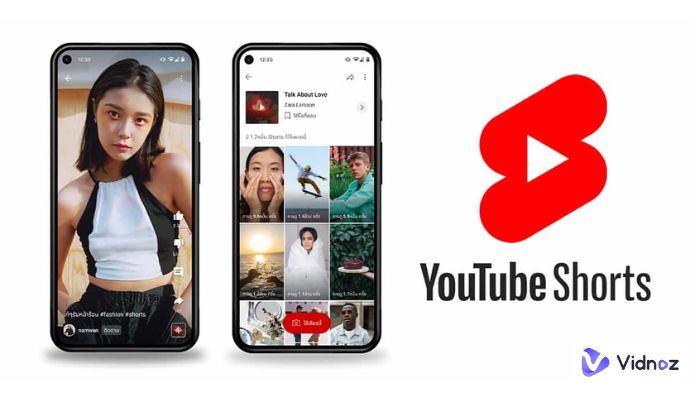
- On This Page
-
What Are YouTube Shorts Voice Over?
-
How to Do a Voice-Over on YouTube Shorts - Detailed Guide
-
Drawbacks of Voice-Over on YouTube Shorts
Only Allowed to Record Your Own Sound
Changing Voice is Unavailable
Voice Speed is Unadjustable
-
Easily Convert Text to Voice for YouTube Shorts voice-over
-
Simple Steps to Make Voiceover on YouTube Shorts With Vidnoz AI
Step 1: Create an Account on Vidnoz AI
Step 2: Choose Your Desired Template
Step 3: Add Text to Speech and Convert to Voice
Step 4: Generate the Video and Share on YouTube Shorts
What Are YouTube Shorts Voice Over?
Imagine being able to communicate your ideas, tell a gripping narrative, or even deliver a message in only a few seconds. It is all possible thanks to YouTube Shorts Voiceover. YouTube Shorts Voiceover allows content producers to add narration, comments, or conversation to their short films to add a special touch. The secret ingredient in those compelling Shorts keeps viewers coming back for more.
Remember to try YouTube Shorts AI generator when you set out on your journey since it can help you stand out on online platforms. It's the key to transforming short videos into narrative masterpieces, boosting engagement, and building the popularity of your channel.
How to Do a Voice-Over on YouTube Shorts - Detailed Guide
Are you getting ready to start your path of adding intriguing YouTube voiceovers to your shorts? Excellent! In this guide, We will explain how to create captivating narration, commentary, or conversation for your Shorts, making them stand out from other videos.
Step 1:
Start by clicking on the plus icon at the center of the YouTube interface to open a new menu.
Step 2:
Click "Create a Short" now. Click on the red record button after adding special effects, filters, or other pre-recording editing options. When you've finished recording, click the checkbox at the bottom to access the post-edit screen.
Also read: How to Custom AI Voice with 3 Free Online Tools >>
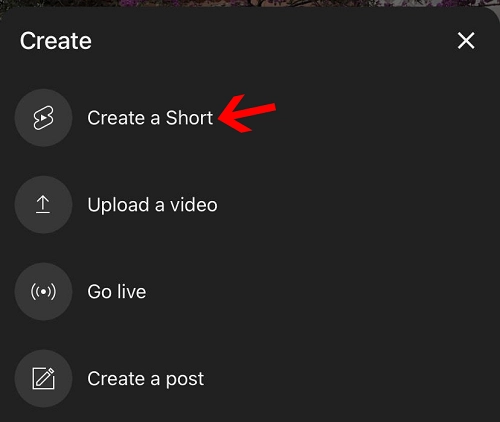
Step 3:
The next step is to get free AI voice for YouTube. To activate, click the voiceover icon. Drag the vertical white line on the filmstrip to the voiceover's preferred beginning position. To use the phone's microphone, press the red button. To stop the audio recording, press the red button one more. Alternatively, you may talk into the microphone while holding the record button and then release it once you're done if the recording was conducted differently than expected. Don't worry, the recording, like a YouTuber with a deep voice may be removed by using the "Undo" button, and if required, it can be restored by pressing the "Redo" button. You can also check the best AI voice changers to customize your voice in real-time
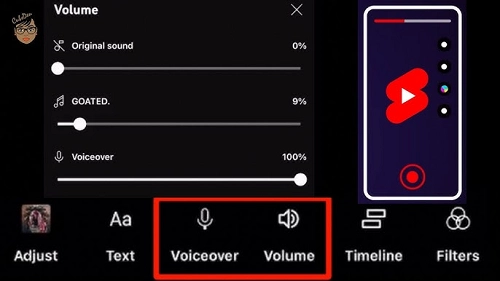
Step 4:
Once you've adjusted the volume, hit "Done." After you've finished modifying everything on the post-edit screen, hit "Next" to add captions and upload. A YouTube Short may be created considerably more quickly with the new free voice-over for YouTube videos.
Also read: How To Use AI Voice for YouTube Videos >>
Drawbacks of Voice-Over on YouTube Shorts
It's important to be aware of the limitations associated with this feature, which is otherwise excellent, as you explore more about how to do a voiceover on YouTube shorts.
-
Only Allowed to Record Your Own Sound
YouTube Shorts Voiceover mostly depends on you. It allows you to record your own voice that changes to youtube with deep voice due to free AI voice for YouTube. It doesn't allow the use of pre-recorded audio snippets like several other social media platforms. This implies that each Short will require you to save your voice, which can be a hassle at times.
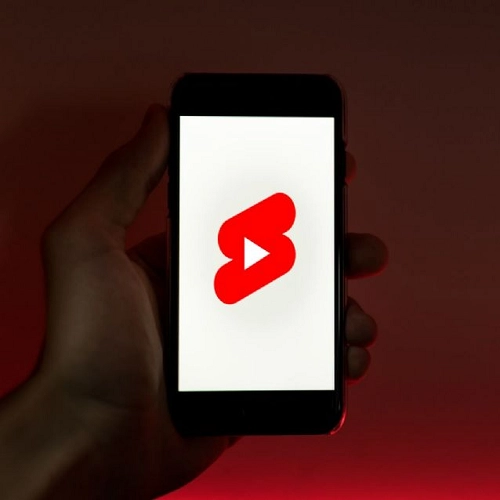
-
Changing Voice is Unavailable
Your real voice will be the only audio source for your YouTube Shorts. This might be a major restriction if you want to use AI voice for YouTube videos with various voices or need particular character voices for your work.
-
Voice Speed is Unadjustable
Although YouTube voiceover allows you to add voiceovers, you are unable to change the pace at which your story plays out. If you wish to highlight particular passages or change the flow of your film, the absence of authority over speech speed could be problematic.
YouTube voiceover occasionally has technical challenges, just like any other piece of technology. Your free voice-over for YouTube video recording sessions may need to be improved by technical issues, which might result in frustration. A content creator must be patient and ready for such difficulties.
Easily Convert Text to Voice for YouTube Shorts voice-over
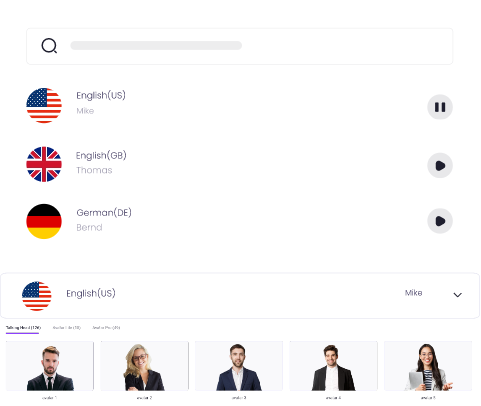
Create Text-to-Speech AI Voices - FREE
Make natural voice text to speech in various languages, accents,
and ethnicities. Try it free now!
Although YouTube Shorts Voice Over has several drawbacks, Vidnoz AI offers a revolutionary option that can improve your experience with content creation. With various capabilities that will change your free voice-over for the YouTube video process, this Text-to-Speech tool was specifically created for YouTube Shorts.
Special features of Vidnoz AI:
There are approximately 100 realistic voiceovers in Vidnoz AI. This implies that you have access to a wide range of voices that are similar to that of YouTubers with deep voices and characters. This gives your Shorts both personality and individuality. Whether you want a skilled narrator or a quirky voice of any character, Vidnoz AI has got you covered.
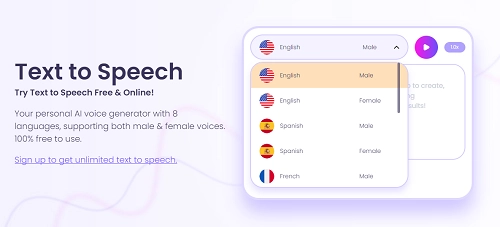
Thanks to its huge collection of more than 100 YouTube Shorts templates, Vidnoz AI is incredibly simple to use. You may easily get started with the design process with these templates, which span a broad range of topics and styles. These templates may be changed to reflect your content's style and goals.
You may also use Vidnoz AI to give your Shorts animations by continuing where it left off. Your Shorts can become more unique and diverse thanks to these animations and personalization depending on your favorite character, giving them a more eye-catching appearance.
Create Your AI Talking Avatar - FREE
- 1900+ realistic AI avatars of different races
- Vivid lip-syncing AI voices & gestures
- Support 140+ languages with multiple accents
Simple Steps to Make Voiceover on YouTube Shorts With Vidnoz AI
Now let's look at how easy it is to use Vidnoz AI to make compelling Shorts. With these few steps, you may learn easily about how to do a voice-over on YouTube Shorts using Vidnoz AI:
Step 1: Create an Account on Vidnoz AI
The first step in using Vidnoz AI is to create an account. You can access the platform's extensive toolkit through a simple approach. You may access Vidnoz AI's website, register, and log in to fully explore your creativity.
Step 2: Choose Your Desired Template
The actual fun starts once you've logged in. A wide range of YouTube Shorts templates are available from Vidnoz AI, each created to support different content types and themes. By browsing through it, pick a template that fits your concept from their extensive variety. You may find the ideal template whether you're writing a comedy sketch, a how-to guide, or an emotional message.
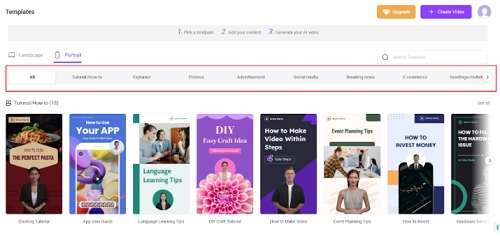
Step 3: Add Text to Speech and Convert to Voice
The Vidnoz Text-to-Speech does wonders for YouTube Shorts. Next is to write your script using your selected template. Enter your writing directly into the platform. The AI-generated voices available from Vidnoz AI each have distinct traits and tones. Decide which tone best conveys the personality and meaning of your work. The TTS technology from Vidnoz AI transforms your text or voices into vocal and captivating voices as you continue to add text. Consequently, your voiceover will sound flawless, professional, and tailored to your content.
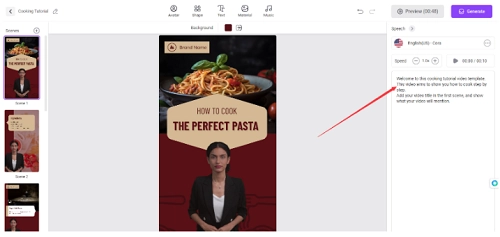
Step 4: Generate the Video and Share on YouTube Shorts
The next stage comes when your writing has been turned into an engaging voiceover. Vidnoz AI streamlines the creation of your video. You may share your YouTube Shorts video with the public in just a few clicks. Once your video has been created, it's time to shine on YouTube Shorts. With this, you can now share your work with your audience to receive their feedback and get praised for your creativity.
Also read: How to Add Text to YouTube Video Free >>
The Bottom Line
In the end, adding voiceovers to your YouTube Shorts may significantly raise the caliber of your work and maintain viewers' interest. Although there are certain restrictions with native YouTube Shorts Voice Over, cutting-edge technologies like Vidnoz AI provide creative alternatives that let you easily make fascinating Shorts.
We hope the guide to how to do a voiceover on YouTube Shorts helps you with the simple steps to create YouTube Shorts and add different interesting voiceovers using Vidnoz AI. Join Vidnoz AI now to take your content creation passion to a new level!
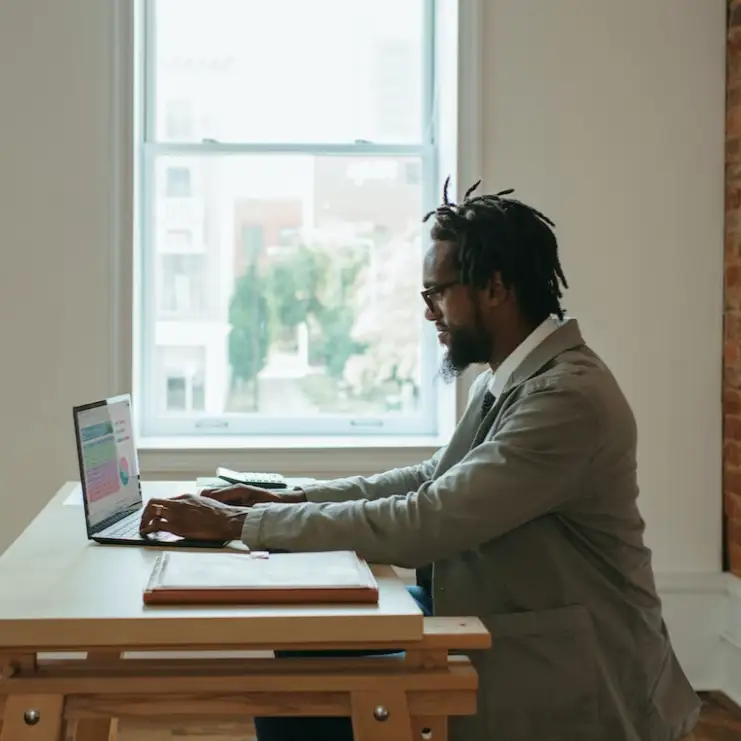
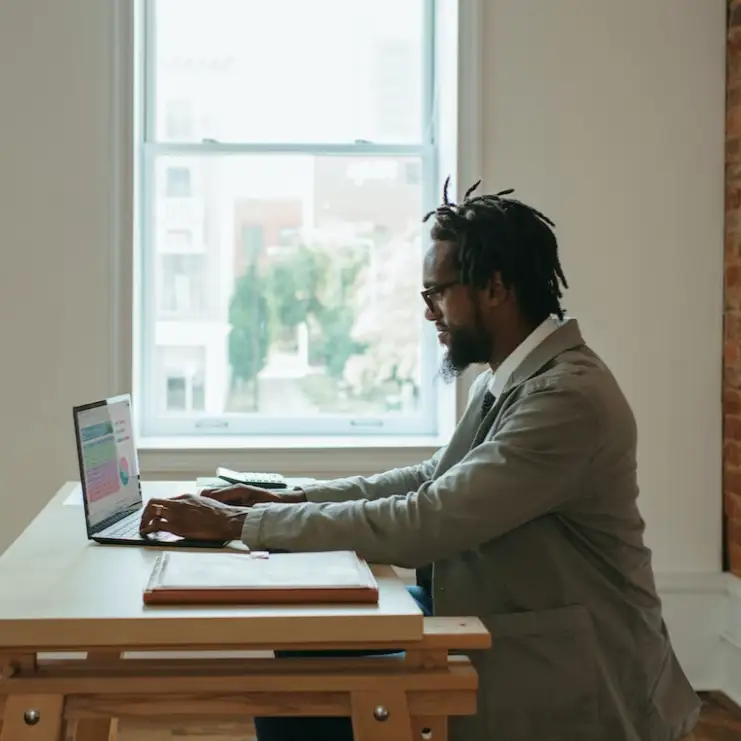


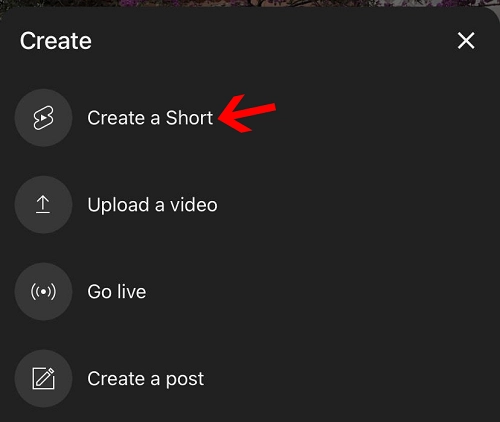
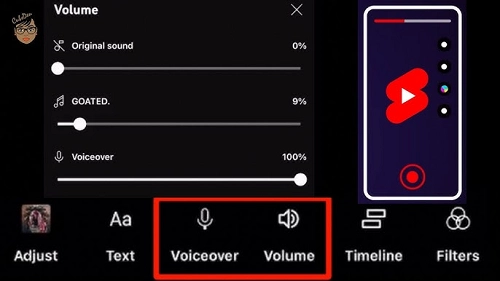
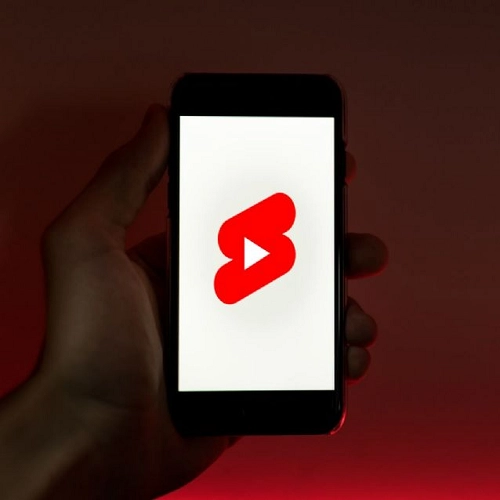
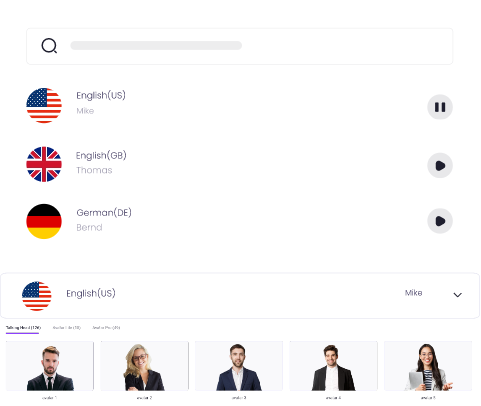
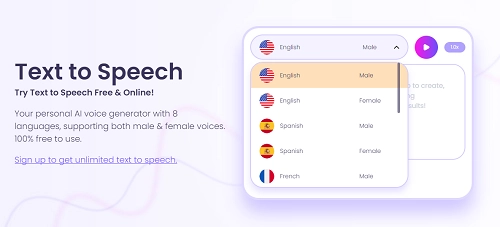
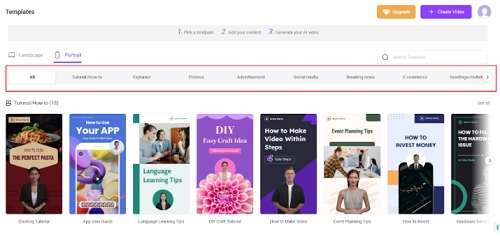
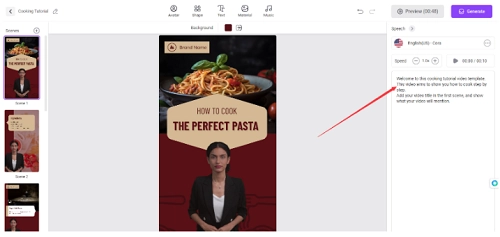
![[Solved] How to Custom AI Voice with 3 Free Online Tools?](https://www.vidnoz.com/bimg/cover-of-custom-ai-voice.webp)
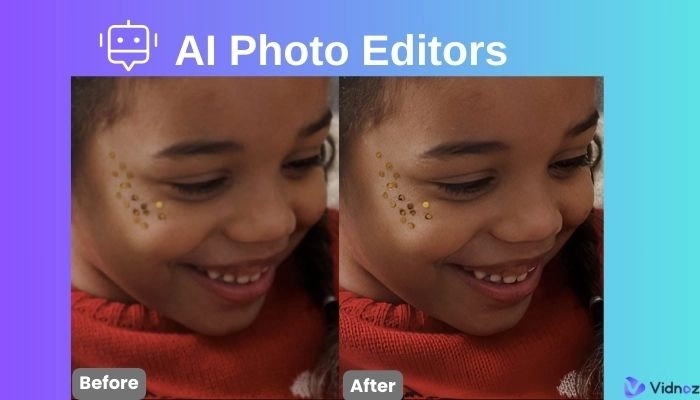
![Best 5 Tools for How to Remove Backgrounds from GIFs - [Detailed Steps Included]](https://www.vidnoz.com/bimg/remove-backgrounds-from-gifs.webp)