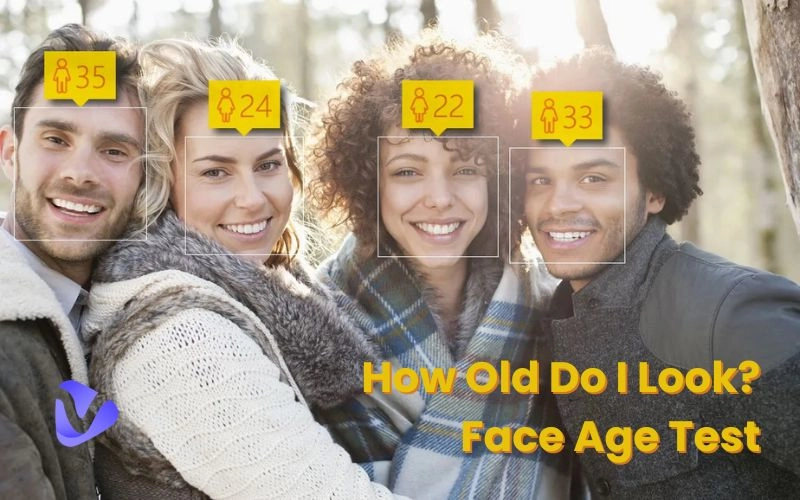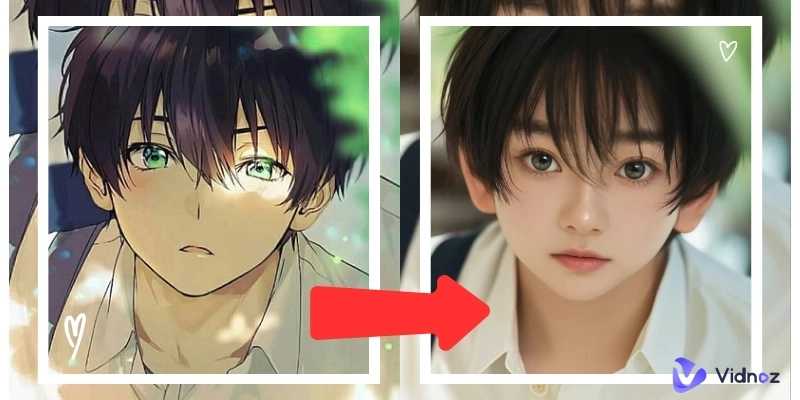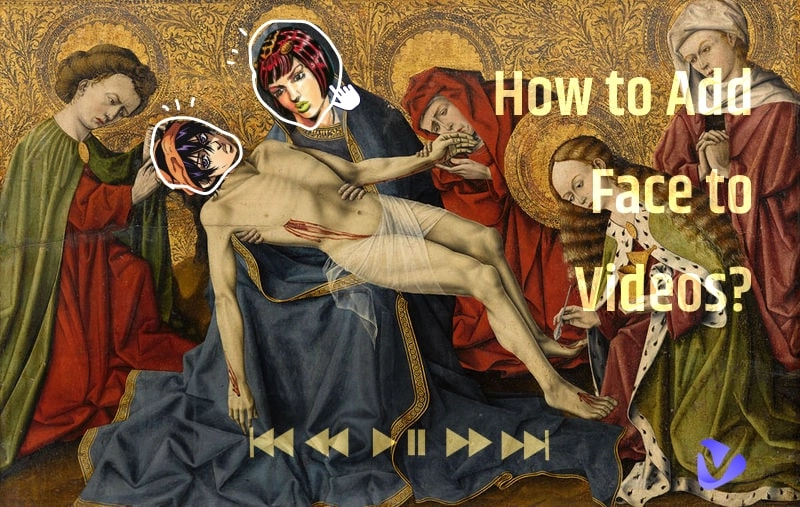Have you ever imagined what you would look like with an exceptional hairstyle? Whether you're wondering about volume, or length, or thinking about experimenting with a new look, Technology has made it easier for you. you could add hairstyles for your pics with just a few clicks and can have a clear idea of what you would look like in your new hairstyle.
In this article, we will explain several tools to add hair to a photo within just a few clicks and have a clear idea of which style suits you best.
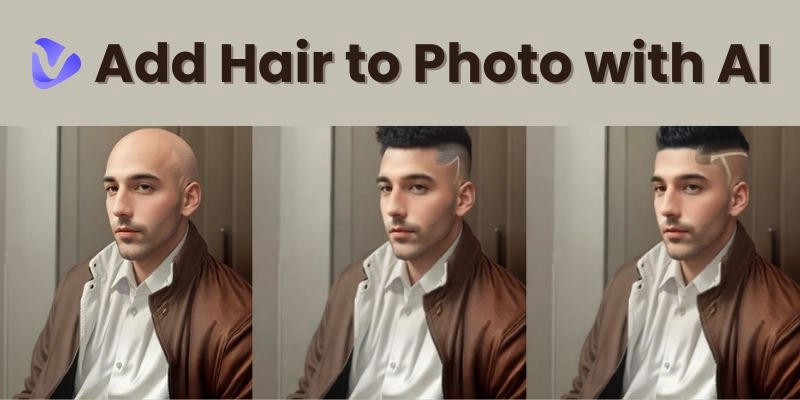
- On This Page
Why Add Hair to a Photo?
There are many reasons why people love the idea of improving the appearance by changing the hairstyle whether it's for personal use or a creative project:
1. Aesthetic improvement
Many people want to enhance beauty in their pictures. There are several tools available to add hair to photos to improve their appearance or fix small spots. This quick fix can encourage people to look younger and better, great for social media posts or professional headshots.
2. Try different hairstyles with AI photo editor
If you're thinking about changing your hairstyle but aren't ready for a permanent cut or color, AI hairstyle changers let you experiment with different looks. From short bobs to long, flowing lures. You can imagine yourself in different hairstyles, even before going to the beauty salon.
3. Enhance role-playing characters
The right hairstyle can have a huge impact on a character's accuracy. The AI tool simply adds a specific hairstyle to match the character you're playing. and add another level of realism to your cosplay images.
How to Add Hair to a Picture? Top Tools & Step-by-Step Guide
Adding hairstyles to pictures has now become easier with the advanced IA technology, below we will present some amazing tools that can help you easily add hairstyles to your photos.
1. YouCam AI Replace for Easily Adding Hair
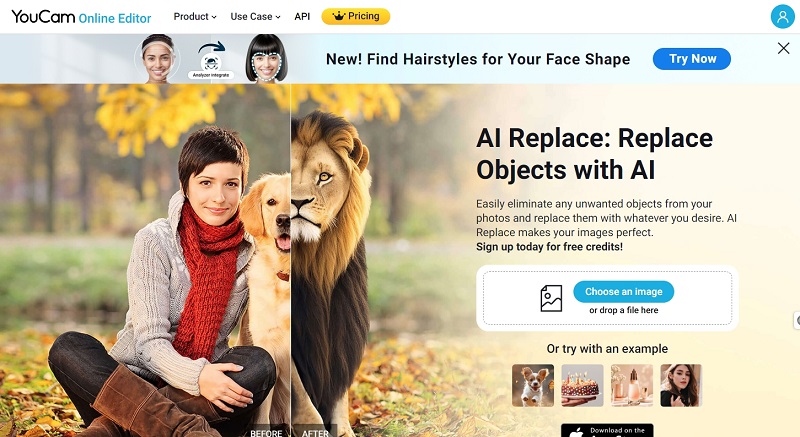
YouCam is a powerful AI-based photo editor that allows users to easily add hairstyles to their photos. Whether you're trying to figure out a hairstyle according to your face shape or editing your photos to match any hairstyle of your preferences, YouCam offers a wide range of options.
Key Features
- Usage of AI technology to add hair to photos in a realistic way
- Variety of hairstyles to choose from.
- Friendly interface with easy navigation.
- Works both for desktop and mobile users.
How to use YouCam to add hairstyles to pictures:
Step 1. Open the YouCam app or website and upload the photos you want to add or style.
Step 2. Browse hair replacement resources in photo editing options.
Step 3. Choose from a wide selection of hairstyles and choose the one that best suits your needs.
Step 4. Adjust the size and position of the added hair to match the shape of the head and the person's natural hairline.
Step 5. Save or share your edited photos!
2. Evoto AI Hair Restoration That Fills Hair Gaps
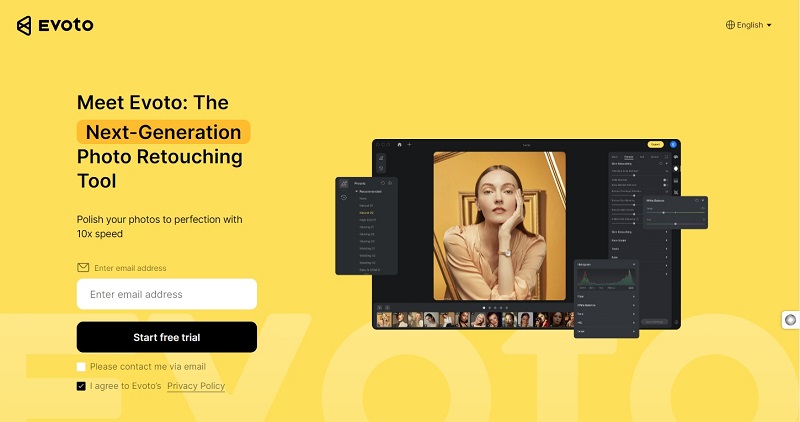
Evoto AI is another outstanding choice. It is especially useful for those who want to fill in the gaps in their hair. It is a great tool for those who want to restore the thickness of their hair or grow long hair in pictures.
Key Features
- AI-powered regeneration to fill hair follicles
- Realistic results that blend in with the original hair.
- Easy-to-use interface with intuitive controls.
How to use Evoto to add hair to pictures:
Step 1. Upload your image to the Evoto editor.
Step 2. Choose the option "Hair Restoration" from the editing toolbar
Step 3. Select the area where the hair will be placed or restored.
Step 4. Use the AI function to automatically fill gaps or manually adjust the hair.
Step 5. Fully customize and get the edited photo with an improved hairstyle.
Also Read: Top 6 AI Hair Color Changers | AI Change Hair Color Online Free >>
3. Facetache Hair Photo Editor Online
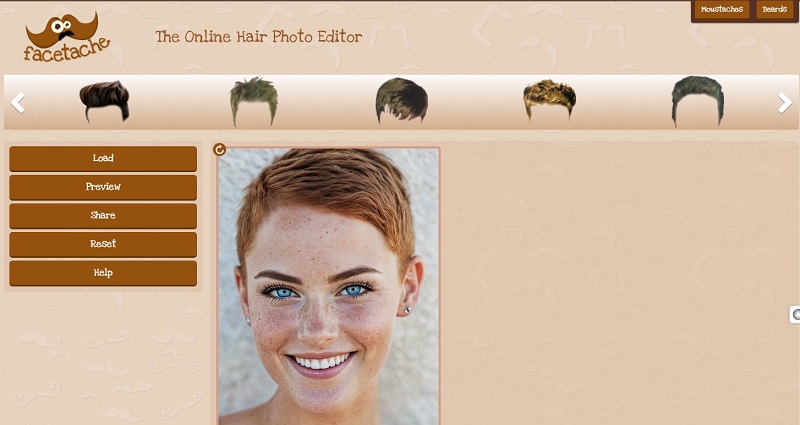
Facetache is a handy online editing tool that can be used to add different hairstyles to photos. This is especially true for bald head patterns. However, it has limitations, such as the lack of ability to remove existing hair.
Key Features
- It is best suited for wearing hair for bald people.
- Manual adjustment of hair size and position
- An easy user interface which is ideal for quick edits.
How to use Facetache for adding hair to pictures:
Step 1. Go to the Facetache website and upload your image.
Step 2. Choose from a wide selection of hairstyles on the platform.
Step 3. Manually adjust the size and position of the hair to match the bald area.
Step 4. Adjust the position and size of the excess hair to fit the pattern's head shape.
Step 5. Get the final version of your image within minutes.
FAQ on Adding Hair to Photo
How can I add hair to a photo?
Adding hair to a photo is easier and simpler when you are using the right tools. You can do those in simple steps. Simply upload your image, pick a hairstyle of your choice, and adjust it to suit your photo.
What is the best app to edit hair in a photo?
When it comes to editing hair in a photo, apps like YouCam are top choices, known for its advanced features and user-friendly design. This tool offers a wide variety of hairstyles that can be applied to your photo with ease. If you want to go beyond simple editing and explore how you’d look with different hairstyles altogether, Vidqu AI Face Swap lets you try new looks with a quick face swap.
How do I edit my hair in a photo online for free?
You can explore various hairstyles at no cost and enhance your photos by using Vidnoz AI. For those looking to try an advanced approach, Vidqu AI Face Swap offers an exciting, free option to add different hairstyles to your photos without spending too much time. It’s an easy option to add hair to a photo online for free and experiment creatively.
How to add hair to a bald head in Photoshop?
Photoshop provides detailed control for adding hair to bald head photos. Even if it takes a little time and skill. Start by using a brush tool to lay out the hair, gently arranging it in layers to create a natural look. To make it look natural You can adjust the shape of the hair using layer masks and perform color adjustments to blend the new hair into the person's scalp.
Conclusion
Adding hair to photos has now become an easier and fun process. Thanks to AI-powered tools, whether you want to try out different hairstyles or enhance your photos for a specific occasion. There are tools like YouCam AI, Evoto and Facetache to suit your needs. For a more exciting experience, let Vidnoz experiment with beautiful looks in just a few clicks. Now you can place hair on pictures and explore various styles. This makes the photo editing experience both creative and practical.

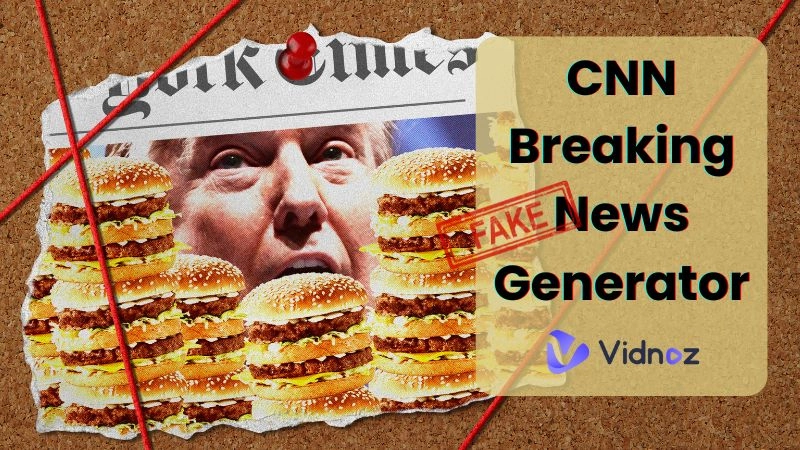



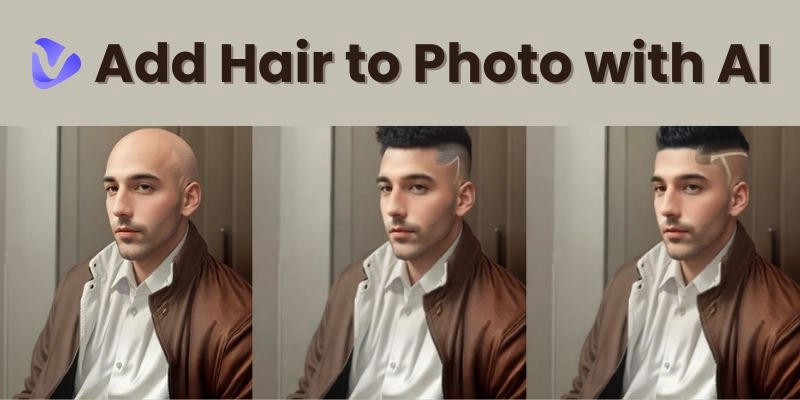
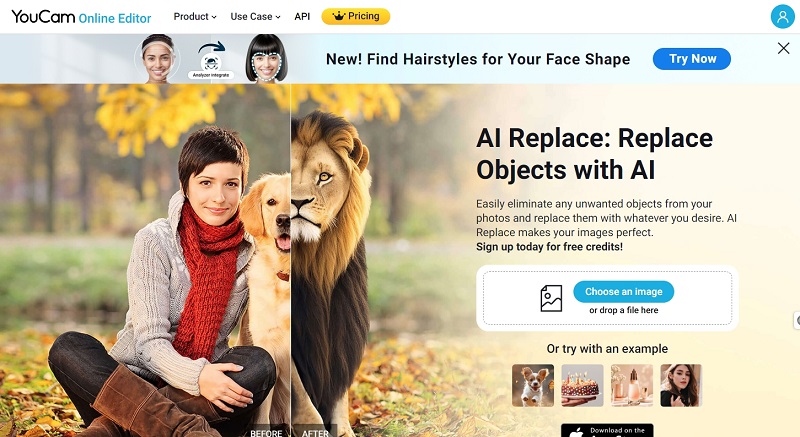
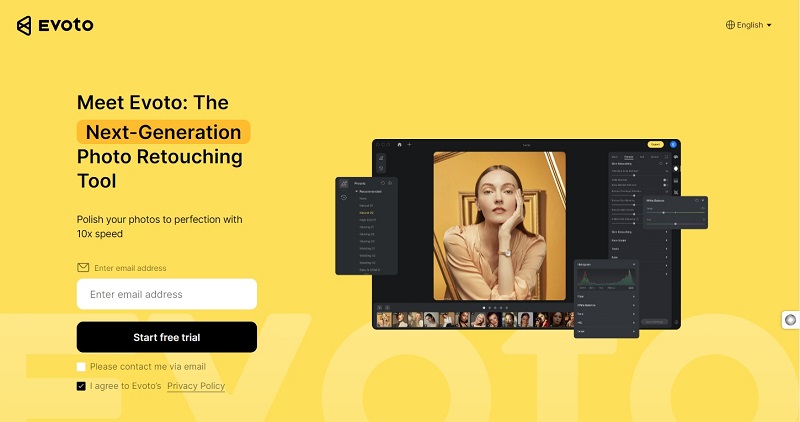
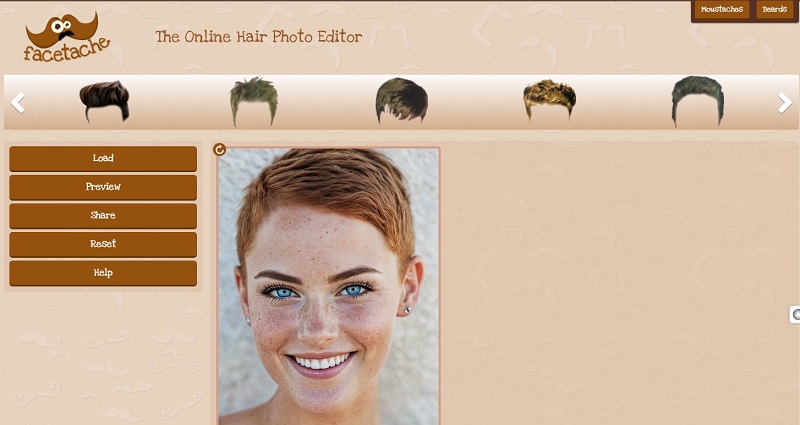
![[AI Mashup Maker] Use Mashup AI to Mashup Two Songs in 3 Steps](https://www.vidnoz.com/bimg/ai-mashup-maker.webp)