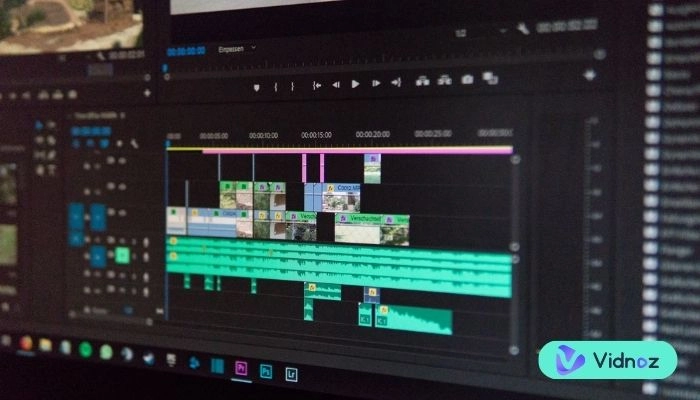Are you tired of feeling disappointed when your videos don't get the appreciation they should? Have you ever wondered why certain videos instantly captivate your interest while others go unnoticed? The answer lies in the power of compelling video thumbnails.
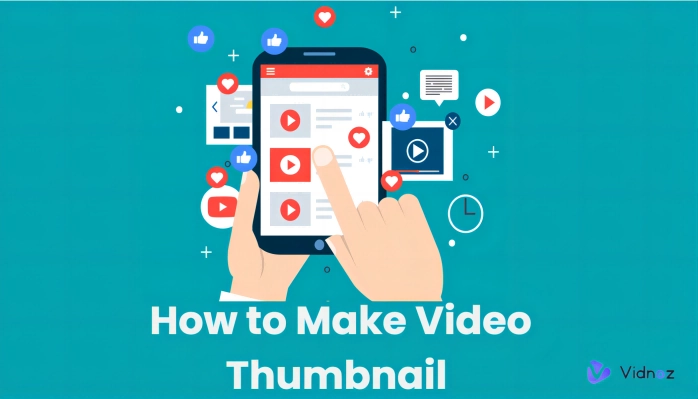
A video thumbnail is like the cover of a book – it's the first thing people see, and it can make or break readers' decision to click and watch. Wondering how to make a thumbnail that really grabs your audience's attention?
No worries, this blog is here to help you out with creating an irresistible video thumbnail.
- On This Page
-
What are Video Thumbnails?
-
Why Do Video Thumbnails Matter?
-
How to Make a Video Thumbnail with Ease
-
Add Custom Video Thumbnails to Your Video 100% Free - Vidnoz Flex
-
How to Add Custom Video Thumbnails to Your Videos on Vidnoz Flex
-
Expert Tips on Generating Click-worthy Video Thumbnails
Add Simple and Catchy Text
What are Video Thumbnails?
Video thumbnails are small-sized images or frames that represent a video's content and are typically displayed alongside video titles or descriptions. They serve as previews or visual cues to help viewers quickly understand the video's context and decide whether to watch it. Thumbnails can feature key elements, such as text, images, or graphics, that convey the video's main subject, highlight important moments, or create intrigue. The goal is to capture the essence of the video in a single image and allure viewers to click and engage with the content.
Vidnoz Flex - Inclusive Video Creation & Automation Platform
Create, customize, share, and track videos. Gain all faster with 2X speed!
- Record, upload and edit videos with built-in video recorder editor.
- Add CTA button, polls and user forms that enhance interaction.
- Share your videos to mainstreaming platform in batches.
- Track your video performance with in-depth insights.
Why Do Video Thumbnails Matter?
Video thumbnails play a crucial role in attracting viewers and enticing them to click on a video. Here are some points detailing the importance of video thumbnails:
An eye-catching video thumbnail gets more clicks: When users browse through various videos on platforms like YouTube or social media feeds, they are often bombarded with numerous video options. In this crowded digital space, a visually appealing and attention-grabbing thumbnail stands out from the rest and has a higher chance of capturing the viewer's interest. By using vibrant colors, compelling imagery, and clear text, a well-designed thumbnail can pique curiosity and encourage viewers to click on the customizable video.
Thumbnails display on the main page: On video platforms, thumbnails are prominently displayed on the main page, alongside titles and descriptions. This prime real estate offers an opportunity to make a strong first impression and differentiate one's video from the competition. A carefully crafted thumbnail can entice users to pause their scrolling and explore the content further. It serves as a window into the video's content and can determine whether viewers choose to engage with it or move on to another option.
Thumbnails convey the video's content: Video thumbnails offer a glimpse or portrayal of the video's substance, granting viewers a sense of what lies ahead. For example, if someone is searching for training videos, thumbnails that clearly showcase the subject matter or the instructor can attract their attention and increase the likelihood of them clicking on the video.
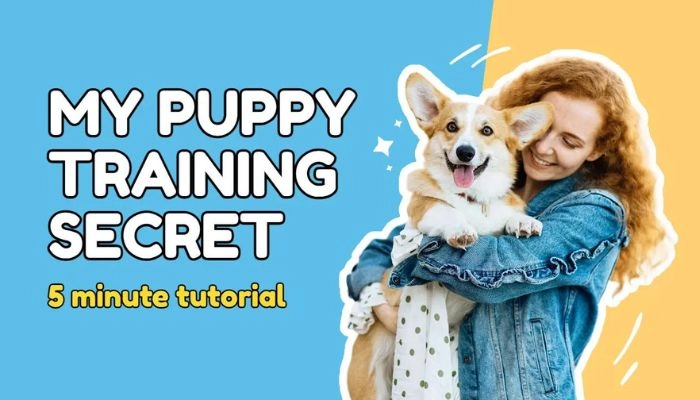
Thumbnails contribute to video discovery and SEO: Well-optimized thumbnails can also enhance a video's discoverability through search engine optimization (SEO). Search engines often consider thumbnails when ranking video search results.
Now let's move further and learn how can you make eye-catching thumbnails.
How to Make a Video Thumbnail with Ease
Canva is a versatile online design platform that allows users to create stunning visuals, including video thumbnails. Making a video thumbnail on Canva is a straightforward process that requires just a few steps.
Here's a detailed guide on how to create a video thumbnail using Canva:
Step 1. Open Canva
Start by opening the Canva website in your web browser. Click on "sign up" You can easily join for free. Once you've logged in successfully, you'll be immediately taken to the Canva homepage.
Step 2. Choose Templates
On the Canva homepage, you'll find a search bar. Type "YouTube Thumbnail" in the search bar and hit enter.
This will bring up a variety of pre-designed templates specifically tailored for YouTube thumbnails. Browse through the templates and choose the one that suits your video's theme or style.
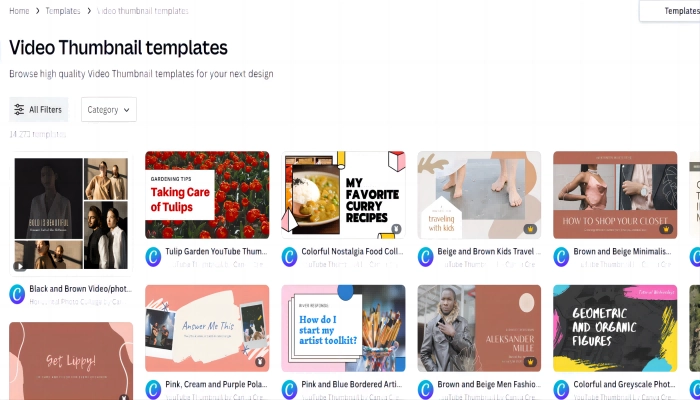
Step 3. Add Features
After choosing a template, you'll be directed to the Canva editor. With this amazing editor at your disposal, you can unleash your creativity and make your thumbnail truly unique. Add your own touch by including various elements like text, images, shapes, icons, and a plethora of other customization choices. Canva offers an extensive library of millions of photos, icons, and illustrations to choose from. Use the animation feature to make your thumbnail more eye-catching and engaging.
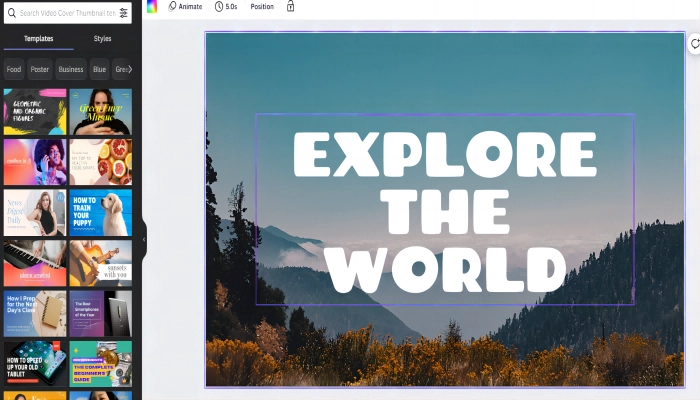
Step 4. Download and Save
Once you're satisfied with your thumbnail design, sitap on the "Download" option the upper right section of the Canva editor. choose the file format you like the most (PNG, JPG, or PDF) and simply tap the download button. Don't forget to save the file on your computer or mobile device.
By following these steps, you can create stunning video thumbnails using Canva's user-friendly interface.
Also read: How to Make Stunning Videos with Pictures, Music, and Songs for Free?>>
Add Custom Video Thumbnails to Your Video 100% Free - Vidnoz Flex
Vidnoz Flex is a revolutionary video editing and management software that offers a wide range of features designed to enhance your video creation experience. Here are some key features that make Vidnoz Flex the ideal choice for video enthusiasts:
100% Free
Vidnoz Flex is completely free to use, providing all its powerful features without any subscription or hidden charges. This makes it accessible to users of all backgrounds and budgets, and can effortlessly produce high-quality videos, providing an opportunity for everyone to achieve a polished and professional look without spending excessively.
Customize Video Thumbnails
With Vidnoz Flex, you have the ability to customize video thumbnails to make your content more engaging and visually appealing. By selecting the perfect frame or designing a custom thumbnail, you can entice viewers and increase the likelihood of them clicking on your videos.
One Click Batch Share Videos
Vidnoz Flex simplifies the process of sharing videos by allowing you to share multiple videos at once with just a single click. This time-saving feature is especially useful for content creators who need to distribute their videos across various platforms or send them to multiple recipients effortlessly.
Track and Analyze Videos
Vidnoz Flex provides comprehensive video tracking and analysis tools to help you gain valuable insights into the performance of your content. You can monitor important metrics such as views, engagement, and audience demographics, enabling you to make data-driven decisions and optimize your video strategy for better results.
User-Friendly
Vidnoz prioritizes user convenience by incorporating a user-friendly interface that effortlessly guides even novice users. This software offers simple-to-follow instructions, helpful tutorials, and a variety of ready-made templates, ensuring that video editing and organization are accessible to individuals with varying levels of expertise.
Multiple Free Online AI Tools
Vidnoz Flex goes beyond basic video editing capabilities by offering multiple free online AI tools. With Vidnoz Text to Speech, you can convert written text spoken words into spoken words. The integration of AI technology enhances your video editing experience and enables you to create polished, professional videos with ease.
Vidnoz Flex - Inclusive Video Creation & Automation Platform
Create, customize, share, and track videos. Gain all faster with 2X speed!
- Record, upload and edit videos with built-in video recorder editor.
- Add CTA button, polls and user forms that enhance interaction.
- Share your videos to mainstreaming platform in batches.
- Track your video performance with in-depth insights.
How to Add Custom Video Thumbnails to Your Videos on Vidnoz Flex
To add custom video thumbnails to your videos on Vidnoz Flex, follow these steps:
Step 1: Log in to Vidnoz Flex
Go to the Vidnoz Flex website and log in to your account using your credentials. If you're new here and haven't made an account yet, no worries! It's super simple to get started. Just click on the sign-up button and follow the easy steps to create your own account.
Step 2: Upload Video
After logging in, navigate to the dashboard or the video library section. On this page, you'll discover a feature where you can share your own video. Simply tap the "Upload a video" option and pick the video file you wish to add a custom thumbnail to. Now, relax and let the system finish uploading your video.
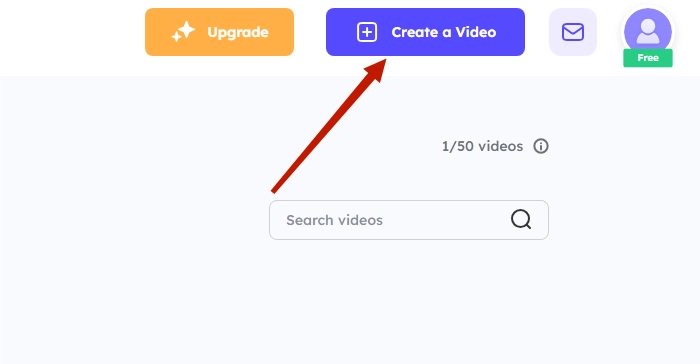
Step 3: Choose a Video Thumbnail
After you've uploaded the video, you can choose a custom thumbnail for it. Vidnoz Flex offers three ways to add video thumbnails: static video thumbnails, animated video thumbnails, and custom video thumbnails.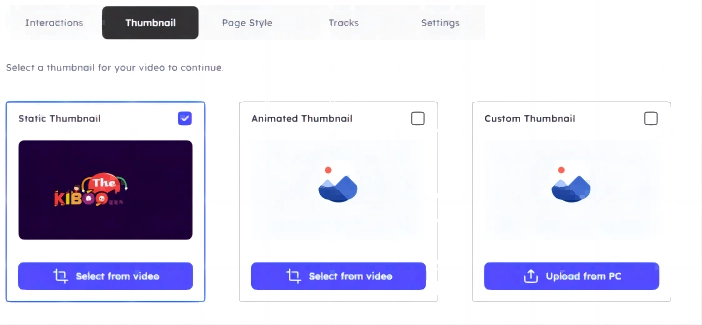
-
Static Video Thumbnail: This option allows you to select a specific frame from your video as the thumbnail. You can scrub through the video timeline and choose the frame that best represents your video.
-
Animated Video Thumbnail: If you want to add an animated thumbnail, Vidnoz Flex provides a range of dynamic options. You can select from pre-designed animated thumbnails that align with your video's theme or style.
-
Custom Video Thumbnail: With this option, you can upload your own image or design as the thumbnail. This gives you complete creative control over the appearance of the thumbnail.
To add a static or animated video thumbnail, select the corresponding option and choose the desired thumbnail from the available options. If you would like to use your own unique image as the thumbnail, simply tap on the "Upload Custom Thumbnail" button and choose the picture file from your personal computer.
Step 4: One Click Batch Share Videos
After selecting the desired video thumbnail, you can proceed to the next steps of video customization or directly share the video. Vidnoz Flex offers a convenient "One Click Batch Share" feature, allowing you to share multiple videos simultaneously across various platforms such as social media, websites, or email campaigns.
All you need to do is pick the videos you want to share and select the platforms where you want to share them. After that, just press the "Batch Share" button and you're good to go! By following these steps, you can easily add custom & professional-looking thumbnails to your videos on Vidnoz Flex, enhancing their visual appeal and optimizing their presentation for viewers.
Expert Tips on Generating Click-worthy Video Thumbnails
Generating click-worthy video thumbnails is crucial for attracting viewers and enticing them to click on your videos. To create captivating thumbnails, here are some expert tips:
Add Simple and Catchy Text
Adding text in the thumbnail is a great way to quickly show the viewers what the video is about. It's important to make the text stand out by using strong words and descriptive language. This makes it easier for people to read and understand.
For instance, if you're creating a video on a workout routine, you can include text such as "Powerful Moves for a Sculpted Physique" or "Achieve Fitness in Just 10 Minutes."
High-quality Images
Opting for high-quality images in your thumbnails is essential for grabbing attention. Crisp, clear visuals make your thumbnails visually appealing and indicate that your video is professionally produced. Choose images that are relevant to your video's topic.
For example, when you're posting a recipe, select a clear and detailed picture of the mouthwatering meal as the small preview image.

Mystery
Creating an element of mystery or intrigue in your thumbnail can pique curiosity and encourage viewers to click. You can make this happen by displaying just a small part of the information or leaving questions on the video thumbnails. For example, if you're sharing a tutorial on a magic trick, you can show a thumbnail with a magician's hand holding a deck of cards but not revealing the trick itself.
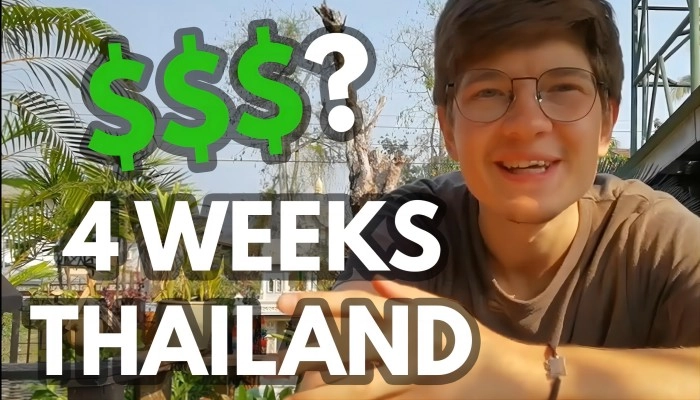
Face Included
Faces are inherently attention-grabbing and help create a connection between the viewer and the content. When adding a face, make sure it conveys the emotions or context relevant to your video.
For instance, if your video is about travel adventures, you can include a thumbnail featuring a person with a joyful expression in a stunning location.
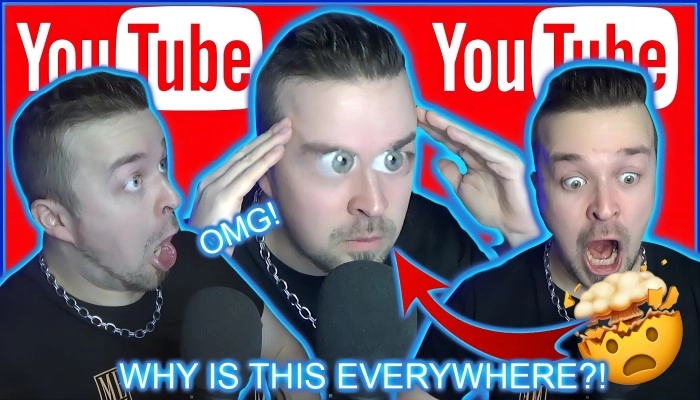
Watermark
Adding a subtle watermark to your thumbnail can help establish your brand and prevent unauthorized use of your content. A small logo or text placed strategically on the thumbnail can increase brand recognition and add a professional touch.
Let's say you run a cooking channel. To add a personal touch to your thumbnail, you can place your channel's logo as a small mark in one of the corners.
Choose the Right Size
Selecting the appropriate thumbnail size ensures that your images appear correctly across different platforms. Each platform has specific requirements for thumbnail dimensions.
When making videos for YouTube, it's best to go with a rectangular shape that has a width-to-height ratio of 16:9 and a size of 1280 x 720 pixels.
As for videos on Facebook, you can choose between a rectangular shape with a ratio of 16:9 or a square shape with a ratio of 1:1, both with a size of 1280 x 720, 720 x 720, or 720 x 1280 pixels.
Instagram videos require a square shape with a ratio of 1:1, a tall shape with a ratio of 9:16, or a rectangular shape with a ratio of 16:9. The recommended size for Instagram videos is 1280 x 720, 720 x 720, or 720 x 1280 pixels.
Remember to experiment with different approaches and analyze the performance of your thumbnails to optimize their effectiveness.
Conclusion:
Creating eye-catching video thumbnails is essential for capturing viewers' attention and increasing click-through rates. To create captivating thumbnails, consider using Canva, a versatile online design platform that provides customizable templates and intuitive editing tools.
However, to further enhance your video creation experience, try Vidnoz Flex, a free video editing and management software. With Vidnoz, you can add custom & professional-looking thumbnails, track video performance, and engage with your audience effectively. Try Vidnoz Flex today and experience a significant boost in your video click-through rates.




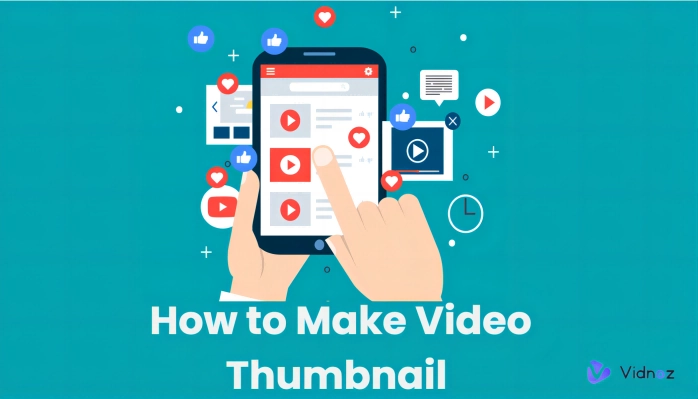
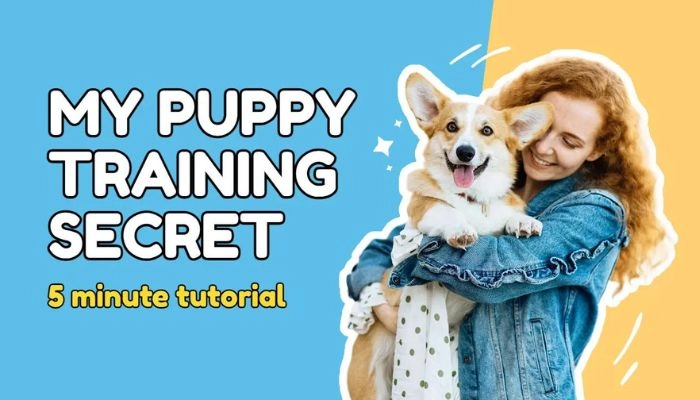
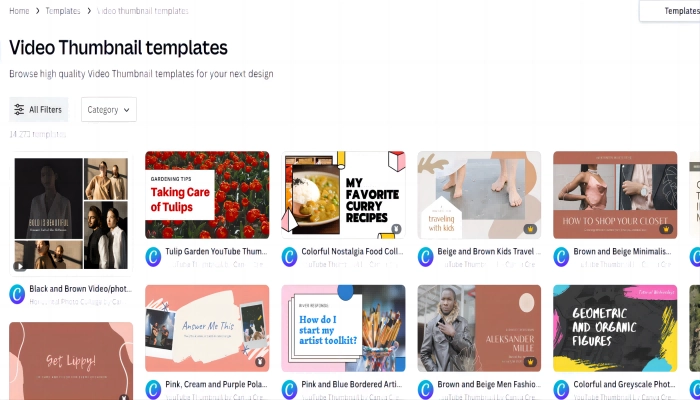
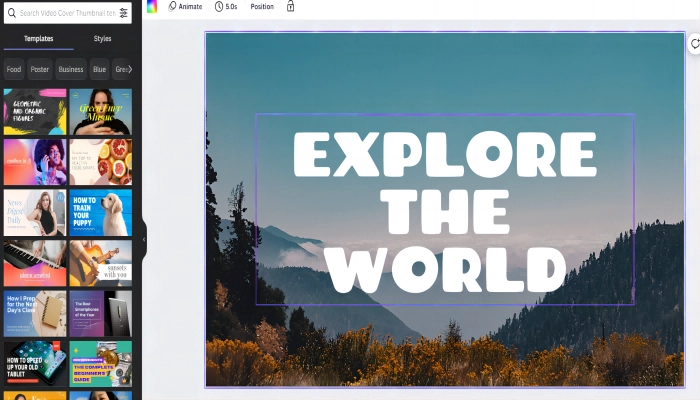
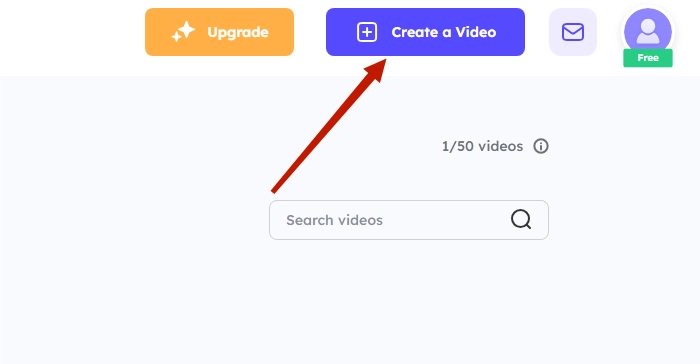
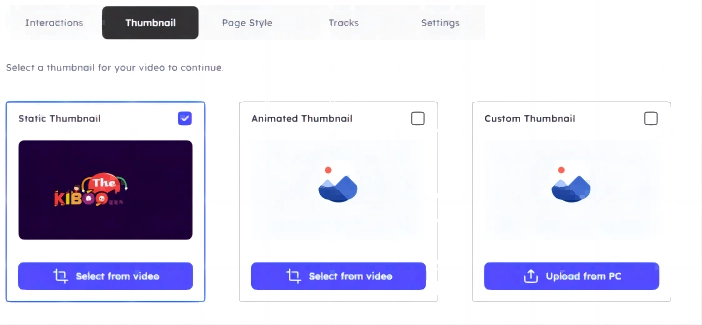

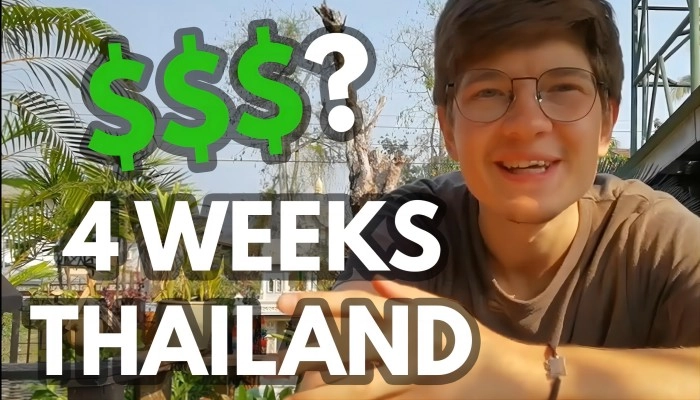
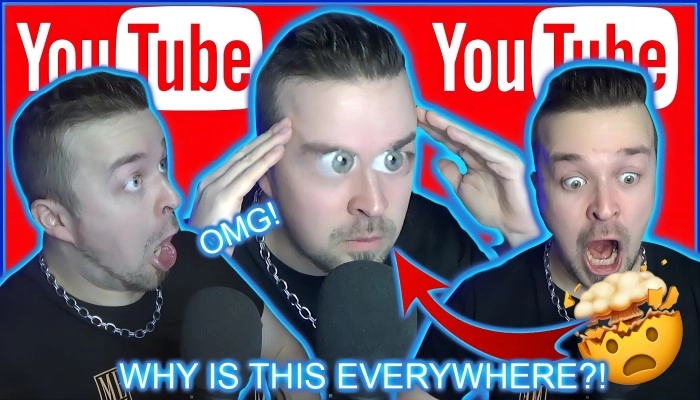
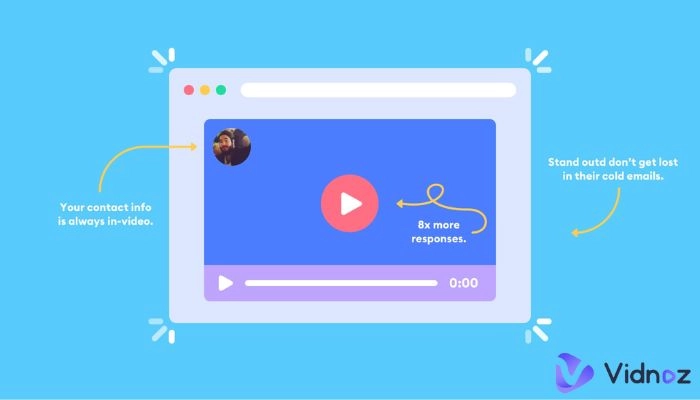
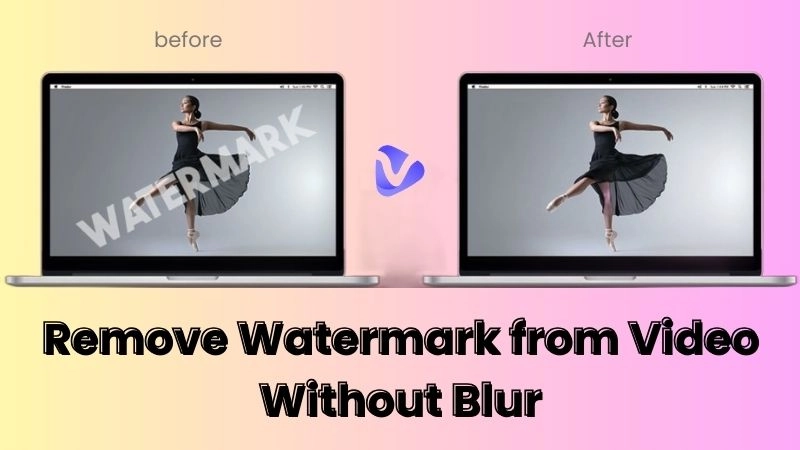
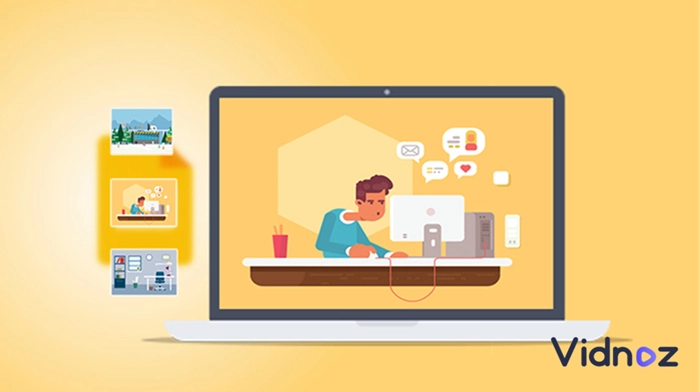
![How to Cut a Video with a Video Trimmer for Free [2025 Expertise Guide]](https://www.vidnoz.com/bimg/how-to-cut-a-video-1.webp)