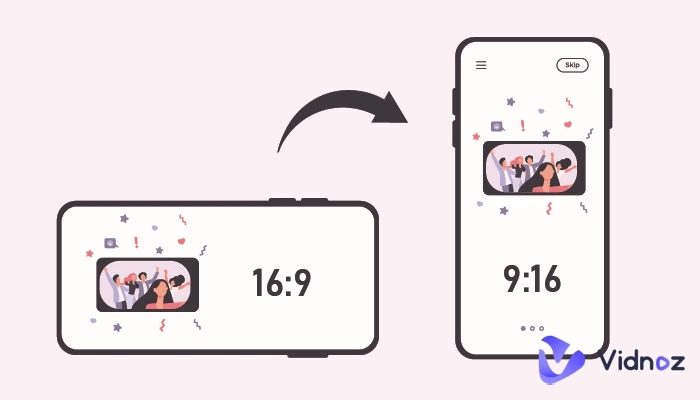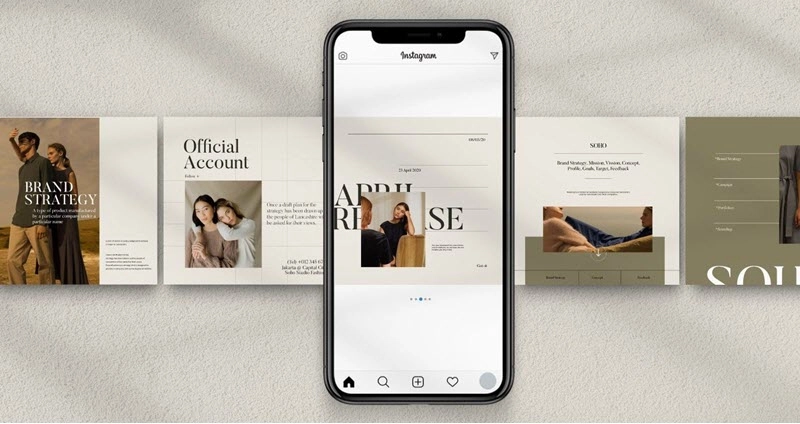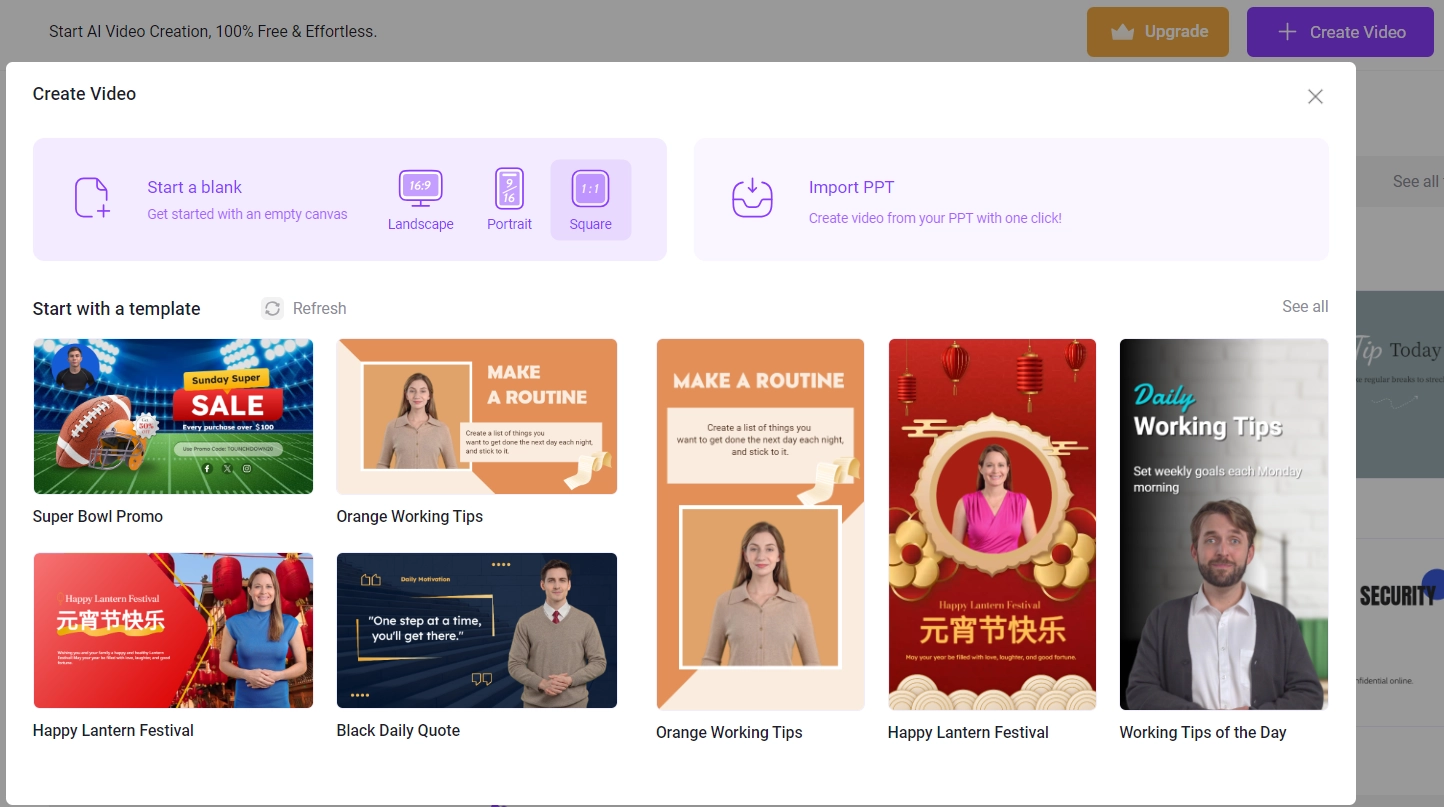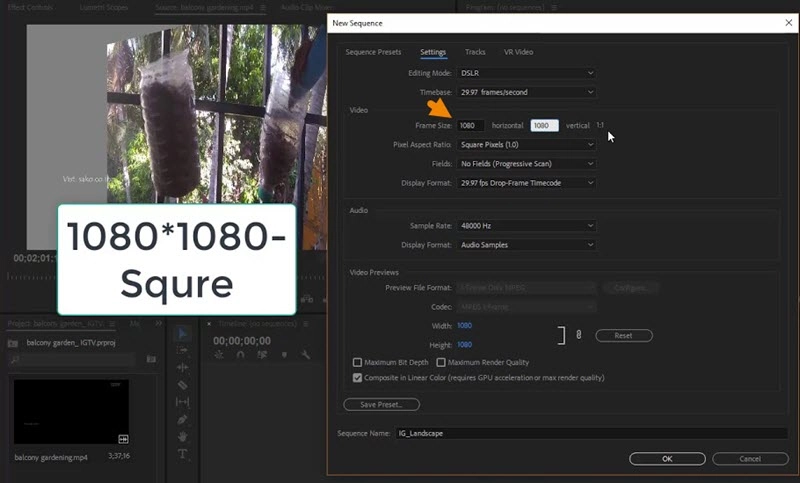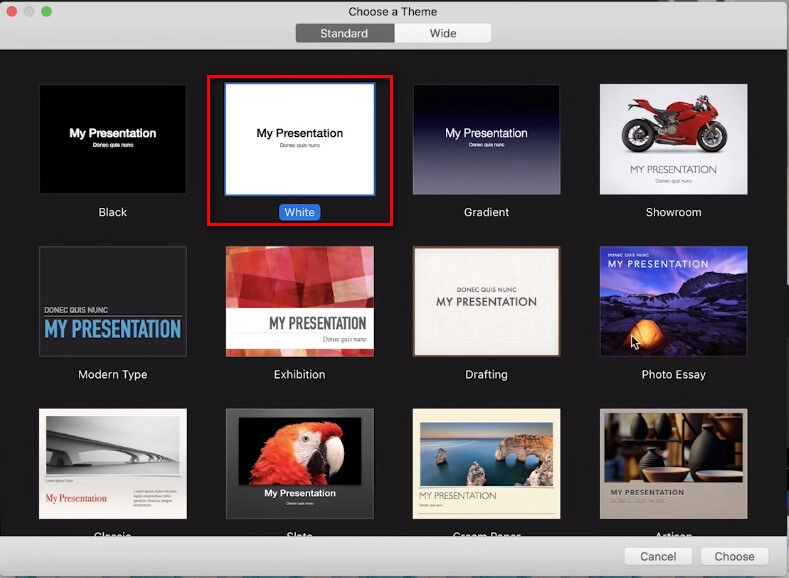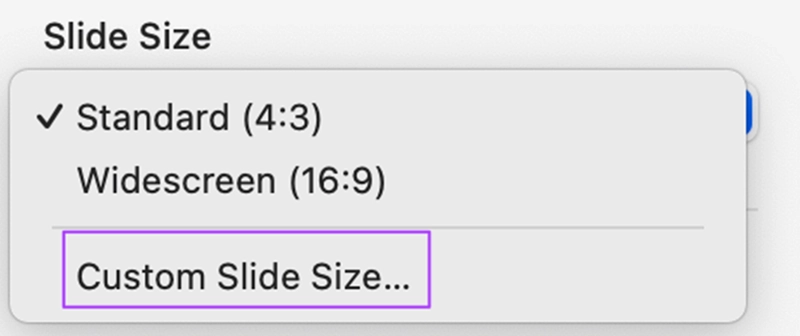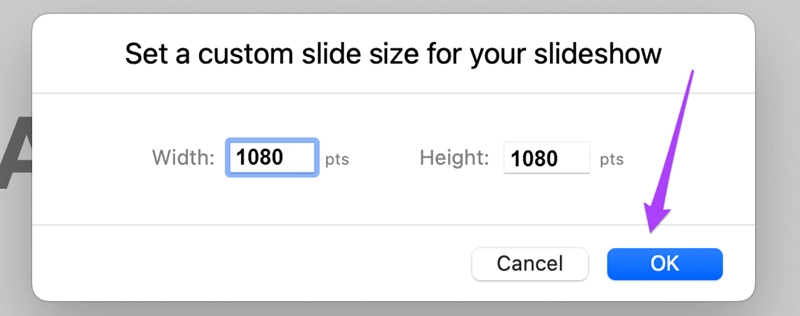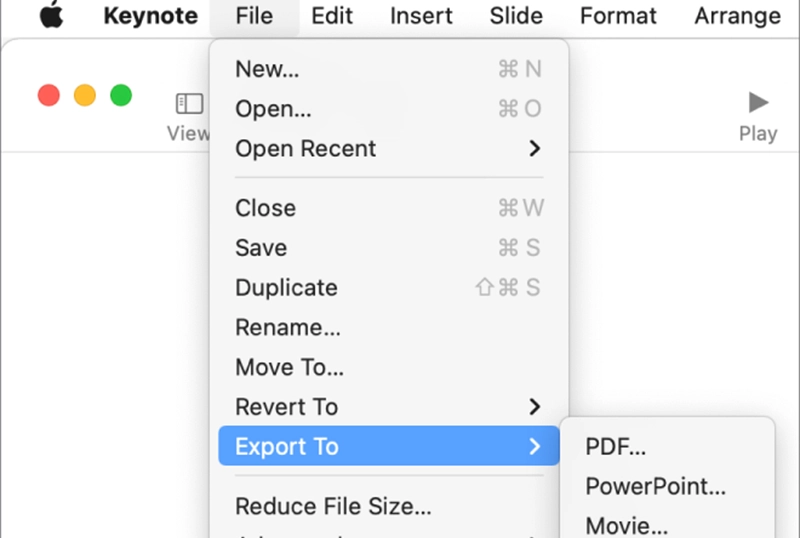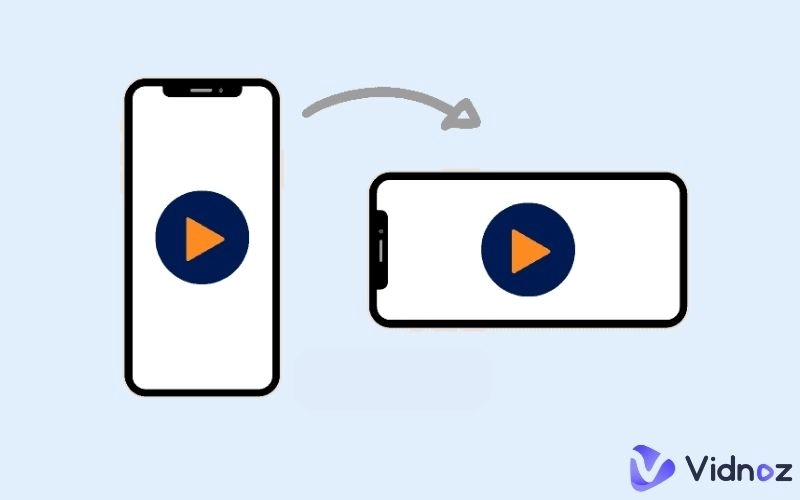Square videos have dominated the market in the recent years. Reports indicate that this 1:1 video format takes up 78% more space on mobile devices as well as tend to perform better in terms of views (30-35% higher) and engagement (80-85% increase) compared to traditional landscape-oriented videos. Content creators and brands fully leverage the square format for social media video posts to lift up presence and influence over the internet. Well, how to make a square video? There are a large number of square video makers and editors that can simplifies the workflow. Also, some tools utilizes AI technology for square video creation with improved efficiency. In this article, we would like to show different ways to create square videos for social media on different platforms in detail.

- On This Page
-
Why Choose Square Videos for Social Media
-
How to Make a Square Video Online with AI
How to Use Vidnoz AI to Create Square Videos Free
-
How to Make a Square Video on PC
-
How to Make a Square Video on Mac
Why Choose Square Videos for Social Media
We should be not be surprised by the crazy growth of square videos in the digital world. The video format is gifted with perfect features leading to the popularity.
- Mobile Optimization: Most social media users are used to access their favorite platforms on mobile devices. Square videos bring audiences better viewing experience on a vertical screen.
- Full Compatibility: Square videos perform well on different devices and social media services. You can easily share the content across platforms without much editing.
- Better Engagement: Square videos are more visually appealing on a social media feed. Furthermore, they tend to receive higher engagement rates, from likes, shares to comments.
Traditionally, people choose to convert an existing video to square with video editor, while AI square video makers empower you to efficiently generate 1:1 videos without cropping. Now, follow us to get the easiest ways to make square videos for Instagram, TikTok etc., on different devices.
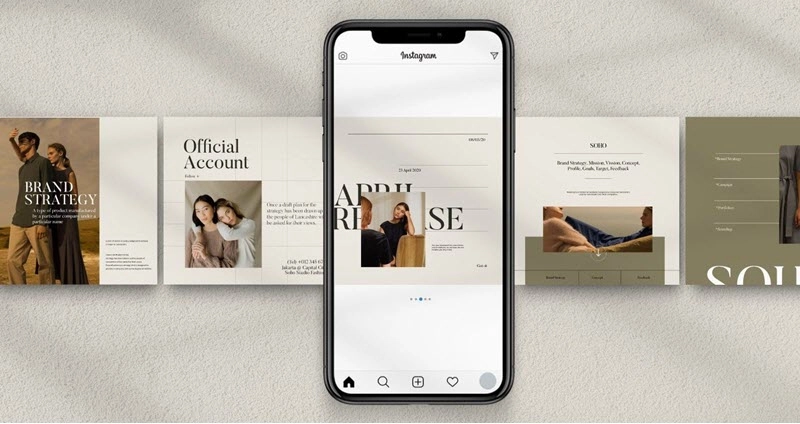
How to Make a Square Video Online with AI
Vidnoz AI, a leading online free AI video generator, offers the most cost-effective solution to create square videos at the touch of a button. It is packed with a set of AI features to help you generate stunning and engaging videos to stand out on social media.

Vidnoz AI - Create Free Engaging AI Video with Talking Avatar
- Easily create professional AI videos with realistic avatars.
- Text-to-speech lip sync voices of different languages.
- 2800+ video templates for multiple scenarios.
- Make square videos without cropping. The AI video generator offers 3 layouts, square, landscape and portrait for video creation. You can create a 1:1 project at the start without cropping the frames or adjust aspect ratio.
- Make square videos with AI avatars. Hundreds of realistic AI avatars can be used in your square videos as spokesperson to narrate the video content with perfect lip-syncing. You can also upload a talking photo of yourself, a celebrity, an anime character or anyone making the video more entertaining.
- Make square videos with professional voice overs. Natural AI voices that feature optional ages, careers and emotions, lead the video to be more professional. Also, the support of 140+ languages and accents can attract global audiences on social media.
- Enhance square videos with editing tools. Add caption and subtitle to describe the content with text; add images, videos and background music to enrich the frames; add transition, text animation and other effects to enhance the visual appeal. And, free stock media is available.
How to Use Vidnoz AI to Create Square Videos Free
Step 1. Sign up and log in your account to access Vidnoz AI app in browser.
Step 2. Click Create Video > Start a blank > Square.
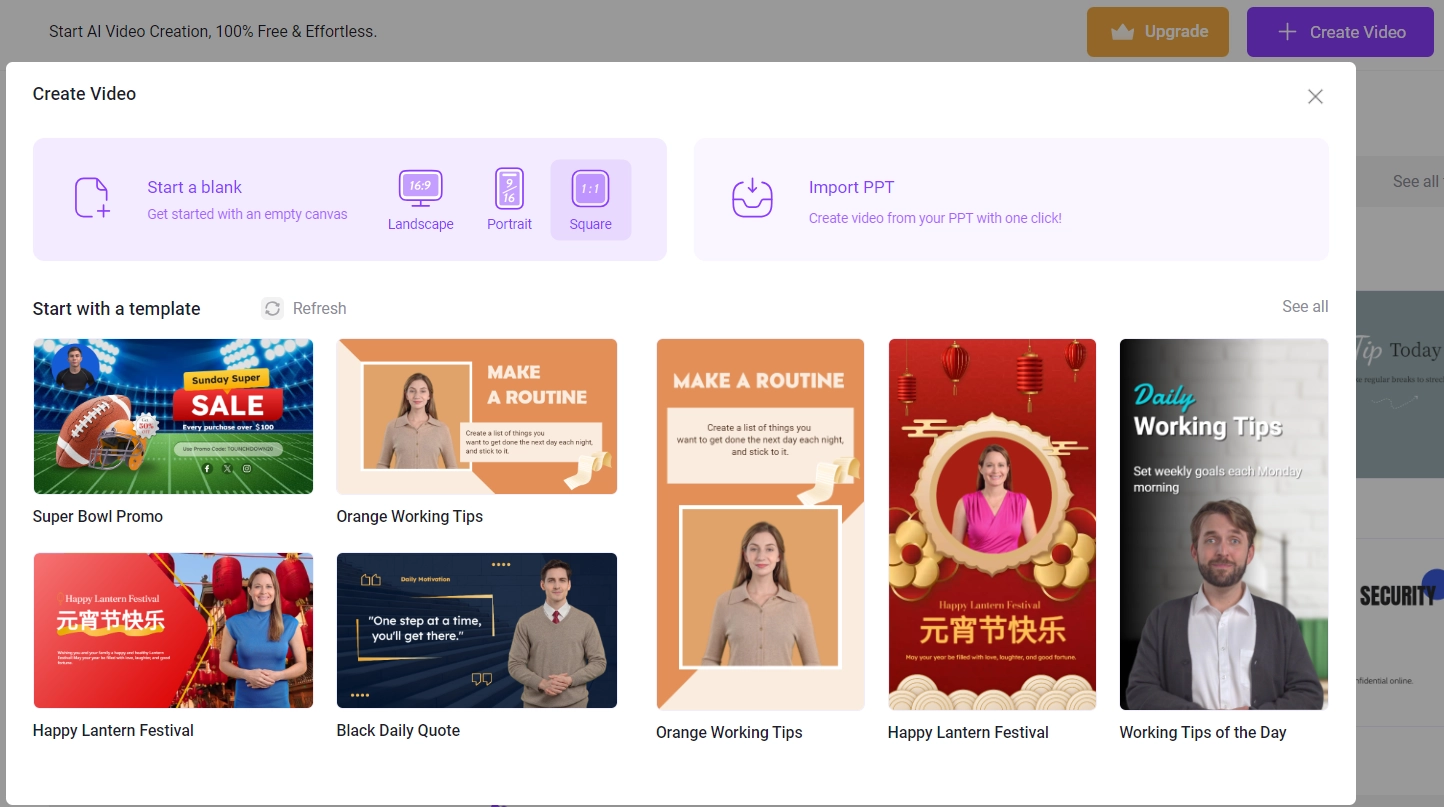
Step 3. Personalize your video in the editor page.
If you need to make a square video from an existing video, click Video > Upload. And then, edit the video if needed. For example, choose an AI avatar, add text/image/music, apply filters, trim or loop the video and so on. Otherwise, unleash your creativity to decorate the frame.
Step 4. Write the script. Choose voice and language. Also, you can use AI voice cloning tool to clone anyone’s voice or record and clone your own voice. Then, adjust speed and add pause between sentence if needed.
Step 5. Click Generate. Minutes later, the AI-generated video is stored in My Creations. You can directly download or directly share it to social media.


Vidnoz AI has many beautifully-crafted templates for social media, from Instagram, TikTok to YouTube, Facebook. With them, you can quickly create captivating videos to boost your brands and increase your influence across social media channels.
How to Make a Square Video on PC
Alternative online square video maker, video editor software is another good choice for its stability and advanced features. Adobe Premiere Pro, the big name for video processing, empowers you to easily make a square video on PC.
Step 1. Launch Premiere Pro on your PC. Click New Project for new video creation.
Step 2. Go to Files > New > Sequence. Then, Premiere Pro will create a sequence with a landscape layout (1920x1080) by default.
Step 3. To make a square video, you should adjust aspect ratio to 1:1. Open Sequence Settings > Video. Now, change the horizontal and vertical frame size to the same value, for example 1080 x 1080.
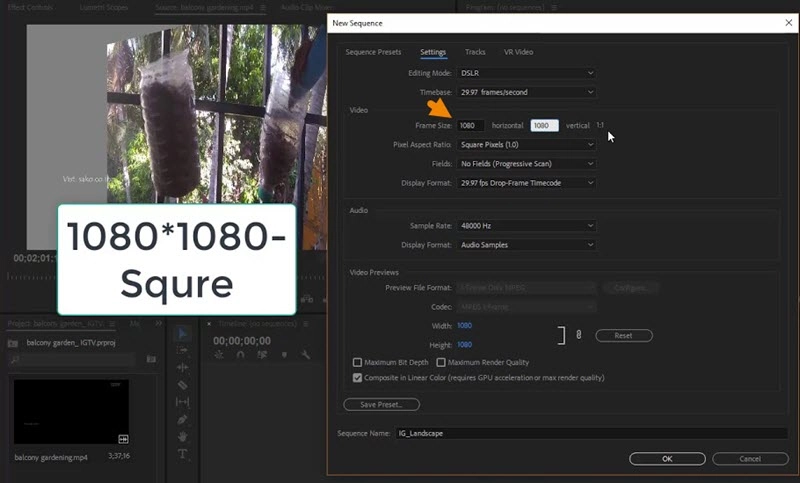
Step 4. Go to File > Import to import the video clip into the sequence. If the video is not square, s warning message appears asking you whether change sequence settings. Keep existing settings.
Step 5. Adjust the imported video clip to make it fit the screen and edit the video as you like.
Step 6. After everything is well done, click File > Export. Define the destination folder and export your video for later uploading.
How to Make a Square Video on Mac
Keynote, the preinstalled presentation software on Mac, has the feature to change dimensions of an existing video to square. If you have prepared a video and try to make it to square on Mac, Keynote is one of the best choices.
Step 1. Open Keynote and select Basic White theme in Basic section.
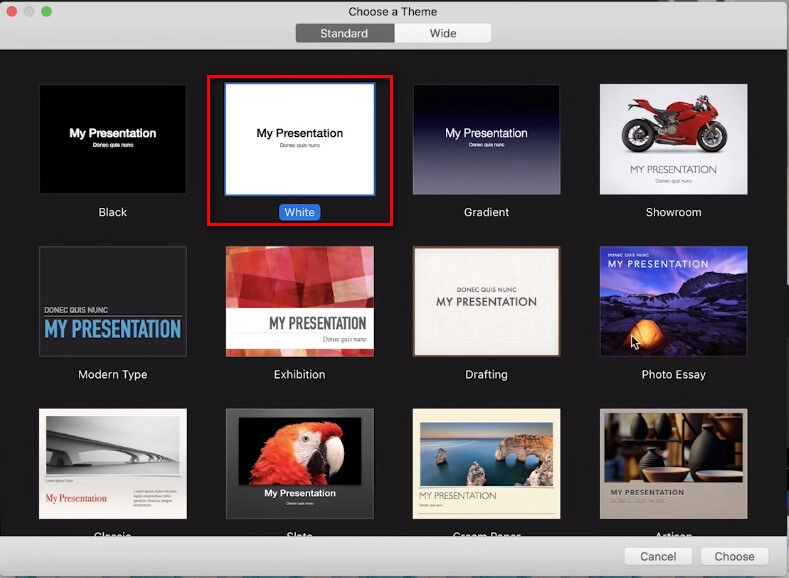
Step 2. Delete existing elements, for example, text box in the theme to make it empty.
Step 3. Drag and drop the video into the blank slide.
Step 4. Click Document tab on the top right corner of the screen. Go to Slide Size > Custom Slide Size.
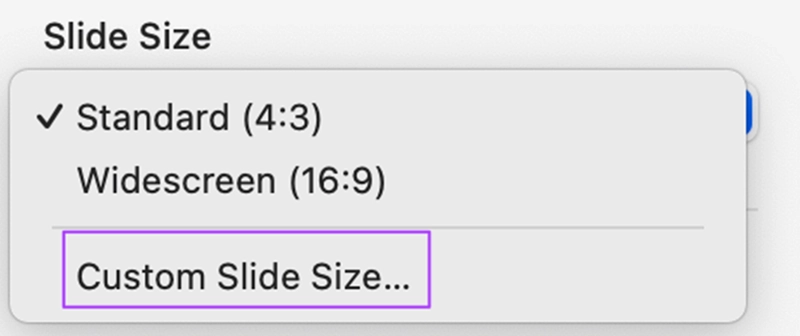
Step 5. Set the width and height to the same value. Then, click OK.
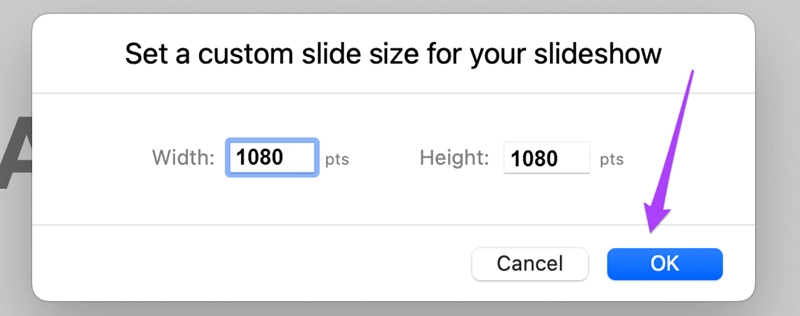
Step 6. Adjust the video frame to make it fit the square dimensions properly. Also, you can add text/images, change background color and so on.
Step 7. Go to File > Export To > Movie. Choose a resolution and click Next. Define the video name and destination folder. Click Export to save the video on your Mac.
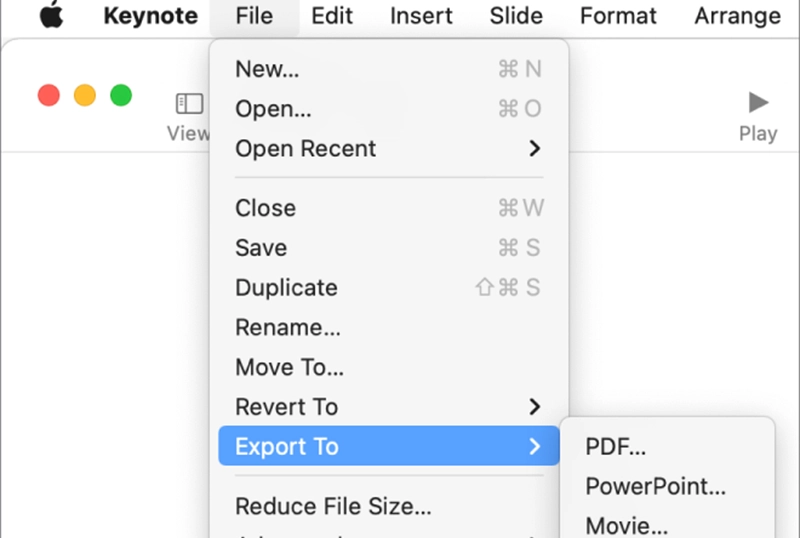
The Bottom Line
Square video is now the trendy on social media, that urges people to use the 1:1 video format to boost brands. Actually, it is not a hard task to make a square video. Vidnoz AI is highly recommended for square video creation. It can not only enables you to make a square video without cropping at a snap, but offers AI avatar, AI voice and AI editing tools to enhance your video with higher engagement rate. It is free to use and beginner-friendly. Also, you can also use professional video editors like Premiere Pro to achieve an advanced result.

Vidnoz AI - Create Free Engaging AI Video with Talking Avatar
- Easily create professional AI videos with realistic avatars.
- Text-to-speech lip sync voices of different languages.
- 2800+ video templates for multiple scenarios.