Tired of the static PowerPoint slides and want to transform them into vivid videos? Then this article can be a subversive mindset for you to convert your PPT presentations to videos in one click. This article covers 4 practical tutorials for making PowerPoint to video easily and creatively, you can see how to integrate microphone/system sound/music to your PowerPoint video with even webcams. Let’s save the wordy talk and jump right to the 5 tutorials for how to use AI to generate real presenters for your PPT.
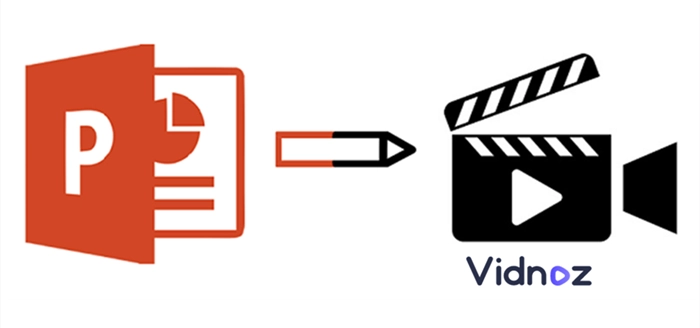
- On This Page
-
Powerpoint to Video with Audio and Webcam? - You Need A Screen Recorder
How to use Vidnoz Flex to Record PowerPoint to Video?
Core Features of Vidnoz Flex
-
Powerpoint to Video AI Method - Top 2 AI Video Generators You Can't Miss
How to Use Heygen to Make PowerPoint to Video?
Here are the core features of Heygen:
-
PowerPoint to Video Online Converter
How to Use Aspose to Convert PowerPoint to Video Online?
The Core Features of Aspose:
-
The Free and Old-School Way to Make Powerpoint to Video
Powerpoint to Video with Audio and Webcam? - You Need A Screen Recorder
This method is for those who prefer to integrate the audio (system sound and microphone sound) into their PPT slides videos. What’s better is that users can add a webcam (reflect their own head in a video). All the useful features can be found in an online screen recorder - Vidnoz Flex.
This screen recorder works on browsers and extension stores. It’s lightweight, super fast to activate, and does not add malicious plugins or add-ons to your browser.
How to use Vidnoz Flex to Record PowerPoint to Video?
Step 1. Navigate to https://www.vidnoz.com/ to get started. Follow the guide to activate this free online screen recorder.
Step 2. Configure this recorder - toggle on the options to add a microphone and webcam into your subsequent recordings.
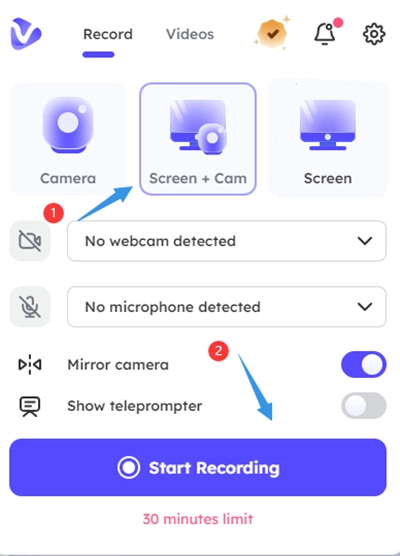
Step 3. Now, hit the ‘Start Recording’ button and a window will jump out letting you choose what you want to record. You can record a webpage, an interface of a program, or just the entire screen.
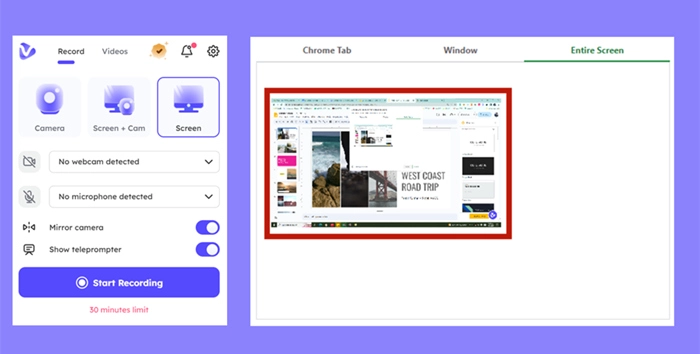
Step 4. You can pause, resume and end the recording anytime you want to. And the footage will be sent to your Gmail account all for free.
Core Features of Vidnoz Flex
Stable screen recorder with no choppy clips.
HD screen recorder with high FPS video.
Record your screen with audio and webcam.
Vidnoz Flex’s online editor helps you merge, split, and trim your PPT video recordings.
Powerpoint to Video AI Method - Top 2 AI Video Generators You Can't Miss
With AI Video Generators, you can escalate the video quality to the next level. But you need to focus on discerning the 2 types of AI generators - the first type is a random video creator that melts materials from the Internet and generates meaningless fragments of videos.
Vidnoz AI
The second type of AI video generator is much more reliable - it adds an AI presenter to your video, and speaks the words you give with lip-synced technology. Among multiple tools of this type, Vidnoz AI is a powerful and competitive AI video generator that helps turn PowerPoint to video with AI talking head smartly.

Vidnoz AI - Create Free Engaging AI Video with Talking Avatar
- Easily create professional AI videos with realistic avatars.
- Text-to-speech lip sync voices of different languages.
- 2800+ video templates for multiple scenarios.
With the help of Vidnoz AI, you don’t have to spend so much time preparing and shooting PPT videos, reducing the costs of cameras, studios, hiring actors, etc. You can make PowerPoint to video on Vidnoz AI for business presentation, online course, meeting, tutorials, and so on.
How to Use VIdnoz AI to Make PowerPoint to Video?
Step 1. Visit Vidnoz AI website, and then sign up with your Gmail.
Step 2. Click “+ Create Video” at the top right, and you can see a pop-up window, select “Import PPT” to upload your PPT file from local. And then click “Generate Video”.
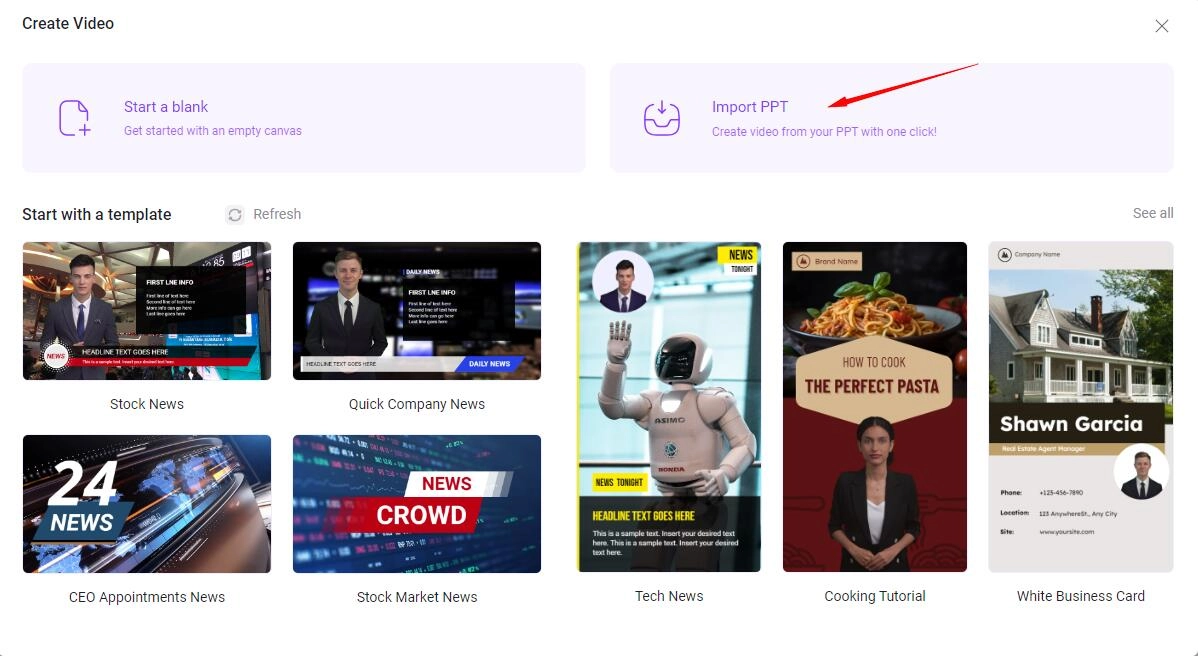
Step 3. Select an avatar for your video, and input the text to get speech with a lip-sync AI voice. When you finish editing the PPT, click “Generate” to turn PowerPoint to video.
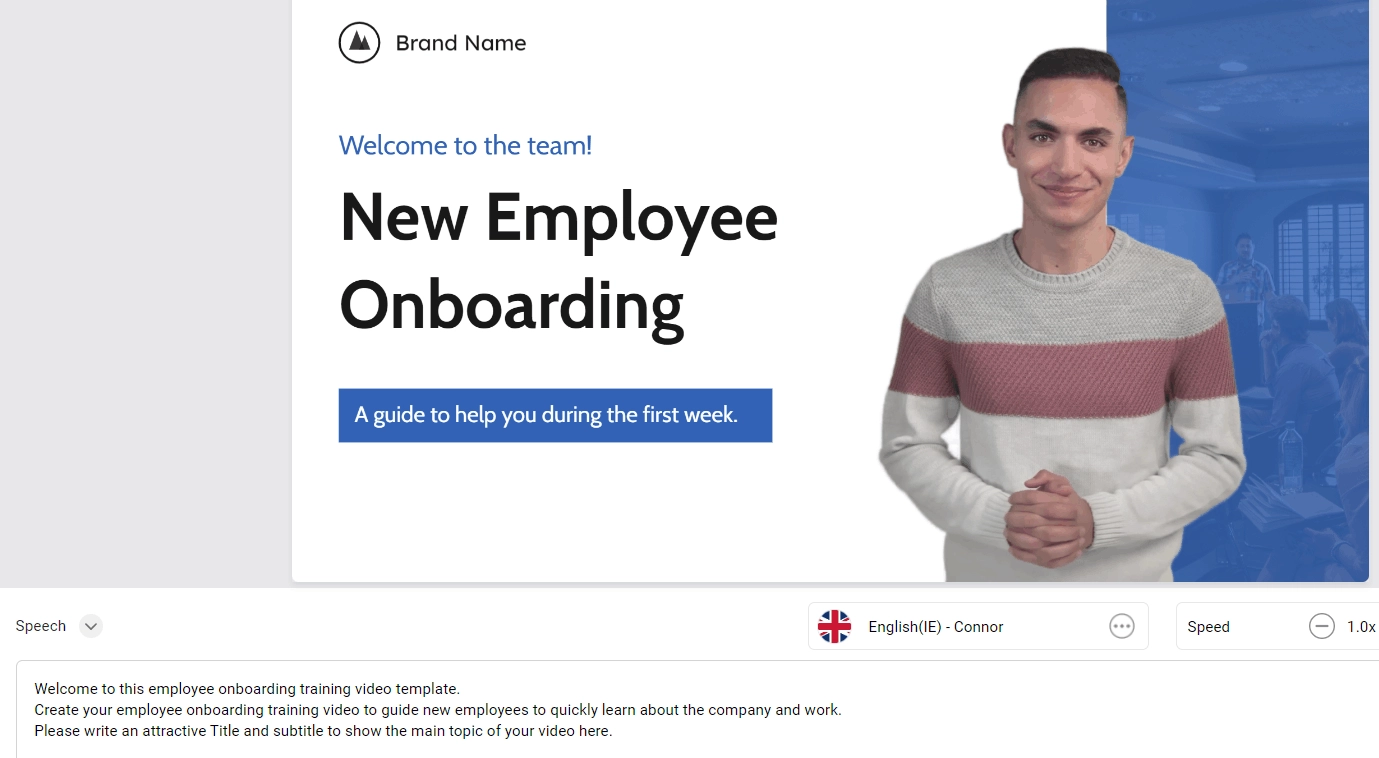
Here are the core features of Vidnoz AI:
Convert PPT/PDF file to video for free
50+ AI realistic avatars for video presentation
100+ lip sync AI voices for speech with talking head
Powerful tools for editing video, adding text, images, BGM, etc.
200+ video templates in various field to get an easy start
Heygen
The other AI Avatar Generator in this part is called Heygen. Providing templates and models for nearly all situations (classes, lectures, online meetings, tutorials, etc.)
How to Use Heygen to Make PowerPoint to Video?
Step 1. Navigate to Heygen and log in with your Gmail account.
Step 2. Directly upload your PPT file onto Heygen.
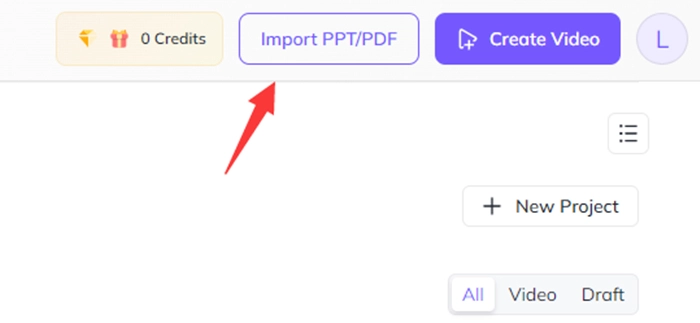
Step 3. Now it is time to choose avatars for your video. Avatars basically, are virtual presenters that read your content out loud.
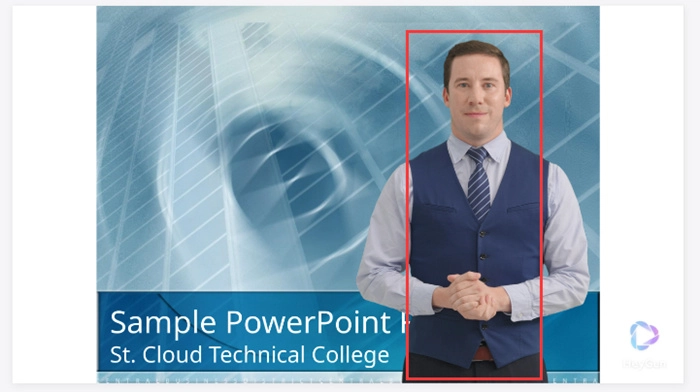
Step 4. Now, it is time to input some words to let your digital avatars speak.
Step 5. Once everything is ready, hit the ‘Submit’ button and check your PPT videos from your Gmail.
Here are the core features of Heygen:
Generate AI presenters from text or pictures you upload.
100+ AI avatars to choose from.
Local and authentic accents and tone.
Natural background remover perfectly fits in your PPT.
PowerPoint to Video Online Converter
PPT Slides Video - an Online Converter, easily helps you to transform PPT format into MP4 format. This online tool is basically lightning-fast and it is a one-click solution. The name of this online Powerpoint to video tool is called Aspose. With it, you can drag and drop your PPT, PPTX, and PPSX files into its box and quickly obtain a video.
How to Use Aspose to Convert PowerPoint to Video Online?
Step 1. Firstly, navigate to ‘https://products.aspose.app/slides/video’ to get started.
Step 2. Drag and drop your PPT files or click to upload your PPT files.
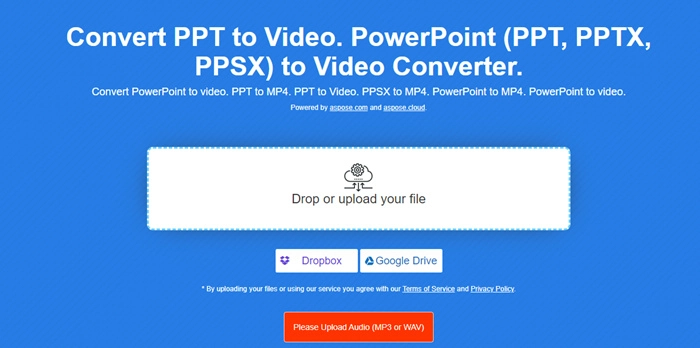
Step 3. Configure the parameters for creating the best quality PPT videos. (Add audio to your video, add extra transitions between slides, and decide the resolution)
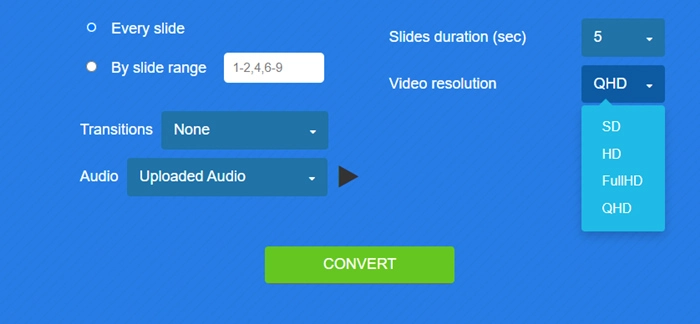
Step 4. Hit the convert button and wait a second. Click the download button to obtain your final footage.
The Core Features of Aspose:
Upload PPT files from Dropbox or Google Drive.
You can fine-tune the duration, and transition between each PPT slide.
Produce high-quality video clips, capped at QHD.
You can upload MP3 audio as a voiceover for your PPT.
The Free and Old-School Way to Make Powerpoint to Video
This part is for those who need the most straightforward method to make PowerPoint Slides into Videos. Actually, PowerPoint allows its users to generate videos out of their slides. And the operations are pretty simple. Just Hit ‘File’ > ‘Export’ > ‘Create Video’. And you will get a plain video.
Yet this type of video is not good enough for those who have high requirements on audio, webcam, resolutions, etc.
Conclusion
This article is written to answer the question ‘How to make PowerPoint to Video?’ 5 practical methods are listed on this page to easily convert your PPT slides into videos. Among the 5 answers, AI and Online Recorders actually deliver better performance when you have higher requirements over video parameters such as resolution, fps, audio quality, etc. Please try Vidnoz Flex for free, hand-make stunning PPT videos with various free resources and materials.
Vidnoz Flex - Inclusive Video Creation & Automation Platform
Create, customize, share, and track videos. Gain all faster with 2X speed!
- Record, upload and edit videos with built-in video recorder editor.
- Add CTA button, polls and user forms that enhance interaction.
- Share your videos to mainstreaming platform in batches.
- Track your video performance with in-depth insights.




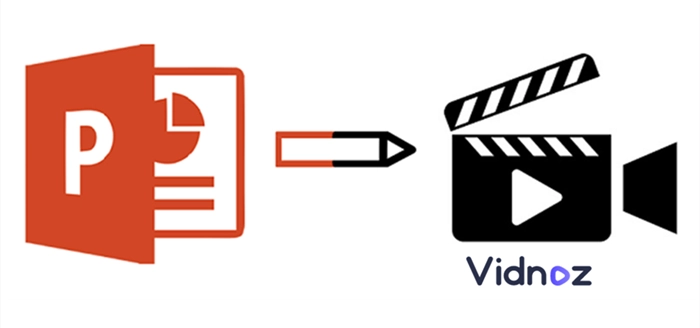
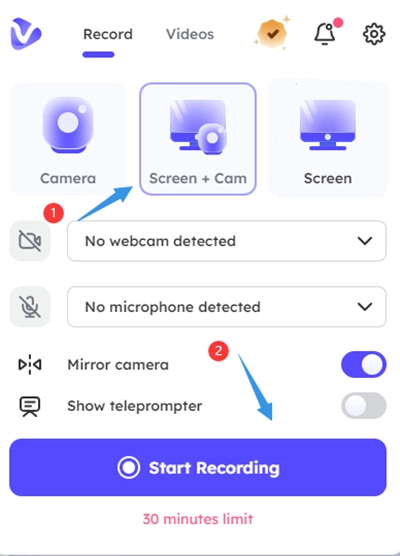
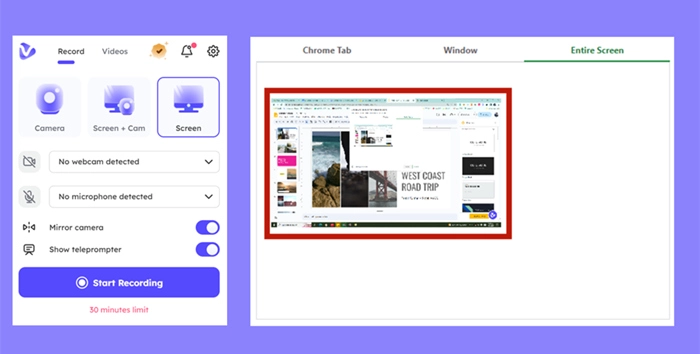
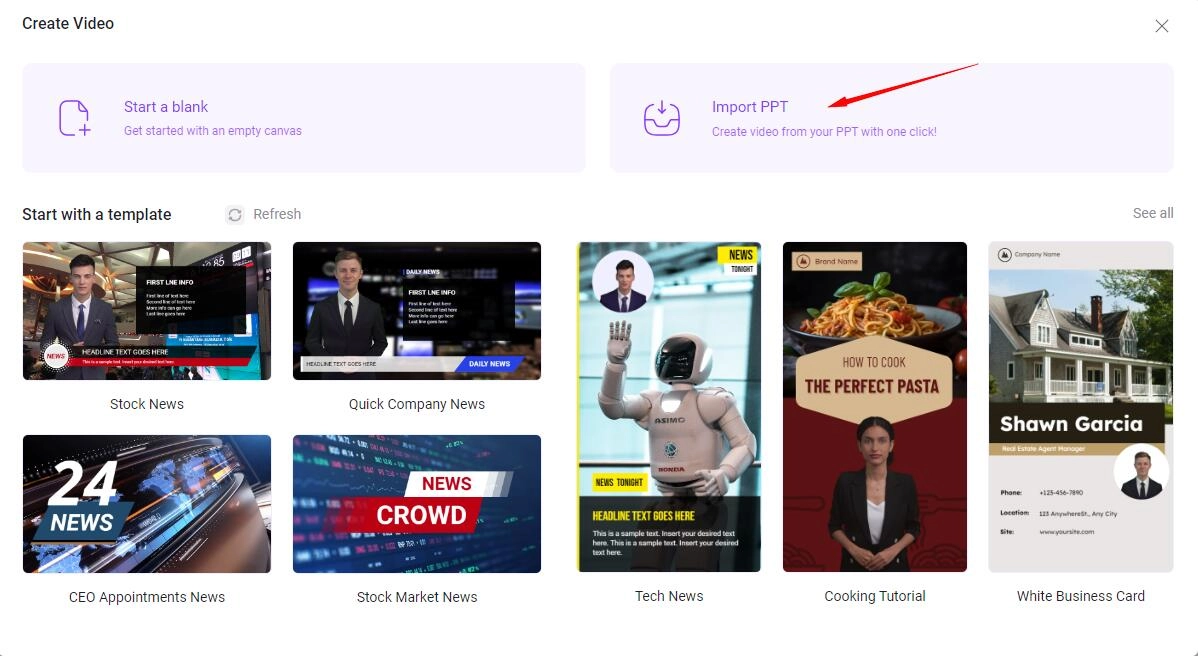
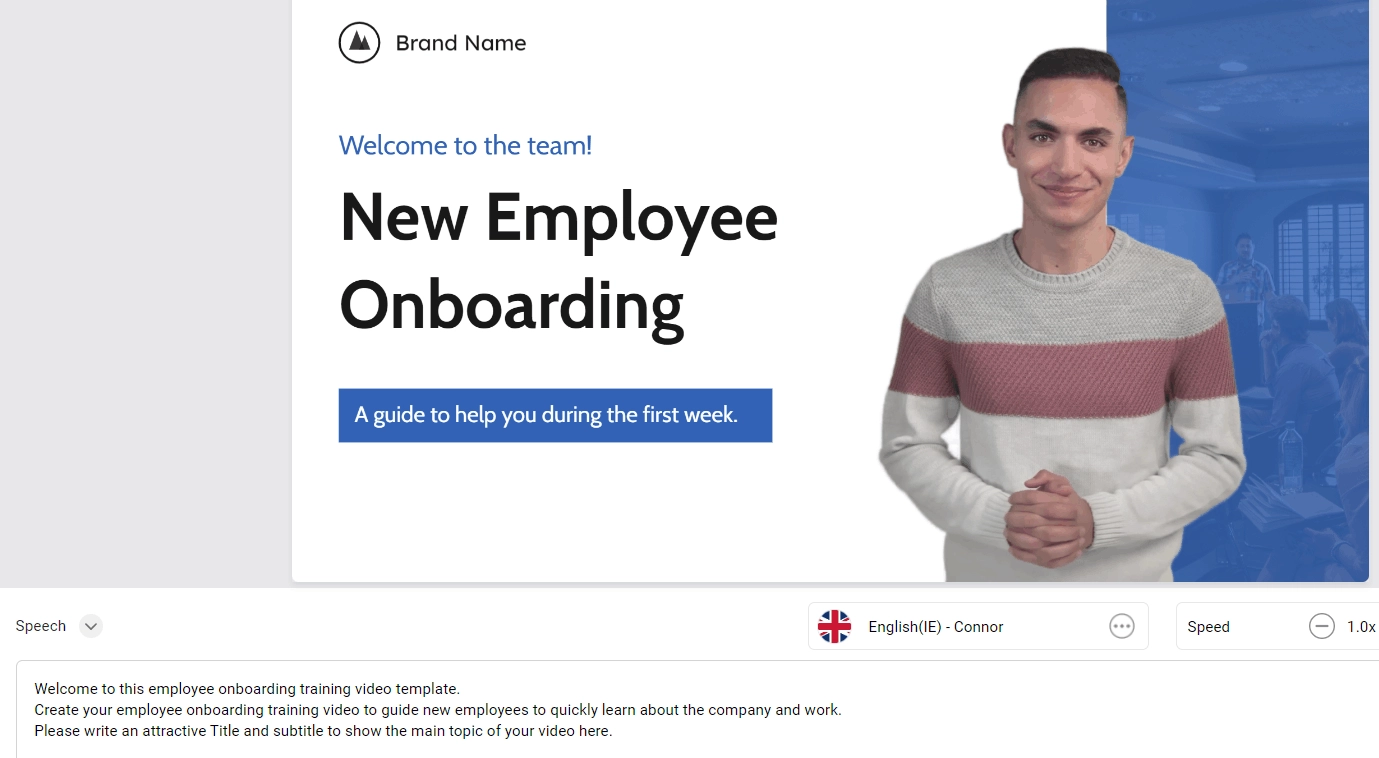
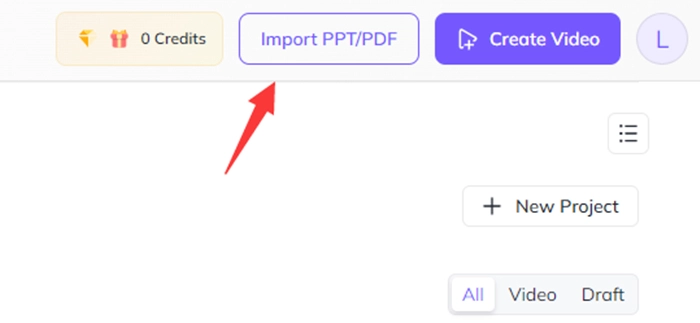
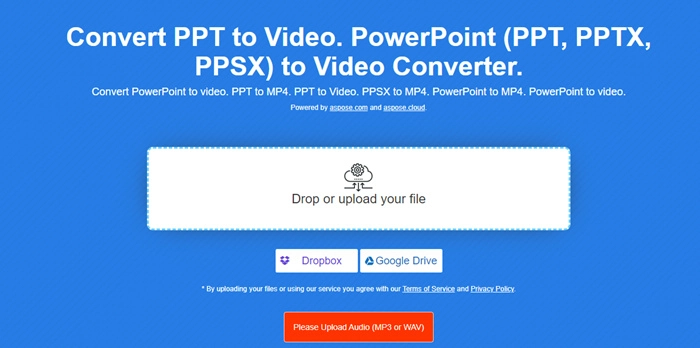
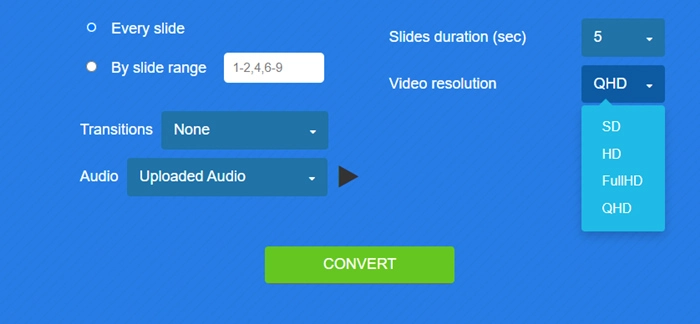


![How to Record PowerPoint Presentation and Yourself [Full Guide]](https://www.vidnoz.com/bimg/how-to-record-powerpoint-presentation.webp)