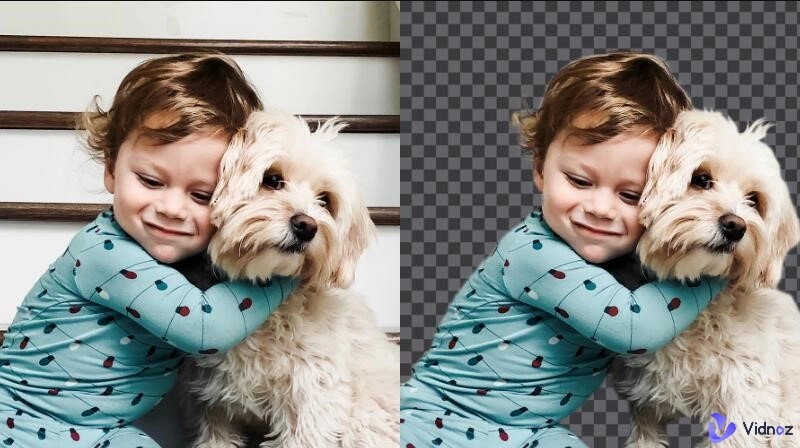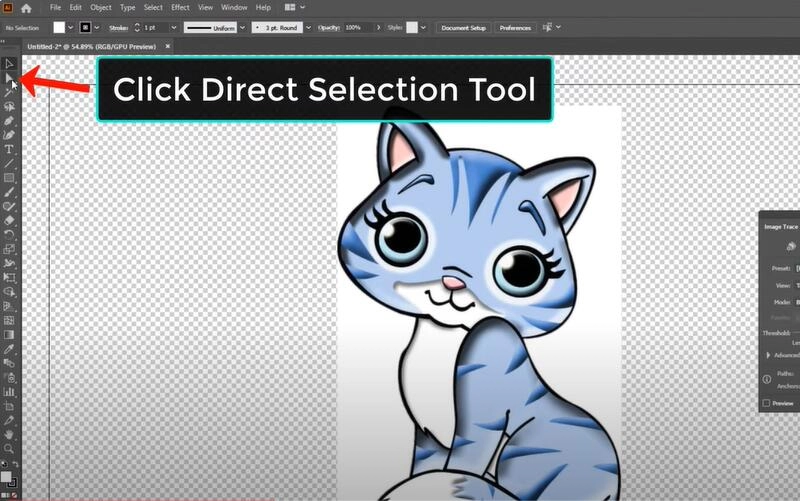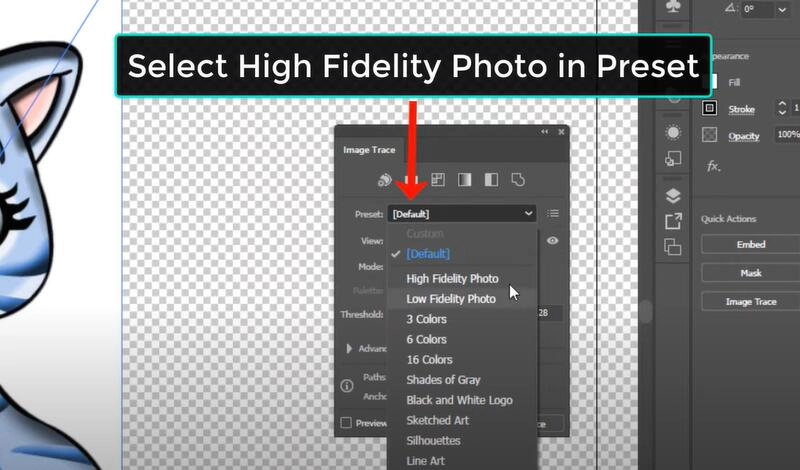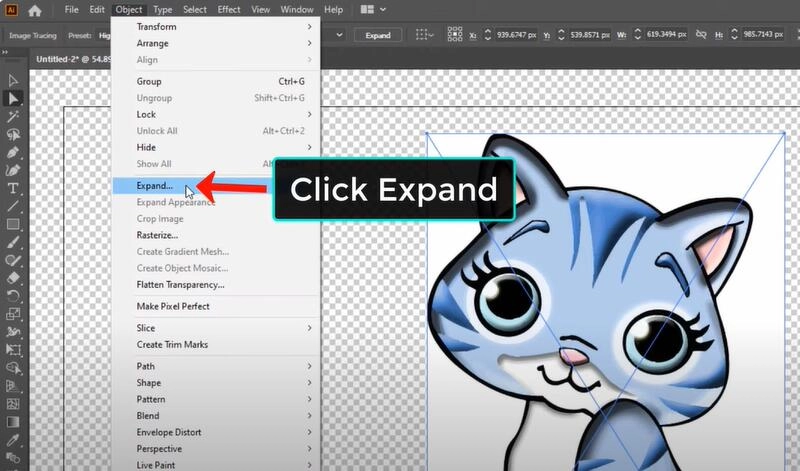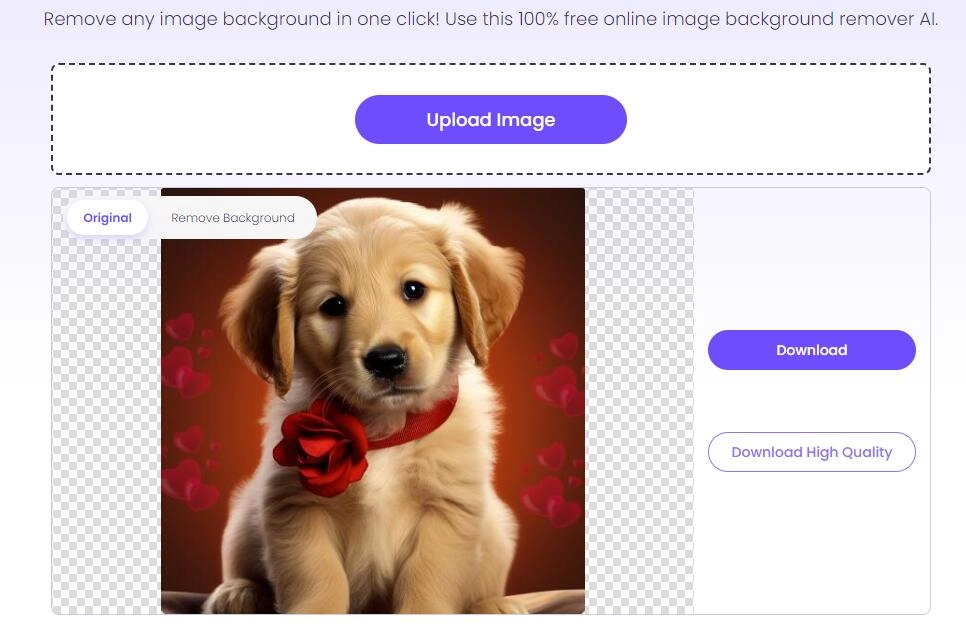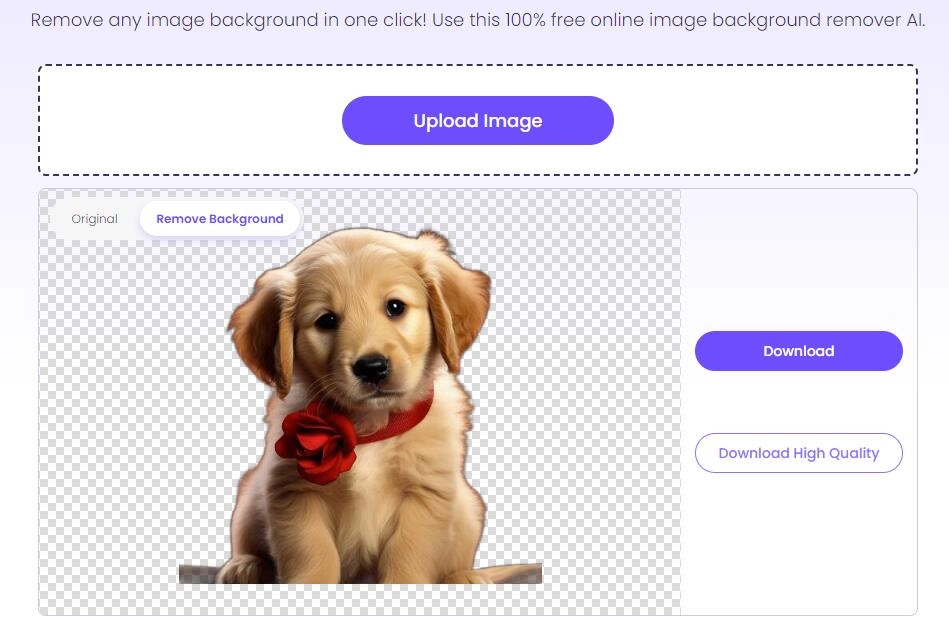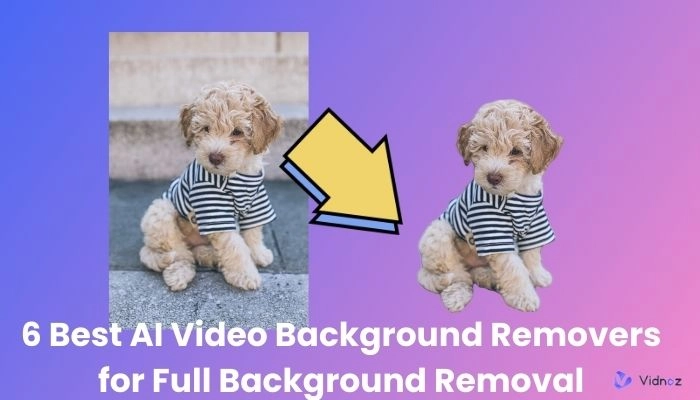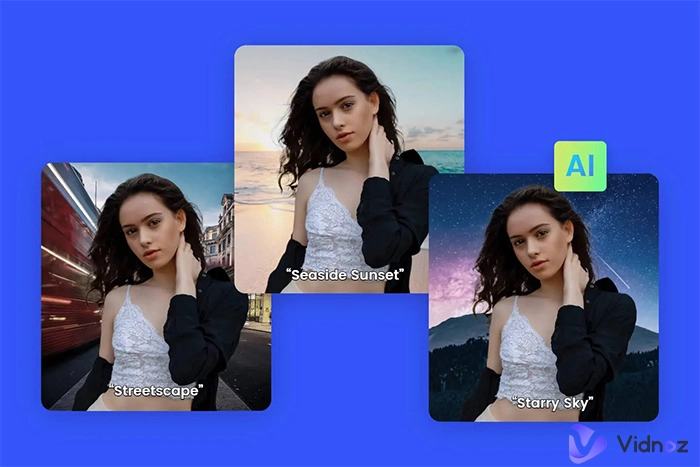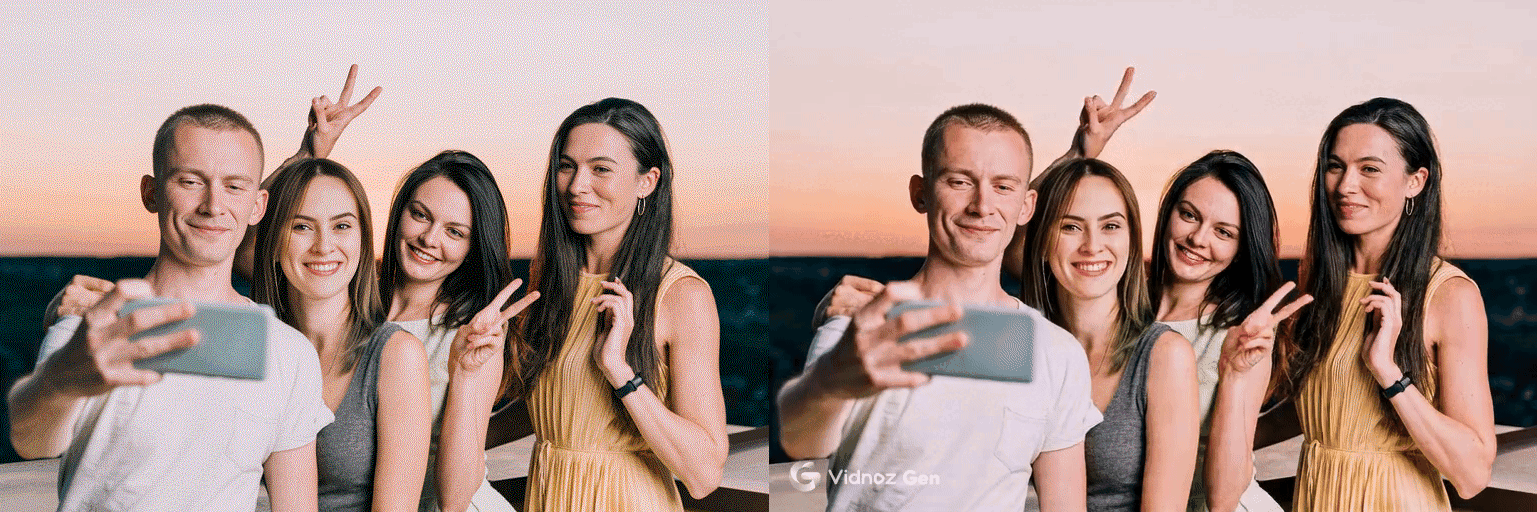Having the ability to remove backgrounds from images is crucial in today's graphic design and digital art world. You can make further image edits and new creations by separating the subject and background of an image, thus enhancing your image effect.
To achieve this purpose, a popular tool called Adobe Illustrator Background Remover can help you a lot, which professionally and cleanly separates the subject from the background. In this guide, we’ll show you a detailed tutorial on how to remove background from image in Illustrator tutorial, as well as offer an easier way.
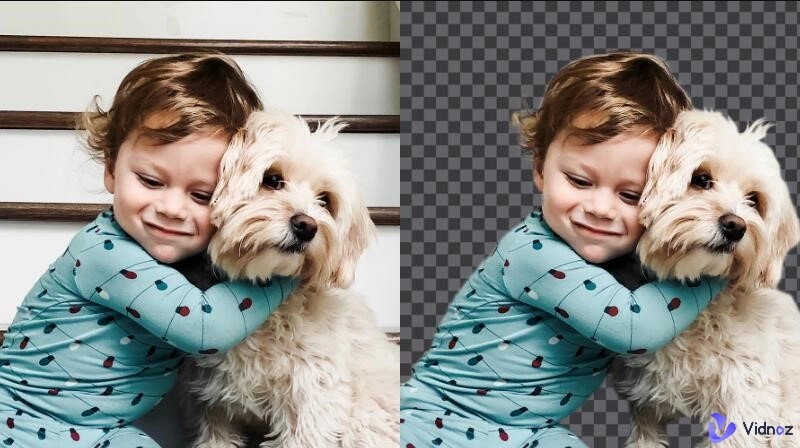
- On This Page
-
Why Need Illustrator Background Remover?
-
How to Remove Background Color in Illustrator
How to enable Illustrator remove background from photo:
-
Illustrator Best Alternative: Online Automatic Background Remover
How to use this best alternative to Illustrator background remover:
Why Need Illustrator Background Remover?
Whether you are a professional designer, a social media influencer, or just someone who enjoys creating visually appealing content, having the ability to remove backgrounds can help you take your work to the next level. Why do we need to remove image background Illustrator?
Removing unnecessary objects from images
When unnecessary items appear on the image and can be distracting, they need to be removed.
Make image editing easier
Adding special edits or effects to a picture requires a blank canvas. After that you can make further improvements to enhance the picture.
Enhancing the visual impact of images
If you want to highlight the subject in the picture to make a positive impression, removing the complex background can bring the focus to the subject you want to highlight.
How to Remove Background Color in Illustrator
Adobe Illustrator is a powerful software that you can use to create vector graphics, illustrations, and other design elements. One of the features of Adobe Illustrator is the ability to remove background from Illustrator providing you with clean and professional results.
How to enable Illustrator remove background from photo:
Step 1. Open the image you want to remove the background in Adobe Illustrator, and click View in the menu bar. Then click Show Transparency Grid.
Step 2. Click on the Direct Selection tool (black arrow) in the toolbar and select the image by clicking on it.
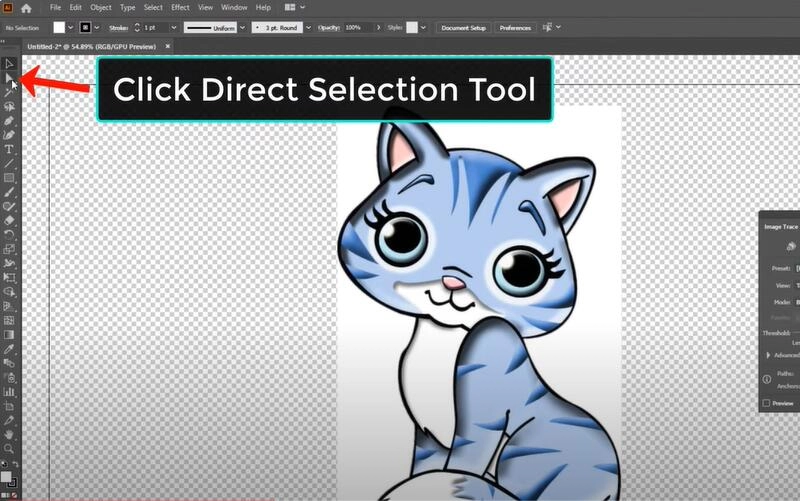
Step 3. Go to Window in the menu bar and select Image Trace to open the Image Trace panel. In the Image Trace panel, choose High Fidelity Photo under Preset.
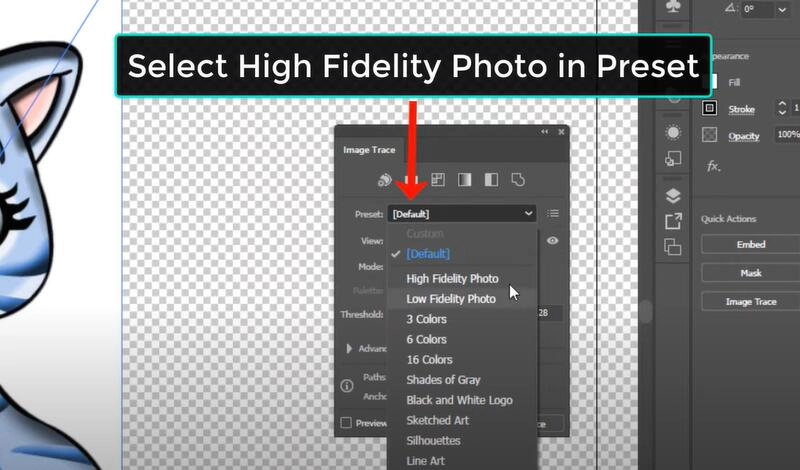
Step 4. Close the Image Trace panel. Go to Object in the menu bar and select Expand. Click OK in the Expand panel to convert the traced image into a vector.
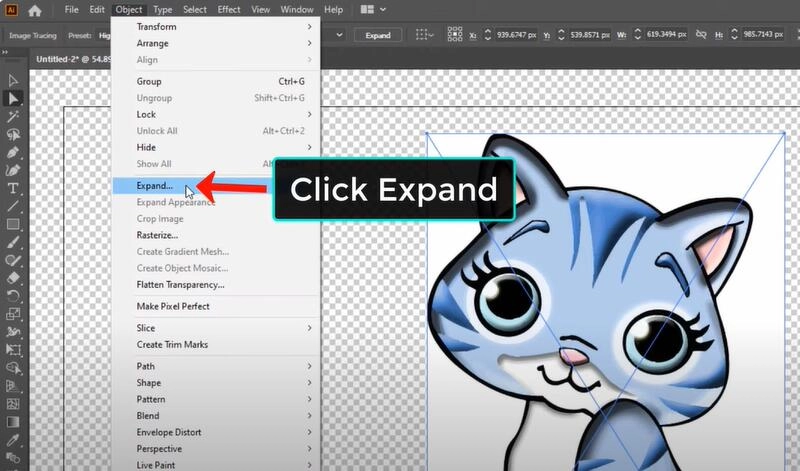
Step 5. Click outside the canvas, then click on the picture’s background and press the Delete key to remove it. Then go to View, and then click Hide Transparency Grid. That’s done.
Step 6. Finally, click File > Export > Export As. Rename your file if you want, and choose PNG in the file format option.
While Adobe Illustrator Background Remover is a powerful tool for removing backgrounds from images, it does have its drawbacks. Using it requires a certain level of skill and expertise, which makes it difficult for beginners to get the desired results. Is there an easier and faster way to remove background from images?
Illustrator Best Alternative: Online Automatic Background Remover
If you think the Adobe Illustrator background remover is too complicated to be easy to use, an alternative AI background remover (such as Vidnoz Image Background Remover) may be a better choice. Vidnoz Background Remover is a user-friendly online Vidnoz Background Remover is a user-friendly online tool that uses advanced AI algorithms to remove backgrounds from images with a single click automatically. And it's free, no cost.

Here are some of the advantages of using Vidnoz Background Remover:
- Completely free and easy to use: Vidnoz Background Remover is designed to be user-friendly for all skill levels. You can eliminate backgrounds quickly and easily.
- Natural results: The AI technology used in Vidnoz Background Remover ensures natural results with smooth edges and precise cuts that blend seamlessly with the background.
- Quick one-click remove: with Vidnoz AI Background Remover, you can remove the background from your images with just one click, saving time and effort compared to manual editing methods.
- Comprehensive image editor: in addition to background removal, Vidnoz also the best AI image combiner to merge two images.
- Fast download and easy sharing: images after removing the background can be easily and quickly downloaded and shared to any platform, or friends.
How to use this best alternative to Illustrator background remover:
Step 1. Go to Vidnoz AI website, sign up and start to remove background now.
Step 2. Click on the Upload Image button and choose the image that you want to remove the background.
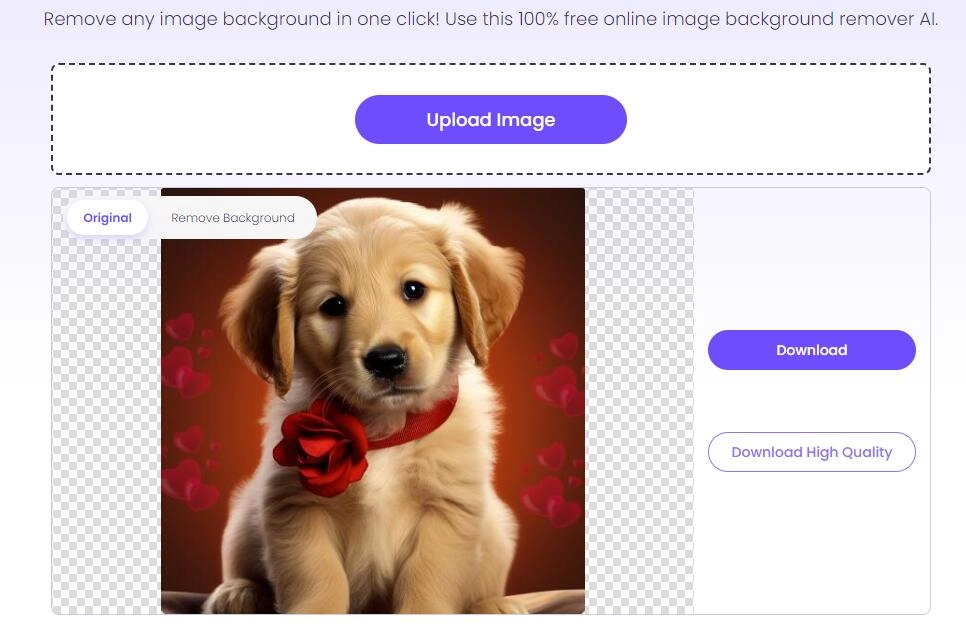
Step 3. Wait for a few seconds and the image background is precisely removed. You can download your image without background. Click on Download or Download with high quality.
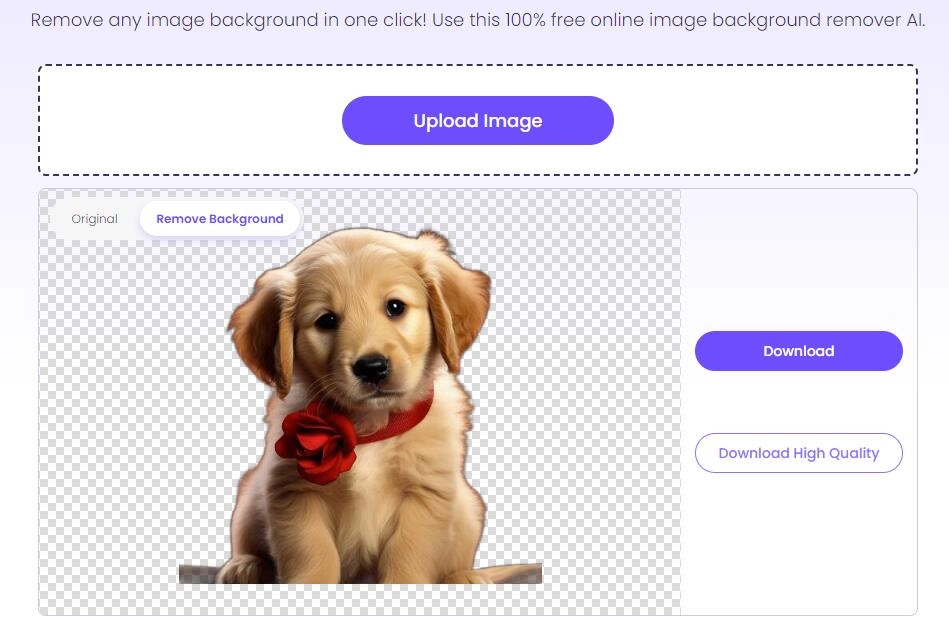
Now you get a background-removed image easily, isn’t it? As the best AI cartoon generator, Vidnoz allows you to cartoonize the images with the background removed, adding more possibilities to your art creation.

Vidnoz AI - Create Free Engaging AI Video with Talking Avatar
- Easily create professional AI videos with realistic avatars.
- Text-to-speech lip sync voices of different languages.
- 2800+ video templates for multiple scenarios.
The Bottom Line
In conclusion, Adobe Illustrator Background Remover is a powerful tool for image editing that you can use to get professional-grade results. However, due to its complexity, it may not be suitable for all users. If you are looking for a simpler and more user-friendly background remover, Vidnoz AI can be your best alternative. It’s background remover offers simple one-click removal and natural results without costing one penne. As a powerful AI tool, you can use it to create AI portraits free for any needs as well. Now choose the right tool for your needs!